
- •Table of Contents
- •Foreword
- •Preface
- •Audience
- •How to Read this Book
- •Conventions Used in This Book
- •Typographic Conventions
- •Icons
- •Organization of This Book
- •New in Subversion 1.1
- •This Book is Free
- •Acknowledgments
- •From Ben Collins-Sussman
- •From Brian W. Fitzpatrick
- •From C. Michael Pilato
- •Chapter 1. Introduction
- •What is Subversion?
- •Subversion's History
- •Subversion's Features
- •Subversion's Architecture
- •Installing Subversion
- •Subversion's Components
- •A Quick Start
- •Chapter 2. Basic Concepts
- •The Repository
- •Versioning Models
- •The Problem of File-Sharing
- •The Lock-Modify-Unlock Solution
- •The Copy-Modify-Merge Solution
- •Subversion in Action
- •Working Copies
- •Revisions
- •How Working Copies Track the Repository
- •The Limitations of Mixed Revisions
- •Summary
- •Chapter 3. Guided Tour
- •Help!
- •Import
- •Revisions: Numbers, Keywords, and Dates, Oh My!
- •Revision Numbers
- •Revision Keywords
- •Revision Dates
- •Initial Checkout
- •Basic Work Cycle
- •Update Your Working Copy
- •Make Changes to Your Working Copy
- •Examine Your Changes
- •svn status
- •svn diff
- •svn revert
- •Resolve Conflicts (Merging Others' Changes)
- •Merging Conflicts by Hand
- •Copying a File Onto Your Working File
- •Punting: Using svn revert
- •Commit Your Changes
- •Examining History
- •svn diff
- •Examining Local Changes
- •Comparing Working Copy to Repository
- •Comparing Repository to Repository
- •svn list
- •A Final Word on History
- •Other Useful Commands
- •svn cleanup
- •svn import
- •Summary
- •Chapter 4. Branching and Merging
- •What's a Branch?
- •Using Branches
- •Creating a Branch
- •Working with Your Branch
- •The Key Concepts Behind Branches
- •Copying Changes Between Branches
- •Copying Specific Changes
- •The Key Concept Behind Merging
- •Best Practices for Merging
- •Tracking Merges Manually
- •Previewing Merges
- •Merge Conflicts
- •Noticing or Ignoring Ancestry
- •Common Use-Cases
- •Merging a Whole Branch to Another
- •Undoing Changes
- •Resurrecting Deleted Items
- •Common Branching Patterns
- •Release Branches
- •Feature Branches
- •Switching a Working Copy
- •Tags
- •Creating a Simple Tag
- •Creating a Complex Tag
- •Branch Maintenance
- •Repository Layout
- •Data Lifetimes
- •Summary
- •Chapter 5. Repository Administration
- •Repository Basics
- •Understanding Transactions and Revisions
- •Unversioned Properties
- •Repository Data-Stores
- •Berkeley DB
- •FSFS
- •Repository Creation and Configuration
- •Hook Scripts
- •Berkeley DB Configuration
- •Repository Maintenance
- •An Administrator's Toolkit
- •svnlook
- •svnadmin
- •svndumpfilter
- •svnshell.py
- •Berkeley DB Utilities
- •Repository Cleanup
- •Managing Disk Space
- •Repository Recovery
- •Migrating a Repository
- •Repository Backup
- •Adding Projects
- •Choosing a Repository Layout
- •Creating the Layout, and Importing Initial Data
- •Summary
- •Chapter 6. Server Configuration
- •Overview
- •Network Model
- •Requests and Responses
- •Client Credentials Caching
- •svnserve, a custom server
- •Invoking the Server
- •Built-in authentication and authorization
- •Create a 'users' file and realm
- •Set access controls
- •SSH authentication and authorization
- •SSH configuration tricks
- •Initial setup
- •Controlling the invoked command
- •httpd, the Apache HTTP server
- •Prerequisites
- •Basic Apache Configuration
- •Authentication Options
- •Basic HTTP Authentication
- •SSL Certificate Management
- •Authorization Options
- •Blanket Access Control
- •Per-Directory Access Control
- •Disabling Path-based Checks
- •Extra Goodies
- •Repository Browsing
- •Other Features
- •Supporting Multiple Repository Access Methods
- •Chapter 7. Advanced Topics
- •Runtime Configuration Area
- •Configuration Area Layout
- •Configuration and the Windows Registry
- •Configuration Options
- •Servers
- •Config
- •Properties
- •Why Properties?
- •Manipulating Properties
- •Special Properties
- •svn:executable
- •svn:mime-type
- •svn:ignore
- •svn:keywords
- •svn:eol-style
- •svn:externals
- •svn:special
- •Automatic Property Setting
- •Peg and Operative Revisions
- •Externals Definitions
- •Vendor branches
- •General Vendor Branch Management Procedure
- •svn_load_dirs.pl
- •Localization
- •Understanding locales
- •Subversion's use of locales
- •Subversion Repository URLs
- •Chapter 8. Developer Information
- •Layered Library Design
- •Repository Layer
- •Repository Access Layer
- •RA-DAV (Repository Access Using HTTP/DAV)
- •RA-SVN (Custom Protocol Repository Access)
- •RA-Local (Direct Repository Access)
- •Your RA Library Here
- •Client Layer
- •Using the APIs
- •The Apache Portable Runtime Library
- •URL and Path Requirements
- •Using Languages Other than C and C++
- •Inside the Working Copy Administration Area
- •The Entries File
- •Pristine Copies and Property Files
- •WebDAV
- •Programming with Memory Pools
- •Contributing to Subversion
- •Join the Community
- •Get the Source Code
- •Become Familiar with Community Policies
- •Make and Test Your Changes
- •Donate Your Changes
- •Chapter 9. Subversion Complete Reference
- •The Subversion Command Line Client: svn
- •svn Switches
- •svn Subcommands
- •svn blame
- •svn checkout
- •svn cleanup
- •svn commit
- •svn copy
- •svn delete
- •svn diff
- •svn export
- •svn help
- •svn list
- •svn merge
- •svn mkdir
- •svn move
- •svn propedit
- •svn proplist
- •svn resolved
- •svn revert
- •svn status
- •svn switch
- •svn update
- •svnadmin
- •svnadmin Switches
- •svnadmin Subcommands
- •svnadmin create
- •svnadmin deltify
- •svnadmin dump
- •svnadmin help
- •svnadmin list-dblogs
- •svnadmin list-unused-dblogs
- •svnadmin load
- •svnadmin lstxns
- •svnadmin recover
- •svnadmin rmtxns
- •svnadmin setlog
- •svnadmin verify
- •svnlook
- •svnlook Switches
- •svnlook
- •svnlook author
- •svnlook changed
- •svnlook date
- •svnlook help
- •svnlook history
- •svnlook tree
- •svnlook uuid
- •svnserve
- •svnserve Switches
- •svnversion
- •svnversion
- •mod_dav_svn Configuration Directives
- •Appendix A. Subversion for CVS Users
- •Revision Numbers Are Different Now
- •Directory Versions
- •More Disconnected Operations
- •Distinction Between Status and Update
- •Branches and Tags
- •Metadata Properties
- •Conflict Resolution
- •Binary Files and Translation
- •Versioned Modules
- •Authentication
- •Converting a Repository from CVS to Subversion
- •Appendix B. Troubleshooting
- •Common Problems
- •Problems Using Subversion
- •Every time I try to access my repository, my Subversion client just hangs.
- •Every time I try to run svn, it says my working copy is locked.
- •I'm getting errors finding or opening a repository, but I know my repository URL is correct.
- •How can I specify a Windows drive letter in a file:// URL?
- •I'm having trouble doing write operations to a Subversion repository over a network.
- •Under Windows XP, the Subversion server sometimes seems to send out corrupted data.
- •What is the best method of doing a network trace of the conversation between a Subversion client and Apache server?
- •Why does the svn revert command require an explicit target? Why is it not recursive by default? This behavior differs from almost all the other subcommands.
- •On FreeBSD, certain operations (especially svnadmin create) sometimes hang.
- •I can see my repository in a web browser, but svn checkout gives me an error about 301 Moved Permanently.
- •Appendix C. WebDAV and Autoversioning
- •Basic WebDAV Concepts
- •Just Plain WebDAV
- •DeltaV Extensions
- •Subversion and DeltaV
- •Mapping Subversion to DeltaV
- •Autoversioning Support
- •The mod_dav_lock Alternative
- •Autoversioning Interoperability
- •Win32 WebFolders
- •Unix: Nautilus 2
- •Linux davfs2
- •Appendix D. Third Party Tools
- •Clients and Plugins
- •Language Bindings
- •Repository Converters
- •Higher Level Tools
- •Repository Browsing Tools
- •Appendix E. Copyright
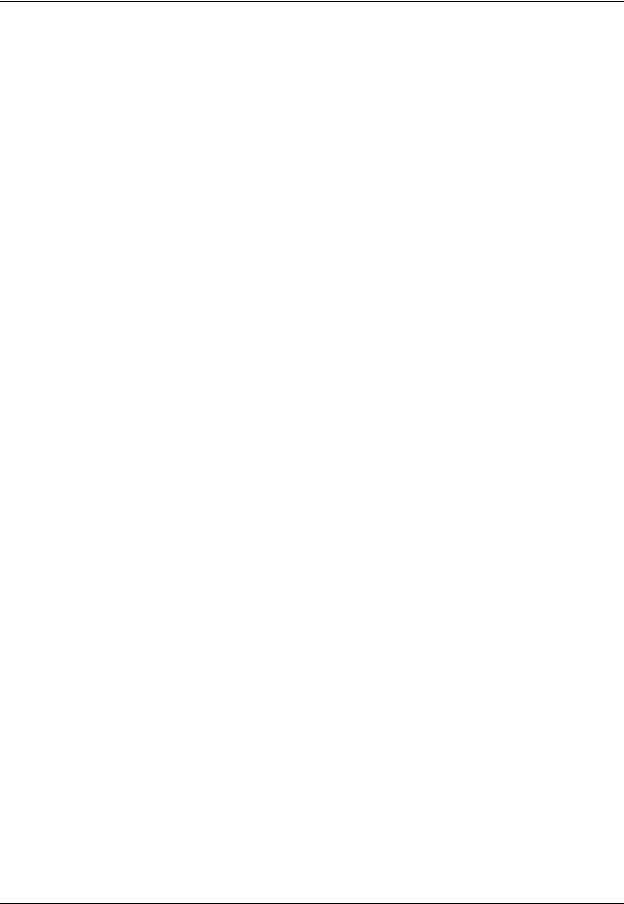
Chapter 3. Guided Tour
Now we will go into the details of using Subversion. By the time you reach the end of this chapter, you will be able to perform almost all the tasks you need to use Subversion in a normal day's work. You'll start with an initial checkout of your code, and walk through making changes and examining those changes. You'll also see how to bring changes made by others into your working copy, examine them, and work through any conflicts that might arise.
Note that this chapter is not meant to be an exhaustive list of all Subversion's commands—rather, it's a conversational introduction to the most common Subversion tasks you'll encounter. This chapter assumes that you've read and understood Chapter 2, Basic Concepts and are familiar with the general model of Subversion. For a complete reference of all commands, see Chapter 9, Subversion Complete Reference.
Help!
Before reading on, here is the most important command you'll ever need when using Subversion: svn help. The Subversion command-line client is self-documenting—at any time, a quick svn help <subcommand> will describe the syntax, switches, and behavior of the subcommand.
Import
You use svn import to import a new project into a Subversion repository. While this is most likely the very first thing you will do when you set up your Subversion server, it's not something that happens very often. For a detailed description of import, see the section called “svn import” later in this chapter.
Revisions: Numbers, Keywords, and Dates, Oh My!
Before we go on, you should know a bit about how to identify a particular revision in your repository. As you learned in the section called “Revisions”, a revision is a “snapshot” of the repository at a particular moment in time. As you continue to commit and grow your repository, you need a mechanism for identifying these snapshots.
You specify these revisions by using the --revision (-r) switch plus the revision you want (svn --revision REV) or you can specify a range by separating two revisions with a colon (svn --revision REV1:REV2). And Subversion lets you refer to these revisions by number, keyword, or date.
Revision Numbers
When you create a new Subversion repository, it begins its life at revision zero and each successive commit increases the revision number by one. After your commit completes, the Subversion client informs you of the new revision number:
$ svn commit --message "Corrected number of cheese slices." Sending sandwich.txt
Transmitting file data . Committed revision 3.
If at any point in the future you want to refer to that revision (we'll see how and why we might want to do that later in this chapter), you can refer to it as “3”.
Revision Keywords
The Subversion client understands a number of revision keywords. These keywords can be used instead of integer
19
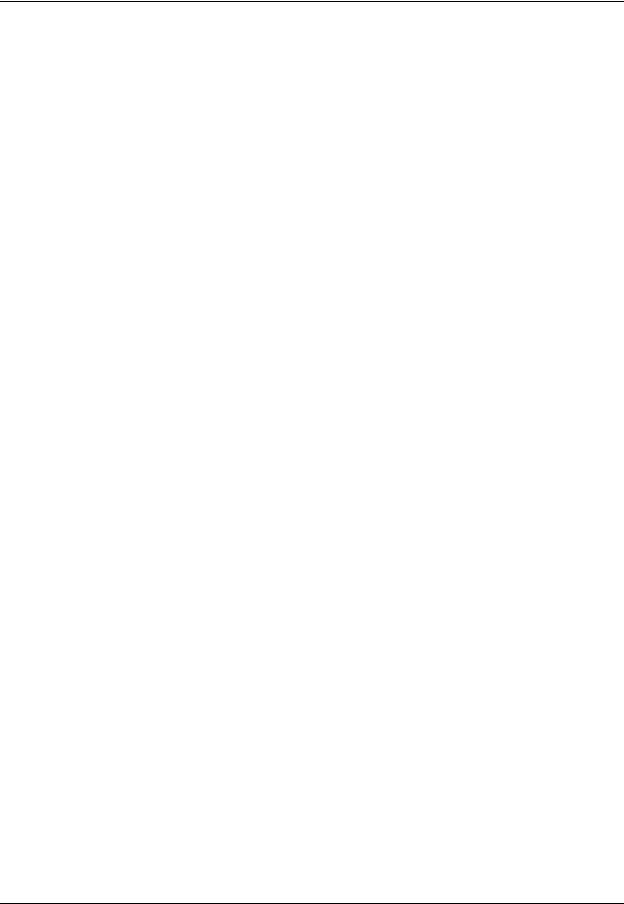
Guided Tour
arguments to the --revision switch, and are resolved into specific revision numbers by Subversion:
Note
Each directory in your working copy contains an administrative subdirectory called .svn. For every file in a directory, Subversion keeps a copy of each file in the administrative area. This copy is an unmodified (no keyword expansion, no end-of-line translation, no nothing) copy of the file as it existed in the last revision (called the “BASE” revision) that you updated it to in your working copy. We refer to this file as the pristine copy or text-base version of your file, and it's always an exact byte-for-byte copy of the file as it exists in the repository.
HEAD
The latest revision in the repository.
BASE
The “pristine” revision of an item in a working copy.
COMMITTED
The last revision in which an item changed before (or at) BASE.
PREV
The revision just before the last revision in which an item changed. (Technically, COMMITTED - 1.)
Note
PREV, BASE, and COMMITTED can be used to refer to local paths, but not to URLs.
Here are some examples of revision keywords in action. Don't worry if the commands don't make sense yet; we'll be explaining these commands as we go through the chapter:
$ svn diff --revision PREV:COMMITTED foo.c
# shows the last change committed to foo.c
$ svn log --revision HEAD
# shows log message for the latest repository commit $ svn diff --revision HEAD
#compares your working file (with local mods) to the latest version
#in the repository.
$ svn diff --revision BASE:HEAD foo.c
#compares your “pristine” foo.c (no local mods) with the
#latest version in the repository
$ svn log --revision BASE:HEAD
# shows all commit logs since you last updated $ svn update --revision PREV foo.c
#rewinds the last change on foo.c.
#(foo.c's working revision is decreased.)
These keywords allow you to perform many common (and helpful) operations without having to look up specific revision numbers or remember the exact revision of your working copy.
Revision Dates
20
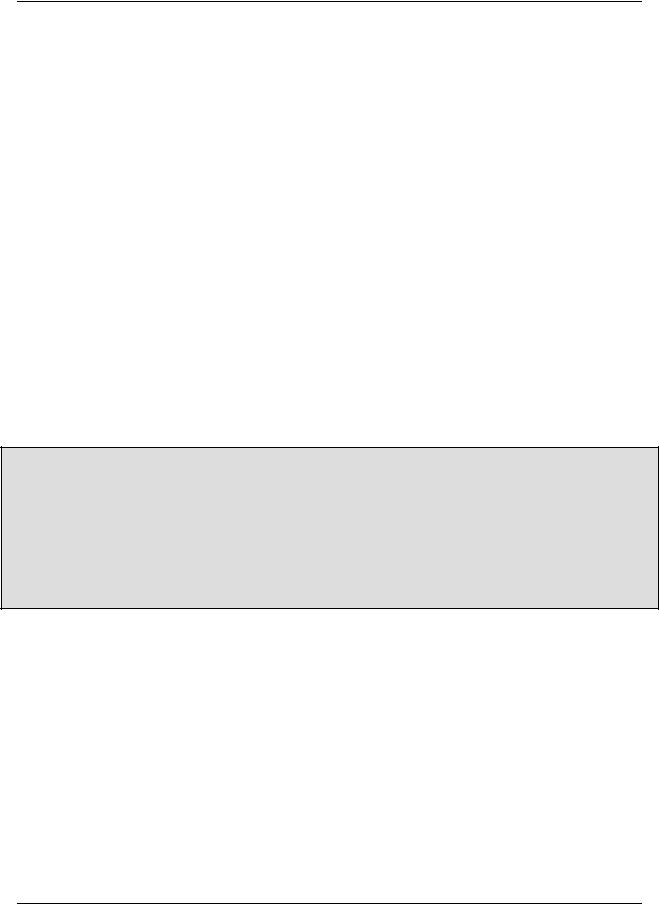
Guided Tour
Anywhere that you specify a revision number or revision keyword, you can also specify a date inside curly braces “{}”. You can even access a range of changes in the repository using both dates and revisions together!
Here are examples of the date formats that Subversion accepts. Remember to use quotes around any date that contains spaces.
$ svn checkout --revision {2002-02-17} $ svn checkout --revision {15:30}
$ svn checkout --revision {15:30:00.200000}
$ svn checkout --revision {"2002-02-17 15:30"}
$ svn checkout --revision {"2002-02-17 15:30 +0230"} $ svn checkout --revision {2002-02-17T15:30}
$ svn checkout --revision {2002-02-17T15:30Z}
$ svn checkout --revision {2002-02-17T15:30-04:00} $ svn checkout --revision {20020217T1530}
$ svn checkout --revision {20020217T1530Z}
$ svn checkout --revision {20020217T1530-0500}
…
When you specify a date as a revision, Subversion finds the most recent revision of the repository as of that date:
$ svn log --revision {2002-11-28}
------------------------------------------------------------------------
r12 | ira | 2002-11-27 12:31:51 -0600 (Wed, 27 Nov 2002) | 6 lines
…
Is Subversion a Day Early?
If you specify a single date as a revision without specifying a time of day (for example 2002-11-27), you may think that Subversion should give you the last revision that took place on the 27th of November. Instead, you'll get back a revision from the 26th, or even earlier. Remember that Subversion will find the most recent revision of the repository as of the date you give. If you give a date without a timestamp, like 2002-11-27, Subversion assumes a time of 00:00:00, so looking for the most recent revision won't return anything on the day of the 27th.
If you want to include the 27th in your search, you can either specify the 27th with the time ({"2002-11-27 23:59"}), or just specify the next day ({2002-11-28}).
You can also use a range of dates. Subversion will find all revisions between both dates, inclusive:
$ svn log --revision {2002-11-20}:{2002-11-29}
…
As we pointed out, you can also mix dates and revisions:
$ svn log --revision {2002-11-20}:4040
Users should be aware of a subtlety that can become quite a stumbling-block when dealing with dates in Subversion. Since the timestamp of a revision is stored as a property of the revision—an unversioned, modifiable re- property—vision timestamps can be changed to represent complete falsifications of true chronology, or even removed altogether. This will wreak havoc on the internal date-to-revision conversion that Subversion performs.
21
