
- •Table of Contents
- •Foreword
- •Preface
- •Audience
- •How to Read this Book
- •Conventions Used in This Book
- •Typographic Conventions
- •Icons
- •Organization of This Book
- •New in Subversion 1.1
- •This Book is Free
- •Acknowledgments
- •From Ben Collins-Sussman
- •From Brian W. Fitzpatrick
- •From C. Michael Pilato
- •Chapter 1. Introduction
- •What is Subversion?
- •Subversion's History
- •Subversion's Features
- •Subversion's Architecture
- •Installing Subversion
- •Subversion's Components
- •A Quick Start
- •Chapter 2. Basic Concepts
- •The Repository
- •Versioning Models
- •The Problem of File-Sharing
- •The Lock-Modify-Unlock Solution
- •The Copy-Modify-Merge Solution
- •Subversion in Action
- •Working Copies
- •Revisions
- •How Working Copies Track the Repository
- •The Limitations of Mixed Revisions
- •Summary
- •Chapter 3. Guided Tour
- •Help!
- •Import
- •Revisions: Numbers, Keywords, and Dates, Oh My!
- •Revision Numbers
- •Revision Keywords
- •Revision Dates
- •Initial Checkout
- •Basic Work Cycle
- •Update Your Working Copy
- •Make Changes to Your Working Copy
- •Examine Your Changes
- •svn status
- •svn diff
- •svn revert
- •Resolve Conflicts (Merging Others' Changes)
- •Merging Conflicts by Hand
- •Copying a File Onto Your Working File
- •Punting: Using svn revert
- •Commit Your Changes
- •Examining History
- •svn diff
- •Examining Local Changes
- •Comparing Working Copy to Repository
- •Comparing Repository to Repository
- •svn list
- •A Final Word on History
- •Other Useful Commands
- •svn cleanup
- •svn import
- •Summary
- •Chapter 4. Branching and Merging
- •What's a Branch?
- •Using Branches
- •Creating a Branch
- •Working with Your Branch
- •The Key Concepts Behind Branches
- •Copying Changes Between Branches
- •Copying Specific Changes
- •The Key Concept Behind Merging
- •Best Practices for Merging
- •Tracking Merges Manually
- •Previewing Merges
- •Merge Conflicts
- •Noticing or Ignoring Ancestry
- •Common Use-Cases
- •Merging a Whole Branch to Another
- •Undoing Changes
- •Resurrecting Deleted Items
- •Common Branching Patterns
- •Release Branches
- •Feature Branches
- •Switching a Working Copy
- •Tags
- •Creating a Simple Tag
- •Creating a Complex Tag
- •Branch Maintenance
- •Repository Layout
- •Data Lifetimes
- •Summary
- •Chapter 5. Repository Administration
- •Repository Basics
- •Understanding Transactions and Revisions
- •Unversioned Properties
- •Repository Data-Stores
- •Berkeley DB
- •FSFS
- •Repository Creation and Configuration
- •Hook Scripts
- •Berkeley DB Configuration
- •Repository Maintenance
- •An Administrator's Toolkit
- •svnlook
- •svnadmin
- •svndumpfilter
- •svnshell.py
- •Berkeley DB Utilities
- •Repository Cleanup
- •Managing Disk Space
- •Repository Recovery
- •Migrating a Repository
- •Repository Backup
- •Adding Projects
- •Choosing a Repository Layout
- •Creating the Layout, and Importing Initial Data
- •Summary
- •Chapter 6. Server Configuration
- •Overview
- •Network Model
- •Requests and Responses
- •Client Credentials Caching
- •svnserve, a custom server
- •Invoking the Server
- •Built-in authentication and authorization
- •Create a 'users' file and realm
- •Set access controls
- •SSH authentication and authorization
- •SSH configuration tricks
- •Initial setup
- •Controlling the invoked command
- •httpd, the Apache HTTP server
- •Prerequisites
- •Basic Apache Configuration
- •Authentication Options
- •Basic HTTP Authentication
- •SSL Certificate Management
- •Authorization Options
- •Blanket Access Control
- •Per-Directory Access Control
- •Disabling Path-based Checks
- •Extra Goodies
- •Repository Browsing
- •Other Features
- •Supporting Multiple Repository Access Methods
- •Chapter 7. Advanced Topics
- •Runtime Configuration Area
- •Configuration Area Layout
- •Configuration and the Windows Registry
- •Configuration Options
- •Servers
- •Config
- •Properties
- •Why Properties?
- •Manipulating Properties
- •Special Properties
- •svn:executable
- •svn:mime-type
- •svn:ignore
- •svn:keywords
- •svn:eol-style
- •svn:externals
- •svn:special
- •Automatic Property Setting
- •Peg and Operative Revisions
- •Externals Definitions
- •Vendor branches
- •General Vendor Branch Management Procedure
- •svn_load_dirs.pl
- •Localization
- •Understanding locales
- •Subversion's use of locales
- •Subversion Repository URLs
- •Chapter 8. Developer Information
- •Layered Library Design
- •Repository Layer
- •Repository Access Layer
- •RA-DAV (Repository Access Using HTTP/DAV)
- •RA-SVN (Custom Protocol Repository Access)
- •RA-Local (Direct Repository Access)
- •Your RA Library Here
- •Client Layer
- •Using the APIs
- •The Apache Portable Runtime Library
- •URL and Path Requirements
- •Using Languages Other than C and C++
- •Inside the Working Copy Administration Area
- •The Entries File
- •Pristine Copies and Property Files
- •WebDAV
- •Programming with Memory Pools
- •Contributing to Subversion
- •Join the Community
- •Get the Source Code
- •Become Familiar with Community Policies
- •Make and Test Your Changes
- •Donate Your Changes
- •Chapter 9. Subversion Complete Reference
- •The Subversion Command Line Client: svn
- •svn Switches
- •svn Subcommands
- •svn blame
- •svn checkout
- •svn cleanup
- •svn commit
- •svn copy
- •svn delete
- •svn diff
- •svn export
- •svn help
- •svn list
- •svn merge
- •svn mkdir
- •svn move
- •svn propedit
- •svn proplist
- •svn resolved
- •svn revert
- •svn status
- •svn switch
- •svn update
- •svnadmin
- •svnadmin Switches
- •svnadmin Subcommands
- •svnadmin create
- •svnadmin deltify
- •svnadmin dump
- •svnadmin help
- •svnadmin list-dblogs
- •svnadmin list-unused-dblogs
- •svnadmin load
- •svnadmin lstxns
- •svnadmin recover
- •svnadmin rmtxns
- •svnadmin setlog
- •svnadmin verify
- •svnlook
- •svnlook Switches
- •svnlook
- •svnlook author
- •svnlook changed
- •svnlook date
- •svnlook help
- •svnlook history
- •svnlook tree
- •svnlook uuid
- •svnserve
- •svnserve Switches
- •svnversion
- •svnversion
- •mod_dav_svn Configuration Directives
- •Appendix A. Subversion for CVS Users
- •Revision Numbers Are Different Now
- •Directory Versions
- •More Disconnected Operations
- •Distinction Between Status and Update
- •Branches and Tags
- •Metadata Properties
- •Conflict Resolution
- •Binary Files and Translation
- •Versioned Modules
- •Authentication
- •Converting a Repository from CVS to Subversion
- •Appendix B. Troubleshooting
- •Common Problems
- •Problems Using Subversion
- •Every time I try to access my repository, my Subversion client just hangs.
- •Every time I try to run svn, it says my working copy is locked.
- •I'm getting errors finding or opening a repository, but I know my repository URL is correct.
- •How can I specify a Windows drive letter in a file:// URL?
- •I'm having trouble doing write operations to a Subversion repository over a network.
- •Under Windows XP, the Subversion server sometimes seems to send out corrupted data.
- •What is the best method of doing a network trace of the conversation between a Subversion client and Apache server?
- •Why does the svn revert command require an explicit target? Why is it not recursive by default? This behavior differs from almost all the other subcommands.
- •On FreeBSD, certain operations (especially svnadmin create) sometimes hang.
- •I can see my repository in a web browser, but svn checkout gives me an error about 301 Moved Permanently.
- •Appendix C. WebDAV and Autoversioning
- •Basic WebDAV Concepts
- •Just Plain WebDAV
- •DeltaV Extensions
- •Subversion and DeltaV
- •Mapping Subversion to DeltaV
- •Autoversioning Support
- •The mod_dav_lock Alternative
- •Autoversioning Interoperability
- •Win32 WebFolders
- •Unix: Nautilus 2
- •Linux davfs2
- •Appendix D. Third Party Tools
- •Clients and Plugins
- •Language Bindings
- •Repository Converters
- •Higher Level Tools
- •Repository Browsing Tools
- •Appendix E. Copyright
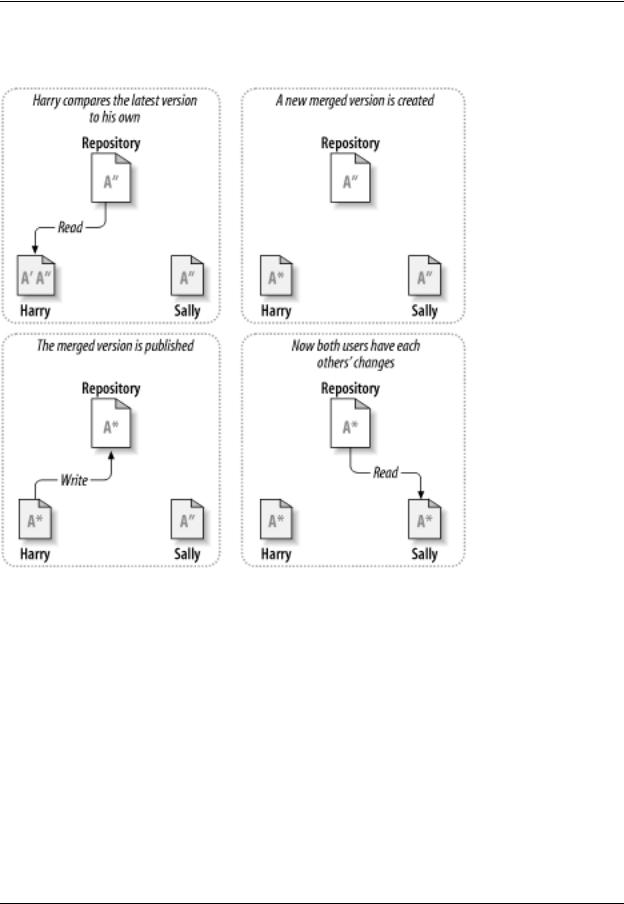
Basic Concepts
Figure 2.5. The copy-modify-merge solution (continued)
But what if Sally's changes do overlap with Harry's changes? What then? This situation is called a conflict, and it's usually not much of a problem. When Harry asks his client to merge the latest repository changes into his working copy, his copy of file A is somehow flagged as being in a state of conflict: he'll be able to see both sets of conflicting changes, and manually choose between them. Note that software can't automatically resolve conflicts; only humans are capable of understanding and making the necessary intelligent choices. Once Harry has manually resolved the overlapping changes—perhaps after a discussion with Sally—he can safely save the merged file back to the repository.
The copy-modify-merge model may sound a bit chaotic, but in practice, it runs extremely smoothly. Users can work in parallel, never waiting for one another. When they work on the same files, it turns out that most of their concurrent changes don't overlap at all; conflicts are infrequent. And the amount of time it takes to resolve conflicts is far less than the time lost by a locking system.
In the end, it all comes down to one critical factor: user communication. When users communicate poorly, both syntactic and semantic conflicts increase. No system can force users to communicate perfectly, and no system can detect semantic conflicts. So there's no point in being lulled into a false promise that a locking system will somehow prevent conflicts; in practice, locking seems to inhibit productivity more than anything else.
Subversion in Action
12
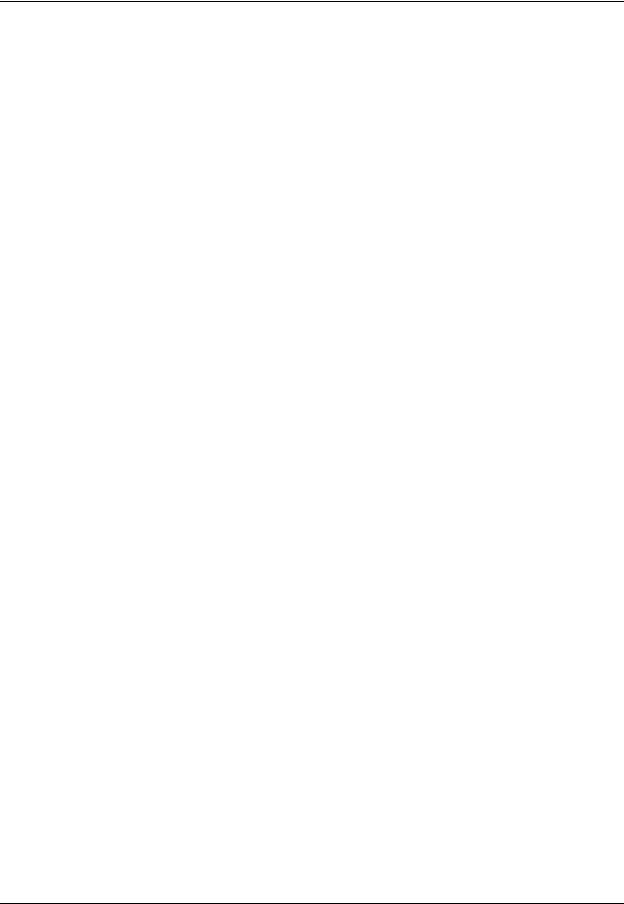
Basic Concepts
It's time to move from the abstract to the concrete. In this section, we'll show real examples of Subversion being used.
Working Copies
You've already read about working copies; now we'll demonstrate how the Subversion client creates and uses them.
A Subversion working copy is an ordinary directory tree on your local system, containing a collection of files. You can edit these files however you wish, and if they're source code files, you can compile your program from them in the usual way. Your working copy is your own private work area: Subversion will never incorporate other people's changes, nor make your own changes available to others, until you explicitly tell it to do so.
After you've made some changes to the files in your working copy and verified that they work properly, Subversion provides you with commands to “publish” your changes to the other people working with you on your project (by writing to the repository). If other people publish their own changes, Subversion provides you with commands to merge those changes into your working directory (by reading from the repository).
A working copy also contains some extra files, created and maintained by Subversion, to help it carry out these commands. In particular, each directory in your working copy contains a subdirectory named .svn, also known as the working copy administrative directory. The files in each administrative directory help Subversion recognize which files contain unpublished changes, and which files are out-of-date with respect to others' work.
A typical Subversion repository often holds the files (or source code) for several projects; usually, each project is a subdirectory in the repository's filesystem tree. In this arrangement, a user's working copy will usually correspond to a particular subtree of the repository.
For example, suppose you have a repository that contains two software projects, paint and calc. Each project lives in its own top-level subdirectory, as shown in Figure 2.6, “The repository's filesystem”.
Figure 2.6. The repository's filesystem
13
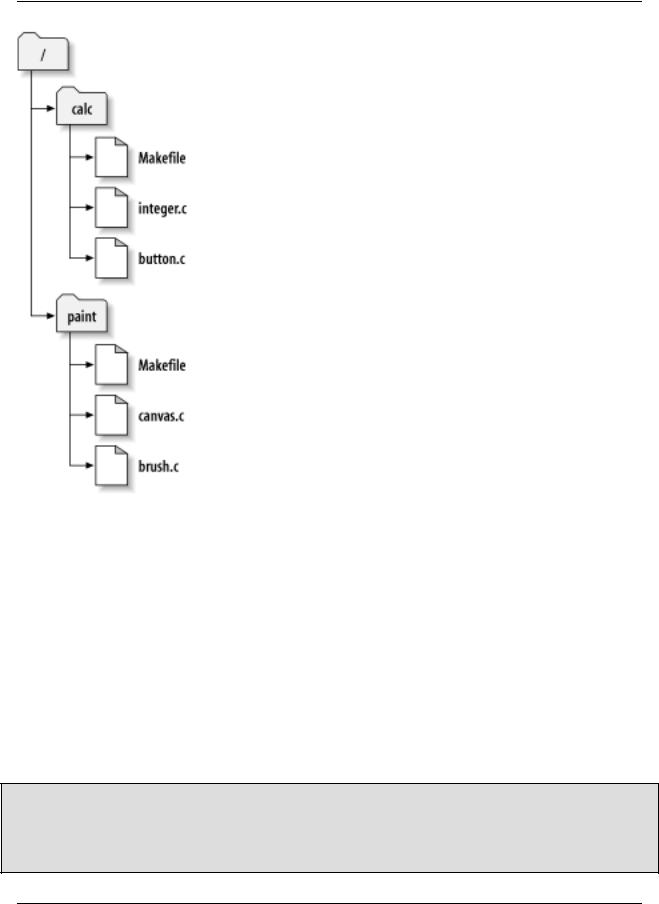
Basic Concepts
To get a working copy, you must check out some subtree of the repository. (The term “check out” may sound like it has something to do with locking or reserving resources, but it doesn't; it simply creates a private copy of the project for you.) For example, if you check out /calc, you will get a working copy like this:
$ svn checkout http://svn.example.com/repos/calc A calc
A calc/Makefile A calc/integer.c A calc/button.c
$ ls -A calc
Makefile integer.c button.c .svn/
The list of letter A's indicates that Subversion is adding a number of items to your working copy. You now have a personal copy of the repository's /calc directory, with one additional entry—.svn—which holds the extra information needed by Subversion, as mentioned earlier.
Repository URLs
Subversion repositories can be accessed through many different methods—on local disk, or through various network protocols. A repository location, however, is always a URL. Table 2-1 describes how different URL schemas map to the available access methods.
14
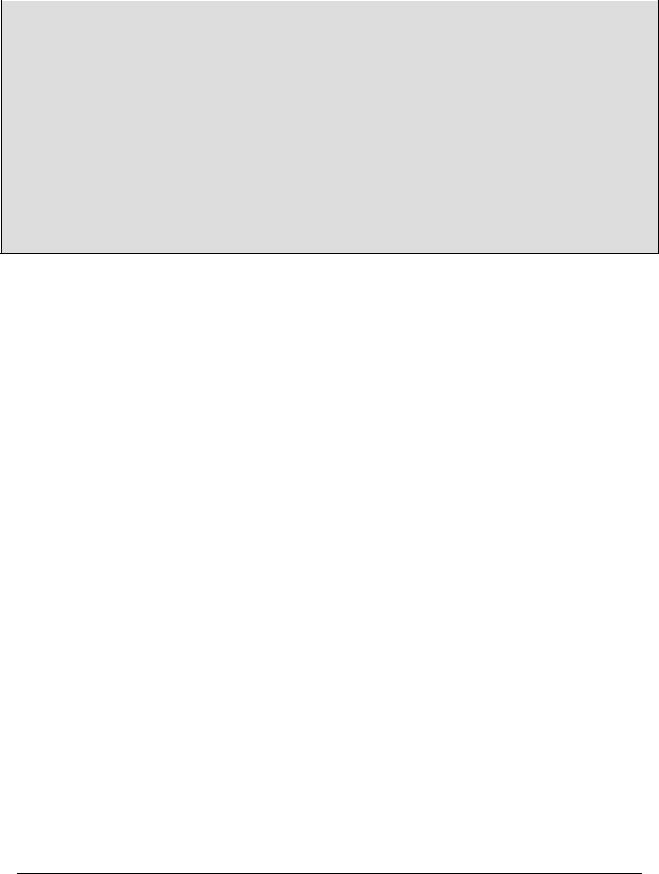
|
Basic Concepts |
||
|
|
|
|
|
|
|
|
|
Table 2.1. Repository Access URLs |
|
|
|
|
|
|
|
Schema |
Access Method |
|
|
|
|
|
|
file:/// |
direct repository access (on local disk) |
|
|
|
|
|
|
http:// |
access via WebDAV protocol to Subversion-aware |
|
|
|
Apache server |
|
|
|
|
|
|
https:// |
same as http://, but with SSL encryption. |
|
|
|
|
|
|
svn:// |
access via custom protocol to an svnserve server |
|
|
|
|
|
|
svn+ssh:// |
same as svn://, but through an SSH tunnel. |
|
|
|
|
|
For more information on how Subversion parses URLs, see the section called “Subversion Repository URLs”.
Suppose you make changes to button.c. Since the .svn directory remembers the file's modification date and original contents, Subversion can tell that you've changed the file. However, Subversion does not make your changes public until you explicitly tell it to. The act of publishing your changes is more commonly known as committing (or checking in) changes to the repository.
To publish your changes to others, you can use Subversion's commit command:
$ svn commit button.c Sending button.c Transmitting file data . Committed revision 57.
Now your changes to button.c have been committed to the repository; if another user checks out a working copy of /calc, they will see your changes in the latest version of the file.
Suppose you have a collaborator, Sally, who checked out a working copy of /calc at the same time you did. When you commit your change to button.c, Sally's working copy is left unchanged; Subversion only modifies working copies at the user's request.
To bring her project up to date, Sally can ask Subversion to update her working copy, by using the Subversion update command. This will incorporate your changes into her working copy, as well as any others that have been committed since she checked it out.
$ pwd /home/sally/calc
$ ls -A
.svn/ Makefile integer.c button.c
$ svn update U button.c
The output from the svn update command indicates that Subversion updated the contents of button.c. Note that Sally didn't need to specify which files to update; Subversion uses the information in the .svn directory, and further information in the repository, to decide which files need to be brought up to date.
Revisions
15
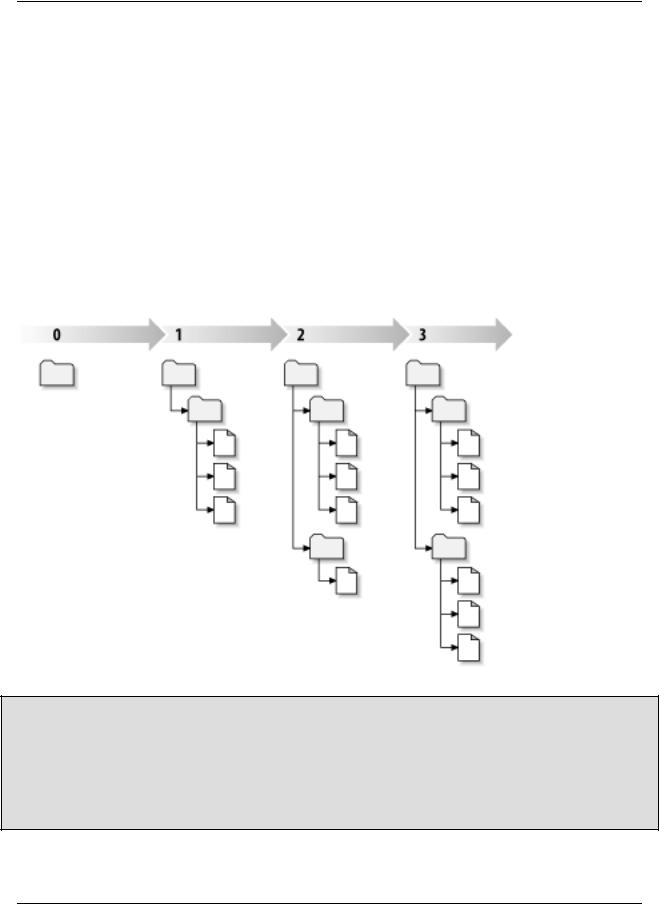
Basic Concepts
An svn commit operation can publish changes to any number of files and directories as a single atomic transaction. In your working copy, you can change files' contents, create, delete, rename and copy files and directories, and then commit the complete set of changes as a unit.
In the repository, each commit is treated as an atomic transaction: either all the commit's changes take place, or none of them take place. Subversion tries to retain this atomicity in the face of program crashes, system crashes, network problems, and other users' actions.
Each time the repository accepts a commit, this creates a new state of the filesystem tree, called a revision. Each revision is assigned a unique natural number, one greater than the number of the previous revision. The initial revision of a freshly created repository is numbered zero, and consists of nothing but an empty root directory.
Figure 2.7, “The repository” illustrates a nice way to visualize the repository. Imagine an array of revision numbers, starting at 0, stretching from left to right. Each revision number has a filesystem tree hanging below it, and each tree is a “snapshot” of the way the repository looked after a commit.
Figure 2.7. The repository
Global Revision Numbers
Unlike those of many other version control systems, Subversion's revision numbers apply to entire trees, not individual files. Each revision number selects an entire tree, a particular state of the repository after some committed change. Another way to think about it is that revision N represents the state of the repository filesystem after the Nth commit. When a Subversion user talks about “revision 5 of foo.c”, they really mean “foo.c as it appears in revision 5.” Notice that in general, revisions N and M of a file do not necessarily differ! Because CVS uses per-file revisions numbers, CVS users might want to see Appendix A, Subversion for CVS Users for more details.
It's important to note that working copies do not always correspond to any single revision in the repository; they may contain files from several different revisions. For example, suppose you check out a working copy from a
16
