
Build The Ultimate Custom PC (2005)
.pdf
Chapter 17 — Final Tweaks and Installing Windows XP 319
FIGURE 17-41: Help protect your PC.
FIGURE 17-42: Checking for internet connectivity.

320 Part III — Starting and Testing Your PC
FIGURE 17-43: Configuring connection.
6.The next step is product activation. This connects to the Internet and verifies that your product key is a valid one (see Figure 17-44). Choose the option that you want. You can activate your copy of Windows at a later date — you have 30 days. Click Next.
If you choose to activate, the next screen gives you the option to register your product (see Figure 17-45). This step is not mandatory, and you can choose not to do so if you prefer. Click Next.
7.Finally, set up the user names that will use the PC (see Figure 17-46). The administrator account that you set up earlier (by providing a password) will be the main account but won’t be displayed on the login screen. (To access it, you will need to press Ctrl-Alt-Del twice to do a manual login and type Administrator as the user name.) These are user accounts. Click Next.
Windows will take you to a screen that confirms what’s been done (see Figure 17-47). If the PC has an Internet connection and you chose to activate it, the result of this activation process will be displayed.

Chapter 17 — Final Tweaks and Installing Windows XP 321
FIGURE 17-44: Windows activation.
FIGURE 17-45: Registration screen.

322 Part III — Starting and Testing Your PC
FIGURE 17-46: Setting up users.
FIGURE 17-47: Final setup screen.

Chapter 17 — Final Tweaks and Installing Windows XP 323
And that’s it! Click Finish and you’re now ready to use your PC and Windows XP! See Figure 17-48.
FIGURE 17-48: Windows XP up and running.
You can now go on and explore Windows XP. Before you go ahead and install additional applications, there are a few small things that you might want to check up on, which we will look at in the next chapter.
We’d recommend that you install antivirus and firewall software onto your PC to protect it from hackers and malicious users on the web soon after installing Windows XP.
Summary
In this chapter, you looked at how to make a few basic BIOS setting tweaks and how to install Microsoft Windows XP onto your new PC. Hopefully, this process will have gone smoothly

324 Part III — Starting and Testing Your PC
for you and you now have a fully functional PC complete with an operating system installed on it!
Well done for having made it this far. It’s now time to sit down in front of your new PC and enjoy it for a little while.
In the next chapter, we look at a few final system checks that you can do before moving the PC into full use.

Check and
Test, Check and
Test Again!
Your PC is now running, and you’ve installed on it the operating system and all seems to be going well. Now it’s time to carry out a few final checks on the system and finish off a few jobs that we’ve been
putting off until the PC was working and we were confident that everything seemed to work okay on it.
We’ll divide these checks and tests into two categories:
Internal
External
After completing these final checks and tests, your PC will then be ready for use and for you to install software on it and begin using it.
Internal Checks and Testing
It’s difficult to drag yourself away from a new PC, and you’re probably eager to get on and use it now, but take a few minutes to make sure that everything is okay on the inside. Shut the PC down, unplug it from the power, and pop the side off the case to give you internal access to check a few things.
Heat
Heat can build up inside a case, and the more heat you have the greater the likelihood of trouble. As we mentioned in Chapter 16, “Fire Up and Burn In,” there are no hard-and-fast rules about how hot a PC should be, but the cooler it is, the better it will be and the longer it will last.
chapter
in this chapter
˛Tests and checks
˛Internal checks and testing
˛External checks and testing
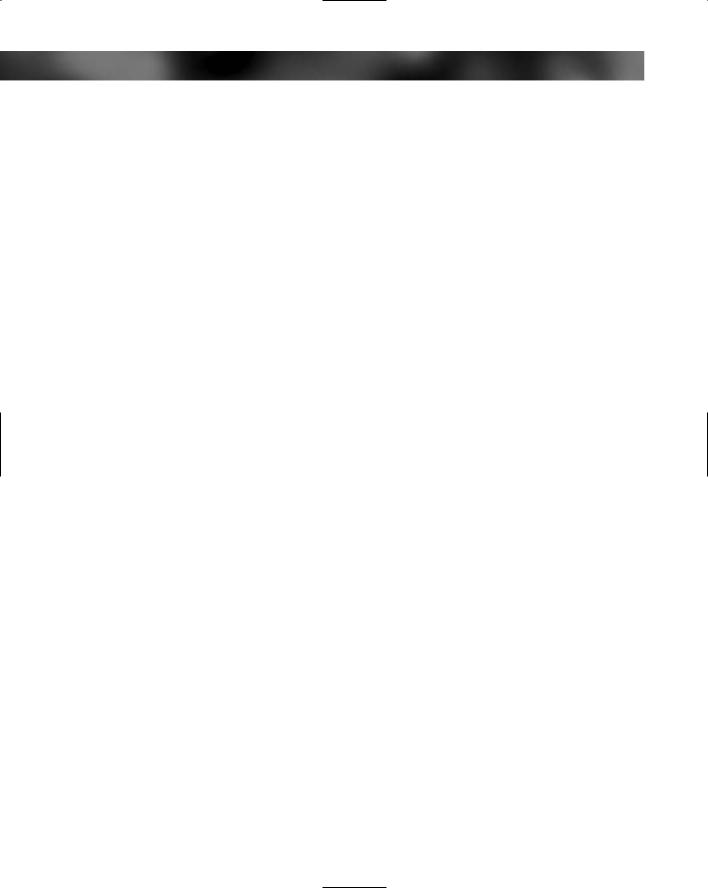
326 Part III — Starting and Testing Your PC
The air inside of the PC case will undoubtedly be warmer than the air temperature surrounding the PC, but if you’ve had the PC running for half an hour or so, this is a good opportunity to check the PC for hot spots that might need dealing with. To do this, you will need a temperature measuring device — we all come equipped with some good ones, these are called hands!
With the PC off and unplugged, run your hand along the inside of the PC case. As always, take care not to cut yourself on any sharp edges, and take proper ESD precautions, which should by now be second nature to you.
Partly because warm air rises over cooler air and partly because the CPU, PSU, and a number of other devices are near the top of the case, it’s natural that the case will be hotter at the top than the bottom. But look out for areas that seem unusually hot — such as around hard drives. Generally, a component being too hot to touch after you’ve turned off the PC is a sign that components may need additional cooling through the fitting of extra case fans. Given that heat problems get worse the longer you use the PC and that as the PC gets used it will start to collect dust that will itself begin to exacerbate the problem by trapping more heat, you might want to consider fitting more case fans to keep the temperature down.
If you want to take more accurate temperature readings, then you’ll need a thermometer. Placing a glass thermometer inside a PC is very bad news as are contact thermometers such as those found on some digital multimeters (unless the probe is insulated). The best piece thermometer for measuring in-case temperatures is a laser thermometer (see Figure 18-1). These thermometers fire a beam of invisible infrared light and take a reading of how much infrared radiation is reflected back from the target area. This is used to measure the temperature of the illuminated component. These are great because you won’t need to touch anything to take a reading. The great advantage of a laser thermometer is that you can use it on a PC when it is up and running for instant on-the-spot measurements.
Cabling
This is also a good time to tidy up some of the cabling inside your PC. Tidy cabling not only makes the PC look smarter inside (which is a vain point, but if you have a clear side panel on the case, you won’t want to look at a cluttered interior), but it also benefits the PC by allowing air to flow more freely through the case, aiding in the cooling process. Also, if the cables are wrapped away tidily, they will collect far less dust while the PC is in use. Also, in shifting the PC about and carrying out the initial testing, you might find that some cables have slackened, cable ties might have come off, or you forgot to tie up all the loose cables — not to worry, that’s what the final checking is all about!
The best thing to keep cables under control are plastic cable ties (see Figure 18-2). Use these to wrap around the cables. Don’t overtighten the tie because this can damage the cable — just tie them up loosely.
Start off by tying back the drive data ribbons. Carefully wrap them around themselves, make a small square bundle, and use plastic ties to hold this in place. Then take any loose power rails and wrap these up and tie them away safely. Do the same both with rails that are completely unused and rails that are partially used.
Finally, wrap up and tuck away any unused case cables. Finish off by tucking cable bundles out of the way and securing them in place using cable ties.

Chapter 18 — Check and Test, Check and Test Again! 327
FIGURE 18-1: Laser thermometer.
Be careful when doing this step. Make being tidy second to keeping the cables safe. Never wrap a cable up tightly or clamp it too tightly with a cable tie because this can damage the delicate wires inside the cable.
Also, never stress connectors when tidying up cabling. Always have a decent amount of cable slack so as not to break connector heads, snap off pins, or damage the connectors.
Now that all that’s done, carefully cut the spare ends off of all the cable ties that you used. Do this with scissors or a pair of diagonal cutting pliers.
Odd Smells and Smoke
When you have a new PC that’s filled with new components, it’s not uncommon to have it give off a slight “odd” smell that people often describe as an “electrical smell.” This is nothing to worry about and is caused by the protective lacquer on components being heated up.
However, always be on the lookout for strong burning smells that might indicate something overheating.

328 Part III — Starting and Testing Your PC
FIGURE 18-2: Tied-up cabling.
And while on the subject of smells, a quick word about smoke — a slight odd smell coming from a new PC is quite common and usually nothing to worry about, but smoke is an entirely different matter. If you suspect that your PC is giving off smoke, then immediately disconnect it from the power supply (don’t even bother shutting down the operating system properly if there’s smoke — get the system off as quickly as possible). If you investigate, usually the culprit is a damaged or faulty power supply unit, and this will need replacing to correct the problem. Another possible source of smoke is a cable caught or rubbing on fan blades. You will need to replace any damaged cabling before switching the PC back on.
Screws and Fittings
After you’ve tidied up the cabling inside your new PC, take a few minutes to make sure that all the screws and fittings are still done up nice and secure. The expansion and contraction caused by the heating and cooling of a PC can cause screws to loosen and work their way out, and this is especially true in new PCs.
