
Build The Ultimate Custom PC (2005)
.pdf
Chapter 15 — Adding Storage 269
A Word on SATA Drives
Your motherboard may come with support for SATA, or Serial ATA, hard drives. These differ from PATA drives in respect to both data and power cabling (although some SATA drives have both a SATA and a standard hard drive power connector on them). You should only connect one of these and never both! Also, because they are serial, you can only have one drive per cable. The connectors are smaller and much easier to fit than the ones outlined here (they are also keyed, so there’s no chance of getting it wrong).
Hard drive power cables can become tightly wedged in the socket and need a lot of pull to get them free. If you find you have a stuck power connector, grasp the connector firmly and pull. Start off gently, but increase the force until you start to feel the connector give way. Don’t try yanking the connector out by the cable — that could easily rip out the wires and break the power rail.
With the correct fitting of the power connector, you’ve now completed the hardware installation of the hard drive.
Fitting a second hard drive is the same as fitting the first — as long as you can find a space for it on a cable (either as a master or a slave) and configure it to cable select, you won’t get any problems at all.
The CD-ROM Drive
The process of fitting a CD-ROM drive is a hybrid of fitting a floppy drive and fitting a hard drive. You might think the first thing to do when fitting a CD drive is to remove it from the protective packaging. But before you do that, you should prepare the drive bay.
Preparing the Bay
To fit a CD or DVD drive, you will need one free 5-1⁄4 inch drive bay, and you need to give it front access. This means popping off the plastic fascia and the metal plate that you will encounter behind that. Follow the steps in the section “The Floppy Drive,” earlier in this chapter to carry out this operation.
Preparing the CD Drive
With the drive bay prepared, you can now remove the CD drive from its protective packaging.
A CD or DVD drive is not as delicate an implement as a hard drive. These drives rarely have any exposed circuitry, and they are far more resilient against ESD damage. The more likely way to cause damage is by dropping it!

270 Part II — Building Your PC
Take a look at the back of the drive (where the connectors are) facing toward you. You will notice that there is an arrangement similar to a hard drive. You have power and data connectors, and between these two connectors is a set of jumpers. Recall that jumpers are simply small bridges that connect two connectors together and act as a switch to change configuration settings.
Again, these jumpers are there to enable you to control whether the optical drive is a master or slave. As with the hard drive, jumper the drive to “Cable Select” or “CSel” if these are present on the drive. This allows the master and slave settings to be controlled by the position of the drive on the cable. The master goes on the end of the cable, and the slave goes in the middle. With “Cable Select” or “CSel” selected, the drive will recognize its position on the cable and adjust accordingly. See Figure 15-13.
FIGURE 15-13: Setting the jumpers.
If this option is not available, then how you jumper it depends on how you are going to fit the drive. If you attach it to the end of a new cable, jumper it as “Master” or “M.” If you are going to fit it onto the second connector on the existing data ribbon, jumper it to “Slave” or “S.”

Chapter 15 — Adding Storage 271
Fitting the Drive
Fitting the drive is similar to the process of fitting a floppy drive.
1.Start by pushing the drive through the open 5-1⁄4 inch drive bay into the drive, as shown in Figure 15-14. Make sure that the connectors are inside the drive!
FIGURE 15-14: Fitting the drive.
2.A CD or DVD drive has four threaded screw holes on each side, and you need to fit at least two on each side. Use the screws supplied or find the appropriate ones from the set supplied by the motherboard.
3.Push the drive into the bay until the screw holes line up with the holes in the bay, and then fit one screw to hold the drive in place while you add another three (so that you have at least two each side).
4.Tighten up these screws hand-tight plus a quarter or eighth of a turn and no more.

272 Part II — Building Your PC
Fitting the Drive Cabling
The final job is to fit the cabling for the optical drive. This process is identical to that of fitting the cabling on a PATA hard drive and consists of two cables:
Data cable
Power cable
Refer back to the section “The Hard Drive” earlier in this chapter for details on this process.
One main difference is if you decide to fit the optical drive onto a different cable. To do this, you will have to connect the second data cable ribbon to the connector marked IDE 1 on the motherboard.
Fitting the power cable involves finding a spare power rail and hooking it up to the drive.
After the fitting of the power connector, you’ve now completed the hardware installation of the optical drive, as shown in Figure 15-15.
FIGURE 15-15: Optical drive complete with power and data cable fitted.

Chapter 15 — Adding Storage 273
Now all that remains for you to do is to refit the sides on your PC case (refitting is just the reverse of removal), and you’re done on the inside for now!
Summary
In this chapter, we’ve looked at how to fit three types of storage to your PC:
Floppy drive
Hard drive
Optical drive (CD or DVD)
This now completes the process of adding storage to the PC. You might later decide that you want an additional hard drive or an extra optical drive, but if you follow the information here (and in earlier chapters about hard drives and optical drives), this will be a simple job.
With the drive all installed, you’re now ready to connect the PC to the electrical supply and bring life to your creation!
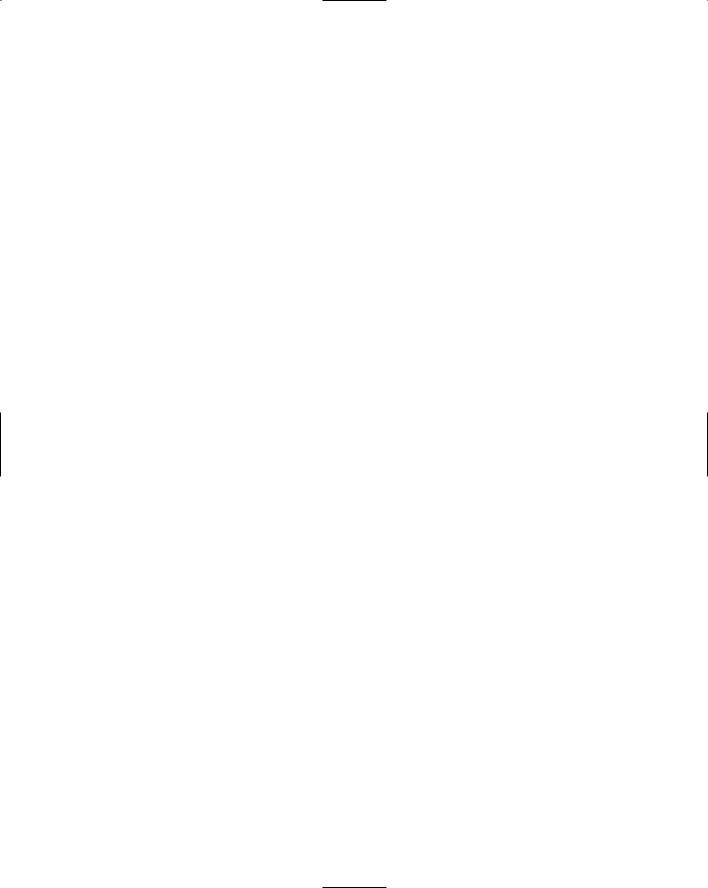

Starting and Testing
Your PC
part
in this part
Chapter 16
Fire Up and Burn In
Chapter 17
Final Tweaks and Installing
Windows XP
Chapter 18
Check and Test, Check and
Test Again!
Chapter 19
Everything You Need to Know about Warranties and Beyond


Fire Up and Burn In
The most exciting moment of building a PC is now upon you! You have assembled your PC, and it is ready to go! There are only a few things left to do:
Carry out some preliminary checks
Hook up a monitor
Attach a keyboard and fit a mouse
Connect the PC to a spare electrical outlet
Fire it up and see if it works!
Give it a good test! This first run test is usually called a “burn-in.”
Pre-Startup Checks
Before you fire up the system, you need to do a few things and run a few checks to make sure that everything will run smoothly.
At this stage, both excitement and tension will be high, so it’s important to work methodically through these steps so that you don’t miss anything. It would be a real shame to break something at this late stage!
Eyeball the Inside of the Case
First, have a good look inside the case. You want to look for:
Tools left in the case
Spare parts
Loose screws or components
Wiring spilling out of the case
Anything else that looks out of place (for example, if you installed two RAM modules, are both still installed?)
These are just basic checks, and they are handy to follow not only when building a PC but also when you have been upgrading or carrying out repairs on a PC.
chapter
in this chapter
˛Pre-startup checks
˛Fitting peripherals
˛Powering up
˛Troubleshooting
˛Burn-in

278 Part III — Starting and Testing Your PC
Check the Voltage Slider
Remember that voltage slider that’s on the back of your power supply unit (PSU)? (Not all power supplies will have this, so you need to check. If you’re unsure, refer to the manual that came with your PSU.) Make sure that the slider is set to the right voltage setting for your country. If the slider is in the wrong position, slide it across until it displays the correct voltage (see Figure 16-1). In the United States this needs to be set to 115 volts.
FIGURE 16-1: Voltage slider.
This is a vital step — check, check, and check again, and make sure that it’s right! A wrong move here can seriously wreck things for you.
You might find it difficult to slide the voltage selector by hand. If you do, use the tip of a screwdriver to move it.
Button Up the Case
If you are using an AGP or PCI Express video adaptor card to provide video support, the video connector hooks up to the video adaptor connector on the video adaptor card. If you are using on-board video support, the video adaptor connector will be on the motherboard.
