
Build The Ultimate Custom PC (2005)
.pdf
Chapter 15 — Adding Storage 259
Be careful when breaking off this metal plate. The edges can be very sharp and can give you a nasty cut! Stout gloves can be useful, as can covering any particularly sharp edges temporarily with tape.
The knack to breaking off this plate is to alternately push the top and bottom of it, stressing the joints at which it’s attached. Work slowly and carefully, and soon one side will break free. Once this happens, you can give it a twist to get it off completely.
Warning Never try to saw the plate off with a hacksaw or attempt to grind it off, which will create a lot of nasty metallic dust that will damage the PC.
If there are any rough edges left after removing the plate, use pliers to carefully bend the edges back and get them out of the way. Cover with tape — remember, use decorator’s tape, not insulating or duct tape, which will leave a sticky residue that will be a major dust trap.
With the plate off it’s time to fit the floppy drive.
Fitting the Floppy Drive
Before you fit the floppy drive, you need to find the right screws for the job. If you were provided screws with the drive when you bought it, then this makes life easy. If you weren’t, you will have been provided screws with the PC case. Find the right screws by trying a few in the floppy drive — screw them in by hand. If they fit, they will thread into the drive easily. You need a minimum of two screws to hold the drive in place, with four being recommended.
Don’t use a screwdriver when you’re looking for the right screw to fit components because if you have the wrong screw, it can become jammed and damage the drive. By hand, it’s much harder to force the wrong screw into a thread and damage it.
1.Take the floppy drive and fit it to the chassis through the front of the PC (push it in backward), as shown in Figure 15-3. If you look at the drive bay, you will notice that there are two screw holes on either side that will line up with the holes in the floppy drive just as the front of the drive becomes flush with the molding on the front of the system.
2.When the floppy drive is flush with the molding, you can then use one screw to hold it in place temporarily (see Figure 15-4). For now, just do the screw hand-tight. You can then add the second screw.
3.To add the remaining two screws, you will need to take the other side of the PC case
off (this would be the right-hand side as you look at the case from the front). The mechanism for removing this is similar to that of removing the left-hand side. If in doubt, consult the instructions that came with your case.

260 Part II — Building Your PC
FIGURE 15-3: Fitting the floppy drive.
FIGURE 15-4: Fitting a floppy drive screw.

Chapter 15 — Adding Storage 261
Getting the screws in from the other side can be easy or tricky, depending on the overall design of the case. With some cases, the screw holes are easily accessible by hand and the screws fitted normally, but some cases are designed so that it’s actually quite hard to reach to fit the screws into the screw holes. If this is the case with your PC, don’t be tempted to get a magnetic screwdriver to use on your system. Not only is a magnetic screwdriver a bad idea because the magnetism can damage components, but it can also be hard to control the magnetized tip to prevent it from hitting other components.
A good trick for getting screws into awkward screw holes is to fit a small blob of modeling clay onto the tip of the screwdriver and embed the screw into this (see Figure 15-5). By using the clay, you can stick the screw to the screwdriver and steer it into hard-to- reach places. Once there, thread the screw into the appropriate screw hole. This arrangement is much safer than a real magnetic screwdriver.
FIGURE 15-5: Improvised “magnetic” screwdriver.
4.With all the screws in the right holes, you can then do them up tight. There’s no need to overtighten them — hand-tight with an extra eighth or a quarter of a turn is fine.

262 Part II — Building Your PC
Fitting Cabling
The final part of fitting the floppy drive is to fit the cabling. There are two cables:
Power cable
Data cable
Power Cable
The power cable will come from the PSU. It is a small 4-wire connector, much smaller than the power connectors for hard drives.
The connector is keyed, so there’s no chance of fitting it incorrectly. Just push it over the pins on the floppy drive and it’s done. See Figure 15-6.
FIGURE 15-6: Fitting the power cables.
Data Cable
The 34-wire, 34-pin data cable has two ends that look identical, but they are not. You need to fit the correct end to the device and the motherboard to make sure that everything works.
1.Take a look at the data cable and nearest to the end of the cable; look for the connector with a twist mid-ribbon. This connector must be connected to the floppy drive (see Figure 15-7).
2.Connect the other end to the 34-pin connector head on the motherboard. This connector head looks similar to the hard drive connector heads, only smaller (the connectors are different and keyed to prevent you fitting them to the wrong header or fitting them incorrectly). Both ends are keyed and can only be fitted one way. Put your fingers behind the motherboard to support it if you need to push on the connector.

Chapter 15 — Adding Storage 263
FIGURE 15-7: Fitting the data cable.
If your floppy drive cable has three connectors, ignore the connector at the middle of the cable and just use the connectors at either end. The central connector is for attaching a second floppy drive to the system (which is never needed nowadays).
3.Push the connectors into the sockets slowly and with the minimal force required. Push them straight on and don’t wriggle the connector from side to side to try to make it easier. This is likely to damage the cable or the connectors on the floppy drive or even the motherboard.
Fit the cable — untwisted — between the motherboard and the floppy drive. A twisted cable is both untidy and hard to tie back when the job is done.
With that, the floppy drive is now fitted to the system and you are ready to move on to fitting the hard drive.
For now feel free to leave both sides off your PC case while you work.
The Hard Drive
The hard drive is the PC’s main storage system, and every PC needs to have at least one fitted. For the purposes of this book, we will fit one hard drive to the system.

264 Part II — Building Your PC
The hard drive can be fitted either directly to a 3-1⁄2 inch bay or to a 5-1⁄4 inch by using a 3-1⁄2 to 5-1⁄4 inch drive bay converter. There are a number of types of converters, but they all work in the same way by allowing you to screw rails to the side of the drive (attaching them to the screw holes on the sides of the hard drive), which make it wider and allow it to be fitted to the bigger bay.
There is little in the way of benefits associated with fitting a hard drive to a bigger bay (other than it gives you choice and flexibility over where it’s fitted), so to make life simple and minimize on confusion, we will be fitting the drive to a 3-1⁄2 inch bay.
Preparing the Bay
Unlike when we just fitted the floppy drive, there’s no need to remove the plastic fascia or pop out the metal plate from the drive bay to fit a hard drive. Hard drives are fitted from the inside and don’t require any kind of external access.
Preparing the Hard Drive
The first thing to do when fitting a hard drive is to remove it from the protective packaging and carefully take it out of the ESD bag in which it should have been shipped to you. By keeping it in the bag until the last minute, you are affording it the best possible protection from static discharge.
When you have the drive out of the packaging, carefully hold it by both sides with the back of the drive (where the connectors are) facing toward you. You will notice that on the back you have power and data connectors, and between these two you will find a set of jumpers. Jumpers are simply small bridges that connect two connectors together and act as switches to change configuration settings.
These jumpers are there to allow you to control whether the hard drive is a master or slave. However, with a modern PC you don’t need to worry about this. All you need to do is make sure that the drive is jumpered to set it to “Cable Select” or “CSel.” This allows the master and slave settings to be controlled by the position of the drive on the cable — master (or main drive on that particular cable) goes on the end of the cable, slave (or secondary drive on the cable) in the middle. With “Cable Select” or “CSel” selected, the drive will recognize its position on the cable and adjust accordingly. See Figure 15-8.
Fitting the Drive
With the jumpers set, it’s now time to fit the drive. This process is unscientific and simply involves taking the drive and pushing it into a free 3-1⁄2 inch bay. This is done from inside the PC rather than from the front, as was the case with the floppy drive. See Figure 15-9.
Handle the drive by the sides only. Take special care not to handle it by any connectors or circuit boards that may be exposed because this increases the risk of EAD damage to the hard drive.

Chapter 15 — Adding Storage 265
FIGURE 15-8: Configuring the jumpers for cable select.
FIGURE 15-9: Fitting the drive.
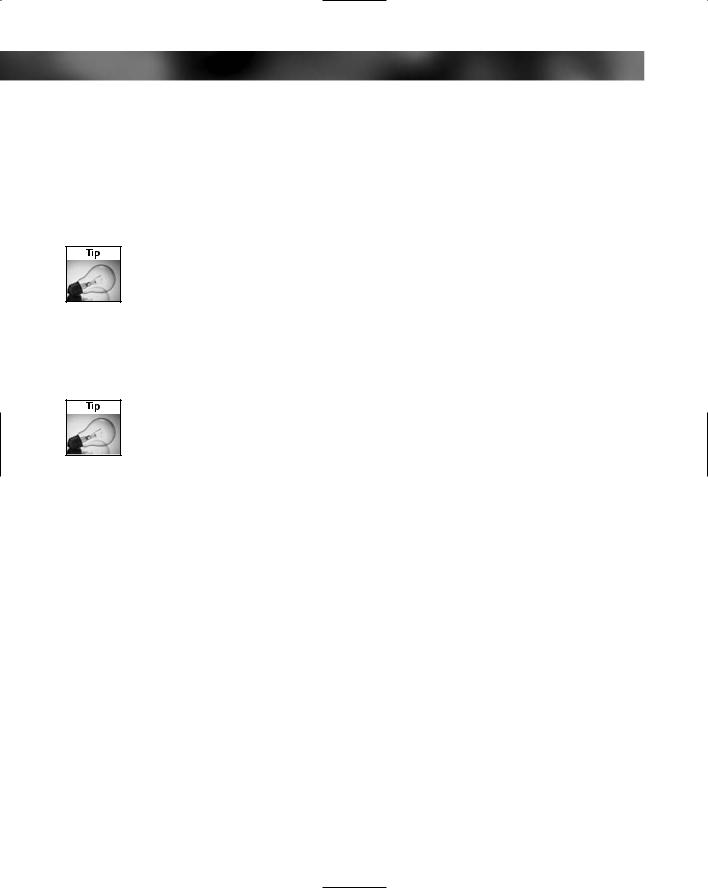
266 Part II — Building Your PC
1.Fit the drive so that the connectors face toward the inside of the PC. It might be tricky to get the drive into the bay, so use the screw holes in the bay and the screw holes in the drive as a guide — line these up first as it makes fitting the drive much easier.
2.Most hard drives are supplied with the screws you need to fit them. Go ahead and get out these screws. As with floppy drives, it’s important to first start the screws off in the threads by hand (the threads on hard drives are cut in very soft alloy and are easily sheared by overzealous use of the screwdriver or trying to do up a cross-threaded screw).
A good way to get screws into their holes properly is to take the nose of the screw up to the thread and turn it a couple of turns anticlockwise (in effect undoing it rather than doing it up) before starting to do it up. This cleans the thread tips and allows the screw to get a better and cleaner bite on the thread.
3.There are three screw holes in each side of a hard drive, but you only need to fit two screws in each side. (In fact, the drive bays in most cases will only allow you to use two each side.) Do these up the standard hand-tight plus a quarter or eighth of a turn and no more.
Once again, you might need to use the modeling clay on the tip of the screwdriver technique to get the screw to the appropriate screw hole on the drive.
Fitting the Drive Cabling
The next job is to fit the cabling for the hard drive. Just as with floppy drives, you have two cables to connect:
Data cable
Power cable
Data Cable
The data cable is a ribbon-style cable with three connectors on it, one at each end and one in the middle. The cables connectors are color-coded (refer to Chapter 10 for details), but an easy way to tell which end of the cable connects where is to look at the connectors. The two connectors closest to each other fit the drives, whereas the one on the end farthest from the middle one connects to the motherboard. See Figure 15-10.
On the motherboard, you will find two connectors, which will be marked IDE 0 and IDE 1. Both should be printed on the motherboard, but if you find that hard to read, then consult the motherboard’s manual. As a general rule, however, the IDE 0 connector is the one on the right of the bank of two.

Chapter 15 — Adding Storage 267
FIGURE 15-10: Fitting the data ribbon to the IDE connector on the motherboard.
1.Fit the connector farthest away from the middle connector to the motherboard IDE 0 connector, and then fit the end connector to the hard drive. See Figure 15-11.
FIGURE 15-11: Fitting the data ribbon to the hard drive.

268 Part II — Building Your PC
2.Use gentle pressure to push the connector into the socket — don’t wriggle the connector because this can damage pins or the cable connector.
Both are keyed, and it’s impossible to connect the connector incorrectly to either the drive or the motherboard.
Hard Drive Power Cable
Finally, connect up the power cable. This is a 4-wire connector that fits into the socket on the hard drive. The pins on this are quite large, so there’s very little chance of damaging it.
The connector is keyed. If you hold the connector so that you can look at it head on, you’ll see that the curve is at the top. Hard drive connectors are bulky, and you might need to use a fair bit of force on it to slide it in (this is why you need to fix the drive firmly in place before attaching the cables).
Push the connector into the power socket on the drive to fit it (see Figure 15-12).
FIGURE 15-12: Fitted power cable.
