
Beginning Python - From Novice To Professional (2005)
.pdf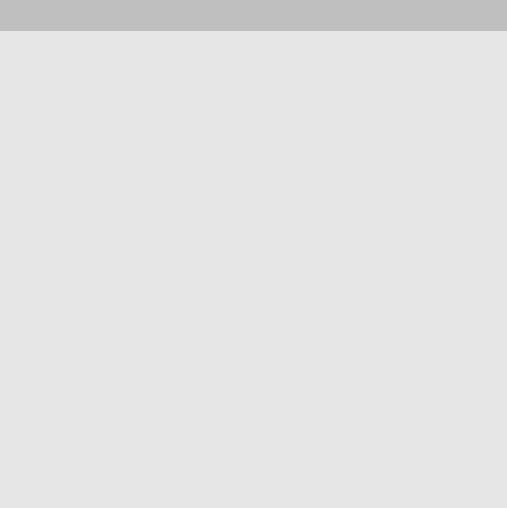
260 |
C H A P T E R 1 1 ■ F I L E S A N D S T U F F |
RANDOM ACCESS
In this chapter, I treat files only as streams—you can read data only from start to finish, strictly in order. In fact, you can also move around a file, accessing only the parts you are interested in (called random access) by using the two file-object methods seek and tell:
seek(offset[, whence]): This method moves the “current position” (where reading or writing is performed) to the position described by offset and whence. offset is a byte (character) count. whence defaults to 0, which means that the offset is from the beginning of the file (the offset must be nonnegative); whence may also be set to 1 (move relative to current position: the offset may be negative), or 2 (move relative to the end of the file).
Consider this example:
>>>f = open(r'c:\text\somefile.txt', 'w')
>>>f.write('01234567890123456789')
>>>f.seek(5)
>>>f.write('Hello, World!')
>>>f.close()
>>>f = open(r'c:\text\somefile.txt')
>>>f.read()
'01234Hello, World!89'
tell(): This method returns the current file position as in the following example:
>>>f = open(r'c:\text\somefile.txt')
>>>f.read(3)
'012'
>>>f.read(2)
'34'
>>>f.tell()
5L
Note that the number returned from f.tell in this case was a long integer. That may not always be the case.
Reading and Writing Lines
Actually, what I’ve been doing until now is a bit impractical. Usually, I could just as well be reading in the lines of a stream as reading letter by letter. You can read a single line (text from where you have come so far, up to and including the first line separator you encounter) with the method file.readline. You can either use it without any arguments (in which case a line is simply read and returned) or with a nonnegative integer, which is then the maximum number of characters (or bytes) that readline is allowed to read. So if someFile.readline() returns
'Hello, World!\n', someFile.readline(5) returns 'Hello'. To read all the lines of a file and have them returned as a list, use the readlines method.

C H A P T E R 1 1 ■ F I L E S A N D S T U F F |
261 |
■Note An alternative to readlines that can be useful when iterating is xreadlines. For more information, see the section “Iterating Over File Contents,” later in this chapter.
The method writelines is the opposite of readlines: Give it a list (or, in fact, any sequence or iterable object) of strings, and it writes all the strings to the file (or stream). Note that newlines are not added: you have to add those yourself. Also, there is no writeline method because you can just use write.
■Note On platforms that use other line separators, substitute “carriage return” (Mac) or “carriage return and newline” (Windows) for “newline.”
Closing Your Files
You should remember to close your files by calling their close method. Usually, a file object is closed automatically when you quit your program (and possibly before that), and not closing files you have been reading from isn’t really that important (although it can’t hurt, and might help to avoid keeping the file uselessly “locked” against modification in some operating systems and settings). But you should always close a file you have written to because Python may buffer (keep stored temporarily somewhere, for efficiency reasons) the data you have written, and if your program crashes for some reason, the data might not be written to the file at all. The safe thing is to close your files after you’re finished with them. If you want to be certain that your file is closed, you should use a try/finally statement with the call to close in the finally clause:
# Open your file here try:
# Write data to your file finally:
file.close()
■Tip After writing something to a file, you usually want the changes to appear in that file, so other programs reading the same file can see the changes. Well, isn’t that what happens, you say. Not necessarily. As mentioned, the data may be buffered (stored temporarily somewhere in memory), and not written until you close the file. If you want to keep working with the file (and not close it) but still want to make sure the file on disk is updated to reflect your changes, call the file object’s flush method. (Note, however, that flush might not allow other programs running at the same time to access the file, due to locking considerations that depend on your operating system and settings. Whenever you can conveniently close the file, that is preferable.)

262 |
C H A P T E R 1 1 ■ F I L E S A N D S T U F F |
Examples
Assume that somefile.txt contains the text in Listing 11-3. What can you do with it?
Listing 11-3. A Simple Text File
Welcome to this file
There is nothing here except
This stupid haiku
Let’s try the methods you know:
read(n):
>>>f = open(r'c:\text\somefile.txt')
>>>f.read(7)
'Welcome'
>>>f.read(4) ' to '
>>>f.close()
read():
>>>f = open(r'c:\text\somefile.txt')
>>>print f.read()
Welcome to this file
There is nothing here except This stupid haiku
>>> f.close()
readline():
>>>f = open(r'c:\text\somefile.txt')
>>>for i in range(3):
print str(i) + ': ' + f.readline(),
0:Welcome to this file
1:There is nothing here except
2:This stupid haiku
>>> f.close()
readlines():
>>>import pprint
>>>pprint.pprint(open(r'c:\text\somefile.txt').readlines()) ['Welcome to this file\n',
'There is nothing here except\n', 'This stupid haiku']
Note that I relied on the file object being closed automatically in this example.

C H A P T E R 1 1 ■ F I L E S A N D S T U F F |
263 |
write(string):
>>>f = open(r'c:\text\somefile.txt', 'w')
>>>f.write('this\nis no\nhaiku')
>>>f.close()
After running this, the file contains the text in Listing 11-4.
Listing 11-4. The Modified Text File
this is no haiku
writelines(list):
>>>f = open(r'c:\text\somefile.txt')
>>>lines = f.readlines()
>>>f.close()
>>>lines[1] = "isn't a\n"
>>>f = open(r'c:\text\somefile.txt', 'w')
>>>f.writelines(lines)
>>>f.close()
After running this, the file contains the text in Listing 11-5.
Listing 11-5. The Text File, Modified Again
this isn't a haiku
Iterating Over File Contents
Now you’ve seen some of the methods file objects present to us, and you’ve learned how to acquire such file objects. One of the common operations on files is to iterate over their contents, repeatedly performing some action as you go. There are many ways of doing this, and although you can find your favorite and stick to that, others may have done it differently, and to understand their programs, you should know all the basic techniques. Some of these techniques are just applications of the methods you’ve already seen (read, readline, and readlines), while some are new in this chapter (for example, xreadlines and file iterators).
In all the examples in this section, I use a fictitious function called process to represent the processing of each character or line. Feel free to implement it in any way you like. One simple example would be the following:
def process(string):
print 'Processing: ', string
264 |
C H A P T E R 1 1 ■ F I L E S A N D S T U F F |
More useful implementations could do such things as storing data in a data structure, computing a sum, replacing patterns with the re module, or perhaps adding line numbers.
Also, to try out the examples, you should set the variable filename to the name of some actual file.
Doing It Byte by Byte
One of the most basic (but probably least common) ways of iterating over file contents is to use the read method in a while loop. For example, you might want to loop over every character (byte) in the file. You could do that as shown in Listing 11-6.
Listing 11-6. Looping Over Characters with read
f = open(filename) char = f.read(1) while char:
process(char) char = f.read(1)
This program works because when you have reached the end of the file, the read method returns an empty string, but until then, the string always contains one character (and thus has the Boolean value true). So as long as char is true, you know that you aren’t finished yet.
As you can see, I have repeated the assignment char = f.read(1), and code repetition is generally considered a bad thing. (Laziness is a virtue, remember?) To avoid that, I can use the while True/break technique you first encountered in Chapter 5. The resulting code is shown in Listing 11-7.
Listing 11-7. Writing the Loop Differently
f = open(filename) while True:
char = f.read(1) if not char: break process(char)
As mentioned in Chapter 5, you shouldn’t use the break statement too often (because it tends to make the code more difficult to follow); even so, the approach shown in Listing 11-7 is usually preferred to that in Listing 11-6, precisely because you avoid duplicated code.
One Line at a Time
When dealing with text files, you are often interested in iterating over the lines in the file, not each individual character. You can do this easily in the same way as we did with characters, using the readline method (described earlier, in the section “Reading and Writing Lines”), as shown in Listing 11-8.
C H A P T E R 1 1 ■ F I L E S A N D S T U F F |
265 |
Listing 11-8. Using readline in a while Loop
f = open(filename) while True:
line = f.readline() if not line: break process(line)
Reading Everything
If the file isn’t too large, you can just read the whole file in one go, using the read method with no parameters (to read the entire file as a string), or the readlines method (to read the file into a list of strings, in which each string is a line). Listings 11-9 and 11-10 show how easy it is to iterate over characters and lines when you read the file like this. Note that reading the contents of a file into a string or a list like this can be useful for other things besides iteration. For example, you might apply a regular expression to the string, or you might store the list of lines in some data structure for further use.
Listing 11-9. Iterating Over Characters with read
f = open(filename) for char in f.read():
process(char)
Listing 11-10. Iterating Over Lines with readlines
f = open(filename)
for line in f.readlines(): process(line)
Lazy Line Iteration with fileinput and xreadlines
Sometimes you have to iterate over the lines in a very large file, and readlines would use too much memory. You could use a while loop with readline, of course, but in Python for loops are preferable when they are available. It just so happens that they are in this case. You can use a method called lazy line iteration: lazy because it only reads the parts of the file actually needed (more or less).
You have already encountered fileinput in Chapter 10; see Listing 11-11 for an example using it. Note that the fileinput module takes care of opening the file. You just have to give it a file name.
Listing 11-11. Iterating Over Lines with fileinput
import fileinput
for line in fileinput.input(filename): process(line)
You can also perform lazy line iteration by using the xreadlines method. It works almost like readlines except that it doesn’t read all the lines into a list. Instead it creates an xreadlines
266 |
C H A P T E R 1 1 ■ F I L E S A N D S T U F F |
object. Note that xreadlines is somewhat “old-fashioned,” and you should instead use file iterators (explained next) in your own code.
The New Kids on the Block: File Iterators
It’s time for the coolest technique of all. If Python had had this since the beginning, I suspect that several of the other methods (at least xreadlines) would never have appeared. So what is this cool technique? In recent versions of Python (from version 2.2), files are iterable, which means that you can use them directly in for loops to iterate over their lines. See Listing 11-12 for an example. Pretty elegant, isn’t it?
Listing 11-12. Iterating Over a File
f = open(filename) for line in f:
process(line)
In these iteration examples, I’ve been pretty casual about closing my files. Although I probably should have closed them, it’s not critical, as long as I don’t write to the file. If you are willing to let Python take care of the closing (as I have done so far), you could simplify the example even further, as shown in Listing 11-13. Here I don’t assign the opened file to a variable (like the variable f I’ve used in the other examples), and therefore I have no way of explicitly closing it.
Listing 11-13. Iterating Over a File Without Storing the File Object in a Variable
for line in open(filename): process(line)
Note that sys.stdin is iterable, just like other files, so if you want to iterate over all the lines in standard input, you can use
import sys
for line in sys.stdin: process(line)
Also, you can do all the things you can do with iterators in general, such as converting them into lists of strings (by using list(open(filename))), which would simply be equivalent to using readlines.
Consider the following example:
>>>f = open('somefile.txt', 'w')
>>>print >> f, 'This is the first line'
>>>print >> f, 'This is the second line'
>>>print >> f, 'This is the third line'
>>>f.close()
>>>first, second, third = open('somefile.txt')
>>>first
'This is the first line\n'
>>> second
'This is the second line\n'

C H A P T E R 1 1 ■ F I L E S A N D S T U F F |
267 |
>>> third
'This is the third line\n'
■Note The syntax print >> file, text prints the text to the given file object.
In this example, it’s important to note the following:
•I’ve used print to write to the file; this automatically adds newlines after the strings I supply.
•I use sequence unpacking on the opened file, putting each line in a separate variable. (This isn’t exactly common practice because you usually won’t know the number of lines in your file, but it demonstrates the “iteratorness” of the file object.)
•I close the file after having written to it, to ensure that the data is flushed to disk. (As you can see, I haven’t closed it after reading from it. Sloppy, perhaps, but not critical.)
A Quick Summary
In this chapter, you’ve seen how to interact with the environment through files and file-like objects, one of the most important techniques for I/O (input/output) in Python. Here are some of the highlights from the chapter:
File-like objects. A file-like object is (informally) an object that supports a set of methods such as read and readline (and possibly write and writelines).
Opening and closing files. You open a file with the open function (in newer versions of Python, actually just an alias for file), by supplying a file name.
Modes and file types. When opening a file, you can also supply a mode, such as 'r' for read mode or 'w' for write mode. By appending 'b' to your mode, you can open files as binary files. (This is necessary only on platforms where Python performs line-ending conversion, such as Windows.)
Standard streams. The three standard files (stdin, stdout, and stderr, found in the sys module) are file-like objects that implement the UNIX standard I/O mechanism (also available in Windows).
Reading and writing. You read from a file or file-like object using the method read. You write with the method write.
Reading and writing lines. You can read lines from a file using readline, readlines, and (for efficient iteration) xreadlines. You can write files with writelines.
Iterating over file contents. There are many ways of iterating over file contents. It is most common to iterate over the lines of a text file, and you can do this by simply iterating over the file itself. There are other methods too, such as readlines and xreadlines, that are compatible with older versions of Python.
268 |
C H A P T E R 1 1 ■ F I L E S A N D S T U F F |
New Functions in This Chapter
Function |
Description |
file(name[, mode[, buffering]]) |
Opens a file and returns a file object |
open(name[, mode[, buffering]]) |
Alias for file; use open rather than file when |
|
opening files |
|
|
What Now?
So now you know how to interact with the environment through files; but what about interacting with the user? So far we’ve used only input, raw_input, and print, and unless the user writes something in a file that your program can read, you don’t really have any other tools for creating user interfaces. That changes in the next chapter, when I cover graphical user interfaces, with windows, buttons, and so on.
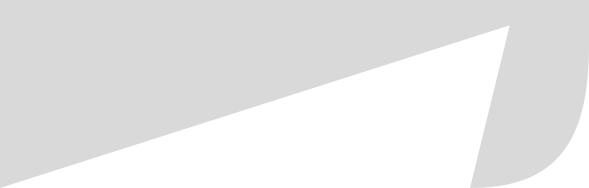
C H A P T E R 1 2
■ ■ ■
Graphical User Interfaces
In this chapter, you learn how to make graphical user interfaces (GUIs) for your Python programs: you know, windows with buttons and text fields and stuff like that. Pretty cool, huh?
There are plenty of so-called “GUI toolkits” available for Python, but none of them is recognized as the standard GUI toolkit. This has its advantages (greater freedom of choice) and drawbacks (others can’t use your programs unless they have the same GUI toolkit installed; fortunately, there is no conflict between the various GUI toolkits available for Python, so you can install as many different GUI toolkits as you want). This chapter focuses on one of the most mature cross-platform GUI toolkits for Python, called wxPython.
An Example GUI Application
To make things easier to follow, I use a running example throughout this chapter. Your task is to write a basic program that enables you to edit text files. Writing a full-fledged text editor is beyond the scope of this chapter—we’ll stick to the essentials. After all, the goal is to demonstrate the basic mechanisms of GUI programming in Python.
The requirements for this minimal text editor are as follows:
•It must allow you to open text files, given their file names.
•It must allow you to edit the text files.
•It must allow you to save the text files.
•It must allow you to quit.
When writing a GUI program, it’s often useful to draw a sketch of how you want it to look. Figure 12-1 shows a simple layout that satisfies the requirements.
269
