
Beginning Python - From Novice To Professional (2005)
.pdf250 C H A P T E R 1 0 ■ B A T T E R I E S I N C L U D E D
Listing 10-13. Some Template Definitions
[name |
= 'Magnus Lie Hetland' ] |
||
= |
'magnus@foo.bar' |
] |
|
[language |
= |
'python' |
] |
Listing 10-14. A Template
[import time] Dear [name],
I would like to learn how to program. I hear you use the [language] language a lot -- is it something I should consider?
And, by the way, is [email] your correct email address?
Fooville, [time.asctime()]
Oscar Frozzbozz
The import time isn’t an assignment (which is the statement type I set out to handle), but because I’m not being picky and just use a simple try/except statement, my program supports any statement or expression that works with eval or exec. You can run the program like this (assuming a UNIX command line):
$ python templates.py magnus.txt template.txt
You should get some output similar to that in Listing 10-15.
Listing 10-15. Sample Output from the Template System
Dear Magnus Lie Hetland,
I would like to learn how to program. I hear you use the python language a lot -- is it something I should consider?
And, by the way, is magnus@foo.bar your correct email address?
Fooville, Wed Apr 24 20:34:29 2004
Oscar Frozzbozz

C H A P T E R 1 0 ■ B A T T E R I E S I N C L U D E D |
251 |
Even though this template system is capable of some quite powerful substitutions, it still has some flaws. For example, it would be nice if you could write the definition file in a more flexible manner. If it were executed with execfile, you could simply use normal Python syntax. That would also fix the problem of getting lots of blank lines at the top of the output.
Can you think of other ways of improving it? Can you think of other uses for the concepts used in this program? The best way (in my opinion) to become really proficient in any programming language is to play with it—test its limitations and discover its strengths. See if you can rewrite this program so it works better and suits your needs.
■Note There is, in fact, a perfectly good template system available in the standard libraries, in the string module. Just take a look at the Template class, for example.
Other Interesting Standard Modules
Even though this chapter has covered a lot of material, I have barely scratched the surface of the standard libraries. To tempt you to dive in, I’ll quickly mention a few more cool libraries:
difflib. This library enables you to compute how similar two sequences are. It also enables you to find the sequences (from a list of possibilities) that are “most similar” to an original sequence you provide. difflib could be used to create a simple searching program, for example.
md5 and sha. These modules can compute small “signatures” (numbers) from strings; and if you compute the signatures for two different strings, you can be almost certain that the two signatures will be different. You can use this on large text files. These modules have several uses in cryptography and security.
csv. CSV is short for comma-separated values, a simple format used by many applications (for example, many spreadsheets and database programs) to store tabular data. It is mainly used when exchanging data between different programs. The csv module lets you read and write CSV files easily, and it handles some of the more tricky parts of the format quite transparently.
timeit, profile, and trace. The timeit module (with its accompanying command-line script) is a tool for measuring the time a piece of code takes to run. It has some tricks up its sleeve, and you probably ought to use it rather than the time module for performance measurements. The profile module (along with its companion module, pstats) can be used for a more comprehensive analysis of the efficiency of a piece of code. The trace module (and program) can give you a coverage analysis (that is, which parts of your code are executed and which are not). This can be useful when writing test code, for example.
datetime. If the time module isn’t enough for your time-tracking needs, it’s quite possible that datetime will be. It has support for special date and time objects, and allows you to construct and combine these in various ways. The interface is in many ways a bit more intuitive than that of the time module.
252 |
C H A P T E R 1 0 ■ B A T T E R I E S I N C L U D E D |
itertools. Here you have lots of tools for creating and combining iterators (or other iterable objects). There are functions for chaining iterables, for creating iterators that return consecutive integers forever (similar to range, but without an upper limit), to cycle through an iterable repeatedly, and several other useful stuff.
logging. Simply using print statements to figure out what’s going on in your program can be useful. If you want to keep track of things even without having lots of debugging output, you might write this information to a log file. This module gives you a standard set of tools for managing one or more central logs, with several levels of priority for your log messages, among other things.
getopt and optparse. In UNIX, command-line programs are often run with various options or switches. (The Python interpreter is a typical example.) These will all be found in sys.argv, but handling these correctly yourself is far from easy. The getopt library is a tried and true solution to this problem, while optparse is newer, more powerful, and much easier to use.
cmd. This module enables you to write a command-line interpreter, somewhat like the Python interactive interpreter. You can define your own commands that the user can execute at the prompt. Perhaps you could use this as the user interface to one of your programs?
A Quick Summary
In this chapter, you’ve learned about modules: how to create them, how to explore them, and how to use some of those included in the standard Python libraries.
Modules. A module is basically a subprogram whose main function is to define things, such as functions, classes, and variables. If a module contains any test code, it should be placed in an if statement that checks whether _ _name__=='__main__'. Modules can be imported if they are in the PYTHONPATH. You import a module stored in the file foo.py with the statement import foo.
Packages. A package is just a module that contains other modules. Packages are implemented as directories that contain a file named __init__.py.
Exploring modules. After you have imported a module into the interactive interpreter, you can explore it in many ways. Among them are using dir, examining the __all__ variable, and using the help function. The documentation and the source code can also be excellent sources of information and insight.
The standard library. Python comes with several modules included, collectively called the standard library. Some of these were reviewed in this chapter:
•sys: A module that gives you access to several variables and functions that are tightly linked with the Python interpreter.
•os: A module that gives you access to several variables and functions that are tightly linked with the operating system.
•fileinput: A module that makes it easy to iterate over the lines of several files or streams.
C H A P T E R 1 0 ■ B A T T E R I E S I N C L U D E D |
253 |
•sets, heapq, deque: Three modules giving you three useful data structures. Sets are also available in the form of the built-in type set.
•time: A module for getting the current time, and for manipulating and formatting times and dates.
•random: A module with functions for generating random numbers, choosing random elements from a sequence, or shuffling the elements of a list.
•shelve: A module for creating a persistent mapping, which stores its contents in a database with a given file name.
•re: A module with support for regular expressions.
If you are curious to find out more, I again urge you to browse the Python Library Reference (http://python.org/doc/lib). It’s really interesting reading.
New Functions in This Chapter
Function |
Description |
dir(obj) |
Returns an alphabetized list of attribute names |
help([obj]) |
Provides interactive help or help about a specific object |
reload(module) |
Returns a reloaded version of a module that has already been imported |
|
|
What Now?
If you have grasped at least a few of the concepts in this chapter, your Python prowess has probably taken a great leap forward. With the standard libraries at your fingertips, Python changes from powerful to extremely powerful. With what you have learned so far, you can write programs to tackle a wide range of problems. In the next chapter, you learn more about using Python to interact with the outside world of files and networks, and thereby tackle problems of greater scope.
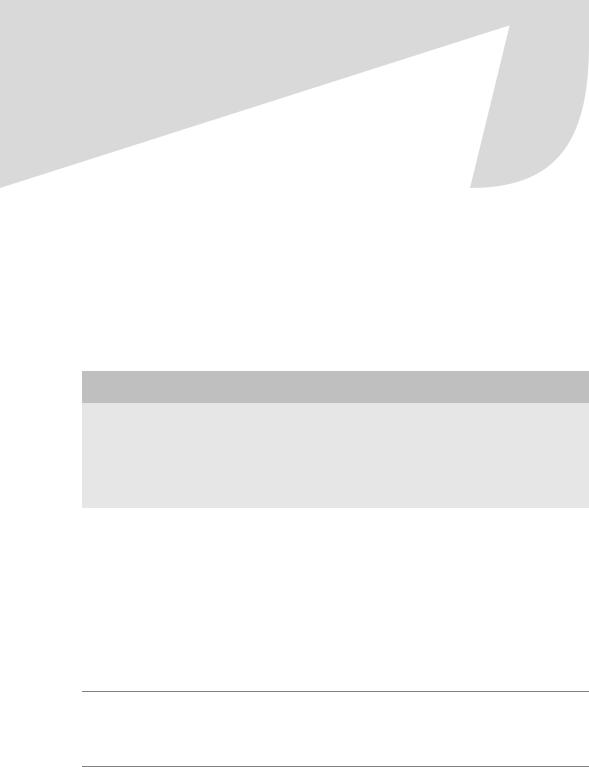
C H A P T E R 1 1
■ ■ ■
Files and Stuff
So far we’ve mainly been working with data structures that reside in the interpreter itself. What little interaction our programs have had with the outside world has been through input, raw_input, and print. In this chapter, we go one step further and let our programs catch a glimpse of a larger world: the world of files and streams. The functions and objects described in this chapter will enable you to store data between program invocations and to process data from other programs.
FILE-LIKE OBJECTS
You will probably run into the term “file-like” repeatedly in your Python career (I’ve used it a few times already). A file-like object is simply one supporting a few of the same methods as a file, most notably either read or write or both. The objects returned by urllib.urlopen (see Chapter 14) are a good example of this. They support methods such as read, readline, and readlines, but not (at the time of writing) methods such as fileno or isatty, for example.
Opening Files
You can open files with the open function, which has the following syntax:
open(name[, mode[, buffering]])
The open function takes a file name as its only mandatory argument, and returns a file object. The mode and buffering arguments are both optional and will be explained in the material that follows.
■Note In earlier versions of Python, open was a separate function, but from version 2.2 onwards, open is the same as file, the file type. So when you call it as a function, you are actually using the file constructor to create a file object.
255

256 |
C H A P T E R 1 1 ■ F I L E S A N D S T U F F |
So, assuming that you have a text file (created with your text editor, perhaps) called somefile.txt stored in the directory C:\text (or something like ~/text in UNIX), you can open it like this:
>>>f = open(r'C:\text\somefile.txt')
If the file doesn’t exist, you may see an exception traceback like this:
Traceback (most recent call last): File "<pyshell#0>", line 1, in ?
IOError: [Errno 2] No such file or directory: "C:\\text\\somefile.txt"
You’ll see what you can do with such file objects in a little while, but first, let’s take a look at the other two arguments of the open function.
The Mode Argument
If you use open with only a file name as a parameter, you get a file object you can read from. If you want to write to the file, you have to state that explicitly, supplying a mode. (Be patient— I get to the actual reading and writing in a little while.) The mode argument to the open function can have several values, as summarized in Table 11-1.
Table 11-1. Possible Values for the Mode Argument of the open Function
Value |
Description |
'r' |
Read mode |
'w' |
Write mode |
'a' |
Append mode |
'b' |
Binary mode (added to other mode) |
'+' |
Read/write mode (added to other mode) |
|
|
Explicitly specifying read mode has the same effect as not supplying a mode string at all. The write mode enables you to write to the file.
The '+' can be added to any of the other modes to indicate that both reading and writing is allowed. So, for example, 'r+' can be used when opening a text file for reading and writing. (For this to be useful, you will probably want to use seek as well; see the sidebar “Random Access” later in this chapter.)
The 'b' mode changes the way the file is handled. Generally, Python assumes that you are dealing with text files (containing characters). Typically, this is not a problem. But if you are processing some other kind of file (called a binary file) such as a sound clip or an image, you should add a 'b' to your mode: for example, 'rb' to read a binary file.
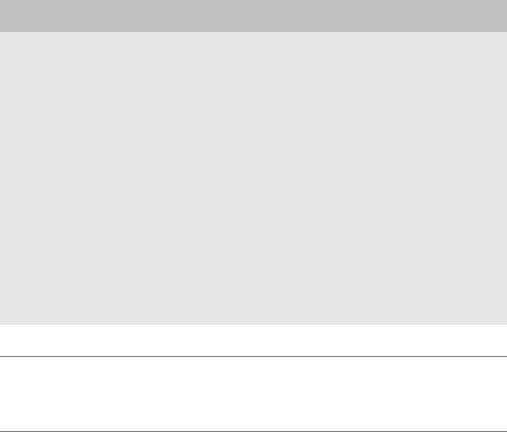
C H A P T E R 1 1 ■ F I L E S A N D S T U F F |
257 |
WHY USE BINARY MODE?
If you use binary mode when you read (or write) a file, things won’t be much different. You are still able to read a number of bytes (basically the same as characters), and perform other operations associated with text files. The main point is that when you use binary mode, Python gives you exactly the contents found in the file— and in text mode it won’t necessarily do that.
If you find it shocking that Python manipulates your text files, don’t worry. The only “trick” it employs is to standardize your line endings. Generally, in Python, you end your lines with a newline character (\n), as is the norm in UNIX systems. This is not standard in Windows, however. In Windows, a line ending is marked with \r\n. To hide this from your program (so it can work seamlessly across different platforms), Python does some automatic conversion here: When you read text from a file in text mode in Windows, it converts \r\n to \n. Conversely, when you write text to a file in text mode in Windows, it converts \n to \r\n. (The Macintosh version does the same thing, but converts between \n and \r.)
The problem occurs when you work with a binary file, such as a sound clip. It may contain bytes that can be interpreted as the line-ending characters mentioned in the previous paragraph, and if you are using text mode, Python performs its automatic conversion. However, that will probably destroy your binary data. So, to avoid that, you simply use binary mode, and no conversions are made.
Note that this distinction is not important on platforms (such as UNIX) where the newline character is the standard line terminator because no conversion is performed there anyway.
■Note Files can be opened in universal newline support mode, using the mode character U together with, for example, r. In this mode, all line-ending characters/strings (\r\n, \r, or \n) are then converted to newline characters (\n), regardless of which convention is followed on the current platform.
Buffering
The open function takes a third (optional) parameter, which controls the buffering of the file. If the parameter is 0 (or False), I/O (input/output) is unbuffered (all reads and writes go directly from/to the disk); if it is 1 (or True), I/O is buffered (meaning that Python may use memory instead of disk space to make things go faster, and only update when you use flush or close— see the section “Closing Your Files,” later in this chapter). Larger numbers indicate the buffer size (in bytes), while 1 (or any negative number) sets the buffer size to the default.
The Basic File Methods
Now you know how to open files; the next step is to do something useful with them. In this section, you learn about some basic methods that file objects (and some other “file-like” objects, sometimes called streams) have.
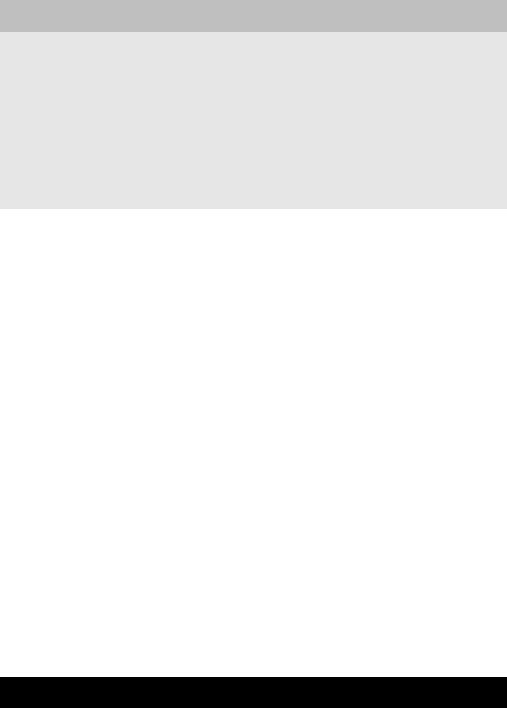
258 |
C H A P T E R 1 1 ■ F I L E S A N D S T U F F |
THREE STANDARD STREAMS
In Chapter 10, in the section about the sys module, I mentioned three standard streams. These are actually files (or “file-like” objects): you can apply most of what you learn about files to them.
A standard source of data input is sys.stdin. When a program reads from standard input, you can either supply text by typing it, or you can link it with the standard output of another program, using a pipe. (This is a standard UNIX concept—there is an example later in this section.)
The text you give to print appears in sys.stdout. The prompts for input and raw_input also go there. Data written to sys.stdout typically appears on your screen, but can be linked to the standard input of another program with a pipe, as mentioned.
Error messages (such as stack traces) are written to sys.stderr. In many ways it is similar to sys.stdout.
Reading and Writing
The most important capabilities of files (or streams) are supplying and receiving data. If you have a file-like object named f, you can write data (in the form of a string) with the method f.write, and read data (also as a string) with the method f.read.
Each time you call f.write(string), the string you supply is written to the file after those you have written previously:
>>>f = open('somefile.txt', 'w')
>>>f.write('Hello, ')
>>>f.write('World!')
>>>f.close()
Notice that I call the close method when I’m finished with the file. You learn more about it in the section “Closing Your Files” later in this chapter.
Reading is just as simple. Just remember to tell the stream how many characters (bytes) you want to read.
Example (continuing where I left off):
>>>f = open('somefile.txt', 'r')
>>>f.read(4)
'Hell'
>>> f.read() 'o, World!'
First, I specify how many characters to read (4), and then I simply read the rest of the file (by not supplying a number). Note that I could have dropped the mode specification from the call to open because 'r' is the default.
Example
In a UNIX shell (such as GNU bash), you can write several commands after one another, linked together with pipes, as in this example (assuming GNU bash):

C H A P T E R 1 1 ■ F I L E S A N D S T U F F |
259 |
$ cat somefile.txt | python somescript.py | sort
■Note GNU bash is also available in Windows. For more information, take a look at http://www.cygwin.org.
This pipeline consists of three commands:
•cat somefile.txt simply writes the contents of the file somefile.txt to standard output (sys.stdout).
•python somescript.py executes the Python script somescript. The script presumably reads from its standard input and writes the result to standard output.
•sort reads all the text from standard input (sys.stdin), sorts the lines alphabetically, and writes the result to standard output.
But what is the point of these pipe characters (|), and what does somescript.py do?
The pipes link up the standard output of one command with the standard input of the next. Clever, eh? So you can safely guess that somescript.py reads data from its sys.stdin (which is what cat somefile.txt writes) and writes some result to its sys.stdout (which is where sort gets its data).
A simple script (somescript.py) that uses sys.stdin is shown in Listing 11-1. The contents of the file somefile.txt are shown in Listing 11-2.
$ cat somefile.txt | python somescript.py
Listing 11-1. Simple Script That Counts the Words in sys.stdin
# somescript.py import sys
text = sys.stdin.read() words = text.split() wordcount = len(words)
print 'Wordcount:', wordcount
Listing 11-2. A File Containing Some Nonsensical Text
Your mother was a hamster and your father smelled of elderberries.
Here are the results of cat somefile.txt | python somescript.py:
Wordcount: 11
