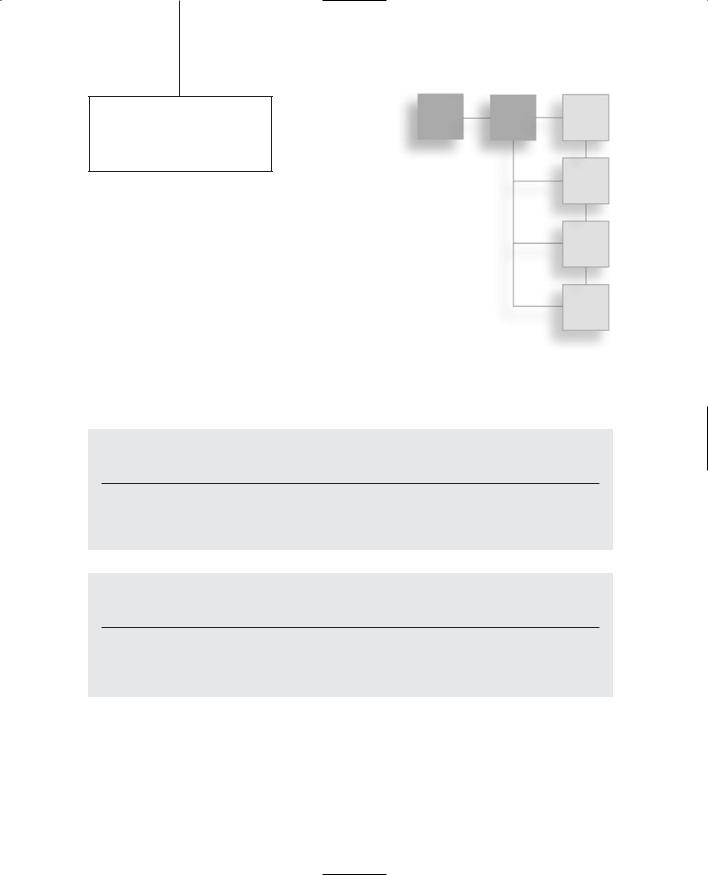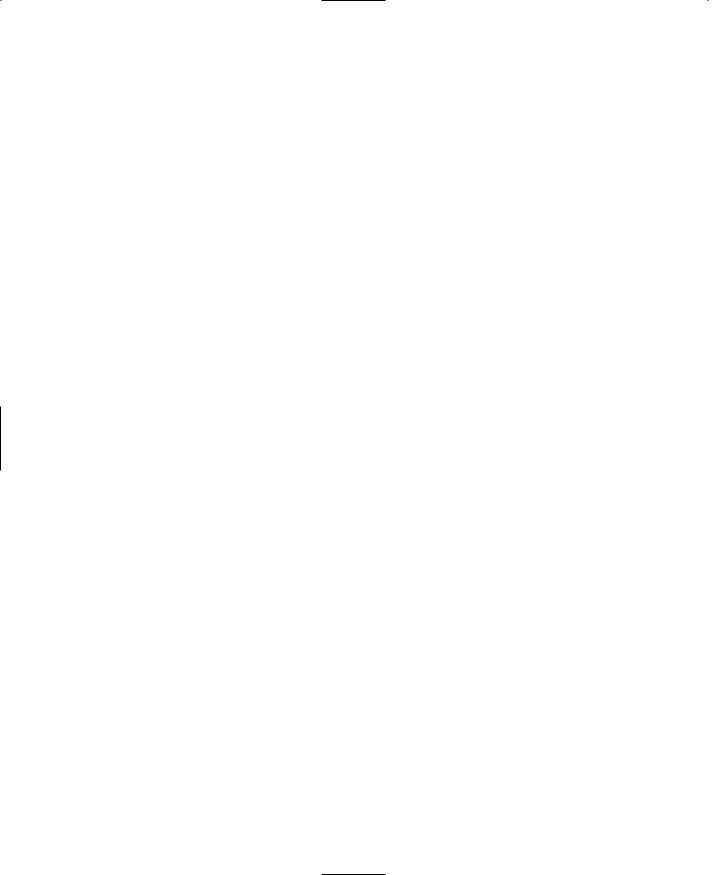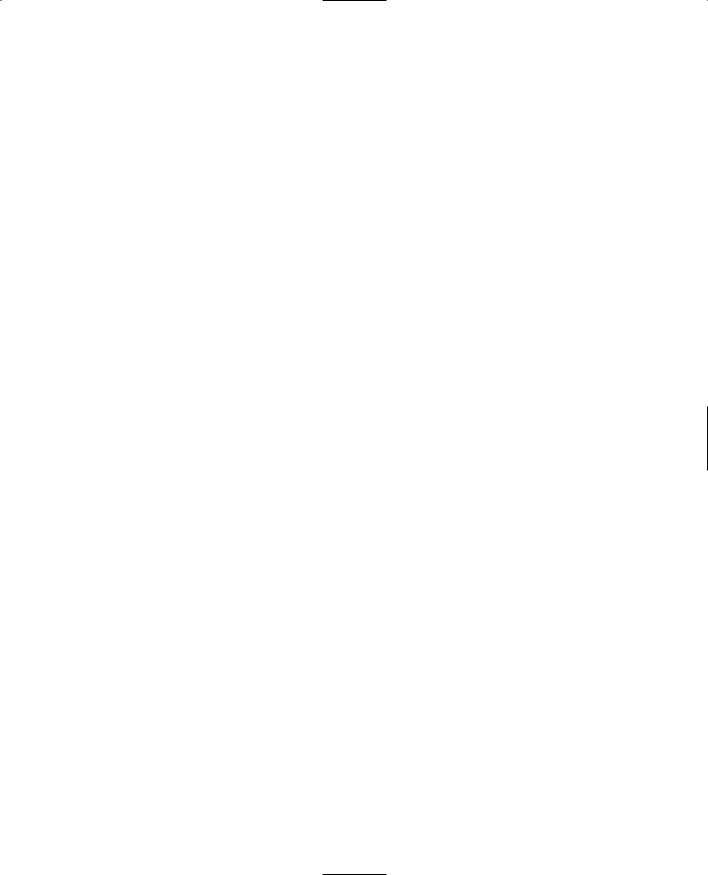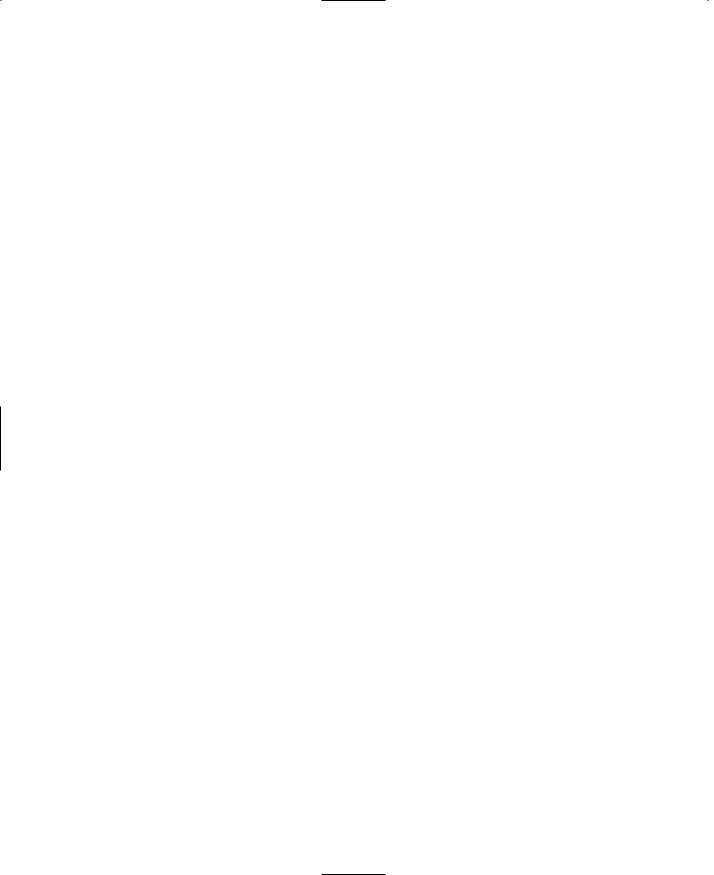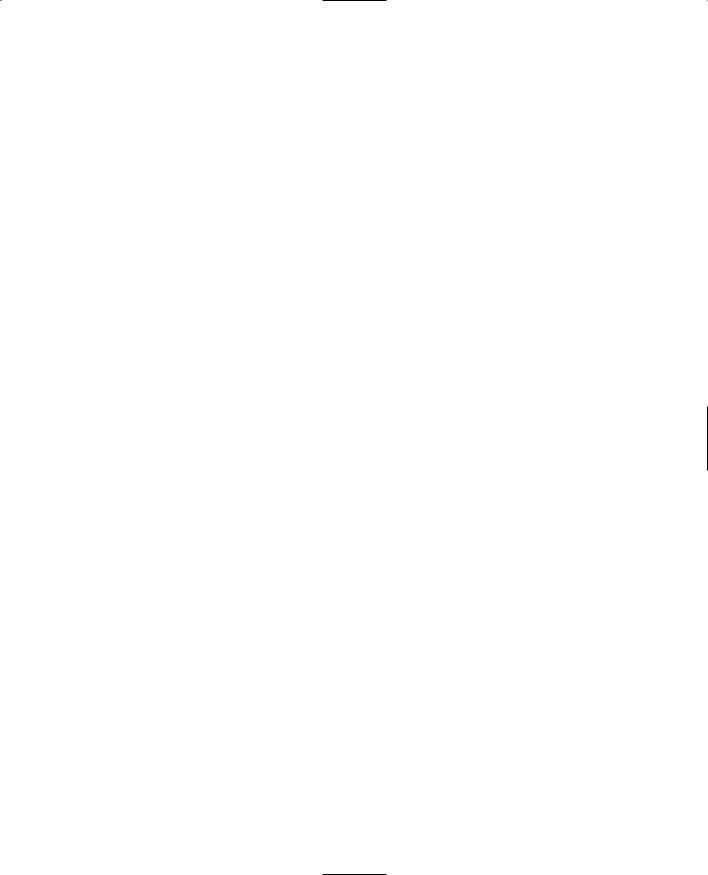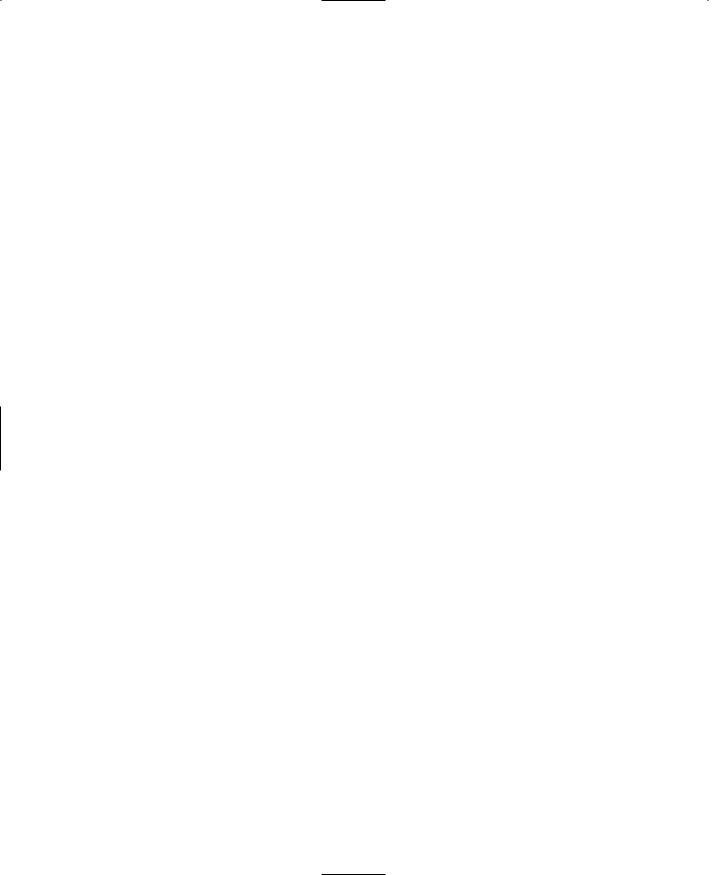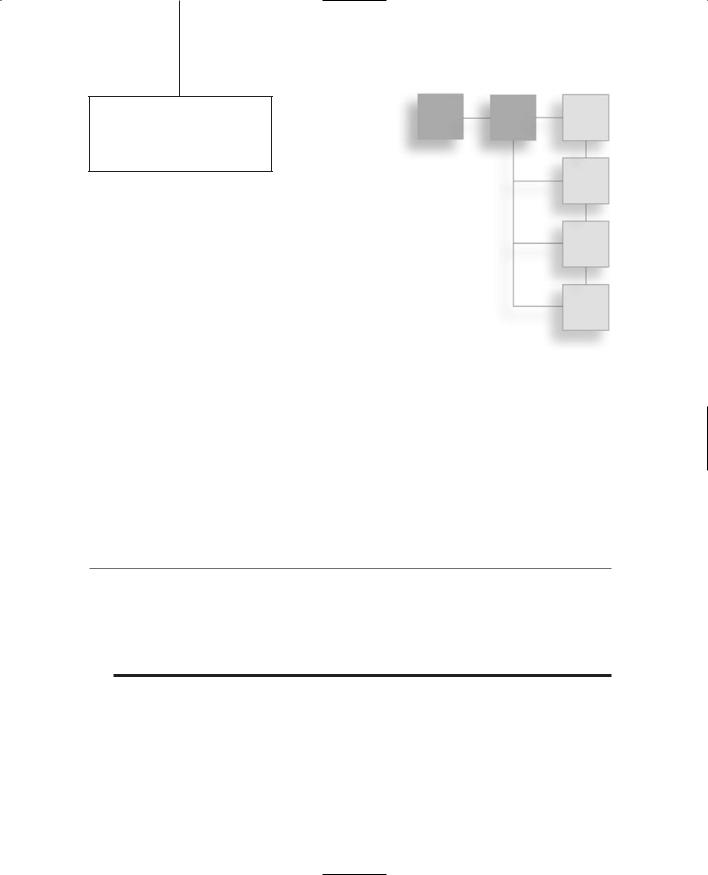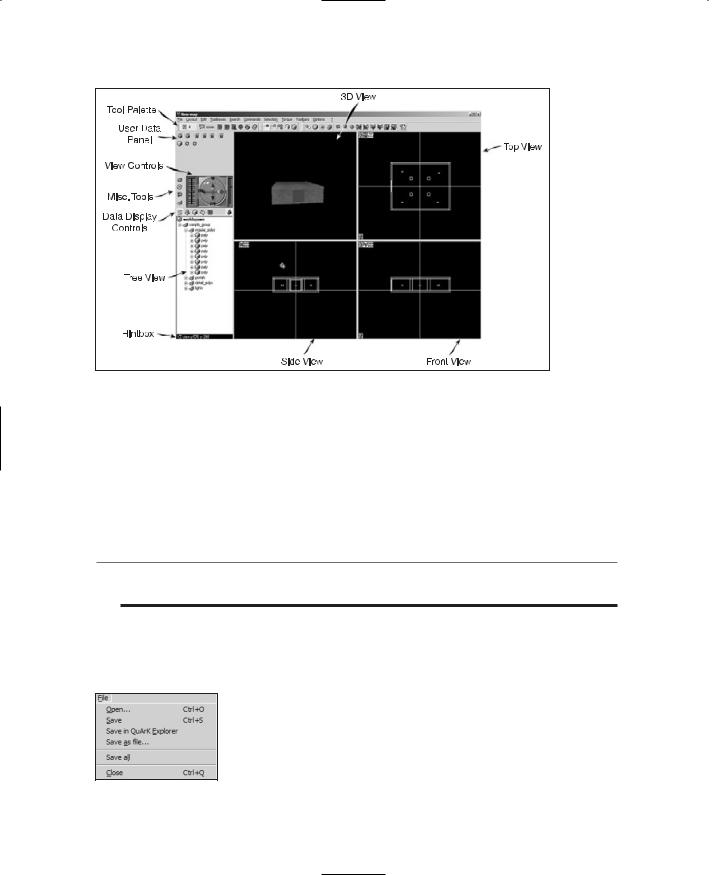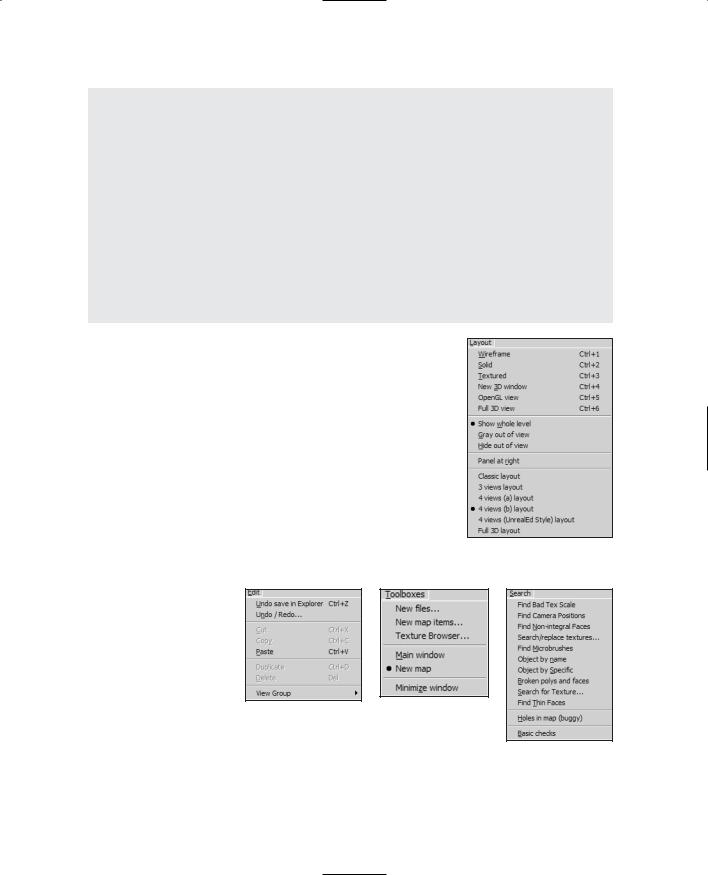This page intentionally left blank
Appendix C
Game Development
Tool Reference
All of the tools listed in this appendix are for Windows platforms. Some of the listed tools are available also for the Macintosh and Linux systems. For more information on Macintosh and Linux game development tools, see Table C.1 and Table C.2.
Table C.1 Linux Tool Sources on the Web
Site |
Link |
Linux Game Development Center |
http://lgdc.sunsite.dk |
Linux Game Tome |
http://www.happypenguin.org |
Tucows/Linux |
http://download.tucows.com/perl/Linux.html |
Table C.2 Macintosh Tool Sources on the Web
Site |
Link |
iDevGames |
http://www.idevgames.com/ |
Mac's Heaven |
http://www.mac-heaven.com/ |
Tucows/Macintosh |
http://download.tucows.com/perl/Mac.html |
749
750 Appendix C ■ Game Development Tool Reference
Shareware and Freeware Tools
Modeling
Blender
3D modeling
Multiplatform: Windows, Linux, Irix, Sun Solaris, FreeBSD, or Mac OS X. Free software: Open Source/GPL.
http://www.blender3d.org
gmax
3D modeling
Stripped-down version of 3ds max. Requires exporters to be useful.
Free. (Caveat: Few exporters are available; exporter developers must pay a very high fee.) http://www.discreet.com/products/gmax
Hammer/Worldcraft
3D modeling—maps or levels
Worldcraft (later renamed Hammer) was written for creating Half-Life maps.
Free to be used only for creating Half-Life levels or for use by developers using the Torque Engine. Plug-ins available for Torque .DIF format. Windows only.
http://collective.valve-erc.com/
MilkShape 3D
3D modeling
Supports Torque using exporter plug-in. Windows only.
INCLUDED ON COMPANION CD
http://www.swissquake.ch/chumbalum-soft
Shareware and Freeware Tools |
751 |
QuArK
3D modeling—maps or levels
Originally written for creating Quake maps (QUake ARmy Knife). Supports Torque .DIF format. Windows only.
INCLUDED ON COMPANION CD
http://dynamic.gamespy.com/~quark
Image Editing
Paint Shop Pro
Image editing
Fully featured image processing, painting, and editing tool.
INCLUDED ON COMPANION CD
http://www.jasc.com
Programming Editing
Tribal IDE
Text editing and debugging
Integrated debugger-editor written specifically to work with Tribes 2 and Torque. Useful to have around for debugging.
http://depot.gamerzcore.com/
UltraEdit-32
Text editing
Includes project and workspace features as well as macros.
INCLUDED ON COMPANION CD
http://www.ultraedit.com
752 Appendix C ■ Game Development Tool Reference
Audio Editing
SoundEdit Pro
Audio editing and sound processing
Allows manual editing of sound files and conversion between many types. $39.95
http://www.rmbsoft.com/sep.asp
Audacity
Audio editing and sound processing
Allows manual editing of sound files, recording, and wave manipulation. INCLUDED ON COMPANION CD
http://audacity.sourceforge.net/
UVMapper
3D UV texture mapping utility
Allows user to completely remap the model textures of a Wavefront (obj) model. INCLUDED ON COMPANION CD
http://www.uvmapper.com
Retail Tools
3ds max
3D modeling
Popular commercial 3D modeling software for Windows.
$3,000 (Price is approximate—may vary according to reseller and discount eligibility.) http://www.discreet.com
Adobe Photoshop
Image editing
Popular fully featured image processing, painting, and editing tool. $649
http://www.adobe.com
Corel Painter
Image editing
Popular commercial paint program for Windows.
$299 (Price varies—sometimes lower with special offers.) http://www.corel.com
Deep Paint 3D
Image editing
Popular commercial paint program for Windows. $995
http://www.righthemisphere.com
Deep UV
3D UV texture-mapping utility
Fully featured commercial product targeted to professionals. $649.99
http://www.righthemisphere.com
Maya
3D modeling
Popular commercial 3D modeling software for Windows. $1,999 to $6,999 (Price depends on product set.) http://www.alias.com
754Appendix C ■ Game Development Tool Reference
Poser
3D animation editing
Fully featured commercial product with rendering and automated tools. $249
http://www.curiouslabs.com
GNU General Public License
The software packages Audacity and QuArK, listed in this appendix and included on the companion CD, are distributed under the terms of the GNU General Public License (GPL).
Please review the license agreement on the CD before downloading and using the software.
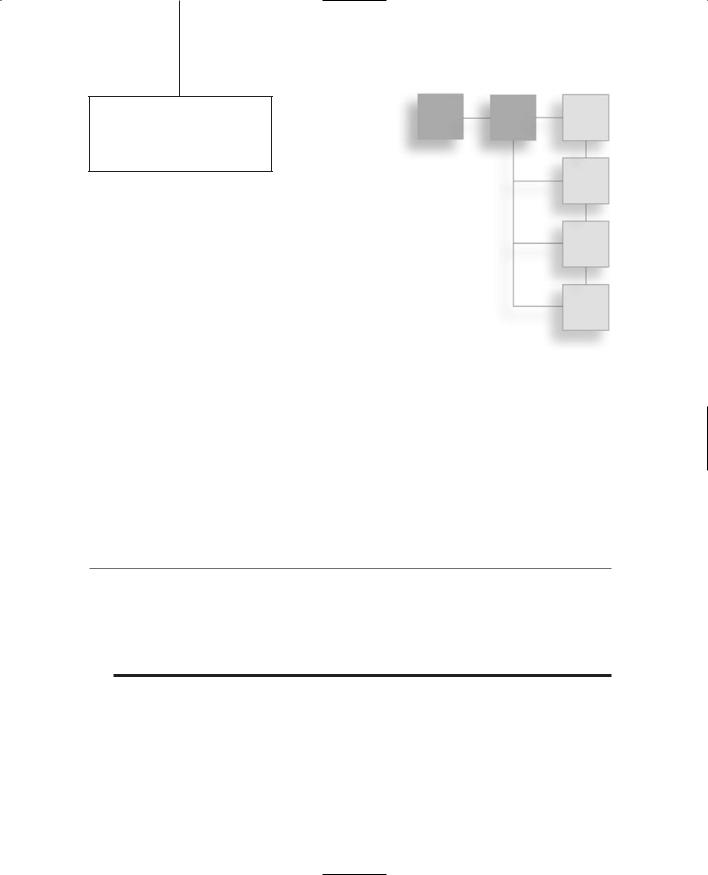
Appendix D
QuArK Reference
Chapter 17 described how to use QuArK to create some structures. This appendix contains reference material for using QuArK, as well as details about how to use map2dif, the utility with Torque that's used to generate Torque DIF files.
The Map Editor
When you launch QuArK, you immediately get the QuArK Explorer window. This is your jumping-off point from which you can get to the various main features of the program. The most important feature of QuArK is the Map Editor, which you have already encountered, shown in Figure D.1.
t i p
Whenever you see the text "Press F1 for help" in the hintbox at bottom left of the window, you can press F1 and get a larger hintbox that gives some information about the item under the cursor.
These hints are especially useful if you are new to QuArK and you have forgotten the function of some visible feature in the window. Press F1 to get a quick hint to refresh your memory.
Move your mouse out of the hintbox to make it disappear.
Remember our previous sidebar discussion of structures vs. interiors and maps vs. rooms in Chapter 17? After all the terminological torture, it boils down to either a part of, or the entire, 3D world in which you play your games. So in the context of developing our game for Torque, we use QuArK to make structures or interiors. In the context of QuArK as a non-specific development tool, we make maps or rooms. The difference lies in how you use them.
755
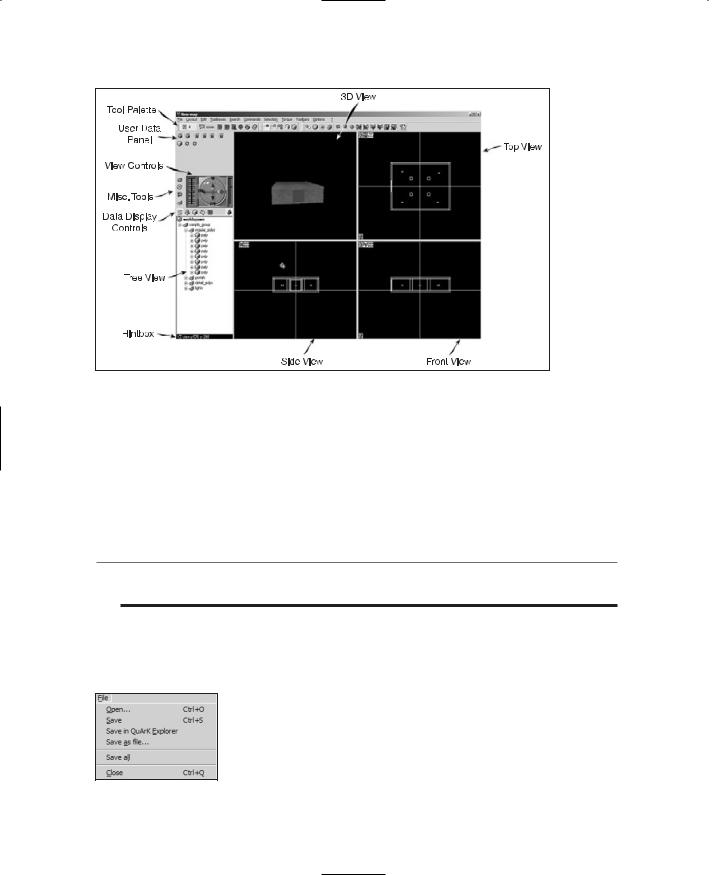
756 Appendix D ■ QuArK Reference
Figure D.1 The Map Editor.
The remainder of this chapter is about how to use many of the features of QuArK. We will stick to the QuArK terminology so that the words here match the words in the program.
A map is made out of mathematical polyhedrons in 3D space. As mentioned earlier, these are also called brushes. Brushes will present in your game as a wall, floor, ceiling, furniture, or anything with a fixed collidable 3D shape. Weapons, lights, and other entities are not made out of brushes, and you cannot use the Map Editor to build their shape.
n o t e
A polyhedron is a solid figure bounded by plane polygons or faces. Cubes and pyramids are specific variants of the polyhedron.
QuArK has a formidable array of features, and an equally formidable menu bar. In this section we can make them a bit less formidable with tables for each menu describing their functions.
The File menu, as shown in Figure D.2, is pretty much your standard File menu with some QuArK-specific features. Table D.1 contains an itemized description of the menu.
Figure D.2 File menu.
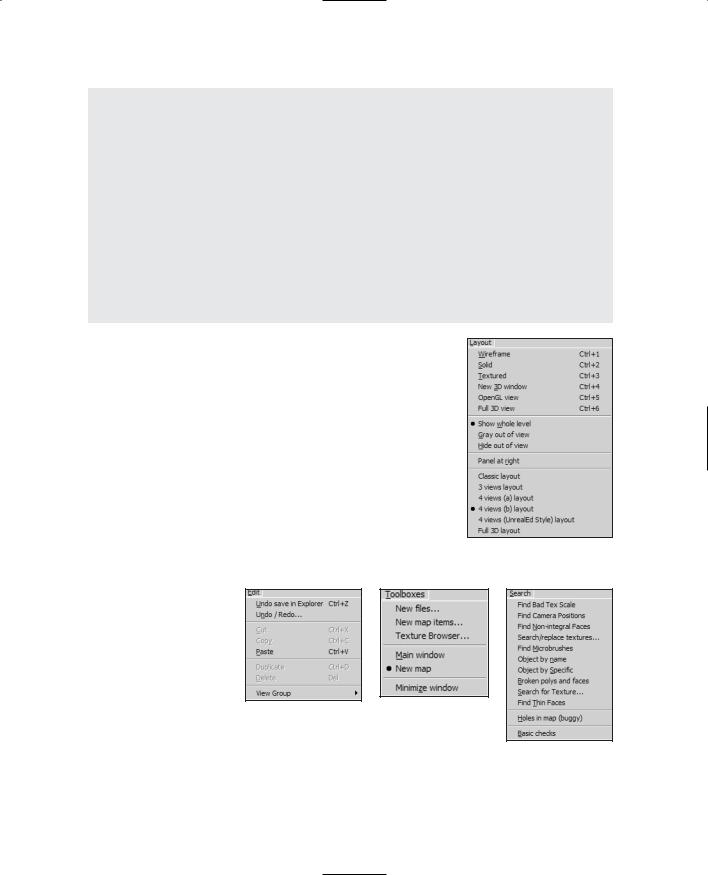
The Map Editor 757
Table D.1 File Menu
Menu Item |
Description |
Open |
Opens any QuArK-recognized file. |
Save |
Saves your current project to a .qrk file. |
Save in QuArK Explorer |
Use this if you want to add the current map to your current project. You can |
|
have multiple revisions of a single map contained in a single project. It's a |
|
good idea to give them distinctive and meaningful names so that you can |
|
tell them apart. The Map Editor will automatically close itself when you use |
|
this function. |
Save as file |
Use this to export just the current map to a .map or .qkm file. |
Save all |
Saves all opened files, including the current project and any modified add-ons. |
Close |
Closes the Map Editor. |
The Layout menu is used to manage the visual appearance of the QuArK Map Editor. It is depicted in Figure D.3, and Table D.2 contains an itemized description of the menu.
The Edit menu is used to provide map-editing features. It is depicted in Figure D.4, and Table D.3 contains an itemized description of the menu.
The Toolboxes menu is used to provide access to various tools available in the Map Editor. It is depicted in Figure D.5, and Table D.4 contains an itemized description of the menu.
The Search menu is used to locate various parts of a map in the
Map Editor. It is depicted in Figure D.6, and Table D.5 contains Figure D.3 Layout menu. an itemized description of the menu.
The Commands menu is used to provide access to various functions in the QuArK Map Editor. It is depicted in Figure D.7, and Table D.6 contains an itemized description of the menu.
|
Figure D.4 Edit |
Figure D.5 |
|
Toolboxes menu. |
|
menu. |
|
|
Figure D.6
Search menu.