
- •Table of Contents
- •Preface
- •What is ASP.NET?
- •Installing the Required Software
- •Installing the Web Server
- •Installing Internet Information Services (IIS)
- •Installing Cassini
- •Installing the .NET Framework and the SDK
- •Installing the .NET Framework
- •Installing the SDK
- •Configuring the Web Server
- •Configuring IIS
- •Configuring Cassini
- •Where do I Put my Files?
- •Using localhost
- •Virtual Directories
- •Using Cassini
- •Installing SQL Server 2005 Express Edition
- •Installing SQL Server Management Studio Express
- •Installing Visual Web Developer 2005
- •Writing your First ASP.NET Page
- •Getting Help
- •Summary
- •ASP.NET Basics
- •ASP.NET Page Structure
- •Directives
- •Code Declaration Blocks
- •Comments in VB and C# Code
- •Code Render Blocks
- •ASP.NET Server Controls
- •Server-side Comments
- •Literal Text and HTML Tags
- •View State
- •Working with Directives
- •ASP.NET Languages
- •Visual Basic
- •Summary
- •VB and C# Programming Basics
- •Programming Basics
- •Control Events and Subroutines
- •Page Events
- •Variables and Variable Declaration
- •Arrays
- •Functions
- •Operators
- •Breaking Long Lines of Code
- •Conditional Logic
- •Loops
- •Object Oriented Programming Concepts
- •Objects and Classes
- •Properties
- •Methods
- •Classes
- •Constructors
- •Scope
- •Events
- •Understanding Inheritance
- •Objects In .NET
- •Namespaces
- •Using Code-behind Files
- •Summary
- •Constructing ASP.NET Web Pages
- •Web Forms
- •HTML Server Controls
- •Using the HTML Server Controls
- •Web Server Controls
- •Standard Web Server Controls
- •Label
- •Literal
- •TextBox
- •HiddenField
- •Button
- •ImageButton
- •LinkButton
- •HyperLink
- •CheckBox
- •RadioButton
- •Image
- •ImageMap
- •PlaceHolder
- •Panel
- •List Controls
- •DropDownList
- •ListBox
- •RadioButtonList
- •CheckBoxList
- •BulletedList
- •Advanced Controls
- •Calendar
- •AdRotator
- •TreeView
- •SiteMapPath
- •Menu
- •MultiView
- •Wizard
- •FileUpload
- •Web User Controls
- •Creating a Web User Control
- •Using the Web User Control
- •Master Pages
- •Using Cascading Style Sheets (CSS)
- •Types of Styles and Style Sheets
- •Style Properties
- •The CssClass Property
- •Summary
- •Building Web Applications
- •Introducing the Dorknozzle Project
- •Using Visual Web Developer
- •Meeting the Features
- •The Solution Explorer
- •The Web Forms Designer
- •The Code Editor
- •IntelliSense
- •The Toolbox
- •The Properties Window
- •Executing your Project
- •Using Visual Web Developer’s Built-in Web Server
- •Using IIS
- •Using IIS with Visual Web Developer
- •Core Web Application Features
- •Web.config
- •Global.asax
- •Using Application State
- •Working with User Sessions
- •Using the Cache Object
- •Using Cookies
- •Starting the Dorknozzle Project
- •Preparing the Sitemap
- •Using Themes, Skins, and Styles
- •Creating a New Theme Folder
- •Creating a New Style Sheet
- •Styling Web Server Controls
- •Adding a Skin
- •Applying the Theme
- •Building the Master Page
- •Using the Master Page
- •Extending Dorknozzle
- •Debugging and Error Handling
- •Debugging with Visual Web Developer
- •Other Kinds of Errors
- •Custom Errors
- •Handling Exceptions Locally
- •Summary
- •Using the Validation Controls
- •Enforcing Validation on the Server
- •Using Validation Controls
- •RequiredFieldValidator
- •CompareValidator
- •RangeValidator
- •ValidationSummary
- •RegularExpressionValidator
- •Some Useful Regular Expressions
- •CustomValidator
- •Validation Groups
- •Updating Dorknozzle
- •Summary
- •What is a Database?
- •Creating your First Database
- •Creating a New Database Using Visual Web Developer
- •Creating Database Tables
- •Data Types
- •Column Properties
- •Primary Keys
- •Creating the Employees Table
- •Creating the Remaining Tables
- •Executing SQL Scripts
- •Populating the Data Tables
- •Relational Database Design Concepts
- •Foreign Keys
- •Using Database Diagrams
- •Diagrams and Table Relationships
- •One-to-one Relationships
- •One-to-many Relationships
- •Many-to-many Relationships
- •Summary
- •Speaking SQL
- •Reading Data from a Single Table
- •Using the SELECT Statement
- •Selecting Certain Fields
- •Selecting Unique Data with DISTINCT
- •Row Filtering with WHERE
- •Selecting Ranges of Values with BETWEEN
- •Matching Patterns with LIKE
- •Using the IN Operator
- •Sorting Results Using ORDER BY
- •Limiting the Number of Results with TOP
- •Reading Data from Multiple Tables
- •Subqueries
- •Table Joins
- •Expressions and Operators
- •Transact-SQL Functions
- •Arithmetic Functions
- •String Functions
- •Date and Time Functions
- •Working with Groups of Values
- •The COUNT Function
- •Grouping Records Using GROUP BY
- •Filtering Groups Using HAVING
- •The SUM, AVG, MIN, and MAX Functions
- •Updating Existing Data
- •The INSERT Statement
- •The UPDATE Statement
- •The DELETE Statement
- •Stored Procedures
- •Summary
- •Introducing ADO.NET
- •Importing the SqlClient Namespace
- •Defining the Database Connection
- •Preparing the Command
- •Executing the Command
- •Setting up Database Authentication
- •Reading the Data
- •Using Parameters with Queries
- •Bulletproofing Data Access Code
- •Using the Repeater Control
- •More Data Binding
- •Inserting Records
- •Updating Records
- •Deleting Records
- •Using Stored Procedures
- •Summary
- •DataList Basics
- •Handling DataList Events
- •Editing DataList Items and Using Templates
- •DataList and Visual Web Developer
- •Styling the DataList
- •Summary
- •Using the GridView Control
- •Customizing the GridView Columns
- •Styling the GridView with Templates, Skins, and CSS
- •Selecting Grid Records
- •Using the DetailsView Control
- •Styling the DetailsView
- •GridView and DetailsView Events
- •Entering Edit Mode
- •Using Templates
- •Updating DetailsView Records
- •Summary
- •Advanced Data Access
- •Using Data Source Controls
- •Binding the GridView to a SqlDataSource
- •Binding the DetailsView to a SqlDataSource
- •Displaying Lists in DetailsView
- •More on SqlDataSource
- •Working with Data Sets and Data Tables
- •What is a Data Set Made From?
- •Binding DataSets to Controls
- •Implementing Paging
- •Storing Data Sets in View State
- •Implementing Sorting
- •Filtering Data
- •Updating a Database from a Modified DataSet
- •Summary
- •Security and User Authentication
- •Basic Security Guidelines
- •Securing ASP.NET 2.0 Applications
- •Working with Forms Authentication
- •Authenticating Users
- •Working with Hard-coded User Accounts
- •Configuring Forms Authentication
- •Configuring Forms Authorization
- •Storing Users in Web.config
- •Hashing Passwords
- •Logging Users Out
- •ASP.NET 2.0 Memberships and Roles
- •Creating the Membership Data Structures
- •Using your Database to Store Membership Data
- •Using the ASP.NET Web Site Configuration Tool
- •Creating Users and Roles
- •Changing Password Strength Requirements
- •Securing your Web Application
- •Using the ASP.NET Login Controls
- •Authenticating Users
- •Customizing User Display
- •Summary
- •Working with Files and Email
- •Writing and Reading Text Files
- •Setting Up Security
- •Writing Content to a Text File
- •Reading Content from a Text File
- •Accessing Directories and Directory Information
- •Working with Directory and File Paths
- •Uploading Files
- •Sending Email with ASP.NET
- •Configuring the SMTP Server
- •Sending a Test Email
- •Creating the Company Newsletter Page
- •Summary
- •The WebControl Class
- •Properties
- •Methods
- •Standard Web Controls
- •AdRotator
- •Properties
- •Events
- •BulletedList
- •Properties
- •Events
- •Button
- •Properties
- •Events
- •Calendar
- •Properties
- •Events
- •CheckBox
- •Properties
- •Events
- •CheckBoxList
- •Properties
- •Events
- •DropDownList
- •Properties
- •Events
- •FileUpload
- •Properties
- •Methods
- •HiddenField
- •Properties
- •HyperLink
- •Properties
- •Image
- •Properties
- •ImageButton
- •Properties
- •Events
- •ImageMap
- •Properties
- •Events
- •Label
- •Properties
- •LinkButton
- •Properties
- •Events
- •ListBox
- •Properties
- •Events
- •Literal
- •Properties
- •MultiView
- •Properties
- •Methods
- •Events
- •Panel
- •Properties
- •PlaceHolder
- •Properties
- •RadioButton
- •Properties
- •Events
- •RadioButtonList
- •Properties
- •Events
- •TextBox
- •Properties
- •Events
- •Properties
- •Validation Controls
- •CompareValidator
- •Properties
- •Methods
- •CustomValidator
- •Methods
- •Events
- •RangeValidator
- •Properties
- •Methods
- •RegularExpressionValidator
- •Properties
- •Methods
- •RequiredFieldValidator
- •Properties
- •Methods
- •ValidationSummary
- •Properties
- •Navigation Web Controls
- •SiteMapPath
- •Properties
- •Methods
- •Events
- •Menu
- •Properties
- •Methods
- •Events
- •TreeView
- •Properties
- •Methods
- •Events
- •HTML Server Controls
- •HtmlAnchor Control
- •Properties
- •Events
- •HtmlButton Control
- •Properties
- •Events
- •HtmlForm Control
- •Properties
- •HtmlGeneric Control
- •Properties
- •HtmlImage Control
- •Properties
- •HtmlInputButton Control
- •Properties
- •Events
- •HtmlInputCheckBox Control
- •Properties
- •Events
- •HtmlInputFile Control
- •Properties
- •HtmlInputHidden Control
- •Properties
- •HtmlInputImage Control
- •Properties
- •Events
- •HtmlInputRadioButton Control
- •Properties
- •Events
- •HtmlInputText Control
- •Properties
- •Events
- •HtmlSelect Control
- •Properties
- •Events
- •HtmlTable Control
- •Properties
- •HtmlTableCell Control
- •Properties
- •HtmlTableRow Control
- •Properties
- •HtmlTextArea Control
- •Properties
- •Events
- •Index
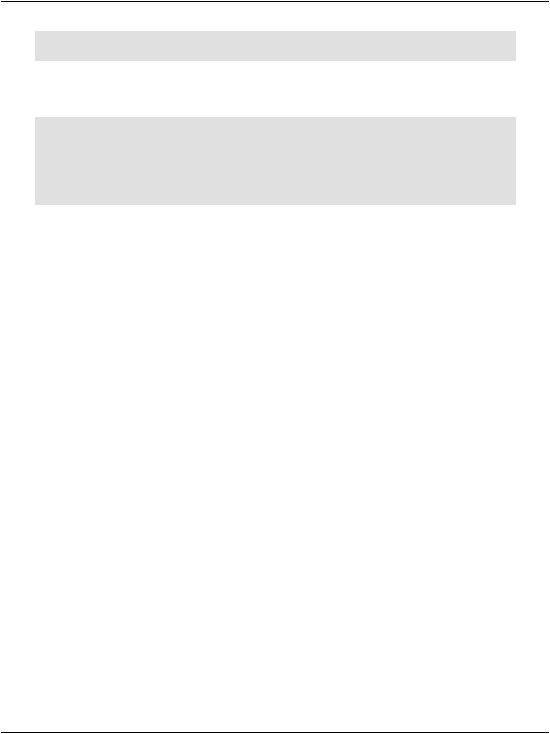
Chapter 8: Speaking SQL
GROUP BY Departments.Department
HAVING COUNT(Employees.Name) >= 2
The results show us that there are two departments that have more than two employees:
Department |
HowManyEmployees |
------------------------------------------------- |
---------------- |
Engineering |
2 |
Marketing |
2 |
(2 row(s) affected) |
|
The SUM, AVG, MIN, and MAX Functions
There are other common aggregate functions you’re likely to need when building more complex applications:
SUM
Unlike the COUNT function, which returns a value that reflects the number of rows returned by a query, the SUM function performs a calculation on the data within those returned rows.
AVG
The AVG function receives a list of numbers as its arguments, and returns the average of these numbers.
MIN, MAX
The MIN and MAX functions enable you to find the smallest and largest values in a group, respectively.
These functions are great for the statistical analysis of records within the database. For example, it wouldn’t be difficult to use them to put together a web-based accounting application that monitored daily sales, and gave us totals, averages, and the minimum and maximum values for certain products sold.
Updating Existing Data
Okay, so SQL is so great for querying existing data! But how are we supposed to add data to the tables in the first place? We can’t exactly ask Dorknozzle employees to add data to our tables using SQL Server Management Studio, can we? We
322
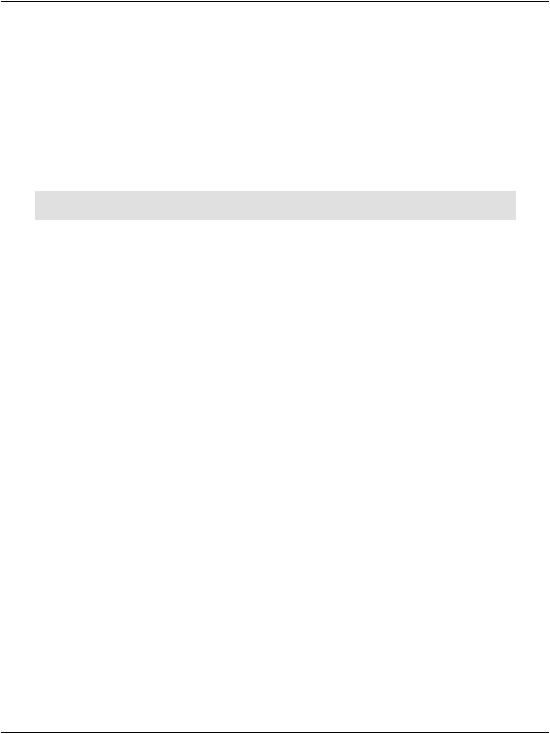
The INSERT Statement
need to learn how to add, update, and delete data inside our database programatically.
The basic SQL statements that handle these actions are INSERT, UPDATE, and DELETE. Let’s put them to work!
The INSERT Statement
Here's a very simple example of INSERT in action:
INSERT INTO Departments (Department)
VALUES ('Cool New Department')
Executing this command adds a new department, named Cool New Department, to our database. When we add a new row to a table, we must supply data for all the columns that don’t accept NULL, don’t have a default value, and aren’t IDENTITY columns that are automatically filled by the database (as in this example).
If, in Chapter 7, you used the database scripts to create database structures and insert data, you probably noticed that the script contained many INSERT commands; these populated the tables with the sample data.
The INSERT statement generally consists of the following components:
INSERT INTO
These keywords indicate that this statement will add a new record to the database. The INTO part is optional, but it can make your commands easier to read.
table name
We provide the name of the table into which we want to insert the values.
column names
We also list the names of the columns for which we’ll be supplying data in this statement. We separate these column names with commas and enclose the list in parentheses.
VALUES
This keyword comes between the list of columns and their values.
values
We provide a list of values that we wish to supply for the columns listed above, respectively.
323
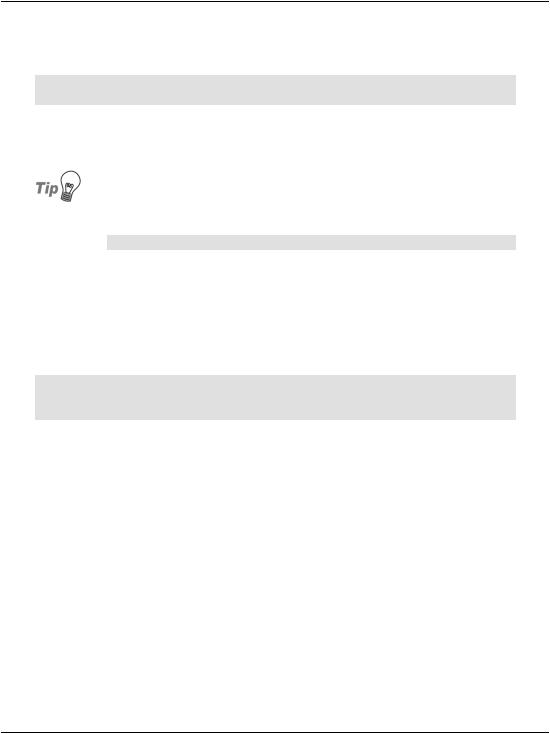
Chapter 8: Speaking SQL
Try the above SQL statement. Then, to read the new list of records, execute the following:
SELECT DepartmentID, Department
FROM Departments
All records in the Departments table will be displayed, along with our Cool New Department and its automatically-generated DepartmentID.
Identity Values
To obtain programatically the identity value that we just generated, we can use the scope_identity function like this:
SELECT scope_identity()
The UPDATE Statement
We use the UPDATE statement to make changes to existing records within our database tables. The UPDATE statement requires certain keywords, and usually a WHERE clause, in order to modify particular records. Consider this code:
UPDATE Employees
SET Name = 'Zak Christian Ruvalcaba'
WHERE EmployeeID = 1
This statement would change the name of the employee whose EmployeeID is 1. Let’s break down the UPDATE statement's syntax:
UPDATE
This clause identifies the statement as one that modifies the named table in the database.
table name
We give the name of the table we’re updating.
SET
The SET clause specifies the columns we want to modify, and gives their new values.
column names and values
We provide a list of column names and values, separated by commas.
324
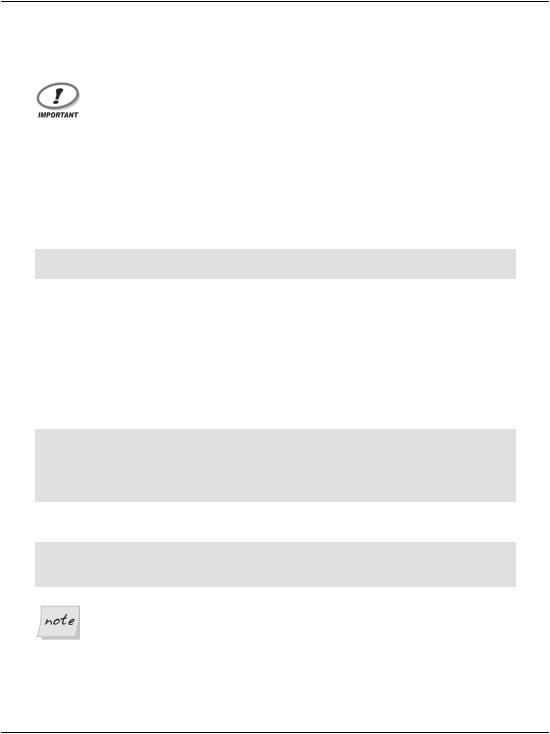
The DELETE Statement
WHERE condition(s)
This condition specifies which records are being updated.
Updating Records
Be sure always to include a WHERE clause in your UPDATE statement! If you fail to do so, all the records will be updated, which is not usually what you want!
The DELETE Statement
The DELETE statement removes records from the database. You could use it to delete all records from the Departments table like so:
DELETE
FROM Departments
Fortunately, executing this command will throw an error if the foreign key that links the Departments and Employees tables is in place, because removing the departments would leave the employees referencing nonexistent departments, which would make your data inconsistent (note that the reverse isn’t true: you could delete all the employees if you wanted to, but please don’t!).
In case you’re curious, here’s the error message that would be generated by the previous DELETE command:
Msg 547, Level 16, State 0, Line 1
The DELETE statement conflicted with the REFERENCE constraint "FK_Employees_Departments". The conflict occurred in database "Dorknozzle", table "dbo.Employees", column 'DepartmentID'.
The statement has been terminated.
You could just as easily delete that new department you created earlier:
DELETE
FROM Departments
WHERE Department = 'Cool New Department'
Real-world References
Remember that in real-world scenarios, items should be referenced by their IDs, not by name (as is shown in the example above). Also note that if you mistype the name of a department when executing that command, no rows will be affected.
325
