
- •Table of Contents
- •Preface
- •What is ASP.NET?
- •Installing the Required Software
- •Installing the Web Server
- •Installing Internet Information Services (IIS)
- •Installing Cassini
- •Installing the .NET Framework and the SDK
- •Installing the .NET Framework
- •Installing the SDK
- •Configuring the Web Server
- •Configuring IIS
- •Configuring Cassini
- •Where do I Put my Files?
- •Using localhost
- •Virtual Directories
- •Using Cassini
- •Installing SQL Server 2005 Express Edition
- •Installing SQL Server Management Studio Express
- •Installing Visual Web Developer 2005
- •Writing your First ASP.NET Page
- •Getting Help
- •Summary
- •ASP.NET Basics
- •ASP.NET Page Structure
- •Directives
- •Code Declaration Blocks
- •Comments in VB and C# Code
- •Code Render Blocks
- •ASP.NET Server Controls
- •Server-side Comments
- •Literal Text and HTML Tags
- •View State
- •Working with Directives
- •ASP.NET Languages
- •Visual Basic
- •Summary
- •VB and C# Programming Basics
- •Programming Basics
- •Control Events and Subroutines
- •Page Events
- •Variables and Variable Declaration
- •Arrays
- •Functions
- •Operators
- •Breaking Long Lines of Code
- •Conditional Logic
- •Loops
- •Object Oriented Programming Concepts
- •Objects and Classes
- •Properties
- •Methods
- •Classes
- •Constructors
- •Scope
- •Events
- •Understanding Inheritance
- •Objects In .NET
- •Namespaces
- •Using Code-behind Files
- •Summary
- •Constructing ASP.NET Web Pages
- •Web Forms
- •HTML Server Controls
- •Using the HTML Server Controls
- •Web Server Controls
- •Standard Web Server Controls
- •Label
- •Literal
- •TextBox
- •HiddenField
- •Button
- •ImageButton
- •LinkButton
- •HyperLink
- •CheckBox
- •RadioButton
- •Image
- •ImageMap
- •PlaceHolder
- •Panel
- •List Controls
- •DropDownList
- •ListBox
- •RadioButtonList
- •CheckBoxList
- •BulletedList
- •Advanced Controls
- •Calendar
- •AdRotator
- •TreeView
- •SiteMapPath
- •Menu
- •MultiView
- •Wizard
- •FileUpload
- •Web User Controls
- •Creating a Web User Control
- •Using the Web User Control
- •Master Pages
- •Using Cascading Style Sheets (CSS)
- •Types of Styles and Style Sheets
- •Style Properties
- •The CssClass Property
- •Summary
- •Building Web Applications
- •Introducing the Dorknozzle Project
- •Using Visual Web Developer
- •Meeting the Features
- •The Solution Explorer
- •The Web Forms Designer
- •The Code Editor
- •IntelliSense
- •The Toolbox
- •The Properties Window
- •Executing your Project
- •Using Visual Web Developer’s Built-in Web Server
- •Using IIS
- •Using IIS with Visual Web Developer
- •Core Web Application Features
- •Web.config
- •Global.asax
- •Using Application State
- •Working with User Sessions
- •Using the Cache Object
- •Using Cookies
- •Starting the Dorknozzle Project
- •Preparing the Sitemap
- •Using Themes, Skins, and Styles
- •Creating a New Theme Folder
- •Creating a New Style Sheet
- •Styling Web Server Controls
- •Adding a Skin
- •Applying the Theme
- •Building the Master Page
- •Using the Master Page
- •Extending Dorknozzle
- •Debugging and Error Handling
- •Debugging with Visual Web Developer
- •Other Kinds of Errors
- •Custom Errors
- •Handling Exceptions Locally
- •Summary
- •Using the Validation Controls
- •Enforcing Validation on the Server
- •Using Validation Controls
- •RequiredFieldValidator
- •CompareValidator
- •RangeValidator
- •ValidationSummary
- •RegularExpressionValidator
- •Some Useful Regular Expressions
- •CustomValidator
- •Validation Groups
- •Updating Dorknozzle
- •Summary
- •What is a Database?
- •Creating your First Database
- •Creating a New Database Using Visual Web Developer
- •Creating Database Tables
- •Data Types
- •Column Properties
- •Primary Keys
- •Creating the Employees Table
- •Creating the Remaining Tables
- •Executing SQL Scripts
- •Populating the Data Tables
- •Relational Database Design Concepts
- •Foreign Keys
- •Using Database Diagrams
- •Diagrams and Table Relationships
- •One-to-one Relationships
- •One-to-many Relationships
- •Many-to-many Relationships
- •Summary
- •Speaking SQL
- •Reading Data from a Single Table
- •Using the SELECT Statement
- •Selecting Certain Fields
- •Selecting Unique Data with DISTINCT
- •Row Filtering with WHERE
- •Selecting Ranges of Values with BETWEEN
- •Matching Patterns with LIKE
- •Using the IN Operator
- •Sorting Results Using ORDER BY
- •Limiting the Number of Results with TOP
- •Reading Data from Multiple Tables
- •Subqueries
- •Table Joins
- •Expressions and Operators
- •Transact-SQL Functions
- •Arithmetic Functions
- •String Functions
- •Date and Time Functions
- •Working with Groups of Values
- •The COUNT Function
- •Grouping Records Using GROUP BY
- •Filtering Groups Using HAVING
- •The SUM, AVG, MIN, and MAX Functions
- •Updating Existing Data
- •The INSERT Statement
- •The UPDATE Statement
- •The DELETE Statement
- •Stored Procedures
- •Summary
- •Introducing ADO.NET
- •Importing the SqlClient Namespace
- •Defining the Database Connection
- •Preparing the Command
- •Executing the Command
- •Setting up Database Authentication
- •Reading the Data
- •Using Parameters with Queries
- •Bulletproofing Data Access Code
- •Using the Repeater Control
- •More Data Binding
- •Inserting Records
- •Updating Records
- •Deleting Records
- •Using Stored Procedures
- •Summary
- •DataList Basics
- •Handling DataList Events
- •Editing DataList Items and Using Templates
- •DataList and Visual Web Developer
- •Styling the DataList
- •Summary
- •Using the GridView Control
- •Customizing the GridView Columns
- •Styling the GridView with Templates, Skins, and CSS
- •Selecting Grid Records
- •Using the DetailsView Control
- •Styling the DetailsView
- •GridView and DetailsView Events
- •Entering Edit Mode
- •Using Templates
- •Updating DetailsView Records
- •Summary
- •Advanced Data Access
- •Using Data Source Controls
- •Binding the GridView to a SqlDataSource
- •Binding the DetailsView to a SqlDataSource
- •Displaying Lists in DetailsView
- •More on SqlDataSource
- •Working with Data Sets and Data Tables
- •What is a Data Set Made From?
- •Binding DataSets to Controls
- •Implementing Paging
- •Storing Data Sets in View State
- •Implementing Sorting
- •Filtering Data
- •Updating a Database from a Modified DataSet
- •Summary
- •Security and User Authentication
- •Basic Security Guidelines
- •Securing ASP.NET 2.0 Applications
- •Working with Forms Authentication
- •Authenticating Users
- •Working with Hard-coded User Accounts
- •Configuring Forms Authentication
- •Configuring Forms Authorization
- •Storing Users in Web.config
- •Hashing Passwords
- •Logging Users Out
- •ASP.NET 2.0 Memberships and Roles
- •Creating the Membership Data Structures
- •Using your Database to Store Membership Data
- •Using the ASP.NET Web Site Configuration Tool
- •Creating Users and Roles
- •Changing Password Strength Requirements
- •Securing your Web Application
- •Using the ASP.NET Login Controls
- •Authenticating Users
- •Customizing User Display
- •Summary
- •Working with Files and Email
- •Writing and Reading Text Files
- •Setting Up Security
- •Writing Content to a Text File
- •Reading Content from a Text File
- •Accessing Directories and Directory Information
- •Working with Directory and File Paths
- •Uploading Files
- •Sending Email with ASP.NET
- •Configuring the SMTP Server
- •Sending a Test Email
- •Creating the Company Newsletter Page
- •Summary
- •The WebControl Class
- •Properties
- •Methods
- •Standard Web Controls
- •AdRotator
- •Properties
- •Events
- •BulletedList
- •Properties
- •Events
- •Button
- •Properties
- •Events
- •Calendar
- •Properties
- •Events
- •CheckBox
- •Properties
- •Events
- •CheckBoxList
- •Properties
- •Events
- •DropDownList
- •Properties
- •Events
- •FileUpload
- •Properties
- •Methods
- •HiddenField
- •Properties
- •HyperLink
- •Properties
- •Image
- •Properties
- •ImageButton
- •Properties
- •Events
- •ImageMap
- •Properties
- •Events
- •Label
- •Properties
- •LinkButton
- •Properties
- •Events
- •ListBox
- •Properties
- •Events
- •Literal
- •Properties
- •MultiView
- •Properties
- •Methods
- •Events
- •Panel
- •Properties
- •PlaceHolder
- •Properties
- •RadioButton
- •Properties
- •Events
- •RadioButtonList
- •Properties
- •Events
- •TextBox
- •Properties
- •Events
- •Properties
- •Validation Controls
- •CompareValidator
- •Properties
- •Methods
- •CustomValidator
- •Methods
- •Events
- •RangeValidator
- •Properties
- •Methods
- •RegularExpressionValidator
- •Properties
- •Methods
- •RequiredFieldValidator
- •Properties
- •Methods
- •ValidationSummary
- •Properties
- •Navigation Web Controls
- •SiteMapPath
- •Properties
- •Methods
- •Events
- •Menu
- •Properties
- •Methods
- •Events
- •TreeView
- •Properties
- •Methods
- •Events
- •HTML Server Controls
- •HtmlAnchor Control
- •Properties
- •Events
- •HtmlButton Control
- •Properties
- •Events
- •HtmlForm Control
- •Properties
- •HtmlGeneric Control
- •Properties
- •HtmlImage Control
- •Properties
- •HtmlInputButton Control
- •Properties
- •Events
- •HtmlInputCheckBox Control
- •Properties
- •Events
- •HtmlInputFile Control
- •Properties
- •HtmlInputHidden Control
- •Properties
- •HtmlInputImage Control
- •Properties
- •Events
- •HtmlInputRadioButton Control
- •Properties
- •Events
- •HtmlInputText Control
- •Properties
- •Events
- •HtmlSelect Control
- •Properties
- •Events
- •HtmlTable Control
- •Properties
- •HtmlTableCell Control
- •Properties
- •HtmlTableRow Control
- •Properties
- •HtmlTextArea Control
- •Properties
- •Events
- •Index
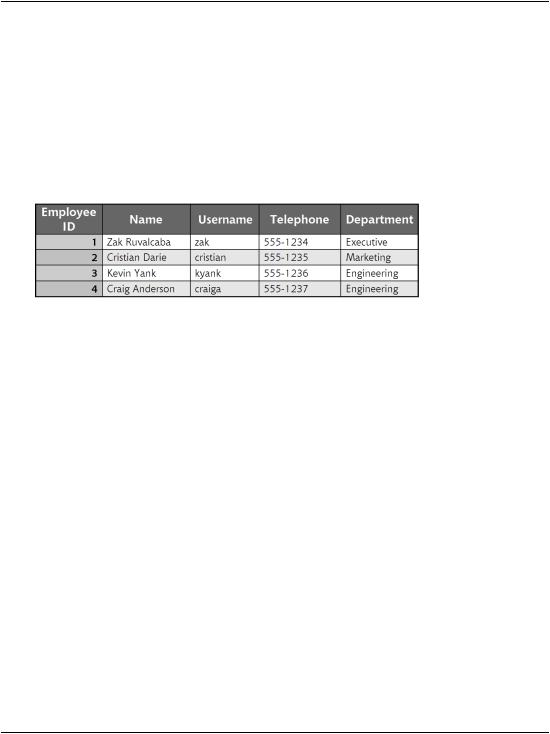
Chapter 7: Database Design and Development
Relational Database Design Concepts
It is said that data becomes information when we give significance to it. When we draw tables on paper to decide the logical design of a database, we actually include significant information about our application (and about the business for which the application is used). In Figure 7.12, for example, we can see that the employee Zak Ruvalcaba works in the Executive department.
Figure 7.12. Information about employees
We’ve seen how, in order to optimize data storage and better protect the integrity of our data, we can extract independent pieces of data, such as department names, and save them in separate tables, such as the Department table. However, as we did so, we kept the significance of the original information intact by including references to the new tables in our existing table. For example, in the Employees table we have a DepartmentID column that specifies the department in which each employee works, as Figure 7.13 illustrates.
This separation of data helps us to eliminate redundant information—for example, we’d expect to have many employees in each department, but we don’t need to replicate the department name for each of those employees. Instead, each employee record refers to the ID of the appropriate department. The benefits of this approach would be more obvious if more data (such as a department description) was associated with each department; copying all that data for each employee would generate even more redundancy.
These kinds of relationships exist between the HelpDesk, HelpDeskCategories,
HelpDeskStatus, and HelpDeskSubjects tables. Each record in HelpDesk will store a help desk request. Now, if we stored all the request information in a single table, its records would look like those shown in Figure 7.14.
276
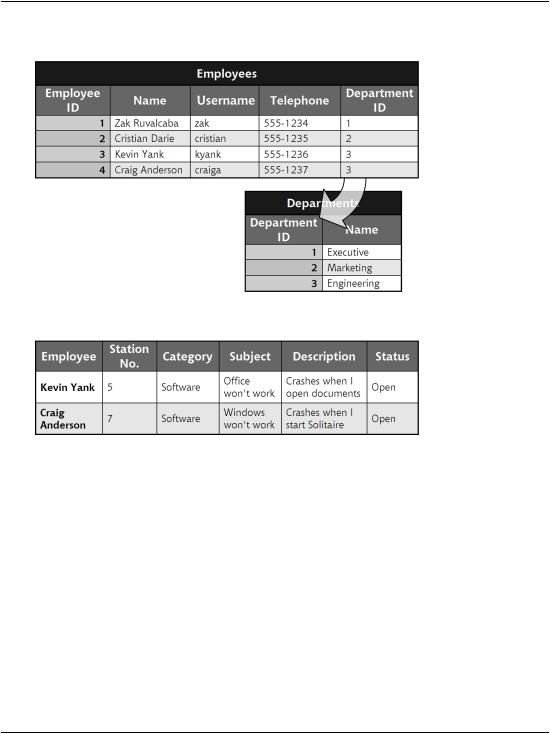
Relational Database Design Concepts
Figure 7.13. Related data about employees and departments
Figure 7.14. Information about help desk requests
In order to eliminate redundant data here, we’ve decided to store pieces of this data in separate tables, and to reference those tables from the HelpDesk table. The only data in the table in Figure 7.14 that’s not likely to repeat very frequently are the description and the station number. We want users to enter their station numbers manually, rather than choosing them from a predefined list, so we wouldn’t gain any benefits by creating a separate table for this item.
Given these requirements, we split the information from Figure 7.14 into four tables:
HelpDeskCategories contains the possible help desk request categories.
HelpDeskSubject contains the possible request subjects.
HelpDeskStatus contains the possible request statuses.
277
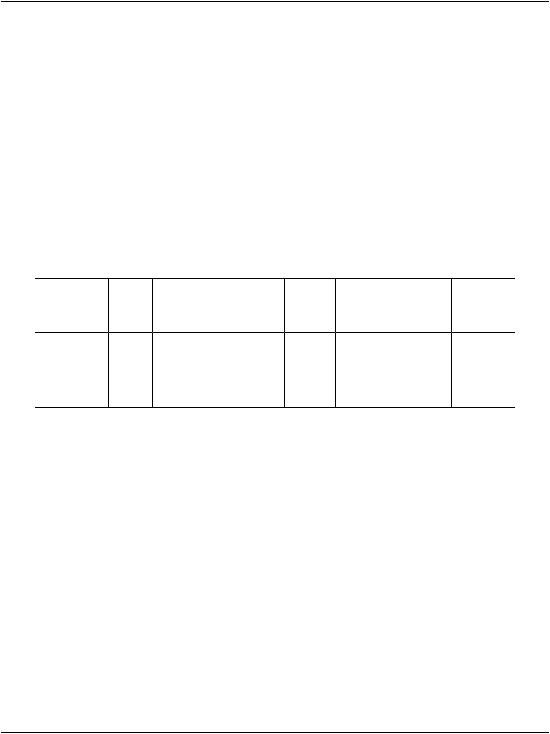
Chapter 7: Database Design and Development
The HelpDesk table stores the help desk requests by referencing records from the other tables, and adding only two original pieces of data itself: the help desk request description, and the station number.
The relationships between these tables are critical, because without them the original significance of the information would be lost. The relationships are so important that the database has tools to protect them. Primary keys were used to ensure the integrity of the records within a table (by guaranteeing their uniqueness); in a moment, we’ll meet foreign keys, which protect the integrity of data spread over multiple tables.
In our database’s HelpDesk table, the data depicted in Figure 7.14 would be stored physically as shown in Table 7.12.
Table 7.12. Sample data from the HelpDesk table
RequestID Emp'ID StationN'ber Cat'ID Subj'ID |
Description |
StatusID |
||||
(Primary |
|
|
|
|
|
|
Key) |
|
|
|
|
|
|
1 |
3 |
5 |
2 |
4 |
Crashes when I |
1 |
|
|
|
|
|
open documents |
|
2 |
4 |
3 |
2 |
5 |
Crashes when I |
1 |
|
|
|
|
|
start Solitaire |
|
Note that, apart from storing data about the request itself, the HelpDesk table also has an ID column, named RequestID, which acts as the table’s primary key.
Foreign Keys
Technically speaking, a foreign key is a constraint that applies to a column that refers to the primary key of another table. In practice, we’ll use the term “foreign key” to refer to the column to which the constraint applies.
Unlike primary key columns, a foreign key column can contain NULL, and almost always contains repeating values. The numeric columns in the HelpDesk table that reference data from other tables (EmployeeID, CategoryID, SubjectID, and StatusID), and the DepartmentID column in the Employees table, are perfect candidates for the application of a foreign key constraint. Take a look at the examples shown in Table 7.13 and Table 7.14.
278
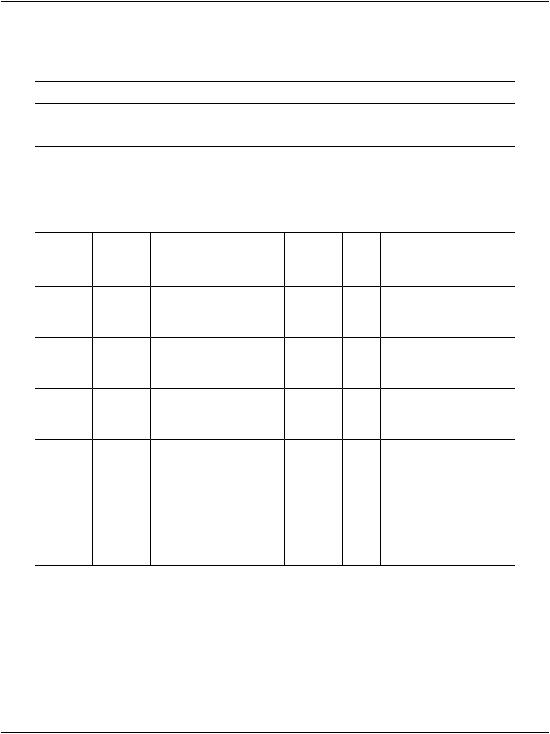
Foreign Keys
Table 7.13. The Departments table’s primary key
DepartmentID (Primary Key) |
Department |
1 |
Accounting |
2 |
Engineering |
3 |
Executive |
4 |
Marketing |
Table 7.14. The Employees table referencing records from the
Departments table
Emp’ID Dep’tID |
Name |
U’name |
P’word |
City |
State |
M’Phone |
|
(Primary |
|
|
|
|
|
|
|
Key) |
|
|
|
|
|
|
|
1 |
5 |
Zak |
zak |
zak |
San |
CA |
555-555-5551 |
|
|
Ruvalcaba |
|
|
Diego |
|
|
2 |
9 |
Jessica |
jessica jessica San |
CA |
555-555-5552 |
||
|
|
Ruvalcaba |
|
|
Diego |
|
|
3 |
6 |
Ted |
ted |
ted |
San |
CA |
555-555-5555 |
|
|
Lindsey |
|
|
Diego |
|
|
4 |
6 |
Shane |
shane |
shane |
San |
CA |
555-555-5554 |
|
|
Weebe |
|
|
Diego |
|
|
5 |
9 |
David |
david |
david |
San |
CA |
555-555-5553 |
|
|
Levinson |
|
|
Diego |
|
|
6 |
1 |
Geoff Kim |
geoff |
geoff |
San |
CA |
555-555-5556 |
|
|
|
|
|
Diego |
|
|
The DepartmentID column in the Employees table references the DepartmentID primary key in the Departments table. Notice that the DepartmentID primary key in the Departments table is unique, but the DepartmentID foreign key within the Employees table may repeat.
As they stand, these tables already have an established relationship, and all the data in the DepartmentID column of the Employees table correctly matches ex-
279
