
- •Table of Contents
- •Preface
- •What is ASP.NET?
- •Installing the Required Software
- •Installing the Web Server
- •Installing Internet Information Services (IIS)
- •Installing Cassini
- •Installing the .NET Framework and the SDK
- •Installing the .NET Framework
- •Installing the SDK
- •Configuring the Web Server
- •Configuring IIS
- •Configuring Cassini
- •Where do I Put my Files?
- •Using localhost
- •Virtual Directories
- •Using Cassini
- •Installing SQL Server 2005 Express Edition
- •Installing SQL Server Management Studio Express
- •Installing Visual Web Developer 2005
- •Writing your First ASP.NET Page
- •Getting Help
- •Summary
- •ASP.NET Basics
- •ASP.NET Page Structure
- •Directives
- •Code Declaration Blocks
- •Comments in VB and C# Code
- •Code Render Blocks
- •ASP.NET Server Controls
- •Server-side Comments
- •Literal Text and HTML Tags
- •View State
- •Working with Directives
- •ASP.NET Languages
- •Visual Basic
- •Summary
- •VB and C# Programming Basics
- •Programming Basics
- •Control Events and Subroutines
- •Page Events
- •Variables and Variable Declaration
- •Arrays
- •Functions
- •Operators
- •Breaking Long Lines of Code
- •Conditional Logic
- •Loops
- •Object Oriented Programming Concepts
- •Objects and Classes
- •Properties
- •Methods
- •Classes
- •Constructors
- •Scope
- •Events
- •Understanding Inheritance
- •Objects In .NET
- •Namespaces
- •Using Code-behind Files
- •Summary
- •Constructing ASP.NET Web Pages
- •Web Forms
- •HTML Server Controls
- •Using the HTML Server Controls
- •Web Server Controls
- •Standard Web Server Controls
- •Label
- •Literal
- •TextBox
- •HiddenField
- •Button
- •ImageButton
- •LinkButton
- •HyperLink
- •CheckBox
- •RadioButton
- •Image
- •ImageMap
- •PlaceHolder
- •Panel
- •List Controls
- •DropDownList
- •ListBox
- •RadioButtonList
- •CheckBoxList
- •BulletedList
- •Advanced Controls
- •Calendar
- •AdRotator
- •TreeView
- •SiteMapPath
- •Menu
- •MultiView
- •Wizard
- •FileUpload
- •Web User Controls
- •Creating a Web User Control
- •Using the Web User Control
- •Master Pages
- •Using Cascading Style Sheets (CSS)
- •Types of Styles and Style Sheets
- •Style Properties
- •The CssClass Property
- •Summary
- •Building Web Applications
- •Introducing the Dorknozzle Project
- •Using Visual Web Developer
- •Meeting the Features
- •The Solution Explorer
- •The Web Forms Designer
- •The Code Editor
- •IntelliSense
- •The Toolbox
- •The Properties Window
- •Executing your Project
- •Using Visual Web Developer’s Built-in Web Server
- •Using IIS
- •Using IIS with Visual Web Developer
- •Core Web Application Features
- •Web.config
- •Global.asax
- •Using Application State
- •Working with User Sessions
- •Using the Cache Object
- •Using Cookies
- •Starting the Dorknozzle Project
- •Preparing the Sitemap
- •Using Themes, Skins, and Styles
- •Creating a New Theme Folder
- •Creating a New Style Sheet
- •Styling Web Server Controls
- •Adding a Skin
- •Applying the Theme
- •Building the Master Page
- •Using the Master Page
- •Extending Dorknozzle
- •Debugging and Error Handling
- •Debugging with Visual Web Developer
- •Other Kinds of Errors
- •Custom Errors
- •Handling Exceptions Locally
- •Summary
- •Using the Validation Controls
- •Enforcing Validation on the Server
- •Using Validation Controls
- •RequiredFieldValidator
- •CompareValidator
- •RangeValidator
- •ValidationSummary
- •RegularExpressionValidator
- •Some Useful Regular Expressions
- •CustomValidator
- •Validation Groups
- •Updating Dorknozzle
- •Summary
- •What is a Database?
- •Creating your First Database
- •Creating a New Database Using Visual Web Developer
- •Creating Database Tables
- •Data Types
- •Column Properties
- •Primary Keys
- •Creating the Employees Table
- •Creating the Remaining Tables
- •Executing SQL Scripts
- •Populating the Data Tables
- •Relational Database Design Concepts
- •Foreign Keys
- •Using Database Diagrams
- •Diagrams and Table Relationships
- •One-to-one Relationships
- •One-to-many Relationships
- •Many-to-many Relationships
- •Summary
- •Speaking SQL
- •Reading Data from a Single Table
- •Using the SELECT Statement
- •Selecting Certain Fields
- •Selecting Unique Data with DISTINCT
- •Row Filtering with WHERE
- •Selecting Ranges of Values with BETWEEN
- •Matching Patterns with LIKE
- •Using the IN Operator
- •Sorting Results Using ORDER BY
- •Limiting the Number of Results with TOP
- •Reading Data from Multiple Tables
- •Subqueries
- •Table Joins
- •Expressions and Operators
- •Transact-SQL Functions
- •Arithmetic Functions
- •String Functions
- •Date and Time Functions
- •Working with Groups of Values
- •The COUNT Function
- •Grouping Records Using GROUP BY
- •Filtering Groups Using HAVING
- •The SUM, AVG, MIN, and MAX Functions
- •Updating Existing Data
- •The INSERT Statement
- •The UPDATE Statement
- •The DELETE Statement
- •Stored Procedures
- •Summary
- •Introducing ADO.NET
- •Importing the SqlClient Namespace
- •Defining the Database Connection
- •Preparing the Command
- •Executing the Command
- •Setting up Database Authentication
- •Reading the Data
- •Using Parameters with Queries
- •Bulletproofing Data Access Code
- •Using the Repeater Control
- •More Data Binding
- •Inserting Records
- •Updating Records
- •Deleting Records
- •Using Stored Procedures
- •Summary
- •DataList Basics
- •Handling DataList Events
- •Editing DataList Items and Using Templates
- •DataList and Visual Web Developer
- •Styling the DataList
- •Summary
- •Using the GridView Control
- •Customizing the GridView Columns
- •Styling the GridView with Templates, Skins, and CSS
- •Selecting Grid Records
- •Using the DetailsView Control
- •Styling the DetailsView
- •GridView and DetailsView Events
- •Entering Edit Mode
- •Using Templates
- •Updating DetailsView Records
- •Summary
- •Advanced Data Access
- •Using Data Source Controls
- •Binding the GridView to a SqlDataSource
- •Binding the DetailsView to a SqlDataSource
- •Displaying Lists in DetailsView
- •More on SqlDataSource
- •Working with Data Sets and Data Tables
- •What is a Data Set Made From?
- •Binding DataSets to Controls
- •Implementing Paging
- •Storing Data Sets in View State
- •Implementing Sorting
- •Filtering Data
- •Updating a Database from a Modified DataSet
- •Summary
- •Security and User Authentication
- •Basic Security Guidelines
- •Securing ASP.NET 2.0 Applications
- •Working with Forms Authentication
- •Authenticating Users
- •Working with Hard-coded User Accounts
- •Configuring Forms Authentication
- •Configuring Forms Authorization
- •Storing Users in Web.config
- •Hashing Passwords
- •Logging Users Out
- •ASP.NET 2.0 Memberships and Roles
- •Creating the Membership Data Structures
- •Using your Database to Store Membership Data
- •Using the ASP.NET Web Site Configuration Tool
- •Creating Users and Roles
- •Changing Password Strength Requirements
- •Securing your Web Application
- •Using the ASP.NET Login Controls
- •Authenticating Users
- •Customizing User Display
- •Summary
- •Working with Files and Email
- •Writing and Reading Text Files
- •Setting Up Security
- •Writing Content to a Text File
- •Reading Content from a Text File
- •Accessing Directories and Directory Information
- •Working with Directory and File Paths
- •Uploading Files
- •Sending Email with ASP.NET
- •Configuring the SMTP Server
- •Sending a Test Email
- •Creating the Company Newsletter Page
- •Summary
- •The WebControl Class
- •Properties
- •Methods
- •Standard Web Controls
- •AdRotator
- •Properties
- •Events
- •BulletedList
- •Properties
- •Events
- •Button
- •Properties
- •Events
- •Calendar
- •Properties
- •Events
- •CheckBox
- •Properties
- •Events
- •CheckBoxList
- •Properties
- •Events
- •DropDownList
- •Properties
- •Events
- •FileUpload
- •Properties
- •Methods
- •HiddenField
- •Properties
- •HyperLink
- •Properties
- •Image
- •Properties
- •ImageButton
- •Properties
- •Events
- •ImageMap
- •Properties
- •Events
- •Label
- •Properties
- •LinkButton
- •Properties
- •Events
- •ListBox
- •Properties
- •Events
- •Literal
- •Properties
- •MultiView
- •Properties
- •Methods
- •Events
- •Panel
- •Properties
- •PlaceHolder
- •Properties
- •RadioButton
- •Properties
- •Events
- •RadioButtonList
- •Properties
- •Events
- •TextBox
- •Properties
- •Events
- •Properties
- •Validation Controls
- •CompareValidator
- •Properties
- •Methods
- •CustomValidator
- •Methods
- •Events
- •RangeValidator
- •Properties
- •Methods
- •RegularExpressionValidator
- •Properties
- •Methods
- •RequiredFieldValidator
- •Properties
- •Methods
- •ValidationSummary
- •Properties
- •Navigation Web Controls
- •SiteMapPath
- •Properties
- •Methods
- •Events
- •Menu
- •Properties
- •Methods
- •Events
- •TreeView
- •Properties
- •Methods
- •Events
- •HTML Server Controls
- •HtmlAnchor Control
- •Properties
- •Events
- •HtmlButton Control
- •Properties
- •Events
- •HtmlForm Control
- •Properties
- •HtmlGeneric Control
- •Properties
- •HtmlImage Control
- •Properties
- •HtmlInputButton Control
- •Properties
- •Events
- •HtmlInputCheckBox Control
- •Properties
- •Events
- •HtmlInputFile Control
- •Properties
- •HtmlInputHidden Control
- •Properties
- •HtmlInputImage Control
- •Properties
- •Events
- •HtmlInputRadioButton Control
- •Properties
- •Events
- •HtmlInputText Control
- •Properties
- •Events
- •HtmlSelect Control
- •Properties
- •Events
- •HtmlTable Control
- •Properties
- •HtmlTableCell Control
- •Properties
- •HtmlTableRow Control
- •Properties
- •HtmlTextArea Control
- •Properties
- •Events
- •Index
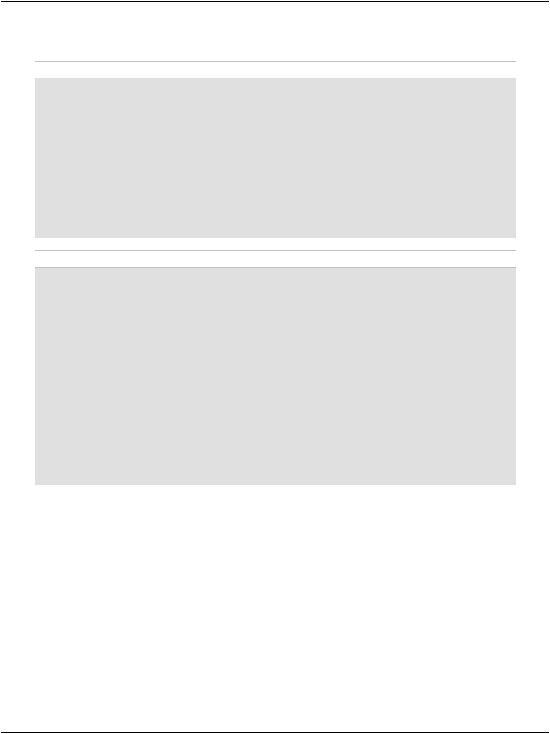
Chapter 5: Building Web Applications
Let’s modify our code slightly to create these locks:
Visual Basic |
File: Default.aspx.vb (excerpt) |
|
|
' Initialize or increment page |
counter |
If Application("PageCounter") Is Nothing Then |
|
Application("PageCounter") = |
1 |
Else |
|
'Lock the Application object Application.Lock()
'Increment counter Application("PageCounter") += 1
'Unlock the Application object Application.UnLock()
End If
C# |
File: Default.aspx.cs (excerpt) |
// Initialize or increment page counter each time the page loads if (Application["PageCounter"] == null)
{
Application["PageCounter"] = 1;
}
else
{
//Lock the Application object Application.Lock();
//Increment counter Application["PageCounter"] =
(int)Application["PageCounter"] + 1;
//Unlock the Application object Application.UnLock();
}
In this case, the Lock method guarantees that only one user can work with the application variable at any time. Next, we call the UnLock method to unlock the application variable for the next request. Our use of Lock and UnLock in this scenario guarantees that the application variable is incremented by one for each visit that’s made to the page.
Working with User Sessions
Like application state, session state is an important way to store temporary information across multiple page requests. However, unlike application state, which is accessible to all users, each object stored in session state is associated with a particular user’s visit to your site. Stored on the server, session state allocates
180
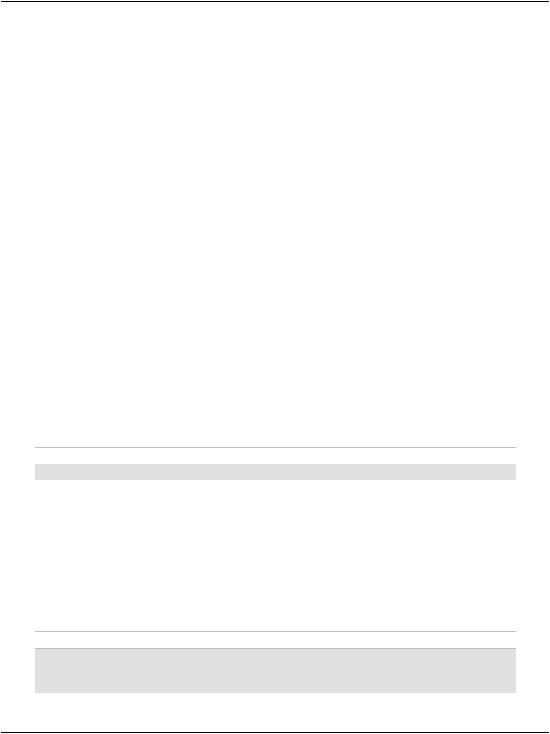
Working with User Sessions
each user free memory on that server for the temporary storage of objects (strings, integers, or any other kinds of objects).
The process of reading and writing data into session state is very similar to the way we read and write data to the application state: instead of using the Application object, we use the Session object. However, the Session object doesn’t support locking and unlocking like the Application object does.
To test session state, you could simply edit the Page_Load method to use Session instead of Application, and remove the Lock and UnLock calls if you added them. The easiest way to replace Application with Session is by selecting Edit
> Find and Replace > Quick Replace.
In the page hit counter example that we created earlier in this chapter, we stored the count in the application state, which created a single hit count that was shared by all users of the site. Now, if you load the page in multiple browsers, you’ll see that each increments its counter independently of the others.
Like objects stored in application state, session state objects linger on the server even after the user leaves the page that created them. However, unlike application variables, session variables disappear after a certain period of user inactivity. Since web browsers don’t notify web servers when a user leaves a web site, ASP.NET can only assume that a user has left your site after a period in which it hasn’t received any page requests from that user. By default, a user’s session will expire after 20 minutes of inactivity. We can change this timeframe simply by increasing or decreasing the Timeout property of the Session object, as follows:
Visual Basic
Session.Timeout = 1560
You can do this anywhere in your code, but the most common place to set the Timeout property is in the Global.asax file. If you open Global.asax, you’ll see that it contains an event handler named Session_Start. This method runs before the first request from each user’s visit to your site is processed, and gives you the opportunity to initialize their session variables before the code in your web form has a chance to access them.
Here’s a Session_Start that sets the Timeout property to 15 minutes:
Visual Basic |
File: Global.asax (excerpt) |
Sub Session_Start(sender As Object, e As EventArgs)
Session.Timeout = 1560
End Sub
181
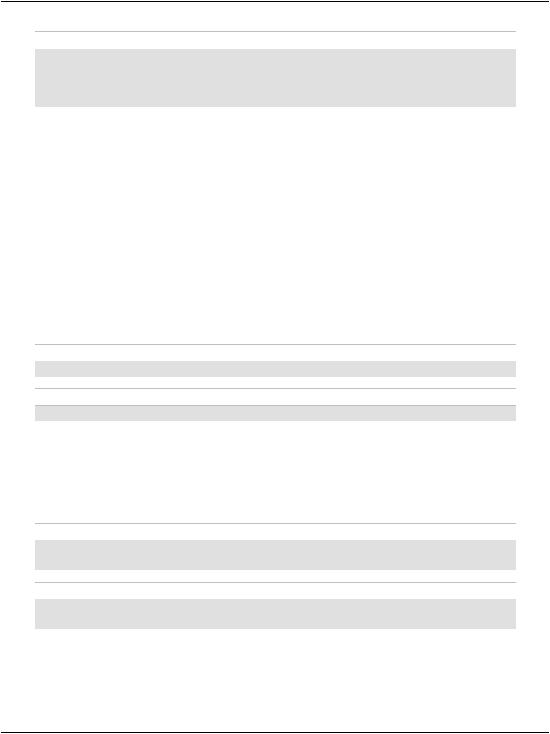
Chapter 5: Building Web Applications
C# |
File: Global.asax (excerpt) |
void Session_Start(Object sender, EventArgs e)
{
Session.Timeout = 1560;
}
Using the Cache Object
In traditional ASP, developers used application state to cache data. Although there’s nothing to prevent you from doing the same thing here, ASP.NET provides a new object, Cache, specifically for that purpose. Cache is also a collection, and we access its contents similarly to the way we accessed the contents of Application. Another similarity is that both have application-wide visibility, being shared between all users who access a web application.
Let’s assume that there’s a list of employees that you’d normally read from the database. To spare the database server’s resources, after you read the table from the database the first time, you might save it into the cache using a command like this:
Visual Basic
Cache("Employees") = employeesTable
C#
Cache["Employees"] = employeesTable;
By default, objects stay in the cache until we remove them, or server resources become low, at which point objects begin to be removed from the cache in the order in which they were added. The Cache object also lets us control expira- tion—if, for example, we want to add an object to the cache for a period of ten minutes, we can use the Insert method. Here’s an example:
Visual Basic
Cache.Insert("Employees", employeesTable, Nothing,
DateTime.MaxValue, TimeSpan.FromMinutes(10))
C#
Cache.Insert("Employees", employeesTable, null,
DateTime.MaxValue, TimeSpan.FromMinutes(10));
The third parameter, which in this case is Nothing or null, can be used to add cache dependencies. We could use such dependencies to invalidate cached items
182
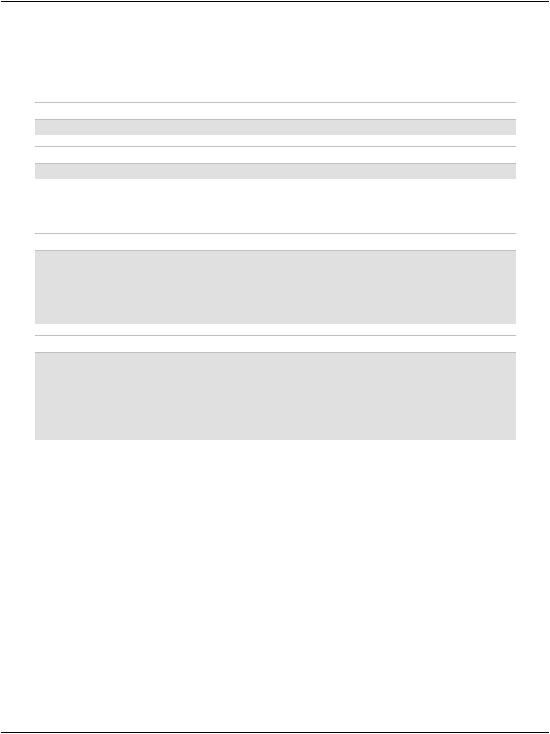
Using Cookies
when some external indicator changes, but that kind of task is a little beyond the scope of this discussion.
Later in the code, we could use the cached object as follows:
Visual Basic
employeesTable = Cache("Employees")
C#
employeesTable = Cache["Employees"];
Objects in the cache can expire, so it’s good practice to verify that the object you’re expecting does actually exist, to avoid any surprises:
Visual Basic
employeesTable = Cache("Employees") If employeesTable Is Nothing Then
' Read the employees table from another source Cache("Employees") = employeesTable
End If
C#
employeesTable = Cache["Employees"]; if (employeesTable == null)
{
// Read the employees table from another source Cache["Employees"] = employeesTable;
}
This sample code checks to see if the data you’re expecting exists in the cache.
If not, it means that this is the first time the code has been executed, or that the item has been removed from the cache. Thus, we can populate employeesTable from the database, remembering to store the retrieved data into the cache. The trip to the database server is made only if the cache is empty or not present.
Using Cookies
If you want to store data related to a particular user, you could use the Session object, but this approach has an important drawback: its contents are lost when the user closes the browser window.
To store user data for longer periods of time, you need to use cookies. Cookies are pieces of data that your ASP.NET application can save on the user’s browser, to be read later by your application. Cookies aren’t lost when the browser is
183
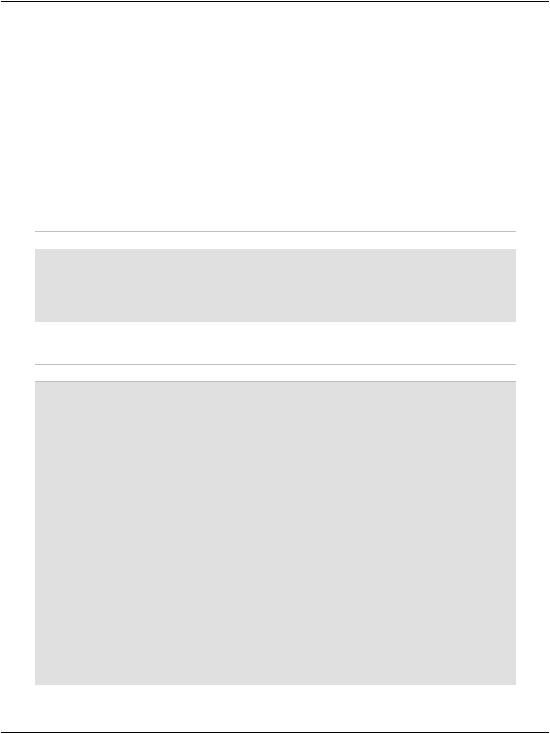
Chapter 5: Building Web Applications
closed (unless the user deletes them), so you can save data that helps identify your user in a cookie.
In ASP.NET, a cookie is represented by the HttpCookie class. We read the user’s cookies through the Cookies property of the Request object, and we set cookies though the Cookies property of the Response object. Cookies expire by default when the browser window is closed (much like session state), but their points of expiration can be set to dates in the future; in such cases, they become persistent cookies.
Let’s do a quick test. First, open Default.aspx and remove the text surrounding myLabel:
File: Default.aspx (excerpt)
<form id="form1" runat="server"> <div>
<asp:Label ID="myLabel" runat="server" /> </div>
</form>
Then, modify Page_Load in the code-behind file as shown:
Visual Basic |
File: Default.aspx.vb (excerpt) |
Protected Sub Page_Load(ByVal sender As Object, _
ByVal e As System.EventArgs) Handles Me.Load
'Declare a cookie variable Dim userCookie As HttpCookie
'Try to retrieve user's ID by reading the UserID cookie userCookie = Request.Cookies("UserID")
'Verify if the cookie exists
If userCookie Is Nothing Then ' Display message
myLabel.Text = "Cookie doesn't exist! Creating a cookie now." ' Create cookie
userCookie = New HttpCookie("UserID", "JoeBlack")
'Set cookie to expire in one month userCookie.Expires = DateTime.Now.AddMonths(1)
'Save the cookie on the client Response.Cookies.Add(userCookie)
Else
' Display message
myLabel.Text = "Welcome back, " & userCookie.Value
End If
End Sub
184
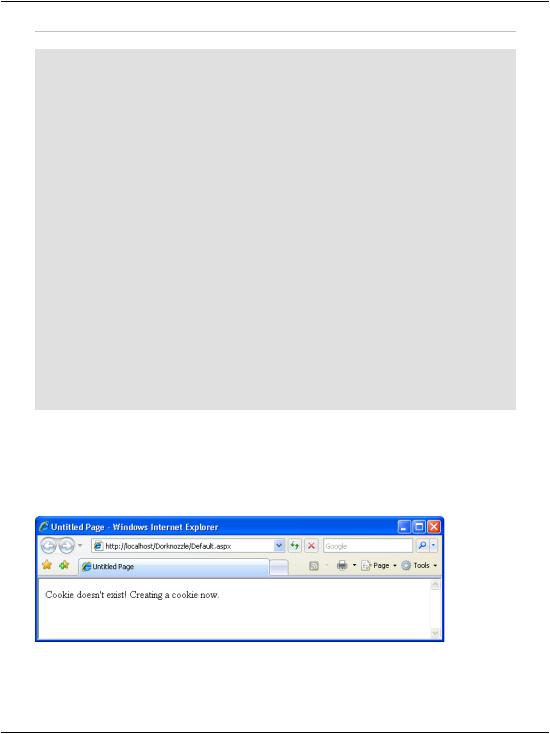
Using Cookies
C# |
File: Default.aspx.cs (excerpt) |
protected void Page_Load(object sender, EventArgs e)
{
//Declare a cookie variable HttpCookie userCookie;
//Try to retrieve user's ID by reading the UserID cookie userCookie = Request.Cookies["UserID"];
//Verify if the cookie exists
if (userCookie == null)
{
//Display message myLabel.Text =
"Cookie doesn't exist! Creating a cookie now.";
//Create cookie
userCookie = new HttpCookie("UserID", "JoeBlack");
//Set cookie to expire in one month userCookie.Expires = DateTime.Now.AddMonths(1);
//Save the cookie on the client Response.Cookies.Add(userCookie);
}
else
{
// Display message
myLabel.Text = "Welcome back, " + userCookie.Value;
}
}
The first time you load the page, you’ll be notified that the cookie doesn’t exist, and that a new cookie is being created, via a message like the one shown in Figure 5.31.
Figure 5.31. Creating a new cookie
185
