
- •Getting Started
- •About Version Control
- •A Short History of Git
- •Git Basics
- •Installing Git
- •First-Time Git Setup
- •Getting Help
- •Summary
- •Git Basics
- •Getting a Git Repository
- •Recording Changes to the Repository
- •Viewing the Commit History
- •Undoing Things
- •Working with Remotes
- •Tagging
- •Tips and Tricks
- •Summary
- •Git Branching
- •What a Branch Is
- •Basic Branching and Merging
- •Branch Management
- •Branching Workflows
- •Remote Branches
- •Rebasing
- •Summary
- •Git on the Server
- •The Protocols
- •Getting Git on a Server
- •Generating Your SSH Public Key
- •Setting Up the Server
- •Public Access
- •GitWeb
- •Gitosis
- •Gitolite
- •Git Daemon
- •Hosted Git
- •Summary
- •Distributed Git
- •Distributed Workflows
- •Contributing to a Project
- •Maintaining a Project
- •Summary
- •Git Tools
- •Revision Selection
- •Interactive Staging
- •Stashing
- •Rewriting History
- •Debugging with Git
- •Submodules
- •Subtree Merging
- •Summary
- •Customizing Git
- •Git Configuration
- •Git Attributes
- •Git Hooks
- •An Example Git-Enforced Policy
- •Summary
- •Git and Other Systems
- •Git and Subversion
- •Migrating to Git
- •Summary
- •Git Internals
- •Plumbing and Porcelain
- •Git Objects
- •Git References
- •Packfiles
- •The Refspec
- •Transfer Protocols
- •Maintenance and Data Recovery
- •Summary
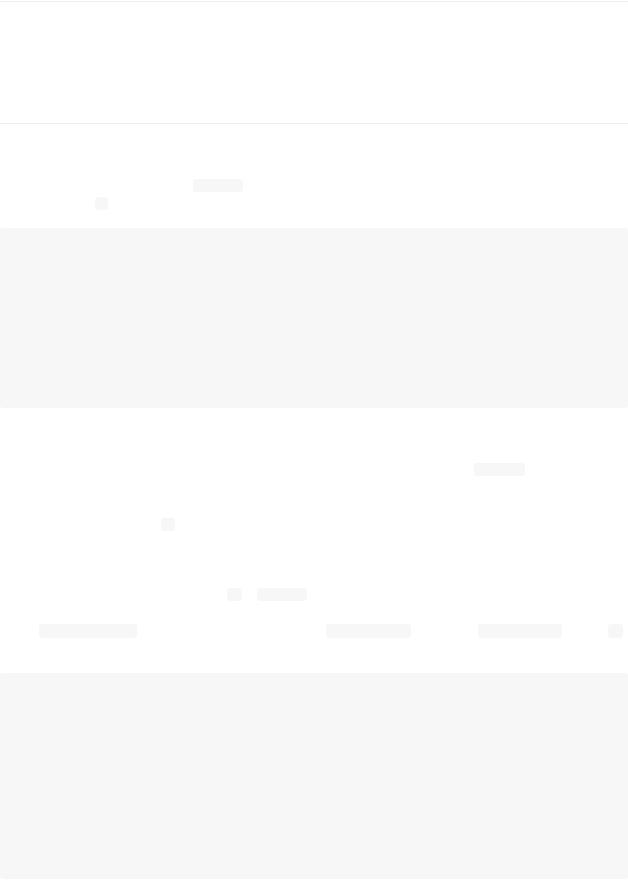
Debugging with Git
Git also provides a couple of tools to help you debug issues in your projects. Because Git is designed to work with nearly any type of project, these tools are pretty generic, but they can often help you hunt for a bug or culprit when things go wrong.
File Annotation
If you track down a bug in your code and want to know when it was introduced and why, file annotation is often your best tool. It shows you what commit was the last to modify each line of any file. So, if you see that a method in your code is buggy, you can annotate the file with git blame to see when each line of the method was last edited and by whom. This example uses the -L option to limit the output to lines 12 through 22:
$ git blame -L 12,22 simplegit.rb |
|
|
^4832fe2 (Scott Chacon |
2008-03-15 10:31:28 -0700 12) |
def show(tree = 'master') |
^4832fe2 (Scott Chacon |
2008-03-15 10:31:28 -0700 13) |
command("git show #{tree}") |
^4832fe2 (Scott Chacon |
2008-03-15 10:31:28 -0700 14) |
end |
^4832fe2 (Scott Chacon |
2008-03-15 10:31:28 -0700 15) |
|
9f6560e4 (Scott Chacon |
2008-03-17 21:52:20 -0700 16) |
def log(tree = 'master') |
79eaf55d (Scott Chacon |
2008-04-06 10:15:08 -0700 17) |
command("git log #{tree}") |
9f6560e4 (Scott Chacon |
2008-03-17 21:52:20 -0700 18) |
end |
9f6560e4 (Scott Chacon |
2008-03-17 21:52:20 -0700 19) |
|
42cf2861 (Magnus Chacon 2008-04-13 10:45:01 -0700 20) |
def blame(path) |
42cf2861 (Magnus Chacon 2008-04-13 10:45:01 -0700 21) |
command("git blame #{path}") |
42cf2861 (Magnus Chacon 2008-04-13 10:45:01 -0700 22) |
end |
Notice that the first field is the partial SHA-1 of the commit that last modified that line. The next two fields are values extracted from that commit—the author name and the authored date of that commit — so you can easily see who modified that line and when. After that come the line number and the content of the file. Also note the ^4832fe2 commit lines, which designate that those lines were in this file’s original commit. That commit is when this file was first added to this project, and those lines have been unchanged since. This is a tad confusing, because now you’ve seen at least three different ways that Git uses the ^ to modify a commit SHA, but that is what it means here.
Another cool thing about Git is that it doesn’t track file renames explicitly. It records the snapshots and then tries to figure out what was renamed implicitly, after the fact. One of the interesting features of this is that you can ask it to figure out all sorts of code movement as well. If you pass -C to git blame , Git analyzes the file you’re annotating and tries to figure out where snippets of code within it originally came from if they were copied from elsewhere. Recently, I was refactoring a file named GITServerHandler.m into multiple files, one of which was GITPackUpload.m . By blaming GITPackUpload.m with the -C option, I could see where sections of the code originally came from:
$ git blame -C -L 141,153 GITPackUpload.m |
|
|
f344f58d GITServerHandler.m (Scott 2009-01-04 141) |
|
|
f344f58d GITServerHandler.m (Scott 2009-01-04 142) |
- (void) gatherObjectShasFromC |
|
f344f58d GITServerHandler.m (Scott 2009-01-04 143) |
{ |
|
70befddd GITServerHandler.m (Scott 2009-03-22 144) |
//NSLog(@"GATHER COMMI |
|
ad11ac80 GITPackUpload.m |
(Scott 2009-03-24 145) |
|
ad11ac80 GITPackUpload.m |
(Scott 2009-03-24 146) |
NSString *parentSha; |
ad11ac80 GITPackUpload.m |
(Scott 2009-03-24 147) |
GITCommit *commit = [g |
ad11ac80 GITPackUpload.m |
(Scott 2009-03-24 148) |
|
ad11ac80 GITPackUpload.m |
(Scott 2009-03-24 149) |
//NSLog(@"GATHER COMMI |
ad11ac80 GITPackUpload.m |
(Scott 2009-03-24 150) |
|
56ef2caf GITServerHandler.m (Scott 2009-01-05 151) |
if(commit) { |
|
56ef2caf GITServerHandler.m (Scott 2009-01-05 152) |
[refDict setOb |
|
56ef2caf GITServerHandler.m (Scott 2009-01-05 153) |
|
|
This is really useful. Normally, you get as the original commit the commit where you copied the code over, because that is the first time you touched those lines in this file. Git tells you the original commit where you wrote those lines, even if it was in another file.
Binary Search
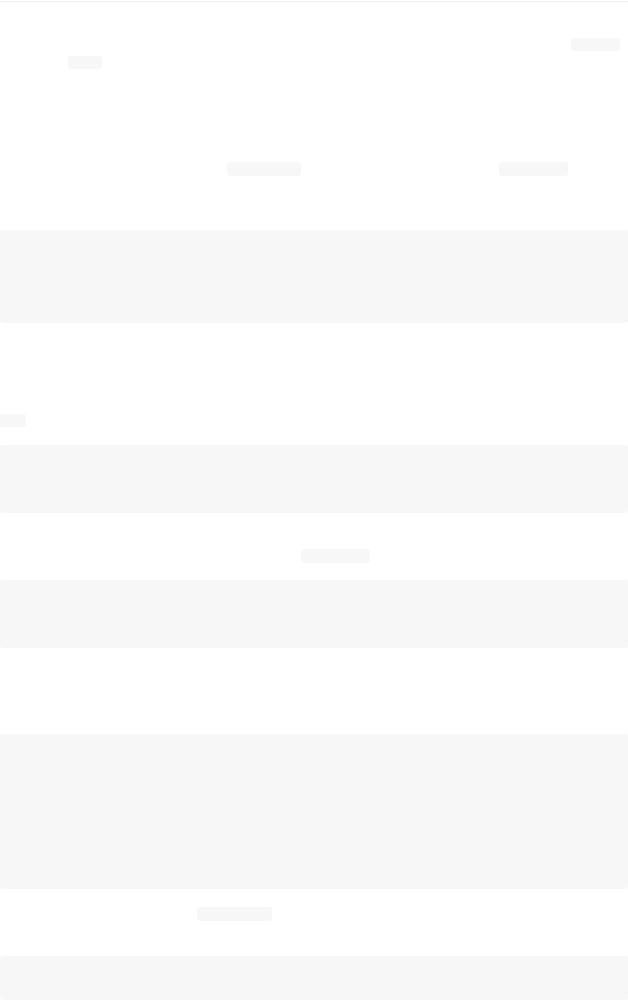
Annotating a file helps if you know where the issue is to begin with. If you don’t know what is breaking, and there have been dozens or hundreds of commits since the last state where you know the code worked, you’ll likely turn to git bisect for help. The bisect command does a binary search through your commit history to help you identify as quickly as possible which commit introduced an issue.
Let’s say you just pushed out a release of your code to a production environment, you’re getting bug reports about something that wasn’t happening in your development environment, and you can’t imagine why the code is doing that. You go back to your code, and it turns out you can reproduce the issue, but you can’t figure out what is going wrong. You can bisect the code to find out. First you run git bisect start to get things going, and then you use git bisect bad to tell the system that the current commit you’re on is broken. Then, you must tell bisect when the last known good state was, using  :
:
$ git bisect start $ git bisect bad
$ git bisect good v1.0
Bisecting: 6 revisions left to test after this [ecb6e1bc347ccecc5f9350d878ce677feb13d3b2] error handling on repo
Git figured out that about 12 commits came between the commit you marked as the last good commit (v1.0) and the current bad version, and it checked out the middle one for you. At this point, you can run your test to see if the issue exists as of this commit. If it does, then it was introduced sometime before this middle commit; if it doesn’t, then the problem was introduced sometime after the middle commit. It turns out there is no issue here, and you tell Git that by typing  good and continue your journey:
good and continue your journey:
$ git bisect good
Bisecting: 3 revisions left to test after this [b047b02ea83310a70fd603dc8cd7a6cd13d15c04] secure this thing
Now you’re on another commit, halfway between the one you just tested and your bad commit. You run your test again and find that this commit is broken, so you tell Git that with git bisect bad :
$ git bisect bad
Bisecting: 1 revisions left to test after this [f71ce38690acf49c1f3c9bea38e09d82a5ce6014] drop exceptions table
This commit is fine, and now Git has all the information it needs to determine where the issue was introduced. It tells you the SHA-1 of the first bad commit and show some of the commit information and which files were modified in that commit so you can figure out what happened that may have introduced this bug:
$ git bisect good
b047b02ea83310a70fd603dc8cd7a6cd13d15c04 is first bad commit commit b047b02ea83310a70fd603dc8cd7a6cd13d15c04
Author: PJ Hyett <pjhyett@example.com> Date: Tue Jan 27 14:48:32 2009 -0800
secure this thing
:040000 040000 40ee3e7821b895e52c1695092db9bdc4c61d1730 f24d3c6ebcfc639b1a3814550e62d60b8e68a8e4 M config
When you’re finished, you should run git bisect reset to reset your HEAD to where you were before you started, or you’ll
end up in a weird state:
$ git bisect reset
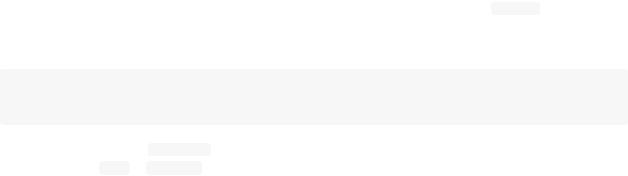
This is a powerful tool that can help you check hundreds of commits for an introduced bug in minutes. In fact, if you have a script that will exit 0 if the project is good or non-0 if the project is bad, you can fully automate git bisect . First, you again tell it the scope of the bisect by providing the known bad and good commits. You can do this by listing them with the  command if you want, listing the known bad commit first and the known good commit second:
command if you want, listing the known bad commit first and the known good commit second:
$ git bisect start HEAD v1.0 $ git bisect run test-error.sh
Doing so automatically runs test-error.sh on each checked-out commit until Git finds the first broken commit. You can also
run something like make or or whatever you have that runs automated tests for you.
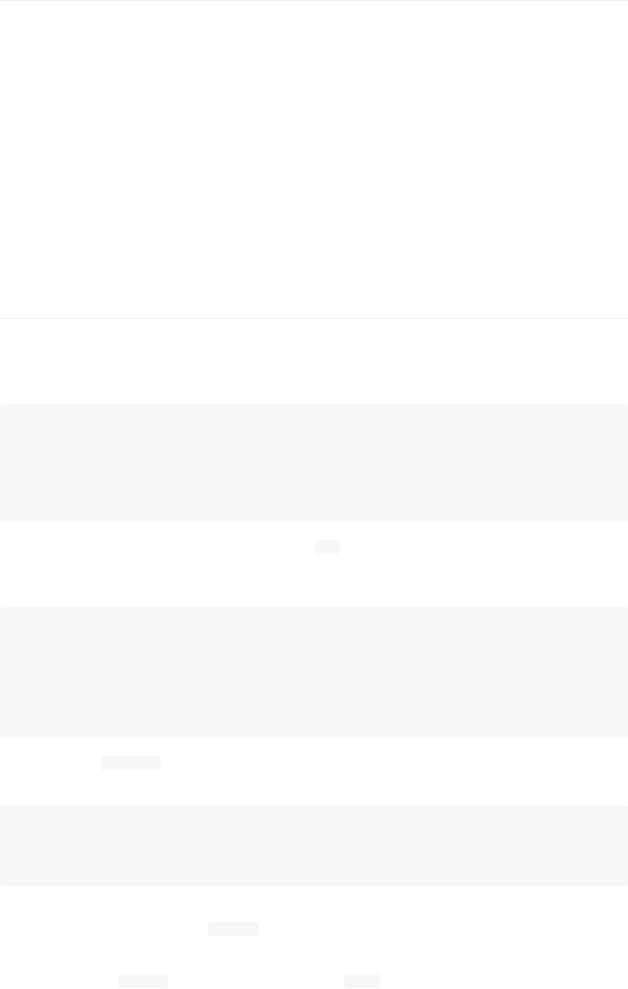
Submodules
It often happens that while working on one project, you need to use another project from within it. Perhaps it’s a library that a third party developed or that you’re developing separately and using in multiple parent projects. A common issue arises in these scenarios: you want to be able to treat the two projects as separate yet still be able to use one from within the other.
Here’s an example. Suppose you’re developing a web site and creating Atom feeds. Instead of writing your own Atomgenerating code, you decide to use a library. You’re likely to have to either include this code from a shared library like a CPAN install or Ruby gem, or copy the source code into your own project tree. The issue with including the library is that it’s difficult to customize the library in any way and often more difficult to deploy it, because you need to make sure every client has that library available. The issue with vendoring the code into your own project is that any custom changes you make are difficult to merge when upstream changes become available.
Git addresses this issue using submodules. Submodules allow you to keep a Git repository as a subdirectory of another Git repository. This lets you clone another repository into your project and keep your commits separate.
Starting with Submodules
Suppose you want to add the Rack library (a Ruby web server gateway interface) to your project, possibly maintain your own changes to it, but continue to merge in upstream changes. The first thing you should do is clone the external repository into your subdirectory. You add external projects as submodules with the  command:
command:
$ git submodule add git://github.com/chneukirchen/rack.git rack Initialized empty Git repository in /opt/subtest/rack/.git/ remote: Counting objects: 3181, done.
remote: Compressing objects: 100% (1534/1534), done. remote: Total 3181 (delta 1951), reused 2623 (delta 1603)
Receiving objects: 100% (3181/3181), 675.42 KiB | 422 KiB/s, done. Resolving deltas: 100% (1951/1951), done.
Now you have the Rack project under a subdirectory named rack within your project. You can go into that subdirectory, make changes, add your own writable remote repository to push your changes into, fetch and merge from the original repository, and more. If you run  right after you add the submodule, you see two things:
right after you add the submodule, you see two things:
$ git status
#On branch master
#Changes to be committed:
#(use "git reset HEAD <file>..." to unstage)
#new file: .gitmodules
#new file: rack
#
First you notice the .gitmodules file. This is a configuration file that stores the mapping between the project’s URL and the local subdirectory you’ve pulled it into:
$ cat .gitmodules [submodule "rack"] path = rack
url = git://github.com/chneukirchen/rack.git
If you have multiple submodules, you’ll have multiple entries in this file. It’s important to note that this file is versioncontrolled with your other files, like your .gitignore file. It’s pushed and pulled with the rest of your project. This is how other people who clone this project know where to get the submodule projects from.
The other listing in the git status output is the rack entry. If you run git diff on that, you see something interesting:
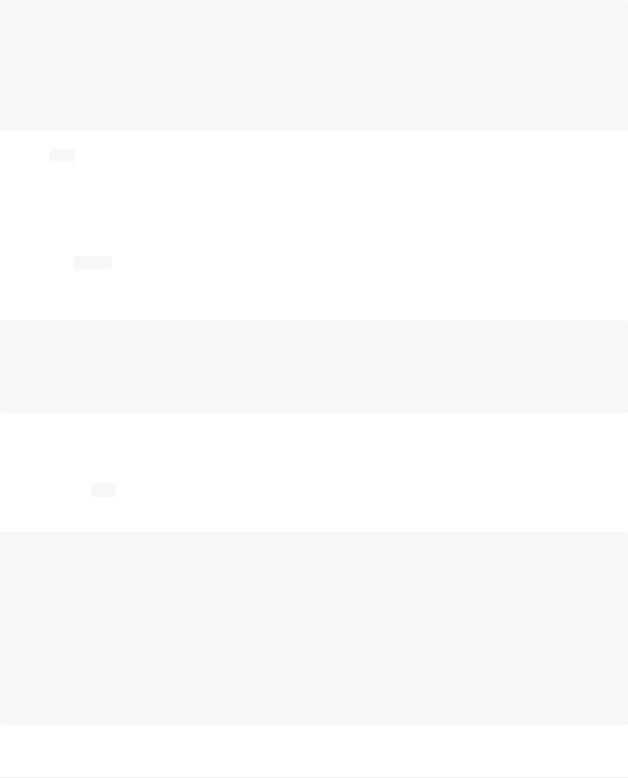
$ git diff --cached rack diff --git a/rack b/rack new file mode 160000 index 0000000..08d709f
--- /dev/null
+++ b/rack @@ -0,0 +1 @@
+Subproject commit 08d709f78b8c5b0fbeb7821e37fa53e69afcf433
Although rack is a subdirectory in your working directory, Git sees it as a submodule and doesn’t track its contents when you’re not in that directory. Instead, Git records it as a particular commit from that repository. When you make changes and commit in that subdirectory, the superproject notices that the HEAD there has changed and records the exact commit you’re currently working off of; that way, when others clone this project, they can re-create the environment exactly.
This is an important point with submodules: you record them as the exact commit they’re at. You can’t record a submodule at master or some other symbolic reference.
When you commit, you see something like this:
$ git commit -m 'first commit with submodule rack' [master 0550271] first commit with submodule rack 2 files changed, 4 insertions(+), 0 deletions(-) create mode 100644 .gitmodules
create mode 160000 rack
Notice the 160000 mode for the rack entry. That is a special mode in Git that basically means you’re recording a commit as a directory entry rather than a subdirectory or a file.
You can treat the rack directory as a separate project and then update your superproject from time to time with a pointer to the latest commit in that subproject. All the Git commands work independently in the two directories:
$ git log -1
commit 0550271328a0038865aad6331e620cd7238601bb Author: Scott Chacon <schacon@gmail.com>
Date: Thu Apr 9 09:03:56 2009 -0700
first commit with submodule rack $ cd rack/
$ git log -1
commit 08d709f78b8c5b0fbeb7821e37fa53e69afcf433 Author: Christian Neukirchen <chneukirchen@gmail.com> Date: Wed Mar 25 14:49:04 2009 +0100
Document version change
Cloning a Project with Submodules
Here you’ll clone a project with a submodule in it. When you receive such a project, you get the directories that contain submodules, but none of the files yet:
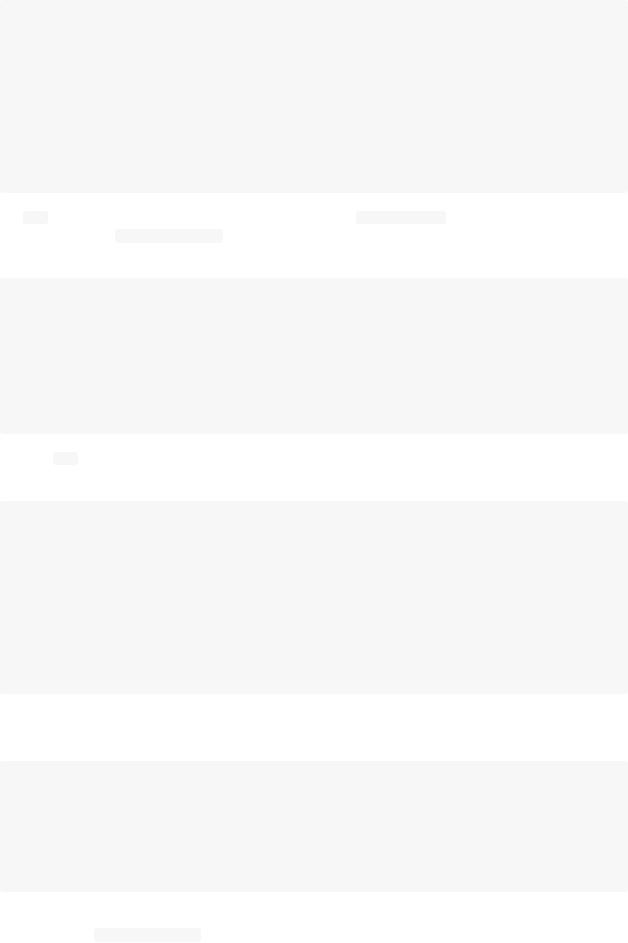
$ git clone git://github.com/schacon/myproject.git Initialized empty Git repository in /opt/myproject/.git/ remote: Counting objects: 6, done.
remote: Compressing objects: 100% (4/4), done. remote: Total 6 (delta 0), reused 0 (delta 0) Receiving objects: 100% (6/6), done.
$ cd myproject
$ ls -l |
|
|
total 8 |
|
|
-rw-r--r-- 1 schacon admin |
3 Apr 9 |
09:11 README |
drwxr-xr-x 2 schacon admin |
68 Apr |
9 09:11 rack |
$ ls rack/ |
|
|
$ |
|
|
The rack directory is there, but empty. You must run two commands: git submodule init to initialize your local configuration file, and git submodule update to fetch all the data from that project and check out the appropriate commit listed in your superproject:
$ git submodule init
Submodule 'rack' (git://github.com/chneukirchen/rack.git) registered for path 'rack' $ git submodule update
Initialized empty Git repository in /opt/myproject/rack/.git/ remote: Counting objects: 3181, done.
remote: Compressing objects: 100% (1534/1534), done. remote: Total 3181 (delta 1951), reused 2623 (delta 1603)
Receiving objects: 100% (3181/3181), 675.42 KiB | 173 KiB/s, done. Resolving deltas: 100% (1951/1951), done.
Submodule path 'rack': checked out '08d709f78b8c5b0fbeb7821e37fa53e69afcf433'
Now your rack subdirectory is at the exact state it was in when you committed earlier. If another developer makes changes to the rack code and commits, and you pull that reference down and merge it in, you get something a bit odd:
$ git merge origin/master Updating 0550271..85a3eee Fast forward
rack | 2 +-
1 files changed, 1 insertions(+), 1 deletions(-) [master*]$ git status
#On branch master
#Changes not staged for commit:
#(use "git add <file>..." to update what will be committed)
#(use "git checkout -- <file>..." to discard changes in working directory)
#modified: rack
#
You merged in what is basically a change to the pointer for your submodule; but it doesn’t update the code in the submodule directory, so it looks like you have a dirty state in your working directory:
$ git diff
diff --git a/rack b/rack
index 6c5e70b..08d709f 160000
--- a/rack
+++ b/rack @@ -1 +1 @@
-Subproject commit 6c5e70b984a60b3cecd395edd5b48a7575bf58e0 +Subproject commit 08d709f78b8c5b0fbeb7821e37fa53e69afcf433
This is the case because the pointer you have for the submodule isn’t what is actually in the submodule directory. To fix
this, you must run again:
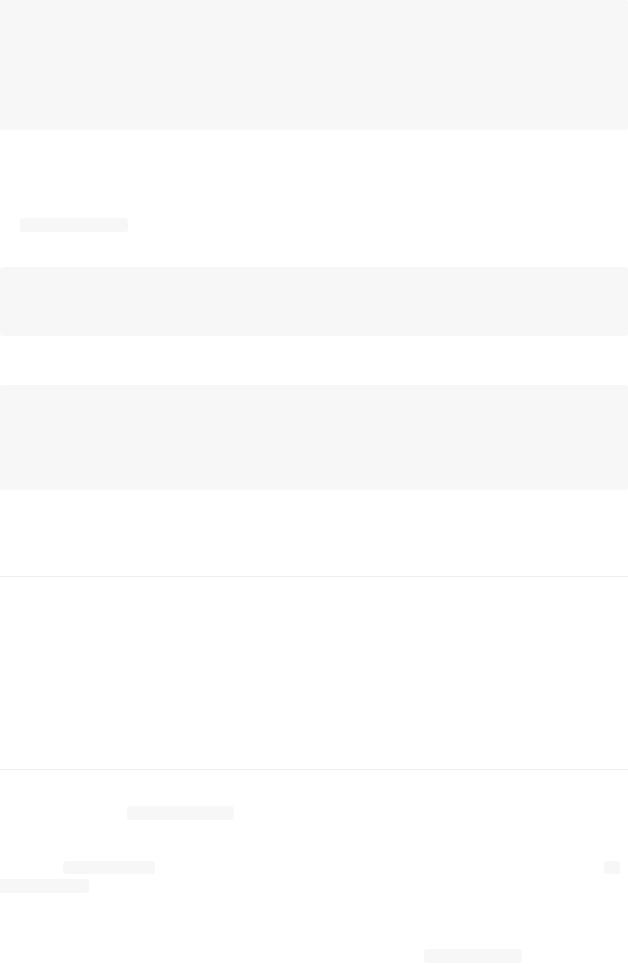
$ git submodule update
remote: Counting objects: 5, done.
remote: Compressing objects: 100% (3/3), done. remote: Total 3 (delta 1), reused 2 (delta 0) Unpacking objects: 100% (3/3), done.
From git@github.com:schacon/rack 08d709f..6c5e70b master -> origin/master
Submodule path 'rack': checked out '6c5e70b984a60b3cecd395edd5b48a7575bf58e0'
You have to do this every time you pull down a submodule change in the main project. It’s strange, but it works.
One common problem happens when a developer makes a change locally in a submodule but doesn’t push it to a public server. Then, they commit a pointer to that non-public state and push up the superproject. When other developers try to run git submodule update , the submodule system can’t find the commit that is referenced, because it exists only on the first developer’s system. If that happens, you see an error like this:
$ git submodule update
fatal: reference isn’t a tree: 6c5e70b984a60b3cecd395edd5b48a7575bf58e0
Unable to checkout '6c5e70b984a60b3cecd395edd5ba7575bf58e0' in submodule path 'rack'
You have to see who last changed the submodule:
$ git log -1 rack
commit 85a3eee996800fcfa91e2119372dd4172bf76678 Author: Scott Chacon <schacon@gmail.com>
Date: Thu Apr 9 09:19:14 2009 -0700
added a submodule reference I will never make public. hahahahaha!
Then, you e-mail that guy and yell at him.
Superprojects
Sometimes, developers want to get a combination of a large project’s subdirectories, depending on what team they’re on. This is common if you’re coming from CVS or Subversion, where you’ve defined a module or collection of subdirectories, and you want to keep this type of workflow.
A good way to do this in Git is to make each of the subdirectories a separate Git repository and then create superproject Git repositories that contain multiple submodules. A benefit of this approach is that you can more specifically define the relationships between the projects with tags and branches in the superprojects.
Issues with Submodules
Using submodules isn’t without hiccups, however. First, you must be relatively careful when working in the submodule directory. When you run git submodule update , it checks out the specific version of the project, but not within a branch. This is called having a detached HEAD — it means the HEAD file points directly to a commit, not to a symbolic reference. The issue is that you generally don’t want to work in a detached HEAD environment, because it’s easy to lose changes. If you do an initial submodule update , commit in that submodule directory without creating a branch to work in, and then run git submodule update again from the superproject without committing in the meantime, Git will overwrite your changes without telling you. Technically you won’t lose the work, but you won’t have a branch pointing to it, so it will be somewhat difficult to retrieve.
To avoid this issue, create a branch when you work in a submodule directory with git checkout -b work or something equivalent. When you do the submodule update a second time, it will still revert your work, but at least you have a pointer to get back to.
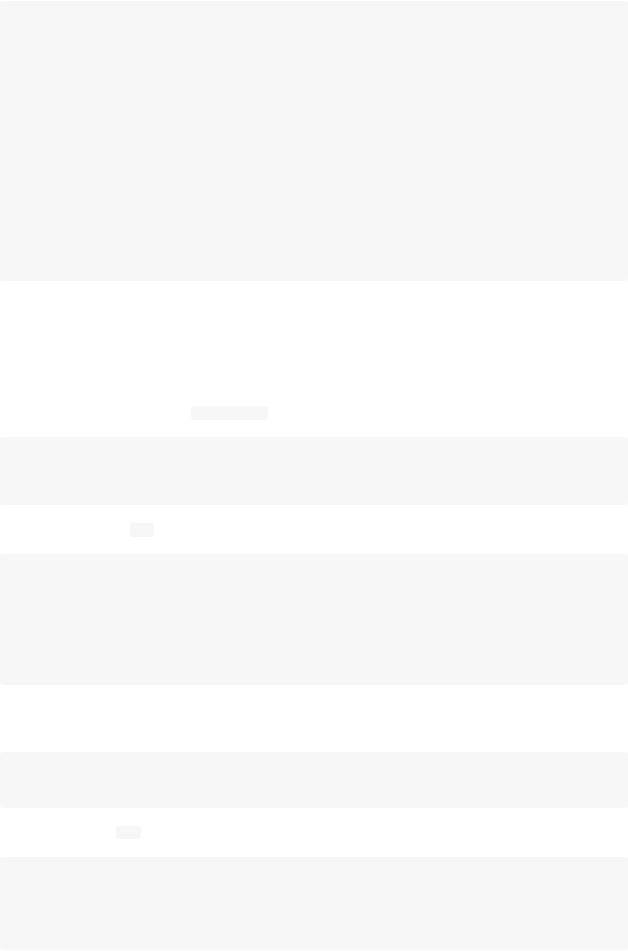
Switching branches with submodules in them can also be tricky. If you create a new branch, add a submodule there, and then switch back to a branch without that submodule, you still have the submodule directory as an untracked directory:
$ git checkout -b rack
Switched to a new branch "rack"
$ git submodule add git@github.com:schacon/rack.git rack Initialized empty Git repository in /opt/myproj/rack/.git/
...
Receiving objects: 100% (3184/3184), 677.42 KiB | 34 KiB/s, done. Resolving deltas: 100% (1952/1952), done.
$ git commit -am 'added rack submodule' [rack cc49a69] added rack submodule
2 files changed, 4 insertions(+), 0 deletions(-) create mode 100644 .gitmodules
create mode 160000 rack $ git checkout master
Switched to branch "master" $ git status
#On branch master
#Untracked files:
#(use "git add <file>..." to include in what will be committed)
#rack/
You have to either move it out of the way or remove it, in which case you have to clone it again when you switch back— and you may lose local changes or branches that you didn’t push up.
The last main caveat that many people run into involves switching from subdirectories to submodules. If you’ve been tracking files in your project and you want to move them out into a submodule, you must be careful or Git will get angry at you. Assume that you have the rack files in a subdirectory of your project, and you want to switch it to a submodule. If you delete the subdirectory and then run submodule add , Git yells at you:
$ rm -Rf rack/
$ git submodule add git@github.com:schacon/rack.git rack 'rack' already exists in the index
You have to unstage the rack directory first. Then you can add the submodule:
$ git rm -r rack
$ git submodule add git@github.com:schacon/rack.git rack Initialized empty Git repository in /opt/testsub/rack/.git/ remote: Counting objects: 3184, done.
remote: Compressing objects: 100% (1465/1465), done. remote: Total 3184 (delta 1952), reused 2770 (delta 1675)
Receiving objects: 100% (3184/3184), 677.42 KiB | 88 KiB/s, done. Resolving deltas: 100% (1952/1952), done.
Now suppose you did that in a branch. If you try to switch back to a branch where those files are still in the actual tree rather than a submodule — you get this error:
$ git checkout master
error: Untracked working tree file 'rack/AUTHORS' would be overwritten by merge.
You have to move the rack submodule directory out of the way before you can switch to a branch that doesn’t have it:
$ mv rack /tmp/
$ git checkout master Switched to branch "master" $ ls
README rack

Then, when you switch back, you get an empty rack directory. You can either run git submodule update to reclone, or you
can move your /tmp/rack directory back into the empty directory.
