
parallel
.pdf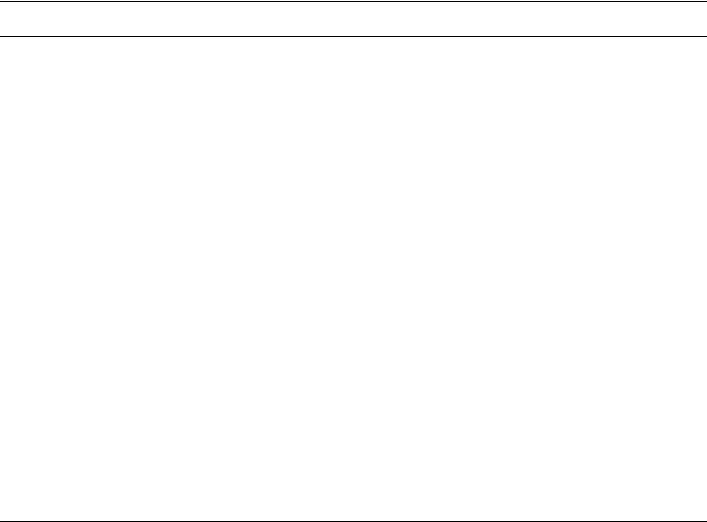
Interfacing the Standard Parallel Port |
http://www.senet.com.au/~cpeacock |
Interfacing the Standard Parallel Port
Disclaimer : While every effort has been made to make sure the information in this document is correct, the author can not be liable for any damages whatsoever for loss relating to this document. Use this information at your own risk.
Table of Contents
Introduction to Parallel Ports |
Page 1 |
Hardware Properties |
Page 2 |
Centronics? |
Page 4 |
Port Addresses |
Page 4 |
Software Registers - Standard Parallel Port (SPP) |
Page 6 |
Bi-directional Ports |
Page 8 |
Using The Parallel Port to Input 8 Bits. |
Page 9 |
Nibble Mode |
Page 11 |
Using the Parallel Port's IRQ |
Page 12 |
Parallel Port Modes in BIOS |
Page 14 |
Parallel Port Modes and the ECP’s Extended Control Register |
Page 15 |
Introduction to Parallel Ports
The Parallel Port is the most commonly used port for interfacing home made projects. This port will allow the input of up to 9 bits or the output of 12 bits at any one given time, thus requiring minimal external circuitry to implement many simpler tasks. The port is composed of 4 control lines, 5 status lines and 8 data lines. It's found commonly on the back of your PC as a D-Type 25 Pin female connector. There may also be a D-Type 25 pin male connector. This will be a serial RS-232 port and thus, is a totally incompatible port.
Newer Parallel Port’s are standardized under the IEEE 1284 standard first released in 1994. This standard defines 5 modes of operation which are as follows,
1.Compatibility Mode.
2.Nibble Mode. (Protocol not Described in this Document)
3.Byte Mode. (Protocol not Described in this Document)
4.EPP Mode (Enhanced Parallel Port).
5.ECP Mode (Extended Capabilities Port).
The aim was to design new drivers and devices which were compatible with each other and
Interfacing the Standard Parallel Port |
Page 1 |
|
|

Interfacing the Standard Parallel Port |
http://www.senet.com.au/~cpeacock |
also backwards compatible with the Standard Parallel Port (SPP). Compatibility, Nibble & Byte modes use just the standard hardware available on the original Parallel Port cards while EPP & ECP modes require additional hardware which can run at faster speeds, while still being downwards compatible with the Standard Parallel Port.
Compatibility mode or "Centronics Mode" as it is commonly known, can only send data in the forward direction at a typical speed of 50 kbytes per second but can be as high as 150+ kbytes a second. In order to receive data, you must change the mode to either Nibble or Byte mode. Nibble mode can input a nibble (4 bits) in the reverse direction. E.g. from device to computer. Byte mode uses the Parallel's bi-directional feature (found only on some cards) to input a byte (8 bits) of data in the reverse direction.
Extended and Enhanced Parallel Ports use additional hardware to generate and manage handshaking. To output a byte to a printer (or anything in that matter) using compatibility mode, the software must.
1.Write the byte to the Data Port.
2.Check to see is the printer is busy. If the printer is busy, it will not accept any data, thus any data which is written will be lost.
3.Take the Strobe (Pin 1) low. This tells the printer that there is the correct data on the data lines. (Pins 2-9)
4.Put the strobe high again after waiting approximately 5 microseconds after putting the strobe low. (Step 3)
This limits the speed at which the port can run at. The EPP & ECP ports get around this by letting the hardware check to see if the printer is busy and generate a strobe and /or appropriate handshaking. This means only one I/O instruction need to be performed, thus increasing the speed. These ports can output at around 1-2 megabytes per second. The ECP port also has the advantage of using DMA channels and FIFO buffers, thus data can be shifted around without using I/O instructions.
Hardware Properties
On the next page is a table of the "Pin Outs" of the D-Type 25 Pin connector and the Centronics 34 Pin connector. The D-Type 25 pin connector is the most common connector found on the Parallel Port of the computer, while the Centronics Connector is commonly found on printers. The IEEE 1284 standard however specifies 3 different connectors for use with the Parallel Port. The first one, 1284 Type A is the D-Type 25 connector found on the back of most computers. The 2nd is the 1284 Type B which is the 36 pin Centronics Connector found on most printers.
IEEE 1284 Type C however, is a 36 conductor connector like the Centronics, but smaller. This connector is claimed to have a better clip latch, better electrical properties and is easier to assemble. It also contains two more pins for signals which can be used to see whether the other device connected,
Interfacing the Standard Parallel Port |
Page 2 |
|
|
Interfacing the Standard Parallel Port |
http://www.senet.com.au/~cpeacock |
has power. 1284 Type C connectors are recommended for new designs, so we can look forward on seeing these new connectors in the near future.
Pin No (D- |
Pin No |
SPP Signal |
Direction |
Register |
Hardware |
Type 25) |
(Centronics) |
|
In/out |
|
Inverted |
1 |
1 |
nStrobe |
In/Out |
Control |
Yes |
2 |
2 |
Data 0 |
Out |
Data |
|
3 |
3 |
Data 1 |
Out |
Data |
|
4 |
4 |
Data 2 |
Out |
Data |
|
5 |
5 |
Data 3 |
Out |
Data |
|
6 |
6 |
Data 4 |
Out |
Data |
|
7 |
7 |
Data 5 |
Out |
Data |
|
8 |
8 |
Data 6 |
Out |
Data |
|
9 |
9 |
Data 7 |
Out |
Data |
|
10 |
10 |
nAck |
In |
Status |
|
11 |
11 |
Busy |
In |
Status |
Yes |
12 |
12 |
Paper-Out |
In |
Status |
|
|
|
PaperEnd |
|
|
|
13 |
13 |
Select |
In |
Status |
|
14 |
14 |
nAuto-Linefeed |
In/Out |
Control |
Yes |
15 |
32 |
nError / nFault |
In |
Status |
|
16 |
31 |
nInitialize |
In/Out |
Control |
|
17 |
36 |
nSelect-Printer |
In/Out |
Control |
Yes |
|
|
nSelect-In |
|
|
|
18 - 25 |
19-30 |
Ground |
Gnd |
|
|
Table 1. Pin Assignments of the D-Type 25 pin Parallel Port Connector.
The above table uses "n" in front of the signal name to denote that the signal is active low. e.g. nError. If the printer has occurred an error then this line is low. This line normally is high, should the printer be functioning correctly. The "Hardware Inverted" means the signal is inverted by the Parallel card's hardware. Such an example is the Busy line. If +5v (Logic 1) was applied to this pin and the status register read, it would return back a 0 in Bit 7 of the Status Register.
The output of the Parallel Port is normally TTL logic levels. The voltage levels are the easy part. The current you can sink and source varies from port to port. Most Parallel Ports implemented in ASIC, can sink and source around 12mA. However these are just some of the figures taken from Data sheets, Sink/Source 6mA, Source 12mA/Sink 20mA, Sink 16mA/Source 4mA, Sink/Source 12mA. As you can see they vary quite a bit. The best bet is to use a buffer, so the least current is drawn from the Parallel Port.
Interfacing the Standard Parallel Port |
Page 3 |
|
|
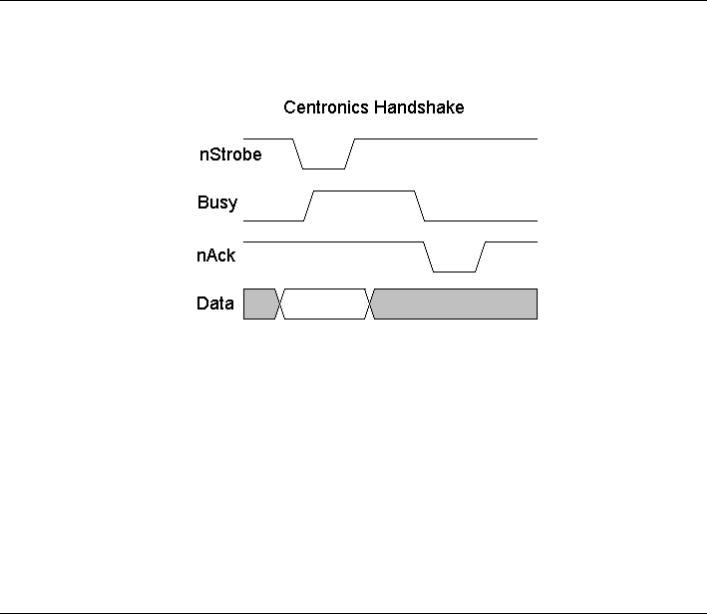
Interfacing the Standard Parallel Port |
http://www.senet.com.au/~cpeacock |
Centronics?
Centronics is an early standard for transferring data from a host to the printer. The majority of printers use this handshake. This handshake is normally implemented using a Standard Parallel Port under software control. Below is a simplified diagram of the ‘Centronics’ Protocol.
Data is first applied on the Parallel Port pins 2 to 7. The host then checks to see if the printer is busy. i.e. the busy line should be low. The program then asserts the strobe, waits a minimum of 1μS, and then de-asserts the strobe. Data is normally read by the printer/peripheral on the rising edge of the strobe. The printer will indicate that it is busy processing data via the Busy line. Once the printer has accepted data, it will acknowledge the byte by a negative pulse about 5μS on the nAck line.
Quite often the host will ignore the nAck line to save time. Latter in the Extended Capabilities Port, you will see a Fast Centronics Mode, which lets the hardware do all the handshaking for you. All the programmer must do is write the byte of data to the I/O port. The hardware will check to see if the printer is busy, generate the strobe. Note that this mode commonly doesn’t check the nAck either.
Port Addresses
The Parallel Port has three commonly used base addresses. These are listed in table 2, below. The 3BCh base address was originally introduced used for Parallel Ports on early Video Cards. This address then disappeared for a while, when Parallel Ports were later removed from Video Cards. They has now reappeared as an option for Parallel Ports integrated onto motherboards, upon which their configuration can be changed using BIOS.
LPT1 is normally assigned base address 378h, while LPT2 is assigned 278h. However this may not always be the case as explained later. 378h & 278h have always been commonly used for Parallel Ports. The lower case h denotes that it is in hexadecimal. These addresses may change from machine to machine.
Interfacing the Standard Parallel Port |
Page 4 |
|
|
Interfacing the Standard Parallel Port |
http://www.senet.com.au/~cpeacock |
||
|
|
|
|
|
Address |
Notes: |
|
|
|
|
|
|
3BCh - 3BFh |
Used for Parallel Ports which were incorporated in to |
|
|
|
Video Cards and now, commonly an option for Ports |
|
|
|
controlled by BIOS. - Doesn't support ECP addresses. |
|
|
|
|
|
|
378h - 37Fh |
Usual Address For LPT 1 |
|
|
|
|
|
|
278h - 27Fh |
Usual Address For LPT 2 |
|
|
|
|
|
|
|
Table 2 Port Addresses |
|
When the computer is first turned on, BIOS (Basic Input/Output System) will determine the number of ports you have and assign device labels LPT1, LPT2 & LPT3 to them. BIOS first looks at address 3BCh. If a Parallel Port is found here, it is assigned as LPT1, then it searches at location 378h. If a Parallel card is found there, it is assigned the next free device label. This would be LPT1 if a card wasn't found at 3BCh or LPT2 if a card was found at 3BCh. The last port of call, is 278h and follows the same procedure than the other two ports. Therefore it is possible to have a LPT2 which is at 378h and not at the expected address 278h.
What can make this even confusing, is that some manufacturers of Parallel Port Cards, have jumpers which allow you to set your Port to LPT1, LPT2, LPT3. Now what address is LPT1? - On the majority of cards LPT1 is 378h, and LPT2, 278h, but some will use 3BCh as LPT1, 378h as LPT1 and 278h as LPT2. Life wasn’t meant to be easy.
The assigned devices LPT1, LPT2 & LPT3 should not be a worry to people wishing to interface devices to their PC's. Most of the time the base address is used to interface the port rather than LPT1 etc. However should you want to find the address of LPT1 or any of the Line PrinTer Devices, you can use a lookup table provided by BIOS. When BIOS assigns addresses to your printer devices, it stores the address at specific locations in memory, so we can find them.
Start Address |
Function |
|
|
0000:0408 |
LPT1's Base Address |
|
|
0000:040A |
LPT2's Base Address |
|
|
0000:040C |
LPT3's Base Address |
|
|
0000:040E |
LPT4's Base Address (Note 1) |
|
|
Table 3 - LPT Addresses in the BIOS Data Area
Note 1 : Address 0000:040E in the BIOS Data Area may be used as the Extended Bios Data Area in PS/2 and newer Bioses, and thus this field may be invalid.
Interfacing the Standard Parallel Port |
Page 5 |
|
|

Interfacing the Standard Parallel Port |
http://www.senet.com.au/~cpeacock |
The above table, table 3, shows the address at which we can find the Printer Port's addresses in the BIOS Data Area. Each address will take up 2 bytes. The following sample program in C, shows how you can read these locations to obtain the addresses of your printer ports.
#include <stdio.h> #include <dos.h>
void |
main(void) |
|
|
|
|
{ |
|
|
|
|
|
unsigned int far *ptraddr; |
/* |
Pointer |
to |
location of Port Addresses */ |
|
unsigned int address; |
/* |
Address |
of |
Port */ |
|
int |
a; |
|
|
|
|
ptraddr=(unsigned int far *)0x00000408;
for (a = 0; a < 3; a++)
{
address = *ptraddr; if (address == 0)
printf("No port found for LPT%d \n",a+1);
else
printf("Address assigned to LPT%d is %Xh\n",a+1,address); *ptraddr++;
}
}
Software Registers - Standard Parallel Port (SPP)
Offset |
Name |
Read/Write |
Bit No. |
Properties |
Base + 0 |
Data Port |
Write (Note-1) |
Bit 7 |
Data 7 (Pin 9) |
|
|
|
Bit 6 |
Data 6 (Pin 8) |
|
|
|
Bit 5 |
Data 5 (Pin 7) |
|
|
|
Bit 4 |
Data 4 (Pin 6) |
|
|
|
Bit 3 |
Data 3 (Pin 5) |
|
|
|
Bit 2 |
Data 2 (Pin 4) |
|
|
|
Bit 1 |
Data 1 (Pin 3) |
|
|
|
Bit 0 |
Data 0 (Pin 2) |
Table 4 Data Port
Note 1 : If the Port is bi-directional then Read and Write Operations can be performed on the Data
Register.
The base address, usually called the Data Port or Data Register is simply used for outputting data on the Parallel Port's data lines (Pins 2-9). This register is normally a write only port. If you read from the port, you should get the last byte sent. However if your port is bi-directional, you can receive data on this address. See Bi-directional Ports for more detail.
Interfacing the Standard Parallel Port |
Page 6 |
|
|
Interfacing the Standard Parallel Port |
|
http://www.senet.com.au/~cpeacock |
||||
|
|
|
|
|
|
|
|
Base + 1 |
Status Port |
Read Only |
Bit 7 |
Busy |
|
|
|
|
|
Bit 6 |
Ack |
|
|
|
|
|
Bit 5 |
Paper Out |
|
|
|
|
|
Bit 4 |
Select In |
|
|
|
|
|
Bit 3 |
Error |
|
|
|
|
|
Bit 2 |
IRQ (Not) |
|
|
|
|
|
Bit 1 |
Reserved |
|
|
|
|
|
Bit 0 |
Reserved |
|
Table 5 Status Port
The Status Port (base address + 1) is a read only port. Any data written to this port will be ignored. The Status Port is made up of 5 input lines (Pins 10,11,12,13 & 15), a IRQ status register and two reserved bits. Please note that Bit 7 (Busy) is a active low input. E.g. If bit 7 happens to show a logic 0, this means that there is +5v at pin 11. Likewise with Bit 2. (nIRQ) If this bit shows a '1' then an interrupt has not occurred.
Base + 2 |
Control |
Read/Write |
Bit 7 |
Unused |
|
Port |
|
Bit 6 |
Unused |
|
|
|
Bit 5 |
Enable bi-directional Port |
|
|
|
Bit 4 |
Enable IRQ Via Ack Line |
|
|
|
Bit 3 |
Select Printer |
|
|
|
Bit 2 |
Initialize Printer (Reset) |
|
|
|
Bit 1 |
Auto Linefeed |
|
|
|
Bit 0 |
Strobe |
Table 6 Control Port
The Control Port (base address + 2) was intended as a write only port. When a printer is attached to the Parallel Port, four "controls" are used. These are Strobe, Auto Linefeed, Initialize and Select Printer, all of which are inverted except Initialize.
The printer would not send a signal to initialize the computer, nor would it tell the computer to use auto linefeed. However these four outputs can also be used for inputs. If the computer has placed a pin high (e.g. +5v) and your device wanted to take it low, you would effectively short out the port, causing a conflict on that pin. Therefore these lines are "open collector" outputs (or open drain for CMOS devices). This means that it has two states. A low state (0v) and a high impedance state (open circuit).
Normally the Printer Card will have internal pull-up resistors, but as you would expect, not all will. Some may just have open collector outputs, while others may even have normal totem pole outputs. In order to make your device work correctly on as many Printer Ports as possible, you can use an external resistor as well. Should you already have an internal resistor, then it will act in Parallel with it, or if you have Totem pole outputs, the resistor will act as a load.
Interfacing the Standard Parallel Port |
Page 7 |
|
|
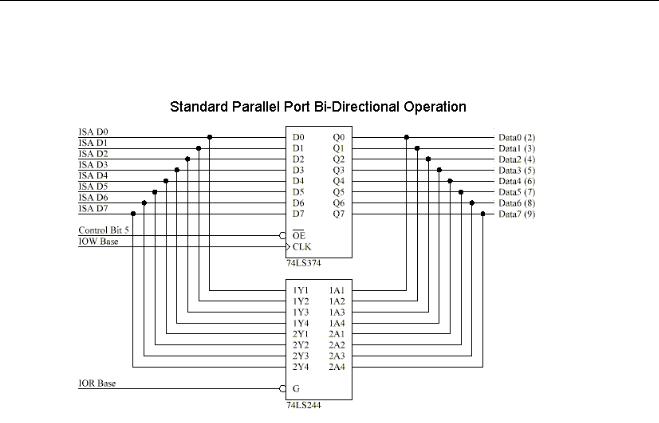
Interfacing the Standard Parallel Port |
http://www.senet.com.au/~cpeacock |
An external 4.7k resistor can be used to pull the pin high. I wouldn't use anything lower, just in case you do have an internal pull up resistor, as the external resistor would act in parallel giving effectively, a lower value pull up resistor. When in high impedance state the pin on the Parallel Port is high (+5v). When in this state, your external device can pull the pin low and have the control port change read a different value. This way the 4 pins of the Control Port can be used for bi-directional data transfer. However the Control Port must be set to xxxx0100 to be able to read data, that is all pins to be +5v at the port so that you can pull it down to GND (logic 0).
Bits 4 & 5 are internal controls. Bit four will enable the IRQ (See Using the Parallel Ports IRQ) and Bit 5 will enable the bi-directional port meaning that you can input 8 bits using (DATA0-7). This mode is only possible if your card supports it. Bits 6 & 7 are reserved. Any writes to these two bits will be ignored.
Bi-directional Ports
The schematic diagram below, shows a simplified view of the Parallel Port's Data Register. The original Parallel Port card's implemented 74LS logic. These days all this is crammed into one ASIC, but the theory of operation is still the same.
The non bi-directional ports were manufactured with the 74LS374's output enable tied permanent low, thus the data port is always output only. When you read the Parallel Port's data register, the data comes from the 74LS374 which is also connected to the data pins. Now if you can overdrive the '374 you can effectively have a Bi-directional Port. (or a input only port, once you blow up the latches output!)
What is very concerning is that people have actually done this. I've seen one circuit, a scope connected to the Parallel Port distributed on the Internet. The author uses an ADC of some type, but finds the ADC requires transistors on each data line, to make it work! No wonder why. Others have had similar trouble, the 68HC11 cannot sink enough current (30 to 40mA!)
Interfacing the Standard Parallel Port |
Page 8 |
|
|
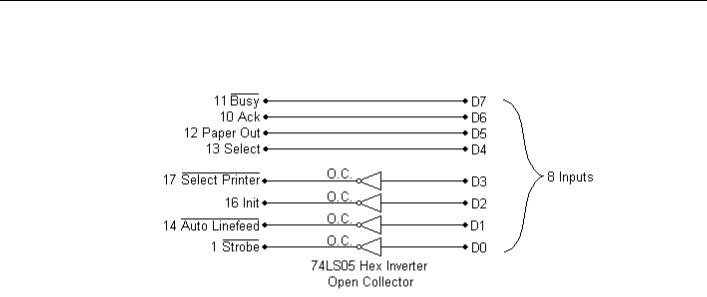
Interfacing the Standard Parallel Port |
http://www.senet.com.au/~cpeacock |
Bi-directional ports use Control Bit 5 connected to the 374's OE so that it's output drivers can be turned off. This way you can read data present on the Parallel Port's Data Pins, without having bus conflicts and excessive current drains.
Bit 5 of the Control Port enables or disables the bi-directional function of the Parallel Port. This is only available on true bi-directional ports. When this bit is set to one, pins 2 to 9 go into high impedance state. Once in this state you can enter data on these lines and retrieve it from the Data Port (base address). Any data which is written to the data port will be stored but will not be available at the data pins. To turn off bi-directional mode, set bit 5 of the Control Port to '0'.
However not all ports behave in the same way. Other ports may require setting bit 6 of the Control Port to enable Bi-directional mode and setting of Bit 5 to dis-enable Bi-directional mode, Different manufacturers implement their bi-directional ports in different ways. If you wish to use your Bi-directional port to input data, test it with a logic probe or multimeter first to make sure it is in bidirectional mode.
Using The Parallel Port to Input 8 Bits.
If your Parallel Port doesn't support bi-directional mode, don't despair. You can input a maximum of 9 bits at any one given time. To do this you can use the 5 input lines of the Status Port and the 4 inputs (open collector) lines of the Control Port.
The inputs to the Parallel Port has be chosen as such, to make life easier for us. Busy just happens to be the MSB (Bit 7) of the Status Port, then in ascending order comes Ack, Paper Out and Select, making up the most significant nibble of the Control Port. The Bars are used to represent which inputs are Hardware inverted, i.e. +5v will read 0 from the register, while GND will read 1. The Status Port only has one inverted input.
The Control port is used to read the least significant nibble. As described before, the control port has open collector outputs, i.e. two possible states, high impedance and GND. If we connect our inputs directly to the port (For example an ADC0804 with totem pole outputs) , a conflict will result if the input is high and the port is trying to pull it down. Therefore we use open collector inverters.
However this is not always entirely necessary. If we were connecting single pole switches to the port with a pull up resistor, then there is no need to bother with this protection. Also if your software initializes the control port with xxxx0100 so that all the pins on the control port are high,
Interfacing the Standard Parallel Port |
Page 9 |
|
|
Interfacing the Standard Parallel Port |
http://www.senet.com.au/~cpeacock |
then it may be unnecessary. If however you don’t bother and your device is connected to the Parallel Port before your software has a chance to initialize then you may encounter problems.
Another problem to be aware of is the pull up resistors on the control port. The average pullup resistor is 4.7k. In order to pull the line low, your device will need to sink 1mA, which some low powered devices may struggle to do. Now what happens if I suggest that some ports have 1K pull up resistors? Yes, there are such cards. Your device now has to sink 5mA. More reason to use the open collector inverters.
Open collector inverters were chosen over open collector buffers as they are more popular, and thus easier to obtain. There is no reason, however why you can’t use them. Another possibility is to use transistors.
The input, D3 is connected via the inverter to Select Printer. Select Printer just happens to be bit 3 of the control port. D2, D1 & D0 are connected to Init, Auto linefeed and strobe, respectively to make up the lower nibble. Now this is done, all we have to do is assemble the byte using software.
The first thing we must do is to write xxxx0100 to the Control Port. This places all the control port lines high, so they can be pulled down to input data.
outportb(CONTROL, inportb(CONTROL) & 0xF0 | 0x04);
Now that this is done, we can read the most significant nibble. This just happens to be the most significant nibble of the status port. As we are only interested in the MSnibble we will AND the results with 0xF0, so that the LSnibble is clear. Busy is hardware inverted, but we won’t worry about it now. Once the two bytes are constructed, we can kill two birds with one stone by toggling Busy and Init at the same time.
a = (inportb(STATUS) & 0xF0); /* Read MSnibble */
We can now read the LSnibble. This just happens to be LSnibble of the control port - How convenient! This time we are not interested with the MSnibble of the port, thus we AND the result with 0x0F to clear the MSnibble. Once this is done, it is time to combine the two bytes together. This is done by OR’ing the two bytes. This now leaves us with one byte, however we are not finished yet. Bits 2 and 7 are inverted. This is overcome by XOR’ing the byte with 0x84, which toggles the two bits.
a = a |(inportb(CONTROL) & 0x0F); /* Read LSnibble */
a = a ^ 0x84; /* Toggle Bit 2 & 7 */
Note: Some control ports are not open collector, but have totem pole outputs. This is also the case with EPP and ECP Ports. Normally when you place a Parallel Port in ECP or EPP mode, the control port becomes totem pole outputs only. Now what happens if you connect your device to the Parallel Port in this mode? Therefore, in the interest of portability I recommend using the next circuit, reading a nibble at a time.
Interfacing the Standard Parallel Port |
Page 10 |
|
|
