
- •Firebird 2 Migration & Installation
- •Table of Contents
- •Known Compatibility Issues
- •Two Changes to Note in V.2.1
- •The FIREBIRD Variable
- •Security in Firebird 2 (All Platforms)
- •Trusted Authentication on Windows
- •SQL Migration Issues
- •Changed Ambiguity Rules in SQL
- •Multiple Hits to Same Column Now Illegal
- •Query Plans
- •PSQL
- •Configuration Parameters
- •Command-line Tools
- •Change to gbak -R Semantics
- •Performance
- •Firebird API
- •Windows-Specific Issues
- •Windows Local Connection Protocol with XNet
- •Client Impersonation No Longer Works
- •Interactive Option Added to instsvc.exe
- •INSTALLATION NOTES
- •Choosing a Server Model
- •Database Compatibility Among Models
- •Full Servers
- •Embedded
- •Windows Installs
- •Choosing an Installation Method
- •READ THIS FIRST!
- •Naming databases on Windows
- •Other Pre-installation Issues
- •Installation of Microsoft system libraries
- •Zip kit install
- •Running Firebird as a service with a special user name
- •Installing Multiple Servers
- •Installing under 64-bit versions of Windows
- •Installation of fbclient.dll
- •Registry Key
- •Supporting legacy applications and drivers
- •InstClient.exe Tool
- •Cleaning up release candidate installs
- •Using the Win32 Firebird Installer
- •Uninstallation
- •Installing Superserver from a zip kit
- •Installing Classic Server from a zip kit
- •Simplified setup
- •Uninstallation
- •Other Win32 Issues
- •Updated Notes for Windows Embedded
- •Registry
- •Database Access
- •Authentication and Security
- •Compatibility
- •Installing an Embedded Server Application
- •Installation Structure Examples
- •POSIX Platforms
- •READ THIS FIRST
- •Setting Linux to Use the Old Threading Model
- •Installing on Linux
- •RPM Installer
- •Installing the Tarball
- •Testing your Linux installation
- •Step 1 - Accessing a database
- •Step 2 - Creating a database
- •Utility Scripts
- •Linux Server Tips
- •"Embedded" or direct access to database files
- •Uninstalling on Linux
- •Uninstalling an RPM package
- •Uninstalling a tarball installation
- •Solaris
- •MacOS X
- •FreeBSD
- •Debian
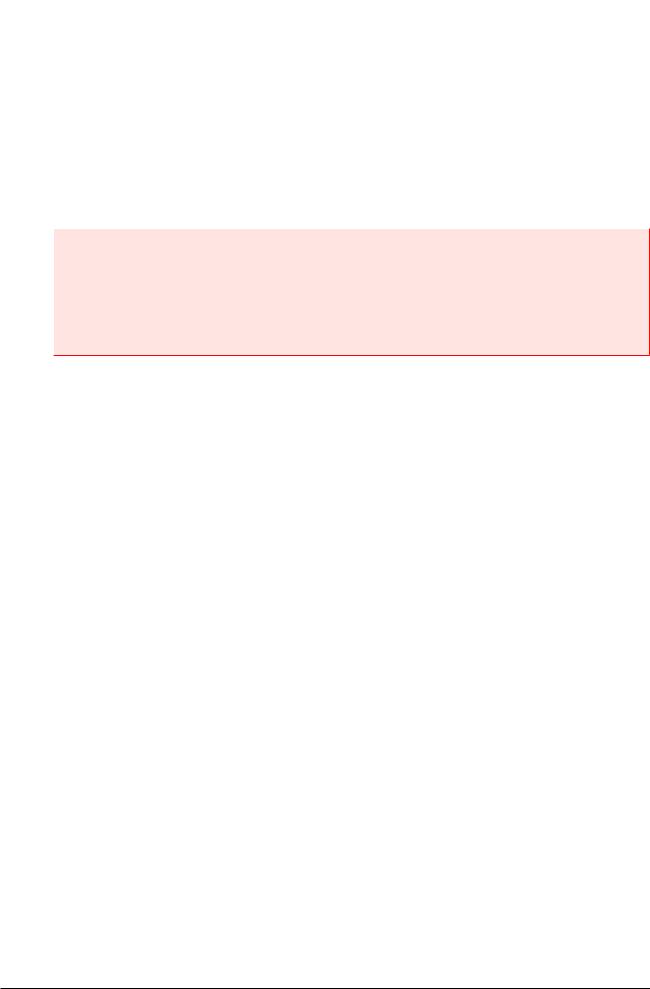
INSTALLATION NOTES
Cleaning up release candidate installs
It should be noted that the installer removes fbclient.dll from the <system> directory if the file is found there. The installer also removes any deprecated HKLM\Software\Firebird* Registry keys.
Using the Win32 Firebird Installer
Important
Don't overlook the need to have the Microsoft® Visual C and Visual C++ runtimes (msvcrt.dll and msvcpp60.dll, respectively) present in the system directory of all Windows servers and clients, including Windows Embedded installations. For your convenience, copies of these libraries will be placed in the \bin directory of the Firebird install. However, you should check first whether later versions of these libraries are already present. Don't overwrite later versions.
This is really the easy part: the actual install. Just run the executable and respond to the dialogs. After you have answered a few dialogs about licensing and installation notes, you should see one where you decide on the location of the Firebird root directory.
Installation (Root) directory
For Firebird 2.1 the installer should be showing “c:\Program Files\Firebird\ Firebird_2_1” by default. If you decide not to use the default root location, browse to a location you have pre-created; or just type in the full path and let the installer find it. The path you type in doesn't have to exist: the installer will prompt you and create it if it doesn't exist.
Here you can also opt not to have the installer create Startup Menu icons by checking off the option. If you are installing on Windows 9x or WinMe, or you plan to run the server as an application in another Win32 environment, keep the icons option checked on.
Next, you should see a screen where you choose the installation you want:
17
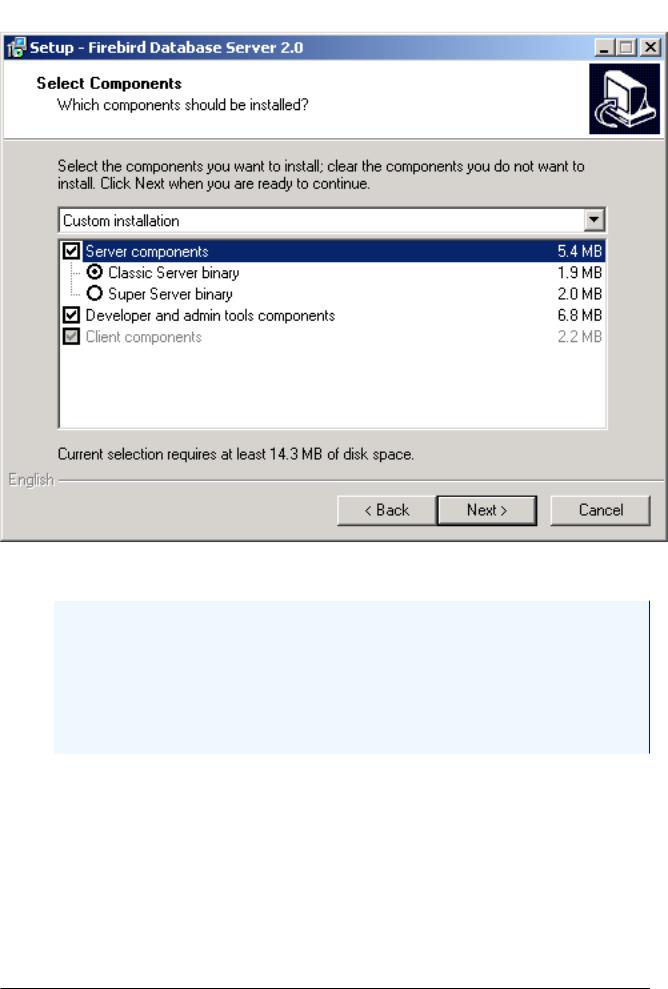
INSTALLATION NOTES
Choose the installation you want and hit the "Next" button to carry on responding to dialogs.
Note
If you're installing a server, you should choose Superserver (preselected by the installer) or Classic (as seen in the image above). Leave “Server components” and “Developer and admin tools components” checked on.
For a client-only install, check off “Server components”, leaving “Client components” and, optionally, “Developer and admin tools components” checked on.
There is also a drop-down for a custom installation which new users can safely ignore.
The next screen of interest enables you to set up how you want the server to run.
18
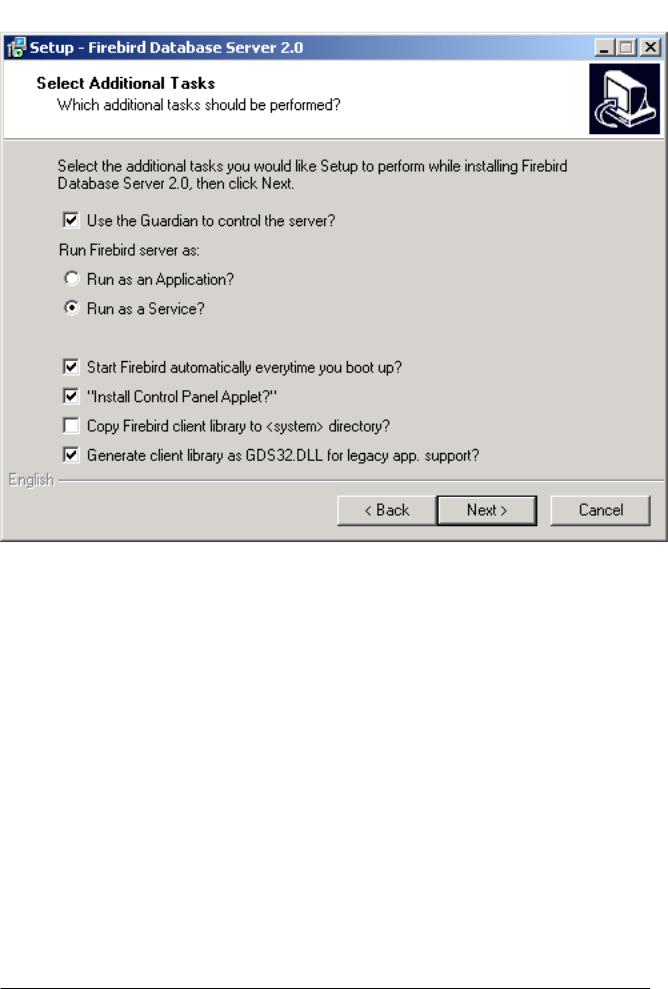
INSTALLATION NOTES
Choose the options you want, according to your choice of server model.
Use the Guardian...
Guardian is a utility than can run "over the top" of Superserver and restart it if it crashes for any reason. If you chose the Classic server, the Guardian option won't appear.
For deployment of Superserver on Win9x, WinME and WinNT 4.0, using Guardian can avoid the situation where the server stops serving and nobody can find the DBA to restart it. On other Win32 platforms, you can set the operating system to restart the service instead and not bother with the Guardian.
Service or application?
If you select to install Superserver or Classic, and your OS version supports services, you will be asked to choose whether to run Firebird as a service or as an application. Unless you have a compelling need to run the server as an application, choose service.
Manual or automatic?
With the automatic option, Firebird will start up whenever you boot the host machine. With the manual option you can start the server on demand from the Services applet in the Settings/Control Panel/ Administration Tools selection.
Use Control Panel Applet (Superserver only)
19
