
- •Firebird 2 Quick Start Guide
- •Table of Contents
- •About this guide
- •What is in the kit?
- •Classic or Superserver?
- •Embedded Server for Windows
- •Default disk locations
- •Linux
- •Windows
- •Installing Firebird
- •Installing the Firebird server
- •Installation drives
- •Installation script or program
- •Installing on Windows
- •Use the Guardian?
- •Installing on Linux and other Unix-like platforms
- •Installing multiple servers
- •Testing your installation
- •Pinging the server
- •Checking that the Firebird server is running
- •Server check: Linux and other Unices
- •Server check: Windows, running as service
- •Server check: Windows, running as application
- •Performing a client-only install
- •Windows
- •Linux and some other Posix clients
- •Server configuration and management
- •User management: gsec
- •Changing the SYSDBA password
- •Adding Firebird user accounts
- •Security
- •Windows Control Panel applets
- •Firebird Server Manager
- •Firebird Control Center
- •Administration tools
- •Working with databases
- •Connection strings
- •Local connection strings
- •TCP/IP connection strings
- •Third-party programs
- •Connecting to an existing database
- •Connecting with isql
- •Connecting with a GUI client
- •Creating a database using isql
- •Starting isql
- •The CREATE DATABASE statement
- •Firebird SQL
- •Division of an integer by an integer
- •Things to know about strings
- •String delimiter symbol
- •Apostrophes in strings
- •Concatenation of strings
- •Double-quoted identifiers
- •Expressions involving NULL
- •The DISTINCT keyword comes to the rescue!
- •More about NULLs
- •Preventing data loss
- •Backup
- •How to corrupt a database
- •Modifying metadata tables yourself
- •Disabling forced writes
- •Disabling forced writes on Windows
- •Disabling forced writes on Linux
- •Restoring a backup to a running database
- •Allowing users to log in during a restore
- •How to get help
- •The Firebird Project
- •Alphabetical index
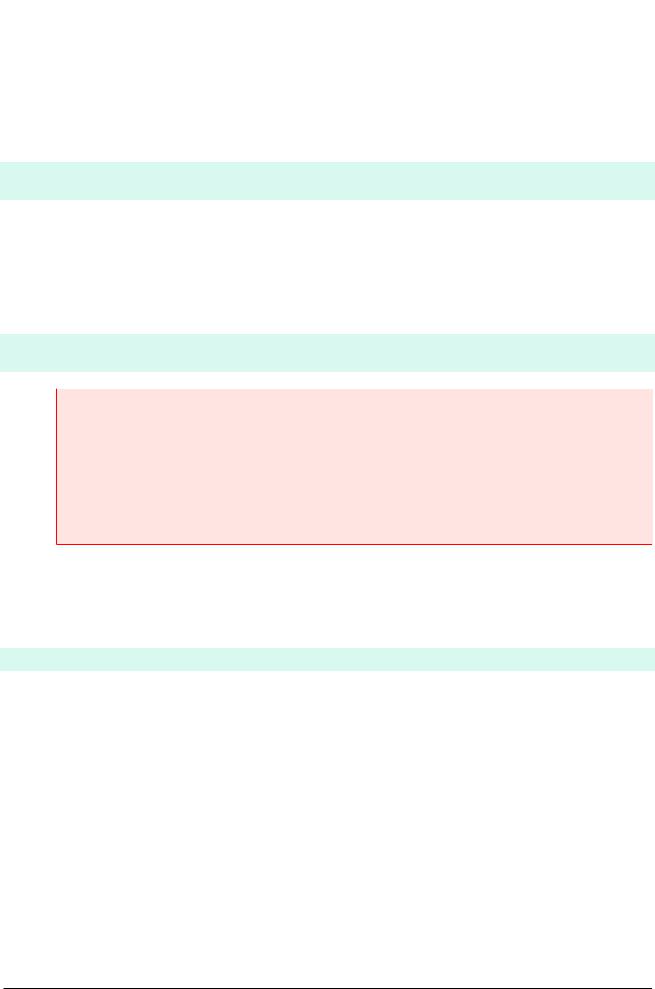
Firebird 2 Quick Start
Starting isql
To create a database interactively using the isql command shell, get to a command prompt in Firebird's bin subdirectory and type isql (Windows) or ./isql (Linux):
C:\Program Files\Firebird\Firebird_2_0\bin>isql#
Use CONNECT or CREATE DATABASE to specify a database
The CREATE DATABASE statement
Now you can create your new database interactively. Let's suppose that you want to create a database named test.fdb and store it in a directory named data on your D drive:
SQL>CREATE DATABASE 'D:\data\test.fdb' page_size 8192#
CON>user 'SYSDBA' password 'masterkey';#
Important
•In the CREATE DATABASE statement it is mandatory to place quote characters (single or double) around path, username and password. This is different from the CONNECT statement.
•If you run Classic Server on Linux and you don't start the database path with a hostname, creation of the database file is attempted with your Linux login as the owner. This may or may not be what you want (think of access rights if you want others to be able to connect). If you prepend localhost: to the path, the server process (with Firebird 2 usually running as user firebird) will create and own the file.
The database will be created and, after a few moments, the SQL prompt will reappear. You are now connected to the new database and can proceed to create some test objects in it.
But to verify that there really is a database there, let's first type in this query:
SQL>SELECT * FROM RDB$RELATIONS;#
Although you haven't created any tables yet, the screen will fill up with a large amount of data! This query selects all of the rows in the system table RDB$RELATIONS, where Firebird stores the metadata for tables. An “empty” database is not really empty: it contains a number of system tables and other objects. The system tables will grow as you add more user objects to your database.
To get back to the command prompt type QUIT or EXIT, as explained in the section on connecting.
Firebird SQL
Every database management system has its own idiosyncrasies in the ways it implements SQL. Firebird adheres to the SQL standard more rigorously than most other RDBMSes. Developers migrating from products that are less standards-compliant often wrongly suppose that Firebird is quirky, whereas many of its apparent quirks are not quirky at all.
22
