
- •Preface
- •Intended Audience
- •What This Document Contains
- •Typographical Conventions
- •Contents
- •1 Product Description
- •1.1 Overview
- •1.1.1 Feature Summary
- •1.1.2 Manufacturing Options
- •1.1.3 Board Layout
- •1.2 Block Diagram
- •1.3 Online Support
- •1.4 Operating System Support
- •1.5 Design Specifications
- •1.6 Processor
- •1.7 System Memory
- •1.8 Intel® 845E Chipset
- •1.8.3 IDE Interfaces
- •1.9 I/O Controller
- •1.9.1 Serial Ports
- •1.9.2 Parallel Port
- •1.9.3 Diskette Drive Controller
- •1.9.4 Keyboard and Mouse Interface
- •1.10 Audio Subsystem
- •1.10.1 Audio Connectors
- •1.10.2 Audio Subsystem Software
- •1.11 LAN Subsystem (Optional)
- •1.11.3 LAN Subsystem Software
- •1.12 Hardware Management Subsystem (Optional)
- •1.12.1 Hardware Monitoring and Fan Control ASIC
- •1.12.2 Fan Monitoring
- •1.12.3 Chassis Intrusion and Detection
- •1.13 Power Management
- •1.13.1 ACPI
- •1.13.2 Hardware Support
- •2 Technical Reference
- •2.1 Introduction
- •2.2 Memory Map
- •2.3 Fixed I/O Map
- •2.4 DMA Channels
- •2.5 PCI Configuration Space Map
- •2.6 Interrupts
- •2.7 PCI Interrupt Routing Map
- •2.8 Connectors
- •2.8.1 Back Panel Connectors
- •2.8.2 Internal I/O Connectors
- •2.8.3 External I/O Connectors
- •2.9 Jumper Blocks
- •2.9.1 Front Panel Audio Connector/Jumper Block
- •2.9.2 BIOS Setup Configuration Jumper Block
- •2.10 Mechanical Considerations
- •2.10.1 I/O Shield
- •2.11 Electrical Considerations
- •2.11.1 DC Loading
- •2.11.3 Fan Connector Current Capability
- •2.11.4 Power Supply Considerations
- •2.12 Thermal Considerations
- •2.13 Reliability
- •2.14 Environmental
- •2.15 Regulatory Compliance
- •2.15.1 Safety Regulations
- •2.15.2 EMC Regulations
- •2.15.3 European Union Declaration of Conformity Statement
- •2.15.4 Product Ecology Statements
- •2.15.5 Product Certification Markings (Board Level)
- •3 Overview of BIOS Features
- •3.1 Introduction
- •3.2 BIOS Flash Memory Organization
- •3.3 Resource Configuration
- •3.3.1 PCI Autoconfiguration
- •3.3.2 PCI IDE Support
- •3.4 System Management BIOS (SMBIOS)
- •3.5 Legacy USB Support
- •3.6 BIOS Updates
- •3.6.1 Language Support
- •3.6.2 Custom Splash Screen
- •3.7 Recovering BIOS Data
- •3.8 Boot Options
- •3.8.2 Network Boot
- •3.8.3 Booting Without Attached Devices
- •3.8.4 Changing the Default Boot Device During POST
- •3.9 Fast Booting Systems with Intel® Rapid BIOS Boot
- •3.9.1 Peripheral Selection and Configuration
- •3.9.2 Intel Rapid BIOS Boot
- •3.10 BIOS Security Features
- •4 BIOS Setup Program
- •4.1 Introduction
- •4.2 Maintenance Menu
- •4.3 Main Menu
- •4.4 Advanced Menu
- •4.4.1 PCI Configuration Submenu
- •4.4.2 Boot Configuration Submenu
- •4.4.3 Peripheral Configuration Submenu
- •4.4.4 IDE Configuration Submenu
- •4.4.5 Diskette Configuration Submenu
- •4.4.6 Event Log Configuration Submenu
- •4.4.7 Video Configuration Submenu
- •4.4.8 USB Configuration Submenu
- •4.4.9 Chipset Configuration Submenu
- •4.5 Security Menu
- •4.6 Power Menu
- •4.6.1 ACPI Submenu
- •4.7 Boot Menu
- •4.7.1 Boot Device Priority Submenu
- •4.7.2 Hard Disk Drives Submenu
- •4.7.3 Removable Devices Submenu
- •4.8 Exit Menu
- •5 Error Messages and Beep Codes
- •5.1 BIOS Error Messages
- •5.2 Port 80h POST Codes
- •5.3 Bus Initialization Checkpoints
- •5.4 Speaker
- •5.5 BIOS Beep Codes
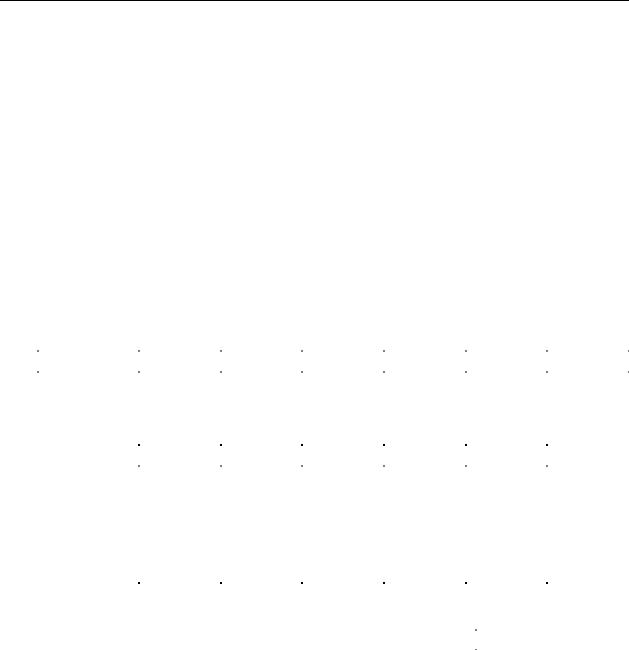
4 BIOS Setup Program
What This Chapter Contains |
|
|
4.1 |
Introduction................................................................................................................. |
73 |
4.2 |
Maintenance Menu ..................................................................................................... |
74 |
4.3 |
Main Menu.................................................................................................................. |
75 |
4.4 |
Advanced Menu.......................................................................................................... |
76 |
4.5 |
Security Menu ............................................................................................................ |
90 |
4.6 |
Power Menu ............................................................................................................... |
91 |
4.7 |
Boot Menu .................................................................................................................. |
92 |
4.8 |
Exit Menu ................................................................................................................... |
96 |
4.1 Introduction
The BIOS Setup program can be used to view and change the BIOS settings for the computer. The BIOS Setup program is accessed by pressing the <F2> key after the Power-On Self-Test (POST) memory test begins and before the operating system boot begins. The menu bar is shown below.
|
Maintenance |
Main |
Advanced |
Security |
Power |
Boot |
Exit |
|
|
|
|
|
|
|
|
|
|
Table 41 lists the BIOS Setup program menu features.
Table 41. BIOS Setup Program Menu Bar
Maintenance |
Main |
Advanced |
Security |
Power |
Boot |
Exit |
Clears |
Allocates |
Configures |
Sets |
Configures |
Selects boot |
Saves or |
passwords and |
resources for |
advanced |
passwords |
power |
options and |
discards |
BIS credentials |
hardware |
features |
and security |
management |
power supply |
changes to |
and enables |
components |
available |
features |
features |
controls |
Setup |
extended |
|
through the |
|
|
|
program |
configuration |
|
chipset |
|
|
|
options |
mode |
|
|
|
|
|
|
For information about |
Refer to |
Boot Integrity Services (BIS) |
Section 1.5, page 17 |
|
|
NOTE
In this chapter, all examples of the BIOS Setup program menu bar include the maintenance menu; however, the maintenance menu is displayed only when the Desktop Board is in configuration mode. Section 2.9.2 on page 55 tells how to put the Desktop Board in configuration mode.
73
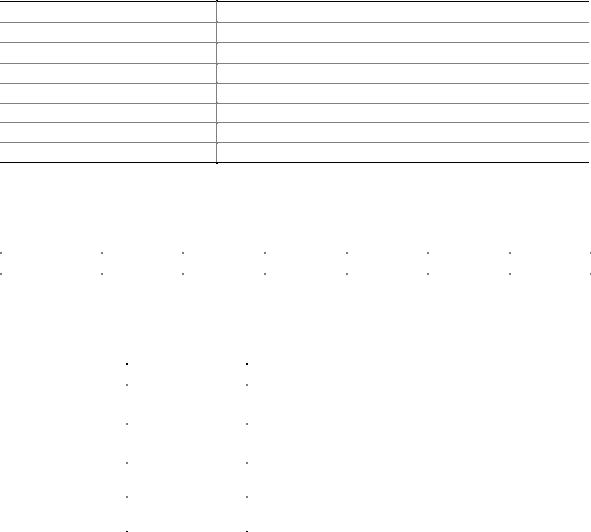
Intel Desktop Board D845EPI Technical Product Specification
Table 42 lists the function keys available for menu screens.
Table 42. BIOS Setup Program Function Keys
BIOS Setup Program Function Key
<←> or <→>
<↑> or <↓>
<Tab>
<Enter>
<F9>
<F10>
<Esc>
Description
Selects a different menu screen (Moves the cursor left or right)
Selects an item (Moves the cursor up or down)
Selects a field (Not implemented)
Executes command or selects the submenu
Load the default configuration values for the current menu
Save the current values and exits the BIOS Setup program
Exits the menu
4.2 Maintenance Menu
To access this menu, select Maintenance on the menu bar at the top of the screen.
|
Maintenance |
|
Main |
Advanced |
Security |
Power |
Boot |
Exit |
|
|
|
|
|
|
|
|
|
|
|
The menu shown in Table 43 is for clearing Setup passwords and enabling extended configuration mode. Setup only displays this menu in configuration mode.
Table 43. Maintenance Menu
Feature |
Options |
Description |
|
Clear All Passwords |
• |
Ok (default) |
Clears the user and supervisor passwords. |
|
• |
Cancel |
|
Clear BIS Credentials |
• |
Ok (default) |
Clears the Wired for Management Boot Integrity Service (BIS) |
|
• |
Cancel |
credentials. |
CPU Stepping |
No options |
Displays CPU’s Stepping Signature. |
|
Signature |
|
|
|
CPU Microcode |
No options |
Displays CPU’s Microcode Update Revision. |
|
Update Revision |
|
|
|
74
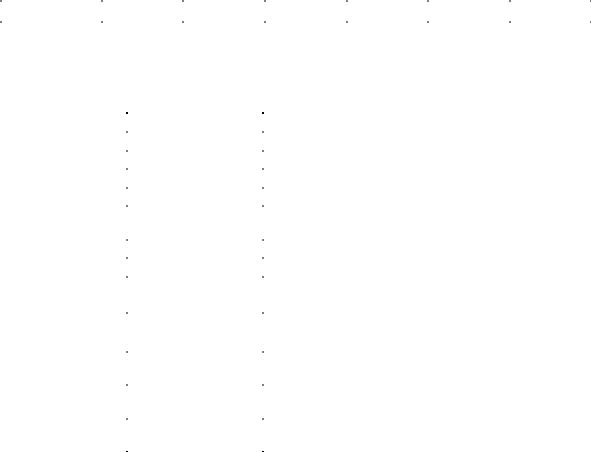
BIOS Setup Program
4.3 Main Menu
To access this menu, select Main on the menu bar at the top of the screen.
|
Maintenance |
|
Main |
|
Advanced |
Security |
Power |
Boot |
Exit |
|
|
|
|
|
|
|
|
|
|
|
|
Table 44 describes the Main menu. This menu reports processor and memory information and is for configuring the system date and system time.
Table 44. Main Menu
Feature |
Options |
Description |
|
BIOS Version |
No options |
Displays the version of the BIOS. |
|
Processor Type |
No options |
Displays processor type. |
|
Processor Speed |
No options |
Displays processor speed. |
|
System Bus Speed |
No options |
Displays the system bus speed. |
|
System Memory |
No options |
Displays the system memory speed. |
|
Speed |
|
|
|
Cache RAM |
No options |
Displays the size of second-level cache. |
|
Total Memory |
No options |
Displays the total amount of RAM. |
|
Memory Bank 0 |
No options |
Displays the amount and type of RAM in the memory |
|
Memory Bank 1 |
|
|
banks. |
Language |
• |
English (default) |
Selects the current default language used by the BIOS. |
|
• |
Español |
|
Additional System |
No options |
Displays the system Desktop Management Interface (DMI) |
|
Information |
|
|
information. |
System Time |
Hour, minute, and |
Specifies the current time. |
|
|
second |
|
|
System Date |
Day of week |
Specifies the current date. |
|
|
Month/day/year |
|
|
75
