
- •MAPPT50-ENG
- •Table of contents
- •1 General information
- •1.1 Manual history
- •1.2 Safety guidelines
- •1.2.1 Introduction
- •1.2.2 Intended use
- •1.2.3 Protection against electrostatic discharge
- •1.2.3.1 Packaging
- •1.2.3.2 Guidelines for proper ESD handling
- •1.2.4 Policies and procedures
- •1.2.5 Transport and storage
- •1.2.6 Installation
- •1.2.7 Operation
- •1.2.7.1 Protection against touching electrical parts
- •1.2.7.2 Environmental conditions - Dust, moisture, corrosive gases
- •1.2.7.3 Viruses and dangerous programs
- •1.2.8 Environmentally friendly disposal
- •1.2.8.1 Separation of materials
- •1.2.9 Organization of notices
- •1.2.10 Safety-relevant symbols
- •2 System characteristics
- •2.1 Compact solution
- •2.2 Flexibility
- •2.3 Simple HMI
- •2.4 Model number key
- •3 Device description
- •3.1 Type overview
- •3.2 General technical data
- •3.2.1 System requirements
- •3.2.2 Projected capacitive touch (PCT)
- •3.2.3 Viewing angles
- •3.2.4 Surface resistance
- •3.3 Power Panel T50 - 5.0" variants
- •3.3.1 Order data
- •3.3.2 Content of delivery
- •3.3.3 Technical data
- •3.3.4 Temperature/Humidity diagram
- •3.3.5 Dimensions
- •3.4 Power Panel T50 - 7.0" variants
- •3.4.1 Order data
- •3.4.2 Content of delivery
- •3.4.3 Technical data
- •3.4.4 Temperature/Humidity diagram
- •3.4.5 Dimensions
- •3.5 Power Panel T50 - 10.1" variants
- •3.5.1 Order data
- •3.5.2 Content of delivery
- •3.5.3 Technical data
- •3.5.4 Temperature/Humidity diagram
- •3.5.5 Dimensions
- •3.6 Power Panel T50 - 12.1" variants
- •3.6.1 Order data
- •3.6.2 Content of delivery
- •3.6.3 Technical data
- •3.6.4 Temperature/Humidity diagram
- •3.6.5 Dimensions
- •3.7 Power Panel T50 - 15.6" variants
- •3.7.1 Order data
- •3.7.2 Content of delivery
- •3.7.3 Technical data
- •3.7.4 Temperature/Humidity diagram
- •3.7.5 Dimensions
- •3.8 Connection elements
- •3.8.1 Ethernet interface
- •3.8.2 USB interfaces
- •3.8.3 Power supply
- •4 Commissioning
- •4.1 Installation
- •4.1.1 Installation cutout requirements
- •4.1.2 Mounting with retaining clips
- •4.1.3 Mounting orientations
- •4.1.4 Grounding (functional ground)
- •4.1.5 Securing the connecting cables
- •4.1.6 Requirements for the cables used
- •4.2 Operating the Power Panel
- •4.2.1 Keyboard
- •4.2.2 Mouse
- •5 Configuration
- •5.1 Service pages
- •5.1.1 Overview
- •5.1.2 Service page Startup
- •5.1.3 Service page Network
- •5.1.3.1 Network configuration without DHCP
- •5.1.4 Service page Time
- •5.1.5 Service page Screen
- •5.1.5.1 Screensaver settings
- •5.1.6 Service page Audio
- •5.1.7 Service page Gesture
- •5.1.8 Service page VNC
- •5.1.9 Service page Web
- •5.1.10 Service page Storage
- •5.1.11 Service page Update
- •5.1.11.1 Configuring the update server
- •5.1.11.1.1 Configuring an TFTP update server
- •5.1.11.1.2 Configuring an FTP update server
- •5.1.12 Service page Backup & Reset
- •5.1.13 Service page Security
- •5.1.14 Service page OPC UA
- •5.1.15 Service page Save & Exit
- •5.1.16 Service page About & Info
- •5.2 Update
- •5.2.1 Updating with Automation Studio and a USB flash drive
- •5.2.2 Updating with a file downloaded from website and a USB flash drive
- •5.2.3 Duplicating an existing setup using a USB flash drive
- •6 Software-specific information
- •6.1 Installing certificates in the browser
- •6.2 Supported video formats
- •6.3 File formats
- •6.3.1 PPT image
- •6.3.2 System settings
- •6.3.3 Boot logo
- •6.3.4 Boot animation
- •6.4 RFB extension
- •6.4.1 Temperature monitoring
- •6.4.2 Adjusting display brightness
- •6.4.3 Audio signal output
- •6.5 Notes about the PPT image
- •6.5.1 PPT image 1.0.1
- •6.6 Supported fonts
- •6.7 OPC UA server
- •6.7.1 Information model
- •6.7.1.1 Namespaces
- •6.7.1.2 Symbols for object types
- •6.7.1.3 ParameterSet
- •6.7.1.4 MethodSet
- •6.7.1.5 Device properties
- •6.7.1.6 Alternative paths of nodes
- •6.7.2 Description of the nodes of the information model
- •6.7.2.1 Configuration
- •6.7.2.1.1 Audio
- •6.7.2.1.1.1 EnableBuzzer
- •6.7.2.1.1.2 BuzzerSource
- •6.7.2.1.1.3 BuzzerFrequency
- •6.7.2.1.1.4 BuzzerDuration
- •6.7.2.1.2 Gesture
- •6.7.2.1.2.1 OpenServicePage
- •6.7.2.1.3 Network
- •6.7.2.1.3.1 Hostname
- •6.7.2.1.3.2 NetworkMode
- •6.7.2.1.3.3 ActivateDNS
- •6.7.2.1.3.4 DNSSuffix
- •6.7.2.1.3.5 GetDNSFromDHCP
- •6.7.2.1.3.6 PrimaryDNS / SecondaryDNS / TertiaryDNS
- •6.7.2.1.3.7 IpAddress
- •6.7.2.1.3.8 SubnetMask
- •6.7.2.1.3.9 DefaultGateway
- •6.7.2.1.4 Screen
- •6.7.2.1.4.1 DisplayBrightness
- •6.7.2.1.4.2 ScreenRotation
- •6.7.2.1.4.3 EnableScreensaver
- •6.7.2.1.4.4 ScreensaverIdleTime
- •6.7.2.1.4.5 ScreensaverType
- •6.7.2.1.5 Startup
- •6.7.2.1.5.1 StartMode
- •6.7.2.1.5.2 ShowBootLogoVNC / ShowBootLogoWeb
- •6.7.2.1.6 Storage
- •6.7.2.1.6.1 USBMemoryShare / UserMemoryShare
- •6.7.2.1.7 Time
- •6.7.2.1.7.1 EnableNTPClient
- •6.7.2.1.7.2 NTPServer1
- •6.7.2.1.8.1 VNCServer
- •6.7.2.1.8.2 UseRfbExtension
- •6.7.2.1.8.3 VNCLocalWindowScaling
- •6.7.2.1.9.1 WebServer
- •6.7.2.1.9.2 VirtualKeyboardWeb
- •6.7.2.2 Control
- •6.7.2.2.1 AwakePanel
- •6.7.2.2.2 BuzzerDefault
- •6.7.2.2.3 BuzzerWithPara
- •6.7.2.2.4 LoadConfiguration
- •6.7.2.2.5 SaveConfiguration
- •6.7.2.2.6 SetBrightness
- •6.7.2.2.7 SetBrightnessUnlimited
- •6.7.2.2.8 StartUpdate
- •6.7.2.3 Status
- •6.7.2.3.1 Temperature0
- •6.7.2.4 Identification
- •6.7.2.4.1 CompatibilityId
- •6.7.2.4.2 DeviceRevision
- •6.7.2.4.3 HardwareRevision
- •6.7.2.4.4 Model
- •6.7.2.4.5 ProductCode
- •6.7.2.4.6 RevisionCounter
- •6.7.2.4.7 SerialNumber
- •6.7.2.4.8 SoftwareRevision
- •6.7.2.4.9 VendorId
- •6.7.2.5 Additional device properties
- •6.7.2.5.1 Manufacturer
- •6.7.2.5.2 DeviceManual
- •7 Maintenance
- •7.1 Cleaning
- •7.2 User tips for increasing the service life of the display
- •7.2.1 Backlight
- •7.2.2 Image persistence
- •8 Accessories
- •8.1 Overview
- •8.2 TB6102 2-pin power supply connector
- •8.2.1 Order data
- •8.2.2 Technical data
- •8.3 Data storage devices
- •8.4 Cable accessories
- •9 International and national certifications
- •9.1 Overview of certifications
- •9.2 EU directives and standards (CE)
- •9.2.1 Overview of standards
- •9.2.2 Requirements for immunity to disturbances
- •9.2.3 Emission requirements
- •9.2.4 Mechanical conditions
- •9.2.5 Electrical safety
- •9.3 Underwriters Laboratories (UL)
- •9.4 Det Norske Veritas - Germanischer Lloyd
- •Publishing information

Configuration • Service pages
5.1.11.1 Configuring the update server
The following figure shows the default settings for configuring the update server on the Update service page:
Web |
Update server type |
TFTP |
|
|
|||
Storage |
Specify the update server type |
||
|
|||
Update |
Get Update Server from DHCP server |
||
Backup & Reset |
|
||
Security |
|
|
Update server type
Default setting: TFTP
The following settings are possible:
TFTP |
TFTP (Trivial File Transfer Protocol) is a very simple data transfer protocol. |
FTP1) |
FTP (File Transfer Protocol) offers more possibilities than TFTP. |
1)The update server type FTP is only available for devices with hardware revision C0 and later.
Get Update Server from DHCP server
Default setting: Enabled
All information required by the update server for the configured type is requested from the DHCP server. This corresponds to the information that must be entered manually if the option is disabled (see the following two sections "Configuring a TFTP or FTP update server").
If the option is disabled, one or more additional input fields are displayed depending on the selected update server type. They are described in the following two sections:
5.1.11.1.1 Configuring an TFTP update server
If option Get Update Server from DHCP server is disabled and update server type TFTP is selected, then input field Hostname / IP address is also displayed:
Web |
Update server type |
TFTP |
|
|
|||
Storage |
Specify the update server type |
||
|
|||
|
|
|
|
Update |
Get Update Server from DHCP server |
|
|
Backup & Reset |
|
|
|
|
Hostname / IP address |
|
|
Security |
|
||
|
|
|
|
OPC UA |
|
|
|
|
|
|
Hostname / IP address
Default setting: EMPTY (no update server entered)
To update a Power Panel from a TFTP server, a hostname or IP address for the TFTP server must be specified. By default, port 69 is used for the connection to the TFTP server.
If the TFTP server makes its services available on a different port, the port must be specified explicitly together with the IP address or hostname:
Syntax |
Example |
Description |
IP address:Port |
10.23.20.38:1069 |
A connection to IP address 10.23.20.38 is established on port 1069. |
Hostname:Port |
tftp server:1169 |
A connection to the host tftp-server is established on port 1169. |
Information:
If the specified IP address is incomplete or a TFTP server does not exist for the IP address or the specified hostname, a message is output indicating that a network connection could not be established when attempting to connect fails during the update procedure.
66 |
Power Panel T50 User's manual V1.22 - Translation of the original documentation |
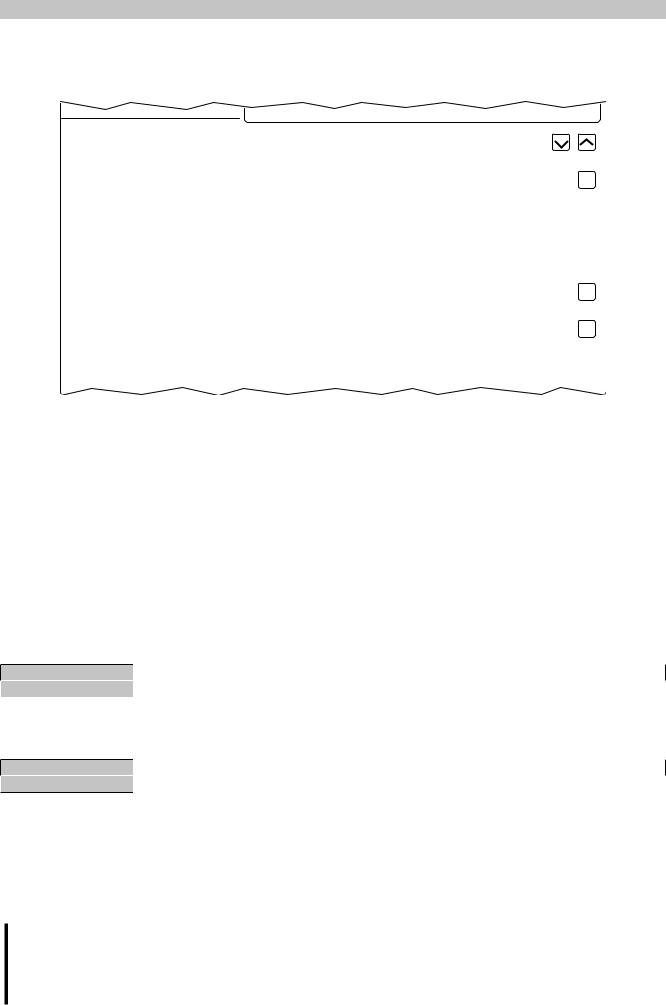
Configuration • Service pages
5.1.11.1.2 Configuring an FTP update server
If option Get Update Server from DHCP server is disabled and update server type FTP is selected, then the following input fields are also displayed:
Web |
Update server type |
FTP |
||
|
||||
Storage |
Specify the update server type |
|||
|
|
|||
|
|
|
|
|
Update |
Get Update Server from DHCP server |
|
|
|
Backup & Reset |
|
|
|
|
|
FTP user |
|
|
|
Security |
|
|
||
|
|
|
|
|
OPC UA |
FTP password |
|
|
|
|
●●●●●●●● |
|
||
Save & Exit |
|
|||
Max. 100 characters |
|
|||
|
||||
About & Info |
Show password |
|
|
|
|
|
|||
|
Encrypt password |
|||
|
Save ftp password encrypted |
|
|
|
|
Hostname / IP address |
|
|
|
|
|
|
|
|
FTP user
Default setting: EMPTY (no username entered)
To access an update server of type FTP, an FTP username must be entered here.
FTP password
Default setting: EMPTY (no password entered)
Entry range: Max. 100 characters
To access an update server of type FTP, an FTP password must be entered here.
The FTP password is stored in configuration file PPT50Config.xml on the device.
Show password
Default setting: Disabled
Enabled |
The password is shown in the entry field as plain text. |
Disabled |
The password is hidden in the entry field using placeholder characters (●●●●●●). |
Encrypt password
Default setting: Enabled
Enabled |
The password is stored on the device in encrypted form. |
Disabled |
The password is stored on the device as plain text. |
Hostname / IP address
Default setting: EMPTY (no update server entered)
To update a Power Panel from an FTP server, a hostname or IP address for the FTP server must be specified. The FTP connection is generally established via standard port 21 on the FTP server.
It is not possible to enter other ports!
Information:
If the specified IP address is incomplete or an FTP server does not exist for the IP address or the specified hostname and therefore attempting to connect fails during the update procedure, a message is output indicating that a network connection could not be established.
Power Panel T50 User's manual V1.22 - Translation of the original documentation |
67 |
