
- •Contents
- •19. Notices for the use of phone 38
- •1 . Appearance and Keypad Operations
- •2. Using Memory Card as u Disk
- •4. Bluetooth
- •5.1 Gmail
- •5.2 Email
- •6.Dialling
- •Voice Call
- •Video Call
- •Internet call
- •7. Messaging
- •8. Contacts
- •9. Internet Explorer
- •Internet explorer
- •10. Recorder
- •11.Clock
- •12.Caculator
- •13.Camera
- •13.1 Camera
- •14. Images
- •15. Music
- •16. Calender
- •17.Fm Radio
- •18.Settings
- •19. Notices for the use of phone
16. Calender
Enter the calender application
Load Goggles accounts, enter the application, In the interface of month or week will use gray to highlight the day. Display default the date on the current month.
In the interface,press menu,4 display modes will appear:
1) Schedule Intrface shows a certain schedule(click on the initial time and view forward,click the final time to view backwards )
2) day Interface displays a day's schedule (last clicked date),Slide around to turn page accoring day.
3) week Interface displays a week's schedule (last clicked date),Slide around to turn page accoring week.
4) today Interface displays a day's schedule, In the interface of month or week use gray to highlight the day.
5) month nterface displays a month's schedule (last clicked date) Slide around to turn page accoring month.
New activities
Press menu, more < touch new activities.
Enter the name of activity in the activities’ box.
Notices:Such as special occasions such as birthday or a day with events, set the all-day option to Yes. If the activity is at a certain time period, select the start time and end time.
3)Enter the event location, description, guests, repeat, remind time.
4) Click finish to return to calendar.
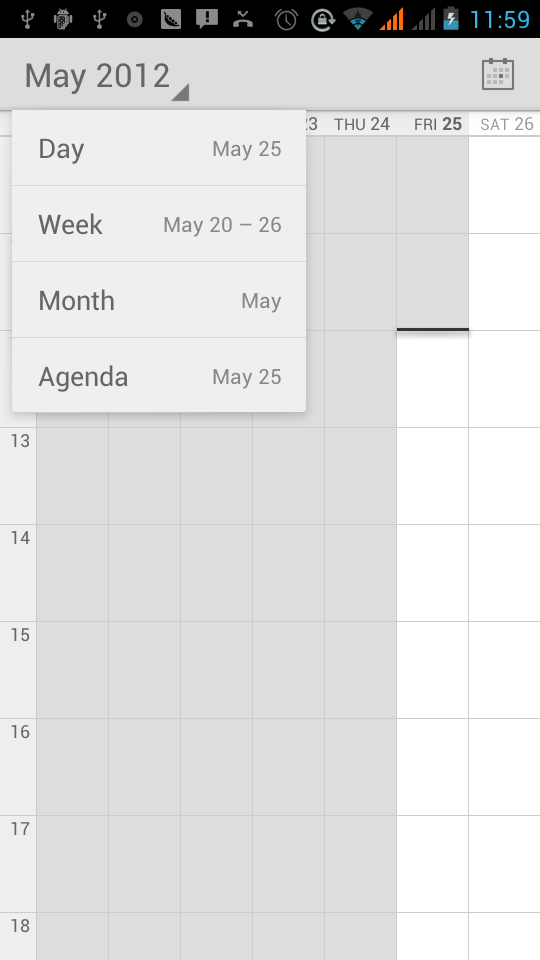

17.Fm Radio
FM Radio
Through this program, you may listen to FM radio on the device, FM radio use the wired headset as an antenna to receive signals, before opening this program ,you can install the original equipment-headphones, when listening, you can switch it manually to speakers or the mode with wired headphones.
Open FM radio
Touch
this label
![]() to open the application of
FM radio.
to open the application of
FM radio.
Click on the "search", automatic scanning search FM channel, and channel in list interface, list all channels
Click "FM recording", listening to the radio to the current can be recorded. The tape recording to default file name can be arbitrary well-preserved input filename. Save to FM recording the default file.
Click "exit" closed FM radio, cannot listen to in the background.
Must be insert cable headphones as antenna, but click on the horn button, can put the FM radio.
Click on the frequency of the rear of the five-pointed star icon, channel was added to the collection channel list.
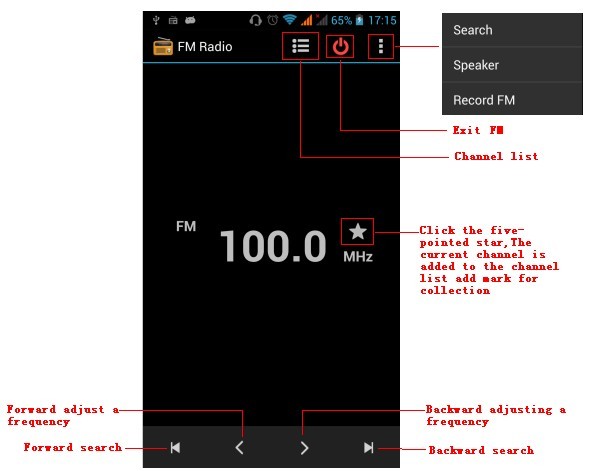
Listen to FM radio background
Click to return to key, the radio program moved to the background, right now you can still continue to listen to the show, and can also carry out any other program.
18.Settings
Your service provider may default some device settings, so you may not be able to change these settings.
SIM management

1) Touch it to choose or to disable the SIM card, the card is grey when disabled, the flight mode displays on status bar.
2) The default SIM card ,you can choose Voice call,Video call,Messaging,Data connection.
Wireless and internet

Flight mode Touch to open or close.
Wi-Fi and Wi-Fi settings Touch Wi-Fi
 to open
to open
 .
Open Wi-Fi ,it can search for available networks
automatically,networks
without password can be used directly, others need to enter the
password first.
.
Open Wi-Fi ,it can search for available networks
automatically,networks
without password can be used directly, others need to enter the
password first.
Notice:Open Wi-Fi then the flight mode,Wi-Fi will close automatically;Open flight mode then connect Wi-Fi,it can be used normally.
Bluetooth

Bluetooth switch and setting up the touch bluetooth open, will automatically be search nearby bluetooth open the equipment.
Data usage

Data usage set up mobile data traffic limit, flow more than limit will be close mobile data services.
More
Wireless & networks
Airplane mode
VPN
Tethering&portable hotspot
Mobile networks
GPRS transfer prefer mode
Audion profiles

This option gives the phone tones’ settings under the status of receiving calls or notification. Including:Vibration, volume, ring tones, ring tones notification and feedback(Button operation tone, select Sound, screen lock tone, touch).To adapt every environment.
Select “Standard / Mute / Conference / Outdoor,Touch the spot on the right, when turns green ,it opens.
2)Volume:Including the ring volume and alarm clock settings, you can manually slide to select.
Displays

a. Brightness Adjust the brightness b. Auto rotating screen Rotate phone to change direction
c. Animation Choose to display animations d. Screen Timeout Adjust the delay before the screen automatically locks
Storage

Can view the SD card and cell phone memory usage.
Can Unmount SD card or Erase SD card.
Can choose the default memory.
Battery

Boot time that use and each module to use power in general
Applications

1) Unknown sources Allow to install non-electronic market applications
2) Manage applications Manage and delete the installed applications.
3) Running services Touch any of the services listed in> pop up 'to stop the service? 'two-button operation box, touch the 'Stop 'the service is stopped, and disappear from the "running services" list.
4)Storage use you can view the program of downloaded,all,on sd card or running how many memory space they occupy
5)Battery use you can see the using power situation of cell Standyby,Phone idle,Display and Browser.
6)development a. USB debug:USB debug only apply in the develop process. This function allows copy data in computer and mobile devices.
Location access

Use wireless Use wireless to find locations in the application(Google map).
Touch it to open or close
When using the GPS satellite positioning, set accuracy to street level(cancel it to save battery).
Touch it to open or close
3) GPS EPO assistance,use GPS assistance data(EPO)to speed uo GPS poditioning
4) A-GPS Use auxiliary data can accelerate the process of GPS positioning.
Open it and remind you“it produce GPRS flows when using A—GPS”.
Security

1) Set up screen locks Use images、PIN or password to lock the screen.
a. Touch“images”, the first time there will be a simple unlock instructions and examples, click “next step” to continue the step“make the unlocking image”。
b. Touch PIN Enter PIN numbers to unlock the screen.
c. Touch password Set password to unlock the screen.
d. Touch “no” Stop this application.
2) Set up SIM card lock Enter(4-8numbers)PIN to set the lock of SIM.
SIM card PIN (Personal Identification Number) is to prevent unauthorized use of SIM cards.PIN code provided with SIM. The service provider gives the initial value.
Change a blocked PIN code, you need to open the "SIM Lock ", then go to Change Password screen, the phone will automatically prompt enter the old PIN code and asked to enter a new PIN code twice,finally the phone will prompt that change the code successfully. If you enter the PIN with error for three times, SIM card PIN codes will be automatically locked, PUK codes is usually supplied with SIM card. If no, you should go to the service provider for the codes.
If you enter 10 times wrong PUK code, the SIM card will be permanently locked.
3) Password visible Password visible when enter it
4) Select device administration Add or delete device manager.
5) Use security credentials Allow application visit security credentials or other credentials.
6) Install from SD card Install the encrypted certificate from SD card.
7) set password Set or change Certificate store password
8) clear storage Clear all the contents of the certificate store and reset their passwords.
Languages and keyboard

1) Selecting Language District Include all the languages on the phone and totally amount of 12 kinds.
2) Custom Dictionary Add words to custom dictionary or delete.
3) Keyboard Settings Vibrating when buttons are pressed, Playing sound when
buttons are pressed, Capitalizing automatically, Speech Input(by microphone on the
keyboard), Inputting words(speech can be altered by sliding finger on space key), Displaying
tips(activate predictive function when you input words); Auto-Text(Automatically input certain
words when press space key or specified keys)
4) Input method you can select Android keyboard or google pinyin input method.
Backup & reset

Backup I data will application data, WLAN password and other Settings backup to Google's servers
Resetting to Factory Settings, Clear all data stored on the phone.
Add account

Corporate
Email
Google
Date and Time

1) Automation Use date and time provided by Network.
2) Setting Date Touch “+” and ”-” to set date.
3) Selecting Time Zone Select Time Zone according to where you are. For China please select “GMT+08:00, China Standard Time”.
4) Setting Time Touch “+” and ”-” to set time.
5) Use 24 Hour Time Format ON/OFF
6) Select Date Format There are 3 kinds of formats you can choose from: Month-Day-Year, Day-Month-Year and Year-Month-Day, among which Year-Month-Day is the default setting.
Schedule power on/off

You can set time of boot or shutdown by touching it. You may also select to repeat it or a certain day during a week.
Accessibility

Large text
Power button ends call: According to the "power" button to end the call to open, call, press the "power" will end the call and not shut down the screen
Auto-rotate screen
Speak passwords
Touch & hold delay
Install web scripts
Quick boot
Developer options

USB Debugging: USB debugging only for development and USB disk.
Stay awake:Screen will never sleep while charging.
Alow mock locations
Desktop backup password
Strict mode enabled
Pointer location
Show touches
Show screen updates
Show CPU usage
Force GPU rendering
Window animation scale:
Transition animation scale
Don’t keep activities
Background process limit
Show all APRs
About phone

You can check the information on status bar and remaining power.
