
- •Contents
- •19. Notices for the use of phone 38
- •1 . Appearance and Keypad Operations
- •2. Using Memory Card as u Disk
- •4. Bluetooth
- •5.1 Gmail
- •5.2 Email
- •6.Dialling
- •Voice Call
- •Video Call
- •Internet call
- •7. Messaging
- •8. Contacts
- •9. Internet Explorer
- •Internet explorer
- •10. Recorder
- •11.Clock
- •12.Caculator
- •13.Camera
- •13.1 Camera
- •14. Images
- •15. Music
- •16. Calender
- •17.Fm Radio
- •18.Settings
- •19. Notices for the use of phone
User Manual
User Manual
Contents
Contents 2
1 . Appearance and Keypad Operations 2
2. Using Memory Card as U Disk 3
3.WIFI 4
4. Bluetooth 6
6
5.Mail 7
6.Dialling 9
7. Messaging 13
8. Contacts 16
9. Internet Explorer 20
10. Recorder 21
11.Clock 22
12.Caculator 23
13.Camera 24
14. Images 27
15. Music 29
16. Calender 31
17.FM Radio 32
18.Settings 33
19. Notices for the use of phone 37
19. Notices for the use of phone 38
1 . Appearance and Keypad Operations
Keys |
Functions |
home |
|
|
|
menu |
|
back |
|
power |
|
up |
|
down |
|
P-Serson |
|
front camera |
|
2. Using Memory Card as u Disk
If you want to send music, pictures or other files to the phone’s memory card from the computer,you should set memory card as u disk first.
Set memory card as u disk
Connect the phone to the computer with USB cable. The notification icon will appear in the status box.
Use USB mobile transmission line will connected to the computer
In the notification panel, touch USB is connected ,then touch“Open the USB Storage Device”
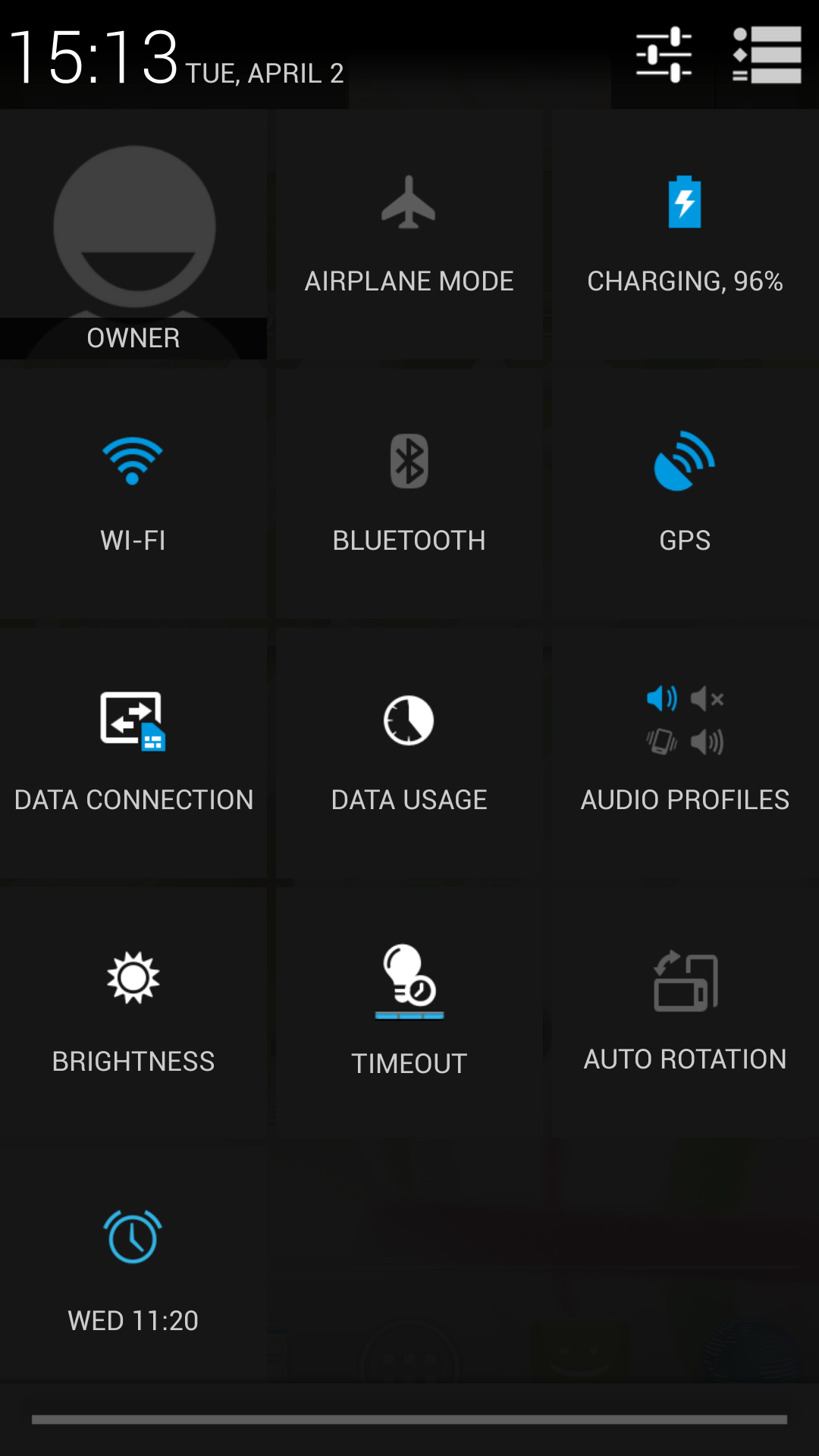
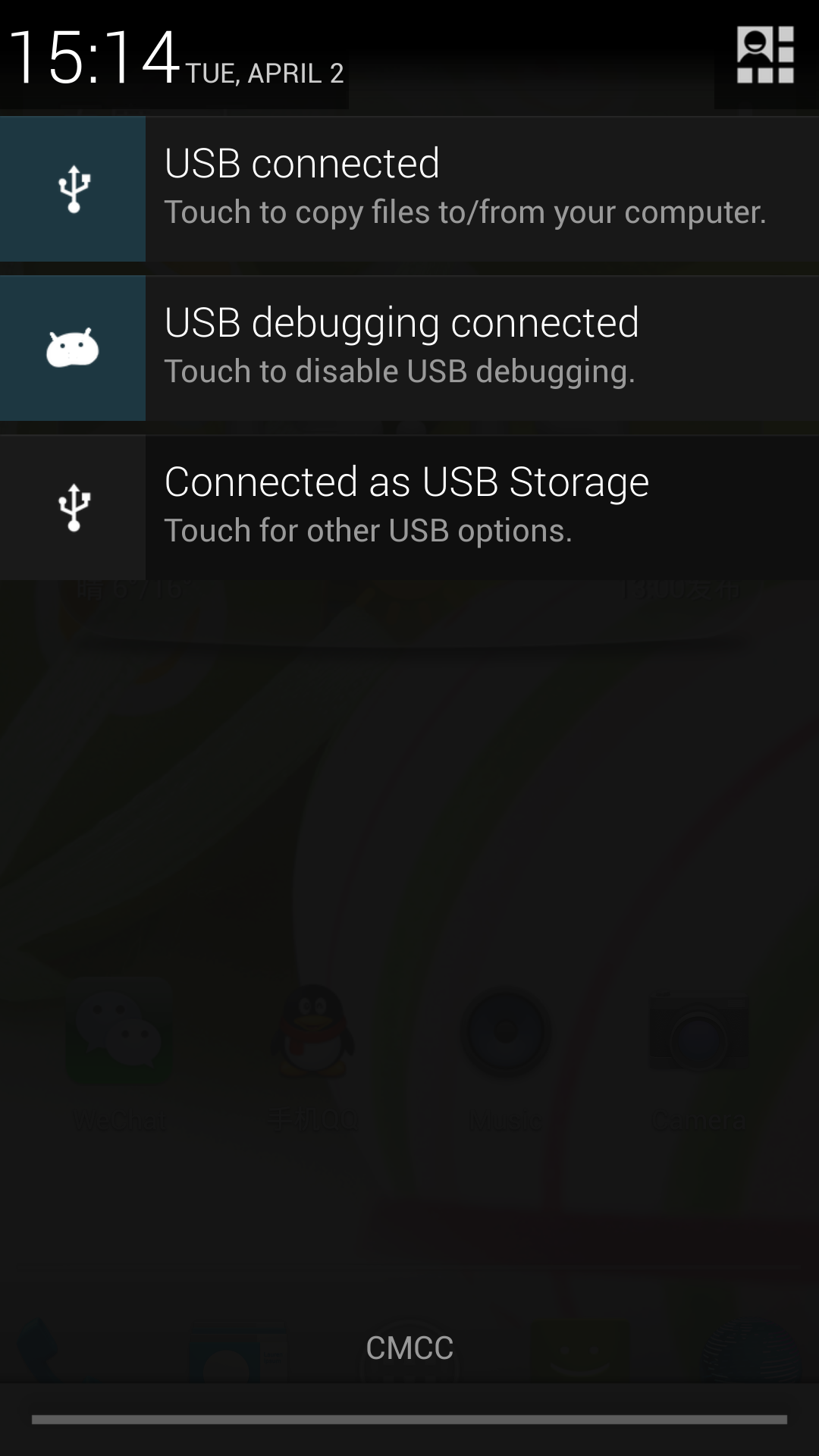
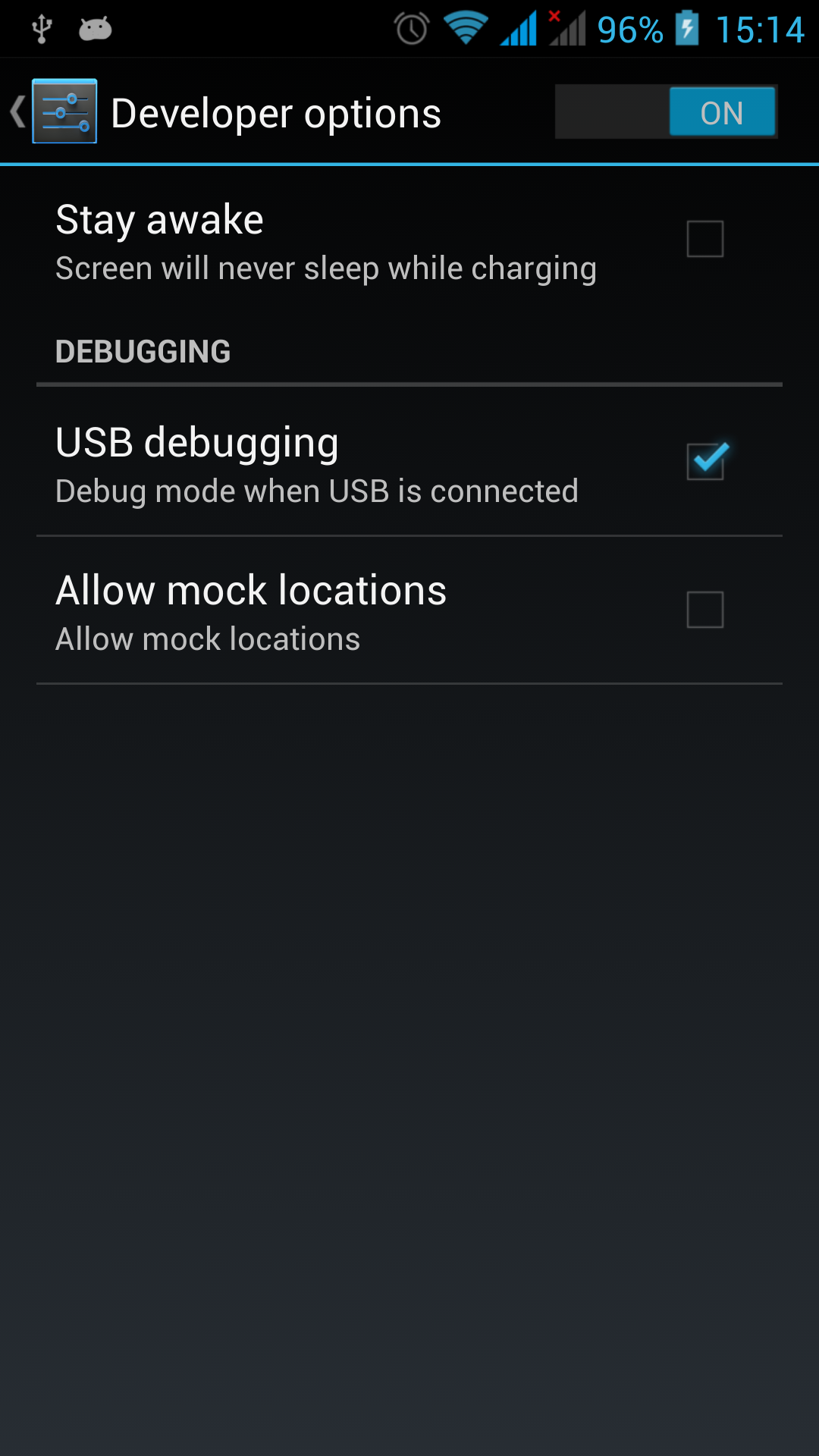
2)After the connection can be directly in the PC check images captured on camera。
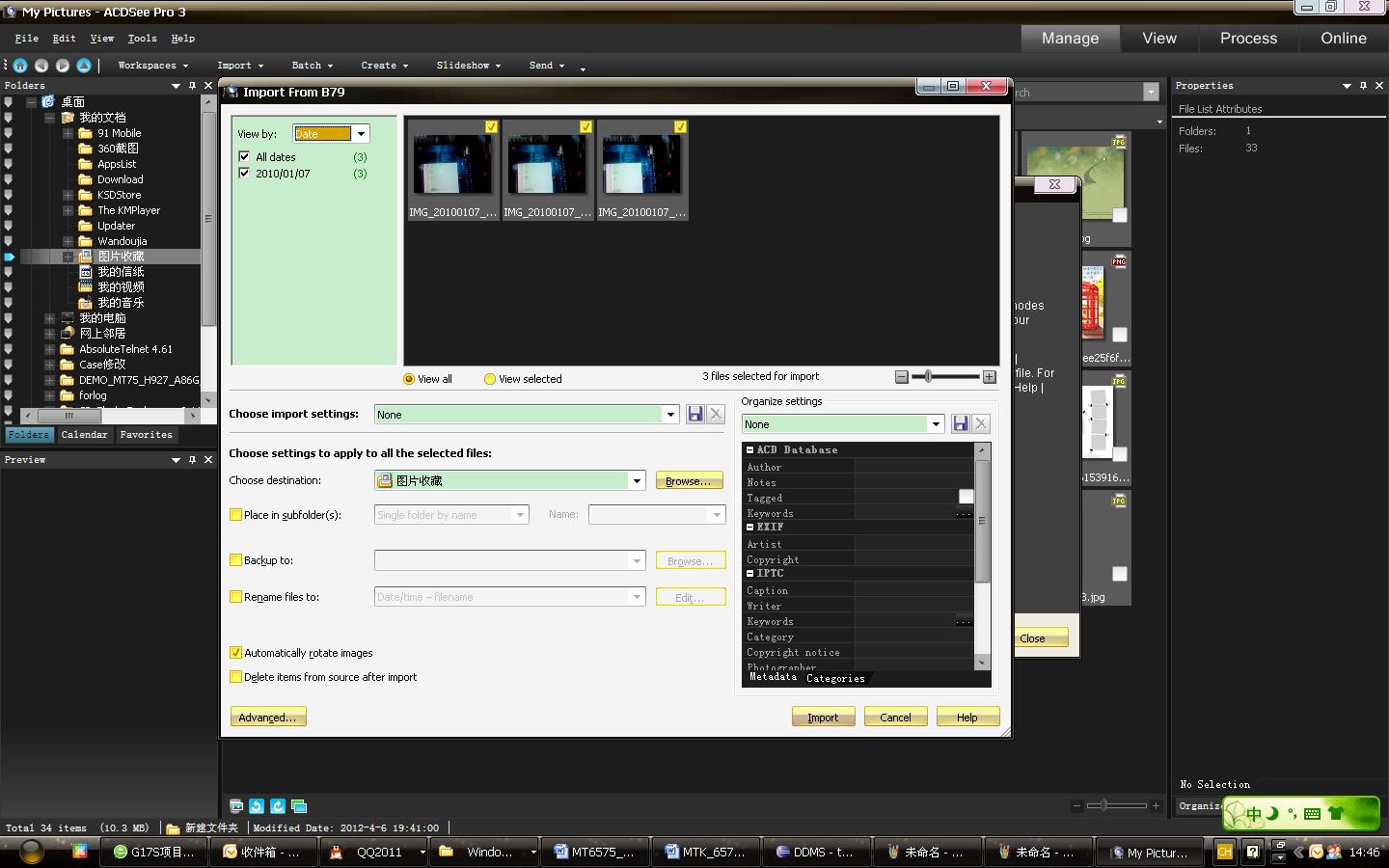
Notice: different PC operating system to how to operate to normal use the U disk.
WIN7 Can directly use
XP update windows media player to 11
Install wpdmtp.inf driver
Vista Unconfirmed
Notice :On the PC operation assistant tool such as mobile phone, Must be open the USB debugging.
3.WIFI
Wi-Fi provides as far as 300feet (100M) range of wireless network access. If you use cell phone to connect wifi, you should connect to the wireless access point or 「hot spots」.
Notices:The availability and coverage of Wi-Fi signal depend on the number, infrastructure and other objects penetrated by the signal.
Open Wi-fi and to connect to the wireless network
Press home>menu,then touch settings>wifi and internet
Select the wi-fi box,to open Wi-Fi. Phone will automatically scan for available wireless networks.
Touch Wi-Fi settings. Then a list of Wi-Fi network will show the founded network name and security settings. (open network or WEP、WPA/WPA2 with password).If you enable the notification in Wi-Fi settings, The status box will show this icon (
 )
when open available wireless network founded.
)
when open available wireless network founded.T
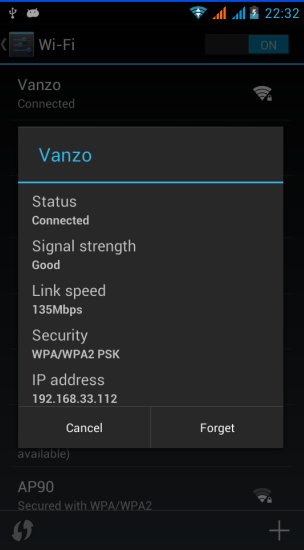 ouch
one of the Wi-Fi choices to connect the network. When you choose
open network, phone will connect to it automatically. If you choose
WEP、WPA/WPA2
with password, you should type the password first, then touch to
connect it.
ouch
one of the Wi-Fi choices to connect the network. When you choose
open network, phone will connect to it automatically. If you choose
WEP、WPA/WPA2
with password, you should type the password first, then touch to
connect it.
Notices:when the phone is connected to the wireless network,
The status box will show this
Wi-Fi
icon(![]() ),
and the approximate
),
and the approximate
signal strengthen (the number of lit bars).If touch the connected
network,will display the name of Wi—Fi network, status, speed, signal,
strength, security, information and IP address.
If you want to delete the wireless settings, please touch “not reserve”
as in the right picture. If you want to connect to this network, you
should re-enter these settings.
Notices:
Unless you choose not to reserve the network, otherwise, there is no need to re-enter the corresponding password when next time connecting to the previously encrypted wireless network. Wi-Fi will search automatically, that is, phone needn’t to perform additional steps to connect Wi-Fi networks.
Notices:
Unless you choose not to reserve the network with password, otherwise, there is no need to re-enter the corresponding password when next time connecting to the previously encrypted wireless network. Wi-Fi will search automatically, that is, phone needn’t to perform additional steps to connect Wi-Fi networks.
Connect to other Wi-Fi networks
In the interface of wireless and network, touch Wi-Fi settings. The founded Wi-Fi networks will show on the Wi-Fi network list.
Touch other Wi-Fi networks, and then you can connect to this network.
Notices:in addition, you can surf the internet via GPRS. We default that the GPRS in SIM1 is opened after started, users can select manually ,the specific location is “settings>wireless and internet>data connection”,touch “SIM1、SIM2、no data connection”,when the dot turns green, it’s already opened.
