
- •Unit 11
- •I. Reading: Computer Graphics
- •1. Answer the questions.
- •2. Read through the text and find the answers to these questions.
- •II. Listening
- •1. Read the passage below and complete it. The first letters of the missing words are given as a prompt for you.
- •2. Listen and check your answers.
- •III. Vocabulary
- •1. Look at the functions represented by the icons in the tool palette on the right and match them with the definitions on the left.
- •3. Look at the pictures and label them with the facility that has been used to change the original.
- •IV. Grammar: Gerunds
- •1. Study the following information:
- •2. Read the passage below. Find the gerunds and decide whether they function as the subject, the subject complement, the object of a verb, or the object of a preposition.
- •3. Complete the sentences by using an appropriate gerund from those in the box.
- •V. Reading: Desktop Publishing
- •1. Read the text.
- •VII. Listening
- •1. Listen to this radio interview with Rob Jackson about the importance of fonts and typography in desktop publishing and choose the correct answer.
- •Unit 12
- •3. Find the right abbreviation for each sentence.
- •4. Choose the correct word.
- •II. Grammar: Modal verbs
- •1. Study the following information:
- •2. Complete the sentences using can, could, may, might, should, can't, must.
- •2. Read the texts again and correct these statements.
- •3. Match these terms in the box with the explanations.
- •VII. Grammar: Conditional Clauses
- •1. Study the following information:
3. Find the right abbreviation for each sentence.
PDF DSL RSS HTML CMS SSL URL
a. I’ve forgotten the address of that website. What’s the………again?
b. You can download the report as a………file.
c. What’s the………tag for making the text bold?
d. E-commerce sites require………for payment.
e. Use the………feed to get this podcast regularly.
f. It’s much simpler to update the site with our new……… .
g. Videos download much faster now that I have a………connection.
4. Choose the correct word.
a. The site has been high/up/on since1 July 2008.
b. Users’ computers must be set to accept posts/tools/cookies.
c. Our site loads quickly, as we only clear the cache/scripting/domain every hour.
d. The number of hits/tags/blogs to the site is increasing rapidly!
e. When we aggregate/generate/stream videos, they are transferred much faster.
f. The free software was terrible. It was full of bugs/traffic/feeds.
g. All our hyperlinks/templates/dial-ups are marked in blue.
II. Grammar: Modal verbs
1. Study the following information:
Modal verbs are followed by infinitive without to. They add extra meaning to the main verb.
• CAN
Theoretical possibility: You can add graphics to your web pages.
Permission: Can I use your mobile phone? Ability: He can draw very well.
• COULD
Possibility or ability in hypothetical situations: We could buy a DVD, if you had more money.
Permission: Could I just interrupt a minute?
• MAY
Factual possibility: He may like to talk about e-commerce.
Permission: May I use the fax now?
In this case MAY is more formal than CAN.
• MIGHT
Weak possibility: The prices of CPUs might go down next month.
• MUST
Obligation: If you suspect an e-mail has a virus, you must delete it without opening.
Prohibition: You mustn't open e-mail attachments from strangers.
Logical necessity: This looks wrong- there must be a mistake.
We use CAN'T to express a negative conclusion.
• SHOULD Advice: You should update your web site.
2. Complete the sentences using can, could, may, might, should, can't, must.
1. All HTML documents………start with <HTML> .
2. If I knew the Java language, I………include some attractive banners on my web page.
3. With a web page editor you………create a web document easily.
4. That woman speaks with a New York accent, so she………from the USA.
5. She………a top model. I know some of her friends.
6. He………be a good web page designer because he doesn't know the HTML language.
7. ………I use your laptop? I need to print out this report.
8. Before you start to make a website, you………decide how to organize the content.
III. Listening
1. Think about your favourite websites.
Do you like the way they are designed? Explain why.
What elements do you think a good website should have? Make a list.
2. In this interview, Sarah Almy describes how to plan, design and publish a website. Listen and put these steps in the correct order.
Write and format the text
Decide the content and structure for the website
Publish the website
Insert computer graphics and sounds
Keep website updated
Weave together related pages with hyperlinks
3. Listen again and decide if these design tips are Right or Wrong.
Plan your website carefully.
Use a Web editor. It will make it easier to create your pages.
Insert photos or animations just to make the pages look attractive.
Place a large number of graphics on your pages.
Use very bright colours.
Put a lot of links on one page.
Check that all the links on your Web pages are correct.
Once they are published, update your pages regularly.
IV. Research
Find and present interesting information on:
International standards for the World Wide Web: www.w3.org
Language of the Web: www.netlingo.com
Definitions of web terminology: www.webopedia.com
From “access” to “zip”, basic vocabulary for building websites: www.w3schools.com/site/site_glossary.asp
V. Listening: Multimedia
1. A sales assistant is explaining the components of a multimedia system to a customer. Copy the diagram and complete it.
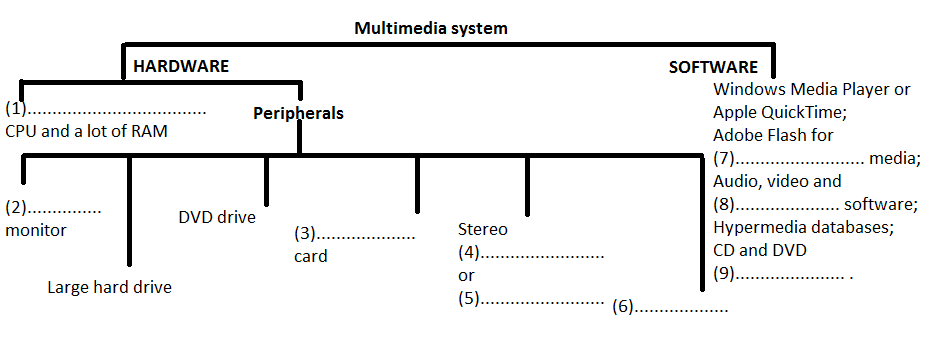
2. Now listen again and answer these questions.
What is multimedia?
What is the advantage of computer multimedia presentations over TV and video?
Which system software is designed by Apple for multimedia work?
a Windows with Multimedia control panels
b QuickTime
VI. Reading: Multimedia magic!
1. Read the texts and match them with the headings:
Sound, Music, MIDI
CDs and DVDs full of pictures, action and sound!
Editing photos and making movies in a few minutes!
The potential of using multimedia
1……………………………………………
Multimedia applications are used in all sorts of fields. For example, some museums, banks and estate agents have information kiosks that use multimedia. Companies produce training programmes on optical disks, and marketing managers use presentation packages (e.g. Microsoft PowerPoint) to make business presentations. Teachers use multimedia programs to make video projects or to teach subjects such as music and languages. They have all found that moving images, sound and music involve viewers emotionally as well as inform them, and make their message more memorable.
The power of multimedia resides in hypertext and hypermedia. If you click on a hypertext word, you jump to another screen with more information about that subject. Hypermedia is similar, but also works with sound, graphics and video.
2
To capture sounds in digital format and play them back, modern PCs contain a sound card. This is a type of expansion card which offers two important capabilities: (i) a built-in stereo synthesizer and (ii) a system called Musical Instrument Digital Interface, or MIDI. This allows electronic musical instruments to communicate with computers. You can also listen to music on your PC. Many radio stations broadcast on the Web using a technique called 'streaming'. This lets you play an audio file in a continuous stream, while it's downloading, before the entire file is transmitted. Sometimes bands transmit concerts on the Web in a process called 'webcast'. To listen to online music you just need a plug-in like RealPlayer.
3
There are two ways of storing photos on a computer. The first way is to use a digital camera. Photos are stored in a memory chip and then they're downloaded to the computer. The second way is to scan printed photos by using a scanner. With special software you can repair flaws, add effects and even save your photos on a CD.
Video is another important part of multimedia. Video computing refers to recording, manipulating and storing video in digital format. In fact, today you can make your own movies on your PC. This is what you have to do: First capture images with a digital video camera and then transfer the digital video to your computer. Next, with a video editing program (e.g. iMovie) cut your favourite segments, re-sequence the clips and add transitions and other effects. Finally, save your movie on a video CD, a DVD or a videotape. You can also place your work on the Internet.
4
Multimedia software is usually interactive and comes on CD-ROMs or DVDs. For example, the Compton's Encyclopedia enables you to read about whales, look at photos of whales, listen to whale songs, and view animated sequences. Similarly, the Grolier Encyclopedia lets you read about birds, view pictures of birds, and listen to recordings of their songs. Other CD-ROMs include games, guides, dictionaries and educational courses about history, science, the human body, cinema, literature and foreign languages.
