
- •3. Перевод интернациональных слов. «Ложные друзья переводчика»
- •3.1. Интернациональные слова
- •3.2. Псевдоинтернациональные слова или «ложные друзья переводчика»
- •3.3. Основные случаи расхождения значений псевдоинтернациональных слов
- •I. Переведите следующие интернациональные и псевдоинтернациональные слова на русский язык. Определите случаи расхождения значения слов - ложных друзей переводчика.
- •III. Переведите следующие предложения, содержащие интернациональные и псевдоинтернациональные слова, на русский язык.
- •V. Выполните полный письменный перевод следующего текста.
- •4. Неологизмы и способы их перевода
- •4.1. Заимствования из других языков
- •4.2. Расширение или переосмысление значения
- •4.3. Вокабулизация словосочетаний
- •4.4. «Гибридизация» слов
- •4.5. Конверсия. Атрибутивное употребление имен
- •4.6. Производные слова
- •4.7. Способы перевода неологизмов
- •Internet-accessible Mobile Phones Put a Desktop in Your Pocket
- •3. Перевод интернациональных слов. «Ложные друзья переводчика»
- •3.1. Интернациональные слова
- •3.2. Псевдоинтернациональные слова или «ложные друзья переводчика»
- •3.3. Основные случаи расхождения значений псевдоинтернациональных слов
- •I. Переведите следующие интернациональные и псевдоинтернациональные слова на русский язык. Определите случаи расхождения значения слов - ложных друзей переводчика.
- •III. Переведите следующие предложения, содержащие интернациональные и псевдоинтернациональные слова, на русский язык.
- •V. Выполните полный письменный перевод следующего текста.
- •4. Неологизмы и способы их перевода
- •4.1. Заимствования из других языков
- •4.2. Расширение или переосмысление значения
- •4.3. Вокабулизация словосочетаний
- •4.4. «Гибридизация» слов
- •4.5. Конверсия. Атрибутивное употребление имен
- •4.6. Производные слова
- •4.7. Способы перевода неологизмов
- •Internet-accessible Mobile Phones Put a Desktop in Your Pocket
V. Выполните полный письменный перевод следующего текста.
Обратите внимание на интернациональные слова.
Window Management
The window management functions give applications the means to create and manage a user interface. You use the window management functions to create and use windows to display output, prompt for user input, and carry out the other tasks necessary to support interaction with the user. Most applications create at least one window.
Applications define the general behavior and appearance of their windows by creating window classes and corresponding window procedures. The window class identifies default characteristics, such as whether the window processes double clicks of the mouse buttons or has a menu. The window procedure contains the code that defines the behavior of the window, carries out requested tasks, and processes user input.
Applications generate
output for a window using the GDI functions. Because all windows share the display screen, applications do not receive access to the entire screen. Instead, the system manages all output so that it is aligned and clipped to fit within the corresponding window. Applications can draw in a window in response to a request from the system or while processing input messages. When the size or position of a window changes, the system typically sends a message to the application requesting that it paints any previously unexposed area of its window.
Applications receive mouse and keyboard input in the form of messages. The system translates mouse movement, mouse button clicks, and keystrokes into input messages and places these messages in the message queue for the application. The system automatically provides a queue for each application. The application uses message functions to extract messages from the queue and dispatch them to the appropriate window procedure for processing.
Applications can process the mouse and keyboard input directly or let the system translate this low-level input into command messages by using menus and keyboard accelerators. You use menus to present a list of commands to the user. The system manages all the actions required to let the user choose a command and then sends a message identifying the choice to the window procedure. Keyboard accelerators are application-defined combinations of keystrokes that the system translates into messages. Accelerators typically correspond to commands in a menu and generate the same messages.
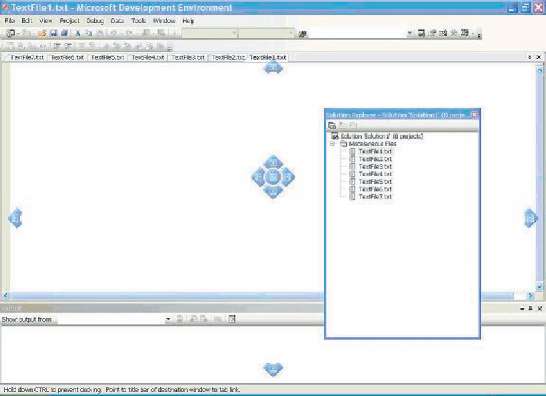
You can share useful data, such as bitmaps, icons, fonts, and strings, by adding this data as "resources" to the file for an application or DLL. Applications retrieve the data by using the resource functions to locate the resources and load them into memory.
Window management functions provide other features related to windows, such as carets, the clipboard, cursors, hooks, icons, and menus.
Window Controls
The shell incorporates a number of controls that help give Windows its distinctive look and feel. Because these controls are supported by DLLs that are a part of the operating system, they are available to all applications. Using the common controls helps keep an application's user interface consistent with that of the shell and other applications. Because developing a control can be a substantial undertaking, using the common controls can also save you a significant amount of development time.
The common controls are a set of control windows that are supported by the common control library, COMCTL32.DLL. Like other controls, a common control is a child window that an application uses in conjunction with another window to perform I/ O tasks. The common control DLL includes a programming interface that applications use to create and manipulate the controls as well as to receive user input from them.
