
- •Оглавление
- •Introduction 2
- •Introducing Ms. Formula 10
- •Introduction Calc is a spread sheet -- what are those?
- •Open Sesame How to open a document
- •Save Me How to open a document
- •Close the Gates How to close a document
- •Introducing Ms. Formula An oversized calculator
- •Our first, real formula...
- •Average Joe The second formula
- •The time is now How to let Calc give you time
- •Extracting a given number of characters from a cells, counting from left
- •Extracting a given number of characters from a cells, counting from right
- •Extracting a given number characters, counting from the point you specify
- •How to create and use random numbers
- •How to look up values in a grid
- •How to round numbers
- •How to cut off decimals in an elegant way
- •How to sum only lines meeting your criteria
- •Vlookup(a1;b1:d100;3;0)
- •Vlookup(a1;b1:d100;3;0)
- •How to count characters in a cell or string
- •Formatting of text and cells How to change the appearance of the spreadsheet easily
- •DataPilot How to manipulate huge amounts of data easily
- •Charts How to create simple charts
How to round numbers
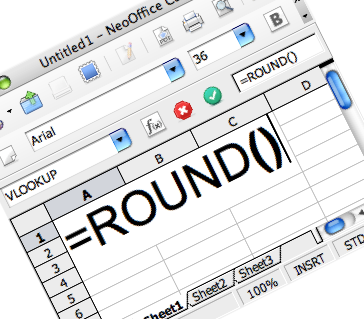
Often
when we work with numbers, we might want whole numbers, completely
without decimals. Or we might want decimals, but no more than two.
Etc., etc.
But what do we do when we have a result
calculation that looks like this?
=13/3
which
gives 4,3333333333333...
as a result?
Yup, you guessed it, we use the
formula =ROUND()
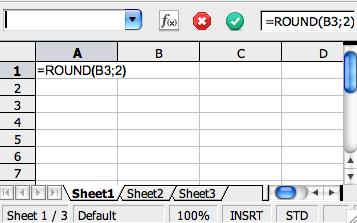 This
is one of the easier formulas, so you can lower you shoulders now
:-)
The syntax is as follows:
=ROUND([any
number];[number
of digits])
[any
number]
This
is the number you want to round
This can be either a:
This
is one of the easier formulas, so you can lower you shoulders now
:-)
The syntax is as follows:
=ROUND([any
number];[number
of digits])
[any
number]
This
is the number you want to round
This can be either a:
number (e.g. [2,3333])
calculation (e.g. [13/4])
cell reference (e.g. [A1])
another formula (e.g. [=SUM(A1:C8)]
[number
of digits]
This
part describes how much you want to round it, where a positive number
tells how many digits you want, while a negative number tells how
many places to the left of the decimals you want to round.
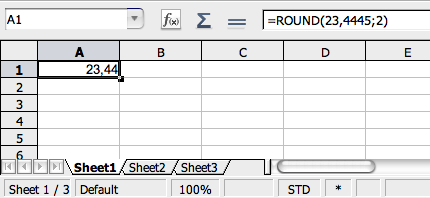 Here
are some examples:
Here
are some examples:
=ROUND(23,4445;2) = 23,44
=ROUND(23,4445;0) = 23,00
=ROUND(23,4445;-1) = 20,00
=ROUND(23,4445;3) = 23,445
=ROUND(1223,4445;-3) = 1000,00
=ROUND(1223,4445;-4) = 0,00
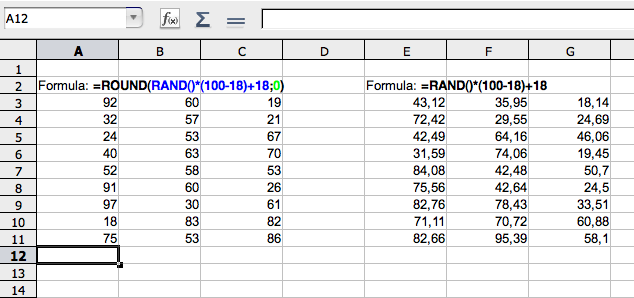 OK,
now we'll try another usefull one... Remember the use of =RAND() when
creating random ages?
Now we'll turn it up a notch...
Do
you also remember how this formula created a decimal number?
OK,
now we'll try another usefull one... Remember the use of =RAND() when
creating random ages?
Now we'll turn it up a notch...
Do
you also remember how this formula created a decimal number?
=RAND()*(100-18)+18
Normally that's not what we use when referring to the age of a person, so now we'll simply round it:
=ROUND(RAND()*(100-18)+18;0) will create a random age between 18 and 100, rounded to whole years!
Please notice that when we insert a formula inside a formula, there's no need for [=] in front of the formula residing inside, in this case [RAND]. If you follow the color coding above, you'll se that the entire random formula has become the first argument of the =ROUND() formula.
=TRUNC()
How to cut off decimals in an elegant way
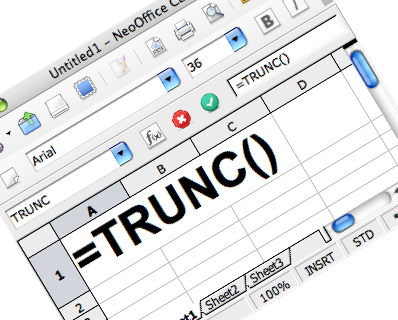
=TRUNC() is
a formula which is very similar to =ROUND(),
and does essentially the same thing, except for one thing; it doesn't
round anything, it cuts the decimals off where you tell it to.
It's
also similar to =ROUND() in
that it's a very simple formula to learn :-)
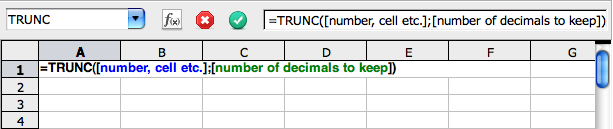 The
syntax is as follows:
=TRUNC([number,
cell etc.];[number
of decimals to keep])
This
way the formula takes any number, and cuts off all decimals to the
right of the number of decimals specified.
[number,
cell etc.]
In
this area you can insert any number, formula, cell reference or
calculation, such as:
The
syntax is as follows:
=TRUNC([number,
cell etc.];[number
of decimals to keep])
This
way the formula takes any number, and cuts off all decimals to the
right of the number of decimals specified.
[number,
cell etc.]
In
this area you can insert any number, formula, cell reference or
calculation, such as:
[2333/15]
[$B$5]
[sum(A3:C38)]
[58,3333]
All
of these are valid.
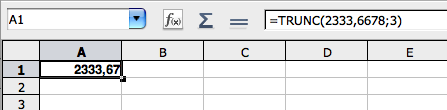 [number
of decimals to keep]
This
are describes how many decimals you want, as long as you use positive
numbers. If you use negative numbers, you instruct how many places to
the left of the comma you want to erase. Here
are som excamples:
[number
of decimals to keep]
This
are describes how many decimals you want, as long as you use positive
numbers. If you use negative numbers, you instruct how many places to
the left of the comma you want to erase. Here
are som excamples:
=TRUNC(2333,6678;3) => 2333,667
=TRUNC(2333,6678;1) => 2333,60
=TRUNC(2333,6678;-3) => 2000,00
=TRUNC(2333,6678;-1) => 2330,00
As you can see, nothing gets rounded here, it simply cut of the numbers.
=SUMIF()
