
Best_Practices_for_Webinars_v4_FINAL
.pdf
Table of contents
1Addressing the audience’s perspective
2Building attendance
5 Webinar preparation
7 Presentation tips
9 Working with Connect Pro
12 Post-event considerations
14 Summary and resources
14 About Ken Molay
White Paper
Best Practices for Webinars
Increasing attendance, engaging your audience, and successfully advancing your business goals
Ken Molay, President, Webinar Success
Web seminars have many different uses in the business world. You may conduct public webinars to showcase your company, products, or services and collect potential sales leads. You may conduct free or fee-based training for customers or employees. Perhaps you offer general business education seminars that establish your thought leadership in a topic. Or you may hold special limited-access web meetings for investors, press, industry analysts, and other groups.
No matter your reason for hosting a webinar, you can be more effective at planning, administrating, delivering, and benefitting from them by applying the best practices described in this white paper.
Addressing the audience’s perspective
The single most important tip is to approach your work from the audience’s perspective. This philosophy should influence everything from initial planning, content preparation, delivery style, and follow-through after the event. The idea of audience perspective is incorporated in many of the guidelines highlighted throughout this paper.
That is not to say that your own goals are unimportant. You should have a clear and explicit statement of intent for your webinar. Why are you hosting it in the first place? Look beyond the surface-level delivery of information. If you hold an educational event, it is obvious you want to educate your audience. But why do you want to educate them? What is the benefit your organization receives if the webinar is successful?
Here are some examples of webinar purposes that are improved when more fully expressed. Notice that there is an implied measurement of success in a well-written statement of intent.
Incomplete goal |
Benefits defined |
|
|
We want to educate customers on the new product |
We want to reduce the number of support calls we receive that could be avoided |
version. |
by having customers more familiar with the new product version. |
|
|
We want to get sales leads. |
We want to introduce potential customers to our services, enthuse them about |
|
our company, and make them receptive to a sales call. |
|
|
By defining the benefits, you can then test the achievement of your goal when the event is over. In the first example, you could check support case statistics to look for call reductions from attendees. In the second example, you could survey attendees and compare their responses to a control group of non-attendees. Or you could track responsiveness to initial sales calls among attendees and non-attendees.
Your goals influence the informational content you will provide. Your audience’s perspective tells you how to frame and present the content to make it interesting and engaging for attendees.
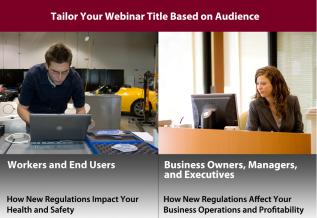
Abandonment rate
The percentage of people who visit a form but do not complete and submit it.
Start with your title
Addressing the audience’s perspective begins with the seemingly trivial task of picking a title for your webinar. Let’s assume you are providing important information about new government regulations that affect your audience. You could pick a short, factual title such as “New Regulations
For 2009.” It tells prospective attendees what information will be presented, but not why they should care.
Step back and think from the audience’s viewpoint. Find a value proposition that resonates with their priorities. If you are presenting to workers, your title might be “How New Regulations Impact Your Health and Safety.” Alternatively, if you are presenting to business owners, managers, and executives, you might choose a title like “How New Regulations Affect Your Business Operations and Profitability.” In both cases, you have changed your event from something of academic, objective curiosity to personal, subjective interest.
Make sure to extend this same concentration on audience interests to your marketing and promotional activities. Banner ads, press releases, e-mail invitations, and landing pages need to emphasize not just the information you will present, but why attending the event adds value to their personal or professional lives.
Building attendance
A great webinar is wasted if nobody is there to see it. How can you improve attendance at your online events? In this section, we will look at best practices for getting audiences to register and show up for your presentation.
When somebody notices your advertisement, announcement, or e-mail invitation, you need to drive them to complete a registration form. Many companies deprive themselves of potential audience members by making their registration forms too time consuming or intrusive. This leads to a high abandonment rate.
Reduce input fields
Each input field you place on a registration form acts as an incremental barrier to completion. View each piece of requested data with a jaundiced eye. Instead of asking yourself, “What is every piece of data I might conceivably want to look up and analyze some day?” ask yourself “Do I absolutely, positively require this piece of information to make initial contact?”
If you do not plan to send a fax, don’t ask for a fax number. If you aren’t breaking up your response activities by state or geographical region, don’t ask for that information. See if you can get away with just asking for name and e-mail address. Even if you make fields optional rather than required, the impact of seeing a large number of input boxes on the form can scare away potential registrants.
2
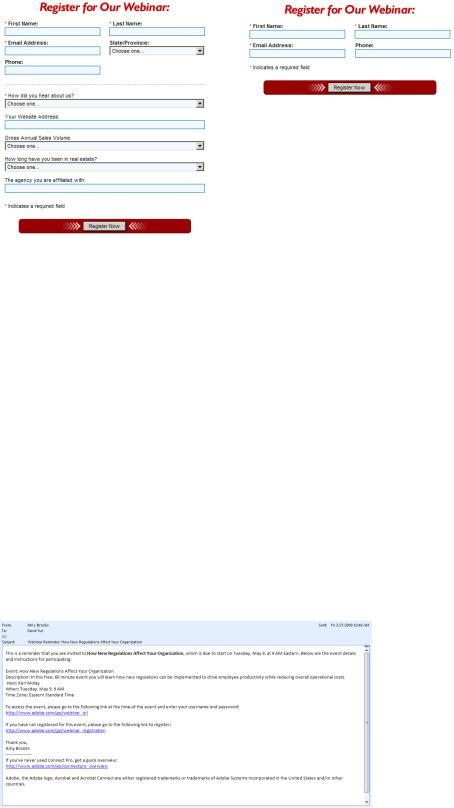
Attendance rates
It is common to see attendance rates of 30% to 40% for free events offered to the general public.
Simple registration form
Complex registration form
Postpone sales qualification
A common mistake on lead generation webinars is to ask a bevy of sales qualification questions on the registration form. These questions makes potential attendees feel like a target. You immediately shift their perception of your event from something that lets attendees receive value to a demand for them to give you value. It also implies that they can expect to be harassed and pursued as a sales target rather than treated as a valued guest.
To use an analogy from the world of dating, it does not make sense to offer the attractive person at the end of the bar a drink only after getting a phone number! You provide value to them and make an introduction first. Then with some established trust between you, you can ask for personal information as a follow-up activity.
After a person has registered for your webinar, the next challenge is to get them to attend. You can help improve the percentage of attendees to registrants by employing the following tips.
Confirm registration
Make sure you send a confirmation e-mail upon registration. The confirmation should contain a short restatement of the value proposition, instructions for attending, an electronic calendar appointment (typically an iCal or vCal attachment), and a sentence letting them know that you will send a reminder message before the event. It is important to let them know that they should expect additional communications of value from you. Setting expectations helps reduce frustration at “e-mail overload” and builds a precedent of ongoing communications.
Confirmation e-mail
3
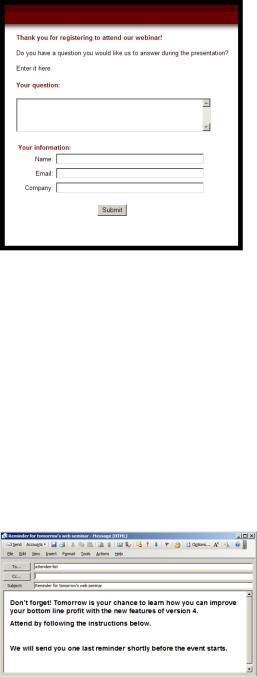
Solicit questions
A great way to boost your attendance rate is to solicit questions for the presenter ahead of time. Some companies include a text entry box on the registration form, but this adds to the number of items you are requesting up front. You might have better success by asking for contributions as part of your confirmation message or in a reminder message. It could be worthwhile to build a short web form that allows people to ask their questions online. This can help you track and collect the requests more easily than sorting through e-mail responses.
Reminder e-mails
Instead of “Reminder: Your ABC Company webinar is tomorrow at
1 p.m.” try a sentence like “Remember, tomorrow is your opportunity to learn how new regulations impact your company’s operations and profitability.”
A good best practice is to solicit audience questions in advance of the webinar.
A web form can provide a convenient method for doing this.
When asking for questions from the audience, remember to frame your request in terms of value to them rather than value to you. Emphasize that their questions will help you frame the webinar content to more closely match the subjects of interest to the participants. When people ask a question, they have a stake in the proceedings and are more likely to attend to see if you answer it during the session.
Send reminders
Reminder e-mails are a good idea before your event. Some companies send one reminder, others use two reminders. Avoid the urge to send more than two reminder e-mails, because you run the risk of changing their perception from value to harassment. A useful schedule for reminders is 24 hours before the event and 1–3 hours before the event. Make sure to briefly highlight the key value proposition for your audience in the reminder message. Many people may have forgotten the persuasive marketing points that made them want to register. You need to reestablish the idea that your event is worth their time.
A good reminder e-mail includes value propositions that remind attendees of the benefits of attending the webinar.
4
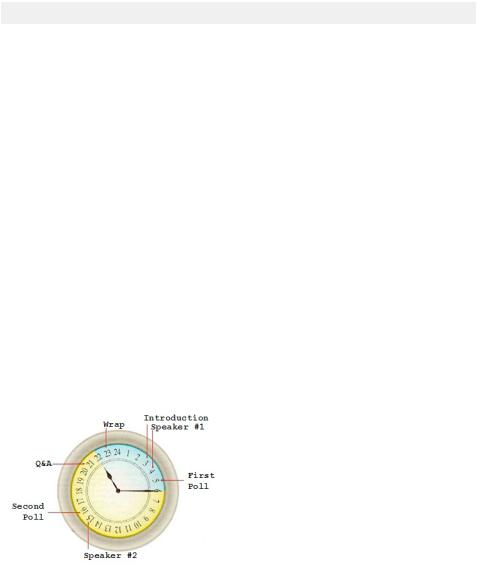
Webinar preparation
A successful event is the result of careful preparation. It deserves the same amount of advance planning as you would put into any other critical business activity. The tips in this section can help you prepare for success well in advance of the presentation.
There are four main functional roles involved in producing a webinar. One person may take on several roles, or a function may be addressed by a team rather than an individual. Regardless of the actual number of people involved, here are the four areas of responsibility:
Functional role |
Responsibility |
|
|
Coordination/Administration |
Schedules the event, manages setup in the web conferencing system, coordinates with other |
|
team members to ensure deadlines are met |
|
|
Marketing |
Promotes the event and drives attendance |
|
|
Presenting |
Delivers information to the audience |
|
|
Moderating |
Supports presenters with introductions, technical support, Q&A facilitation, recording, and |
|
other on-air tasks |
|
|
Separating these tasks allows team members to concentrate on their individual areas of responsibility. Presenters can spend more time working on content if they do not need to take on creation of marketing materials and details such as e-mail reminders. Moderators offer a critical backup and resource for the presenter during the event, and this role should not be combined with presentation of the main content.
Plan event timings
Plan out a schedule for each component of your presentation. For a 60-minute presentation, a possible scenario is to start 2 minutes after the hour to account for late arrivals, spend 1 minute on introductory technical remarks (explaining the web conferencing controls and how the audience can interact and provide feedback), let the first speaker talk for 20 minutes, take 2 minutes for an audience poll, let the second speaker talk for 20 minutes, spend 13 minutes on audience Q&A, and spend 2 minutes on closing remarks and action items. Your timing plan will be different based on the level of audience participation, number of speakers, and so on. Make sure that each presenter and moderator has a copy of the timing sheet so that they know the amount of content that they need to deliver.
An example of webinar timing
Plan to put your most experienced and comfortable speaker last. They can adjust their presentation time if earlier activities run long or short.
In most cases, marketing and general informational webinars should have a maximum length of 60 minutes. Training and educational webinars can go as long as 90 minutes. After this, attendees have a hard time maintaining concentration and remaining sedentary in front of their computers. Sessions of 90 minutes or more should include a break for people to get up, stretch, and take care of critical needs.
5

Presenting with confidence
There is no need to say things like “I was going to tell you more, but I’m running out of time.” Instead, continue your confident presentation style with a statement such as “I have given you some additional information in your handout that you can review at your leisure.”
Rehearse the presentation
There is no substitute for rehearsal time. Each speaker needs to deliver his or her full presentation out loud as if there were an audience listening. Rehearsing is the only way to work out timing, find the right words, and become comfortable with transitions and segues between talking points. An audience can easily distinguish between a presenter who is confident, unrushed, and unflustered and one who struggles with phrasing and pacing.
Find expendable content
Plan your content so that the most important information is up front. Identify slides near the end of your presentation that you can skip in a worst-case scenario when you are short on time. It is better to eliminate content than to rush through it in a panicked attempt to jam everything into a time slot. If you do elect to leave out information to meet your schedule, don’t call attention to the fact. Let them think you had always planned to deliver exactly as much material as they heard.
Plan group rehearsals
Presenters should participate in a technical familiarization session so that they know how the web conferencing console works and how they will interact with the audience. This session can be combined with a group run-through during which you check the flow of the presentation between presenters and the moderator. Work out in advance whether speakers introduce each other or hand back to the moderator when they finish their section. Know who will read out audience questions. Identify any topics that should not be addressed during the public Q&A session.
Set up your environment
Physical preparation includes setting up of your environment and technology as a presenter. You need to eliminate items that could distract the audience from your informational content and message. Find a quiet room with a door. Presenting from a cubicle or open-space environment offers too many opportunities for noise and distraction. If presenters will appear on camera, make sure that the background is free of visual distractions such as windows to public areas or other workers.
Maximize audio quality
Never use a speakerphone or cell phone to deliver your presentation. Speakerphones pick up extraneous noises such as rustling papers and squeaking chairs. Cell phones are prone to audio dropouts, fuzzy sound, loss of battery power, and inconsistent volume levels. A good quality headset is worth the investment if you do several presentations. Otherwise, use your telephone handset—a device specifically designed to deliver the human voice clearly over the limited bandwidth of a phone line.
If you use computer-connected microphones or headsets as part of a Voice over Internet Protocol (VoIP) solution, make sure that they are of high quality. All speakers should understand how to allow Adobe® Flash® access to their microphones, how to adjust volume levels, and how to manage input devices on their computer.
Telephone presentation is usually easier to understand and work with for guest speakers and those unfamiliar with computer audio devices, but it has the disadvantage of adding production costs for the event.
6
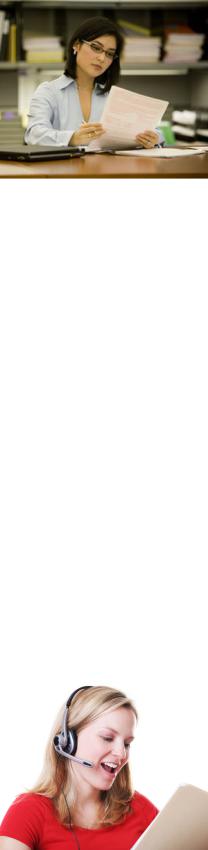
Using a checklist is a great way to prevent any unforeseen issues and make sure that all presenters are on the same page.
Presenting in a webinar introduces unique challenges compared to presenting in person.
Use a checklist
It is a good idea to keep a checklist handy for making sure that you take care of small preparation items that are easily overlooked. Turn off cell phones and mobile devices so that they do not distract you in the middle of a sentence. Mute your computer sound and shut down applications such as e-mail and instant messaging that could pop up a distracting message while you are trying to concentrate on your delivery. Keep a glass of liquid handy to combat dry mouth. And if you have two telephone lines, make sure that the second line doesn’t ring during your presentation.
Have a backup plan
Emergency plans are part of your preparation as well. You want to maximize the ability to complete your web seminar if there is a technical problem during the event. Of course, there is a trade-off between trying to counter every possible problem situation and working within practical considerations of cost and complexity. The following list of “insurance policies” might be impractical for most presenters, but they offer ideas that can be scaled to fit your budget and technical configuration.
•Backup computer—Each presenter can log in on two computers. If the primary machine crashes, or the presenter accidentally closes the session window, the presenter can continue from the second machine without pause.
•Backup telephone—Each presenter can dial in on two telephones. If one disconnects, the presenter can continue from the second line with minimal disruption.
•Slide printout—Each presenter should have a printout of all presentation slides. If the Internet connection is lost, the presenter can continue talking through the presentation while a moderator or co-presenter advances the slides for the audience.
•Separate networks—Keep presenters and moderators on separate Internet hubs or networks. If one system drops because of a local Internet failure, the other participant can continue to advance slides for the audience.
Presentation tips
Presenters can use many techniques to make their delivery more engaging and effective. Here are some of the most important to keep in mind when speaking on a webinar.
Energy
Find ways to keep your energy level up while presenting. You may wish to stand up and pace while you speak, or make hand and arm gestures while talking. Physical activity encourages greater oxygen flow in your bloodstream, which translates to a more energetic delivery. Finish sentences as strongly as you begin them. Watch out for dropping your energy at the end of a list of items.
Enthusiasm
Demonstrate to your audience why they should care about the information that you are imparting. Keep enthusiasm in your vocal tone and in the words you use. Make technical facts more interesting by adding explicit statements of their value: “Now here’s a fascinating piece of information…” or “What’s fun about this fact is that it lets you…” Remember to smile every so often. Your audience can hear the change in tone that accompanies a smile.
Variation
Watch out for a monotone delivery style. Consciously change the pitch of your voice and your speed of delivery. Every small change in your delivery style refocuses your audience’s attention on your voice and your content.
Addressing individuals
Address your audience as individuals rather than as a group. Use the singular “you” in your statements and questions. Instead of saying “I wonder if anyone out there can answer this question,” say “I wonder if you know the answer to this question?” Each listener should have the feeling that you are speaking directly to him or her.
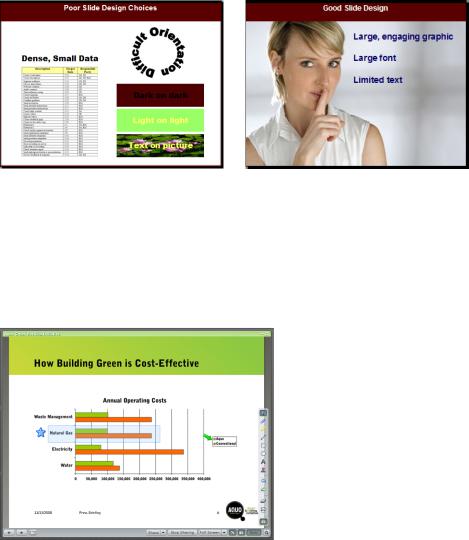
Scripting
Script your opening paragraphs and your closing paragraphs. This helps you move smoothly into your subject with a confident, comfortable introduction and helps you finish strongly with a well-planned summary and call to action for the audience. However, the rest of your presentation should be conversational rather than scripted. Use bullet point notes to help you remember the key talking point for each slide, and rehearse your presentation enough to feel comfortable in talking to the audience rather than reading to them.
Slide design
Avoid using text slides as a presentation script that you read to the audience. Break up key points into individual slides and find graphics that help to emphasize and complement your vocal presentation. Use high-contrast colors that let foreground text be easily seen and read over the background. Remember that some attendees may be watching on small screens. Make text and graphics large and easy to read at a glance.
Poor slide design |
Good slide design |
Focusing attention
Small, subtle animations can be useful in focusing the audience’s attention. For instance, you might use animation to add an arrow pointing to a key item on a slide. But avoid the temptation to add repetitive, distracting animations such as text that flies in for each bullet point. You can also use annotation features in your web conferencing software to draw lines, arrows, boxes, and other highlights that pull your audience’s focus to the screen and synchronize their attention to your speaking point.
Using a whiteboard overlay or the pointer tool allows you to call attention to specific areas of your content and keep your audience focused.
Reference information
Large amounts of text, data, graphs, URLs, or other reference information should be provided in handouts that are separate from your presentation slide content. Make your presentation about the value and use of the data, not about the factual information itself. If a listener can’t actively use the data while listening to you, it does not belong in the presentation.
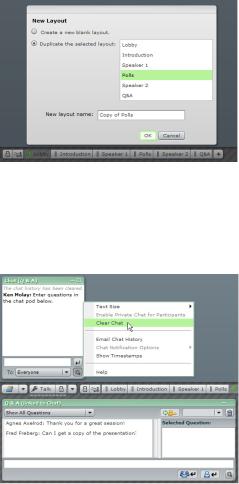
Audience interaction
Invite participation in the conference by including polls or typed questions and responses, but remember to frame these in terms of value to the audience, not to you. If you start your presentation with a poll asking people to provide you with demographic information, you put them on the defensive. Make sure you have given value to your listeners before you demand value from them. Each time you ask for information, tell them how answering your question benefits them: “This will let me customize my presentation to make sure that I am addressing the things that you want to hear about.” If you get typed comments or questions from the audience, refer to the questioner by first name, putting a personal touch on the communication and letting people know that you are truly paying attention to them as individuals.
Working with Adobe Acrobat® Connect™ Pro
Adobe Acrobat Connect Pro has many features that provide additional flexibility and capabilities in preparing and delivering a web seminar. This section highlights ways to use Adobe Connect Pro to best advantage in your webinar.
Use multiple layouts
You can match the physical configuration of your webinar to the logical flow of events in the session. Start with a layout reserved as a lobby or waiting room for early attendees before your presentation begins. This might contain welcoming information, audio instructions, a video created with Adobe Flash technology, or a self-running presentation created with Adobe Presenter. Create a separate layout for each presenter. This lets you keep Share pods ready for display with each presenter’s slides, and you can place speaker-specific information such as a biography or head shot in the layout. You can use an additional layout for your Q&A session, where you expand the size of the question or chat pod and place pods for downloadable materials or calls to action. Having each layout optimized for its task in the webinar lets you preconfigure your materials and move smoothly through the content.
Using multiple layouts in your meeting allows you to predefine a meeting flow and ensure smooth transitions between sections of your webinar.
Reuse rooms
If you deliver repeated sessions on the same topic, you can reuse a meeting room with all its content and layouts in place. Use the Pod Options menu to clear questions, chat, and poll results from the last session, and you are ready to offer the content with no additional setup.
If you plan on reusing rooms for multiple webinar sessions, it is always a best practice to clear the chat and Q&A pods so that you don’t get confused about when a question or chat message was sent.
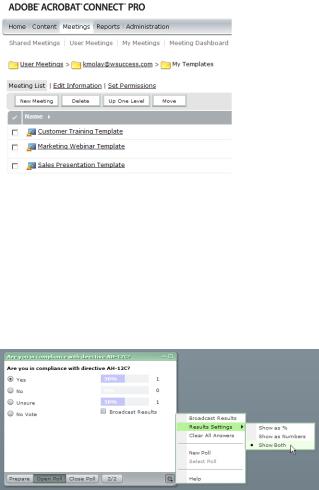
Create templates
Acrobat Connect Pro lets you create user-defined templates for new meetings by moving a meeting into a template folder. You can specify the number of layouts, standard pod positions, and standard text to be displayed in all meetings using the template. Templates let you create consistency in the look and feel of your webinars, while making setup and preparation of new meetings faster and easier. If you want to share your template with other users, ask your Acrobat Connect Pro administrator to put it into the Shared Templates folder. This template then becomes available to all other users when they create meetings.
Saving your webinar rooms as templates can be a time saver if you plan to present on the same topic multiple times.
Configure polls
Use the Pod options menu in Poll pods to configure how results are displayed to the audience. You might prefer to display absolute numbers of votes in small meetings where attendees are part of a select group or in very large webinars where you want to show off the size of your audience. With medium-sized events (or ones where you do not know ahead of time how many people might attend), you can choose to display results as percentages so that audience members are not aware of the actual number of attendees.
“Display results as” option in the Poll pod
When creating your polls, choose whether to allow a single answer or multiple answers. It is usually a better idea to allow multiple answer selections than to offer “All of the above” as a choice on a single-answer poll.
Use multiple chat pods
You can encourage audience participation by asking for “fun” chat contributions. Ask audience members to type their first name. Or ask them if they can identify an actor or movie referenced in a slide graphic. This gets them used to participating and makes chat seem non-threatening and inviting. But it can be tedious to separate the fun responses from real topic-related questions. Solve this problem by creating two chat pods. Keep the “serious questions” chat pod open at all times and connected to the presenter Q&A management pod. But when you ask for fun contributions, use a second chat pod unconnected from Q&A management. Using an additional pod lets people type their responses without filling up the question queue. It also lets them see responses from other participants, which builds a sense of community and shared fun.
