
Best_Practices_for_Webinars_v4_FINAL
.pdf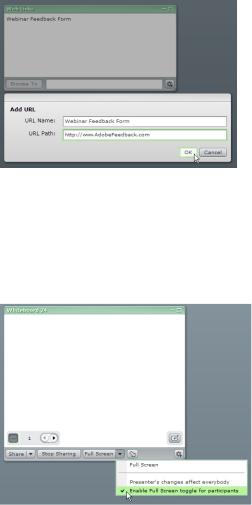
Use the presenter-only area
Place a chat pod in the presenter-only area to allow private conversations between presentation team members during the event. You can trade notes about timing, reminders to stay on the line, or comments about incoming audience questions. Presenters, moderators, and technical assistants can communicate without the audience seeing the messages. You might want to place a Note pod in the private area as well, which acts as a holding area for reminder messages, highlighted questions that you want to prioritize, seed questions for the moderator to ask, or standard question responses that you can copy and paste for rapid answers to common queries. You could also use this Note pod to keep a live agenda for all presenters to see. If you need to make an update to the agenda, you can do it here and know that all presenters and hosts can see the update.
Use the Web Links pod
The Web Links pod is useful on your final layout for letting attendees access a feedback form or survey implemented on the web. The presenter can open the page for attendees, or attendees can open it themselves. Attendees can fill out the requested information and close the page without affecting their status and participation in the meeting room.
The Web Links pod allows you to push any web page to attendees’ computers.
Enable the Full Screen option
Give your audience members the opportunity to see slides or shared applications at a larger size by enabling the Full Screen option on Share pods. The best and least obtrusive option for webinars is to select Enable Full Screen Toggle for participants, which allows each user to move in and out of Full Screen mode at will.
Allowing participants to view content full screen ensures that they can see the content regardless of their screen resolution.
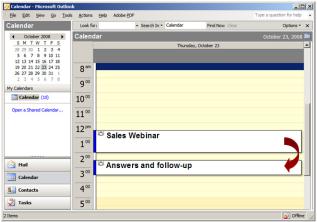
Post-event considerations
The most important guideline to follow after your event concludes is to act with as much speed as possible. If you have delivered value to your audience with a well-planned and executed presentation, they are receptive to further communications and willing to give back to you with their personal information and time. But that receptiveness decreases very quickly with time. If you wait for a week to contact them, the advantages of your webinar dissipate, and you are only slightly better off than making a cold call. Here are tips for ending your event strongly and including effective follow-up activities.
Announce the call to action
Let attendees know what you would like them to do next. You might want them to fill out a post-event survey. You might want them to visit your website for more information or download a white paper. Make sure that they have an explicit call to action, and let them know why taking that action benefits them.
You have three opportunities to make a call to action, and you will find best results if you take advantage of all three. The first mention comes after your presentation and before an open Q&A session. You want to reach attendees who might leave during the questions. Repeat the action request at the end of your session, just before closing the meeting. Finally, reinforce the call in your post-event e-mails to attendees.
Respond to priority attendees
Nothing is more powerful than getting immediate response to a question or request submitted during an online event. When planning your event, block out time on your calendar immediately afterwards to triage attendee communications. Look for substantive questions that indicate a real interest in your company or your subject matter. Note any requests for more information or a follow-up contact. Then get back to those people the same day, if possible. If you have a team assigned to make follow-up calls or e-mails, tell them about the event ahead of time and have them block out time on their calendars for contact work after the event.
Block out time on your calendar immediately after the event to ensure that you’ll have time to respond to follow-up tasks that day.
Distribute materials
If you told attendees you would distribute copies of the presentation, reference information, or other collateral, have those files ready before your event, along with an e-mail draft. Then send the materials immediately after your presentation to maximize their impact. Don’t wait until after the event to start preparing associated documents.
Acrobat Connect Pro gives you alternative methods for distributing content that can be even faster than e-mail. Within a meeting room, you can upload files to a File Share pod. Attendees can select the documents that they are interested in and download them to their computers while still in the session. You can also upload content ahead of the session to your account’s Content Library and specify an access URL. You can then place the access URL in a Web Links pod, include it in a chat pod or Powerpoint slide, or add it to post event communications.
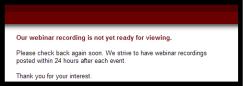
Post the event recording
Determine where you will post access information for your event recording ahead of time. If you have an existing web page that allows access to all your archived events, this is an easy address to identify for registrants and attendees. If you are making a special URL for the recording, create a placeholder page ahead of time stating that the recording has not yet been published and asking visitors to return later. Then you can publicize the URL during your presentation and in immediate post-event communications.
Another best practice is to predetermine where to post your webinar recording to eliminate the potential for errors or confusion as to where to find the recording later on.
Acrobat Connect Pro recordings are stored on your account’s server. You can make these recordings publicly available via a unique URL. Optionally, you can move a recording to the Acrobat Connect Pro Content Library, and you can add additional tracking and reporting for the recording.
Build short URLs
You can help attendees spread the word about your webinars to friends and co-workers by making your landing page, registration page, and archived recording URLs easy to remember and communicate. Register a domain just for this use. Many memorable domain names are available with .biz, .info, or .net suffixes. The cost can be as little as $10 per year. Just set the domain to automatically redirect to your actual, longer URL that holds the real information.
Contact no-shows
Don’t forget to contact registrants who did not attend. Invite them to view the recording or register for another upcoming web seminar. A failure to attend usually does not indicate disinterest in the topic.
Provide registration to additional events
If you will be hosting additional presentations in the near future (either new topics or a repeat of the presentation), have the registration pages set up and ready to take registrations. Let your attendees and no-shows know where they can register for the next webcast.
Analyze effectiveness
Return to your initial statement of intent for your webinar and implement measurements to track your success. Acrobat Connect Pro can assist your measurements by providing reports on cumulative polling results from your meeting, attendance, and content view rates. Look for trends over time to see the effect of your web seminars and compare these to other external metrics such as website visits, survey results, test scores, or sales lead qualification. The specifics are different for different applications, but the underlying principal of measuring effectiveness is critical in refining your processes and content for future webinars.
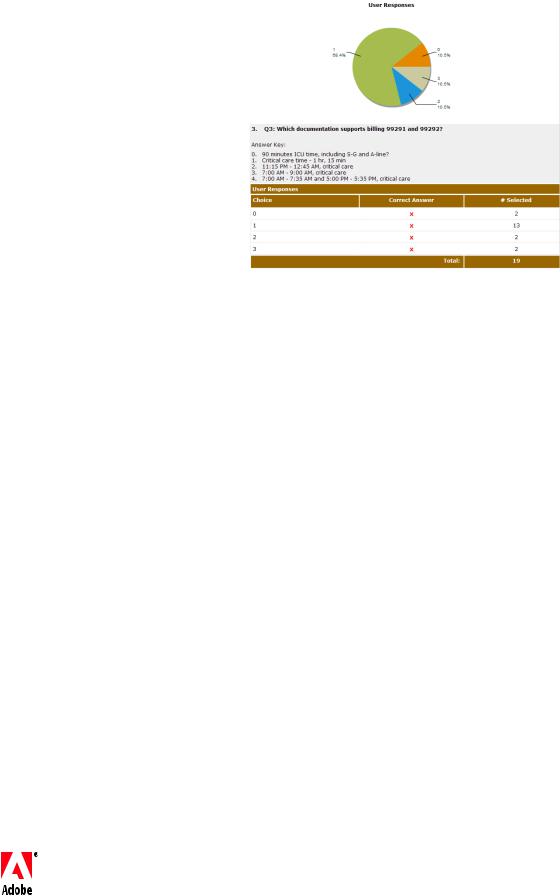
If you would like to research additional tips, guidelines, and best practices for webinars, the following resources offer further insights and contributions from industry experts and business users.
•Adobe Acrobat Connect Pro product pages on Adobe.com—Information about Acrobat Connect Pro, including purchase options. www.adobe.com/acrobatconnectpro
•Adobe Event Services—Reduce the time needed to plan, coordinate, and moderate your online event by leveraging end-to-end services of the Adobe Event Services team. Services include customized registration pages, e-mail management, and more. www.adobe.com/products/ acrobatconnectpro/solutions/ marketing/eventservices
•Adobe Acrobat Connect Pro Resource Center—A library of tips and tricks, tutorials, and best practices for users of Acrobat Connect Pro. www.adobe.com/go/ connectpro_resources
•Adobe Acrobat Connect Pro User Community—Forums and user groups that let Acrobat Connect Pro users share ideas and information. www.ConnectUsers.com
•The Webinar Blog—News, opinions, and tips from Ken Molay on all aspects of structured web seminars. www.TheWebinarBlog.com
•Webinar Wire—Articles submitted by web-conferencing professionals on ways to create successful web events.
Adobe Systems Incorporated
345 Park Avenue
San Jose, CA 95110-2704 USA
www.adobe.com
Reviewing poll responses can be a great way to understand your audience and the overall effectiveness of your webinar.
Summary and resources
Creating a successful and effective webinar takes advance planning and a commitment to spend the necessary time and effort. The extra work pays off in audience satisfaction and achievement of your business goals.
It is vital to consider the audience’s perspective at every stage of your planning, preparation, presentation, and follow-through. Encourage your audience to take each desired action by emphasizing the value and benefit to them of doing so.
Work on ways to build registration and attendance for your webinar by setting up processes that simplify required actions and reinforce value.
Webinar presenters need to prepare their physical environment and their presentation planning to facilitate a successful delivery. Rehearsals are critical in achieving comfort and confidence in the presentation, while backup planning can help avoid cancelation of an event when things go wrong.
Presentation style needs to continually refocus the audience’s attention and enthusiasm for the subject material. Find ways to connect with and stimulate your attendees through vocal delivery and careful selection of content.
After your presentation, act quickly to take advantage of the trust and goodwill you have built with your audience. Don’t forget registrants who did not attend, because they are excellent prospects for viewing recordings or signing up for future webinars.
About Ken Molay
Ken Molay has been producing and delivering business webinars since 1999. His background in public speaking, stage acting, and corporate training has given him a unique perspective on what it takes to create and deliver compelling and effective presentations.
In more than 25 years of professional experience, Ken has presented public sessions at numerous industry conferences, as well as presenting information to customers, sales prospects, industry analysts, and the press.
Currently Ken offers consulting services through his company Webinar Success. He is also a prolific blogger on the subject of web conferencing and its applications.
Adobe, the Adobe logo, Acrobat, Acrobat Connect, and Flash are either registered trademarks or trademarks of Adobe Systems Incorporated in the United States and/or other countries. All other trademarks are the property of their respective owners.
© 2009 Adobe Systems Incorporated. All rights reserved. Printed in the USA.
95012047 4/09
