
Project 01 Materials / C01_P01_Requirements
.docx![]()
 project
01: integer calculator
project
01: integer calculator
Application
Development
Overview
You have been provided a project baseline of an Integer Calculator program where most of the code to make the program function correctly has been provided.
To successfully complete Project 1 you must:
Update the Integer Calculator baseline program so that it successfully adds, subtracts, multiplies and divides two integers.
Modify the comments in all the source files, so it is clear that this program is your program, while still recognizing the work of the original author.
Test the calculator to make sure the basic functions operate correctly and document that it works.
Answer the following two questions about the program based on your study of the program and, more importantly, the comments in the program (you do not need to know more than what you have understood from chapters 1 and 2 from the textbook to answer these questions):
-
Enter 9123456789012345678 in the first operand. Enter it also in the second operand. What is the strange result and why?
-
Aside from invalid digit, what are other error messages that can be produced by this program? Sample: Keep the numbers from question #1, but change second operand to zero. What message do you get?
Project Baseline
On the LMS you will find a "project baseline" for the Integer Calculator program where most of the code to make the program work is provided. The part of the code that needs to be completed is where the actual addition, subtraction, multiplication and division of the input values occur.
The provided baseline code performs all the actions required to produce the actual output, assuming the value of the private class attribute “result” has been properly set to the correct amount.
The user interface for the Integer Calculator is also already provided, as shown in Figure 1.
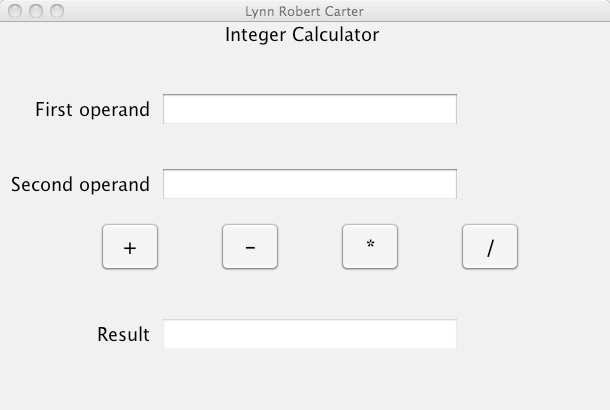
Figure 1: The user interface
The program requires you to enter data into the first and second operand text fields. As long as there are no input errors, you may press one of the calculation buttons (+ or - or * or / ) to produce a result. The program will not allow you to enter data directly into the result text field. Figure 1 shows the user interface and Figure 2 shows errors being displayed.
In addition to the result of the computation, the program may also display error messages showing when invalid operands have been provided. The only valid values that may be placed into the two input operands text fields are whole number integer values (positive or negative). Any other input produces error messages as shown in Figure 2.
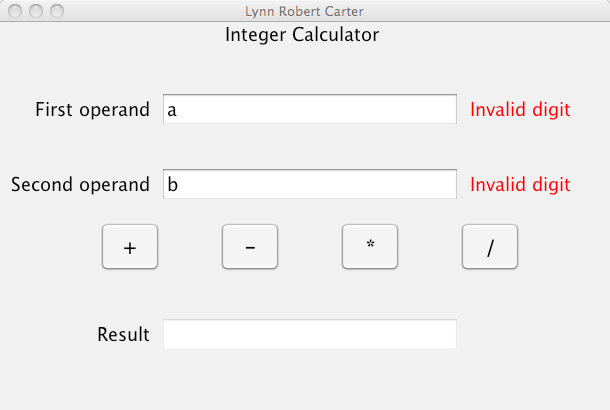
Figure 2: The user interface showing input errors
If both operands are valid, the four operator buttons will function as expected and the result is computed and placed into the Result text field. The Result field allows you to copy the result so it can be pasted into some other document, but you are not allowed to edit the Result field in the calculator.
Modifying
Comments to Indicate Authorship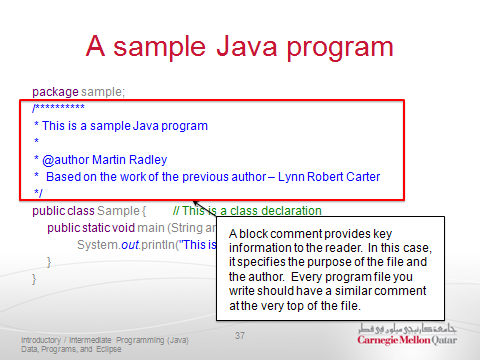
Modify the comments in all the source files so it is clear that this program is your program, while still recognizing the work of the original author.
You can do that by adding your name as the new author in the source file's block comment, as shown in Figure 3.
Figure 3: Block Comments
©iCarnegie
- Distribution or copying without permission is prohibited.![]()
