
- •PT Activity 1.2.4: Build a Hierarchical Topology
- •PT Activity 1.3.1: Review of Concepts from Exploration 1
- •PT Activity 1.3.2: Review of Concepts from Exploration 1 - Challenge
- •PT Activity 1.3.3: Troubleshooting a Small Network
- •PT Activity 1.4.1: Packet Tracer Skills Integration Challenge
- •PT Activity 2.3.8: Configuring Basic Switch Management
- •PT Activity 2.4.7: Configure Switch Security
- •PT Activity 2.5.1: Basic Switch Configuration
- •PT Activity 2.6.1: Packet Tracer Skills Integration Challenge
- •PT Activity 3.1.4: Investigating a VLAN Implementation
- •PT Activity 3.2.3: Investigating VLAN Trunks
- •PT Activity 3.3.4: Configuring VLANs and Trunks
- •PT Activity 3.4.2: Troubleshooting a VLAN Implementation
- •PT Activity 3.5.1: Basic VLAN Configuration
- •PT Activity 3.5.2: Challenge VLAN Configuration
- •PT Activity 3.5.3: Troubleshooting VLAN Configurations
- •PT Activity 3.6.1: Packet Tracer Skills Integration Challenge
- •PT Activity 4.3.3: Configure VTP
- •PT Activity 4.4.1: Basic VTP Configuration
- •PT Activity 4.4.2: Challenge VTP Configuration
- •PT Activity 4.4.3: Troubleshooting the VTP Configuration
- •PT Activity 4.5.1: Packet Tracer Skills Integration Challenge
- •PT Activity 5.1.3: Examining a Redundant Design
- •PT Activity 5.2.5: Configuring STP
- •PT Activity 5.5.2: Challenge Spanning Tree Protocol
- •PT Activity 5.5.3: Troubleshooting Spanning Tree Protocol
- •PT Activity 5.6.1: Packet Tracer Skills Integration Challenge
- •PT Activity 6.2.2.4: Configuring Traditional Inter-VLAN Routing
- •PT Activity 6.2.2.5: Configuring Router-on-a-Stick Inter-VLAN Routing
- •PT Activity 6.3.3: Troubleshooting Inter-VLAN Routing
- •PT Activity 6.4.1: Basic Inter-VLAN Routing
- •PT Activity 6.4.2: Challenge Inter-VLAN Routing
- •PT Activity 6.4.3: Troubleshooting Inter-VLAN Routing
- •PT Activity 6.5.1: Packet Tracer Skills Integration Challenge
- •PT Activity 7.3.2: Configuring Wireless LAN Access
- •PT Activity 7.5.2: Challenge Wireless WRT300N
- •PT Activity 7.5.3: Troubleshooting Wireless WRT300N
- •PT Activity 7.6.1: Packet Tracer Skills Integration Challenge
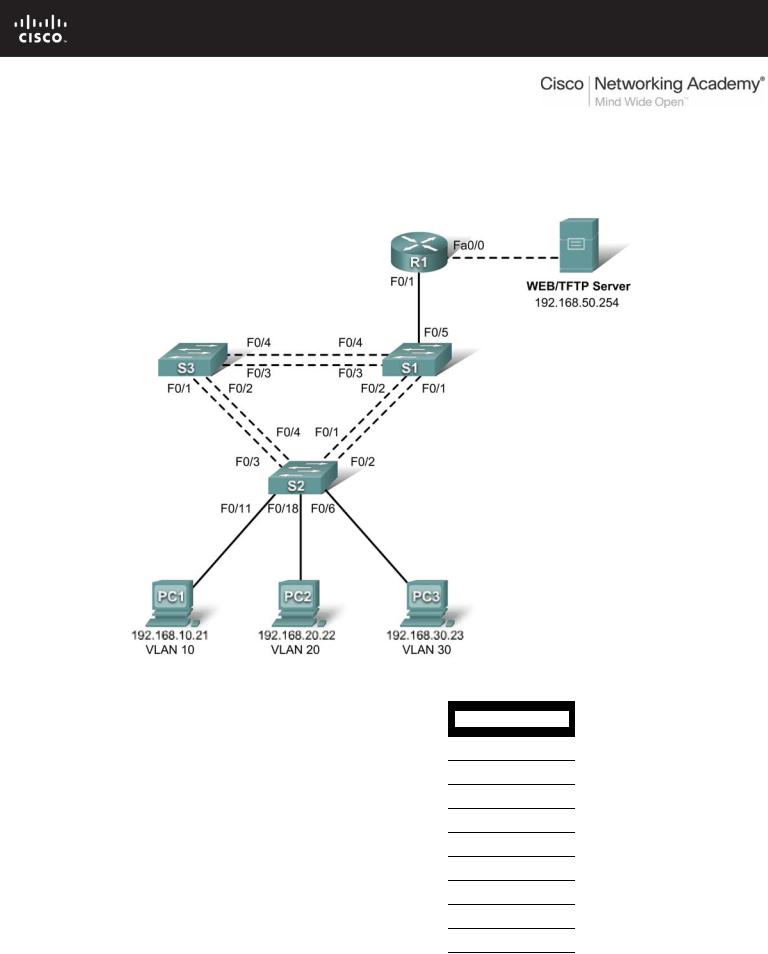
PT Activity 6.4.2: Challenge Inter-VLAN Routing
Topology Diagram
Addressing Table
|
|
|
|
|
|
|
|
|
|
|
|
Device |
|
Interface |
|
IP Address |
|
Subnet Mask |
|
|
Default Gateway |
|
|
|
|
|
|
|
|
|
||
|
S1 |
|
VLAN 99 |
192.168.99.11 |
255.255.255.0 |
|
|
192.168.99.1 |
||
|
|
|
|
|
|
|
|
|
||
|
S2 |
|
VLAN 99 |
192.168.99.12 |
255.255.255.0 |
|
|
192.168.99.1 |
||
|
|
|
|
|
|
|
|
|
||
|
S3 |
|
VLAN 99 |
192.168.99.13 |
255.255.255.0 |
|
|
192.168.99.1 |
||
|
|
|
|
|
|
|
|
|
||
|
R1 |
|
Fa0/0 |
192.168.50.1 |
255.255.255.0 |
|
|
N/A |
||
|
|
|
|
|
|
|
|
|
|
|
|
|
Fa0/1 |
|
See Interface Configuration Table |
|
N/A |
||||
|
|
|
|
|
||||||
|
|
|
|
|
|
|
|
|
||
|
PC1 |
|
NIC |
192.168.10.21 |
255.255.255.0 |
|
|
192.168.10.1 |
||
|
|
|
|
|
|
|
|
|
||
|
PC2 |
|
NIC |
192.168.20.22 |
255.255.255.0 |
|
|
192.168.20.1 |
||
|
|
|
|
|
|
|
|
|
||
|
PC3 |
|
NIC |
192.168.30.23 |
255.255.255.0 |
|
|
192.168.30.1 |
||
|
|
|
|
|
|
|
|
|
||
|
Server |
|
NIC |
192.168.50.254 |
255.255.255.0 |
|
|
192.168.50.1 |
||
|
|
|
|
|
|
|
||||
|
All contents are Copyright © 1992–2007 Cisco Systems, Inc. All rights reserved. This document is Cisco Public Information. |
Page 1 of 4 |
||||||||
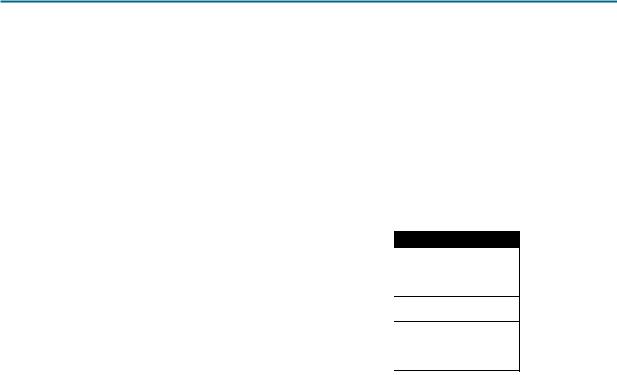
CCNA Exploration |
|
LAN Switching and Wireless: Inter-VLAN Routing |
PT Activity 6.4.2: Challenge Inter-VLAN Routing |
Port Assignments – S2
Ports |
Assignment |
Network |
|
|
|
Fa0/1 - 0/5 |
802.1q Trunks (Native VLAN 99) |
192.168.99.0 /24 |
|
|
|
Fa0/6 - 0/10 |
VLAN 30 – Sales |
192.168.30.0 /24 |
|
|
|
Fa0/11 - 0/17 |
VLAN 10 – R&D |
192.168.10.0 /24 |
|
|
|
Fa0/18 - 0/24 |
VLAN 20 – Engineering |
192.168.20.0 /24 |
|
|
|
Interface Configuration Table – R1
Interface |
Assignment |
IP Address |
Fa0/1.1 |
VLAN 1 |
192.168.1.1 /24 |
|
|
|
Fa0/1.10 |
VLAN 10 |
192.168.10.1 /24 |
|
|
|
Fa0/1.20 |
VLAN 20 |
192.168.20.1 /24 |
|
|
|
Fa0/1.30 |
VLAN 30 |
192.168.30.1 /24 |
|
|
|
Fa0/1.99 |
VLAN 99 |
192.168.99.1 /24 |
|
|
|
Learning Objectives
•Perform basic switch configurations.
•Configure the Ethernet interfaces on the server and host PCs.
•Configure VTP on the switches.
•Configure the router.
Introduction
In this activity, you will perform basic switch configurations, configure VTP, trunking, configure subinterfaces, and demonstrate inter-VLAN routing.
Task 1: Perform Basic Switch Configurations
Configure the S1, S2, and S3 switches according to the following guidelines and save all your configurations:
•Configure the switch hostname.
•Disable DNS lookup.
•Configure an encrypted privileged EXEC mode password of class.
•Configure a password of cisco for console and vty connections.
•Configure the default gateway on each switch.
Your completion result should be 11%. If not, check for missing configuration statements.
Task 2: Configure the Ethernet Interfaces on the Server and Host PCs
From the Desktop tab, use the IP Configuration window to configure the Ethernet interfaces of PC1, PC2, PC3 and the remote TFTP/Web Server with the IP addresses from the addressing table.
Your completion result should be 21%. If not, check for missing configuration statements.
All contents are Copyright © 1992–2007 Cisco Systems, Inc. All rights reserved. This document is Cisco Public Information. |
Page 2 of 4 |

CCNA Exploration |
|
LAN Switching and Wireless: Inter-VLAN Routing |
PT Activity 6.4.2: Challenge Inter-VLAN Routing |
Task 3: Configure VTP on the Switches
Step 1. Configure VTP on the three switches.
Use the following table to configure the switches. Remember that VTP domain names and passwords are case-sensitive.
|
Switch Name |
|
|
VTP Operating Mode |
|
|
VTP Domain |
|
|
VTP |
|
|
|
|
|
|
|
|
|
||||
|
|
|
|
|
|
|
Password |
|
|||
|
|
|
|
|
|
|
|
|
|
|
|
|
S1 |
|
Server |
|
Lab6 |
|
cisco |
||||
|
|
|
|
|
|
|
|
||||
|
S2 |
|
Client |
|
Lab6 |
|
cisco |
||||
|
|
|
|
|
|
|
|
||||
|
S3 |
|
Client |
|
Lab6 |
|
cisco |
||||
|
|
|
|
|
|
|
|
|
|
|
|
Step 2. Configure trunking ports and designate the native VLAN for the trunks.
On each switch, configure and activate Fa0/1 through Fa0/5 as trunking ports, and designate VLAN 99 as the native VLAN for these trunks.
Step 3. Configure VLANs on the VTP server.
Configure the following VLANs on the VTP server.
VLAN |
VLAN Name |
|
|
VLAN 99 |
Management |
|
|
VLAN 10 |
R&D |
|
|
VLAN 20 |
Engineering |
|
|
VLAN 30 |
Sales |
|
|
Verify that the VLANs have been created on S1 with the show vlan brief command.
Step 4. Verify that the VLANs created on S1 have been distributed to S2 and S3.
Use the show vlan brief command on S2 and S3 to verify that the four VLANs have been distributed to the client switches.
Step 5. Configure the Management interface address on all three switches.
Refer to the addressing table and assign IP addressing to the three switches.
Verify that the switches are correctly configured by pinging between them. From S1, ping the Management interface on S2 and S3. From S2, ping the Management interface on S3.
Were the pings successful? ______________
If not, troubleshoot the switch configurations and resolve.
Step 6. Assign switch ports to VLANs on S2.
Refer to the port assignment table to assign ports to VLANs on S2.
Step 7. Check connectivity between VLANs.
Open command windows on the three hosts connected to S2. Ping from PC1 (192.168.10.21) to PC2 (192.168.20.22). Ping from PC2 to PC3 (192.168.30.23).
Are the pings successful? _______________
All contents are Copyright © 1992–2007 Cisco Systems, Inc. All rights reserved. This document is Cisco Public Information. |
Page 3 of 4 |

CCNA Exploration |
|
LAN Switching and Wireless: Inter-VLAN Routing |
PT Activity 6.4.2: Challenge Inter-VLAN Routing |
If not, why do these pings fail?
____________________________________________________________________________________
Your completion result should be 80%. If not, check for missing configuration statements.
Task 4: Configure the Router
Step 1. Create a basic configuration on the router.
•Configure the router with hostname R1.
•Disable DNS lookup.
•Configure an encrypted privileged EXEC mode secret of class.
•Configure a password of cisco for console connections.
•Configure a password of cisco for vty connections.
Step 2. Configure the trunking interface on R1.
Configure the Fa0/1 interface on R1 with five subinterfaces, one for each VLAN identified in the Subinterface Configuration Table at the beginning of the activity. Configure these subinterfaces with dot1q encapsulation, and use the first address in each VLAN subnet on the router subinterface. Specify VLAN 99 as the native VLAN on its subinterface. Do not assign an IP address to the physical interface, but be sure to enable it.
Step 3. Configure the server LAN interface on R1.
Refer to the addressing table and configure Fa0/0 with the correct IP address and mask. Describe the interface as server interface.
Step 4. Verify the routing configuration.
At this point, there should be six networks configured on R1. Verify that you can route packets to all six by checking the routing table on R1.
Your completion percentage should be 100%. If not, click Check Results to see which required components are not yet completed.
If your routing table does not show all six networks, troubleshoot your configuration and resolve the problem before proceeding.
Step 5. Verify inter-VLAN routing
From PC1, verify that you can ping the remote server (192.168.50.254) and the other two hosts (192.168.20.22 and 192.168.30.23). It may take a couple of pings before the end-to-end path is established.
Are the pings successful? ________________
If not, troubleshoot your configuration. Check to make sure the default gateways have been set on all PCs and all switches. If any of the hosts have gone into hibernation, the connected interface may go down.
At this point, you should be able to ping any node on any of the six networks configured on your LAN, including the switch management interfaces.
All contents are Copyright © 1992–2007 Cisco Systems, Inc. All rights reserved. This document is Cisco Public Information. |
Page 4 of 4 |
