
- •PT Activity 1.2.4: Build a Hierarchical Topology
- •PT Activity 1.3.1: Review of Concepts from Exploration 1
- •PT Activity 1.3.2: Review of Concepts from Exploration 1 - Challenge
- •PT Activity 1.3.3: Troubleshooting a Small Network
- •PT Activity 1.4.1: Packet Tracer Skills Integration Challenge
- •PT Activity 2.3.8: Configuring Basic Switch Management
- •PT Activity 2.4.7: Configure Switch Security
- •PT Activity 2.5.1: Basic Switch Configuration
- •PT Activity 2.6.1: Packet Tracer Skills Integration Challenge
- •PT Activity 3.1.4: Investigating a VLAN Implementation
- •PT Activity 3.2.3: Investigating VLAN Trunks
- •PT Activity 3.3.4: Configuring VLANs and Trunks
- •PT Activity 3.4.2: Troubleshooting a VLAN Implementation
- •PT Activity 3.5.1: Basic VLAN Configuration
- •PT Activity 3.5.2: Challenge VLAN Configuration
- •PT Activity 3.5.3: Troubleshooting VLAN Configurations
- •PT Activity 3.6.1: Packet Tracer Skills Integration Challenge
- •PT Activity 4.3.3: Configure VTP
- •PT Activity 4.4.1: Basic VTP Configuration
- •PT Activity 4.4.2: Challenge VTP Configuration
- •PT Activity 4.4.3: Troubleshooting the VTP Configuration
- •PT Activity 4.5.1: Packet Tracer Skills Integration Challenge
- •PT Activity 5.1.3: Examining a Redundant Design
- •PT Activity 5.2.5: Configuring STP
- •PT Activity 5.5.2: Challenge Spanning Tree Protocol
- •PT Activity 5.5.3: Troubleshooting Spanning Tree Protocol
- •PT Activity 5.6.1: Packet Tracer Skills Integration Challenge
- •PT Activity 6.2.2.4: Configuring Traditional Inter-VLAN Routing
- •PT Activity 6.2.2.5: Configuring Router-on-a-Stick Inter-VLAN Routing
- •PT Activity 6.3.3: Troubleshooting Inter-VLAN Routing
- •PT Activity 6.4.1: Basic Inter-VLAN Routing
- •PT Activity 6.4.2: Challenge Inter-VLAN Routing
- •PT Activity 6.4.3: Troubleshooting Inter-VLAN Routing
- •PT Activity 6.5.1: Packet Tracer Skills Integration Challenge
- •PT Activity 7.3.2: Configuring Wireless LAN Access
- •PT Activity 7.5.2: Challenge Wireless WRT300N
- •PT Activity 7.5.3: Troubleshooting Wireless WRT300N
- •PT Activity 7.6.1: Packet Tracer Skills Integration Challenge
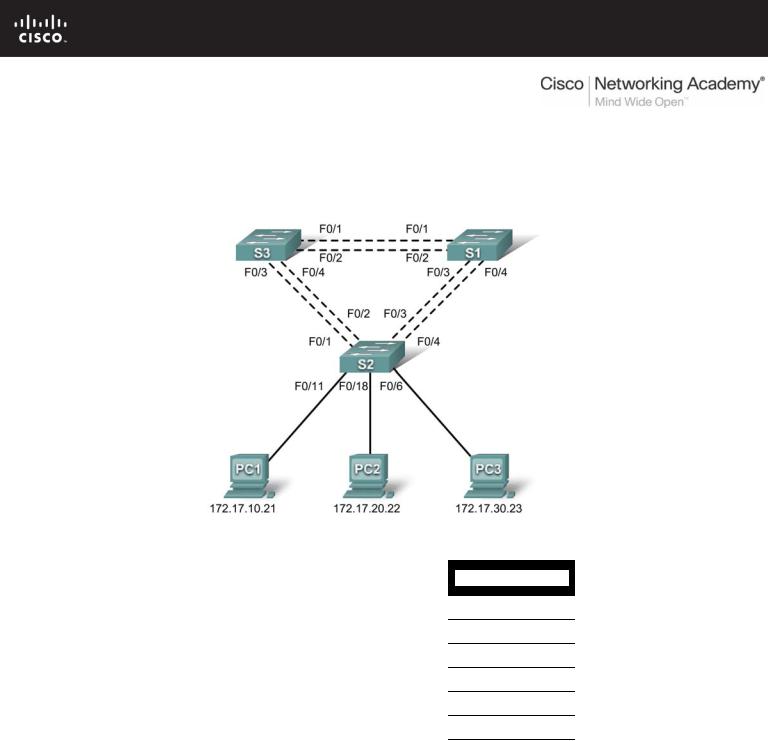
PT Activity 5.5.3: Troubleshooting Spanning Tree Protocol
Topology Diagram
Addressing Table
|
|
|
|
|
|
|
Device |
Interface |
IP Address |
|
Subnet Mask |
|
Default Gateway |
|
|
|
|
|
|
|
S1 |
VLAN 99 |
172.17.99.11 |
255.255.255.0 |
|
N/A |
|
|
|
|
|
|
|
|
S2 |
VLAN 99 |
172.17.99.12 |
255.255.255.0 |
|
N/A |
|
|
|
|
|
|
|
|
S3 |
VLAN 99 |
172.17.99.13 |
255.255.255.0 |
|
N/A |
|
|
|
|
|
|
|
|
PC1 |
NIC |
172.17.10.21 |
255.255.255.0 |
|
172.17.10.1 |
|
|
|
|
|
|
|
|
PC2 |
NIC |
172.17.20.22 |
255.255.255.0 |
|
172.17.20.1 |
|
|
|
|
|
|
|
|
PC3 |
NIC |
172.17.30.23 |
255.255.255.0 |
|
172.17.30.1 |
|
|
|
|
|
|
|
|
Port Assignments – S2
Ports |
Assignment |
Network |
|
|
|
Fa0/1 - 0/5 |
802.1q Trunks (Native VLAN 99) |
172.17.99.0 /24 |
|
|
|
Fa0/6 - 0/10 |
VLAN 30 – Guests(Default) |
172.17.30.0 /24 |
|
|
|
Fa0/11 - 0/17 |
VLAN 10 – Faculty/Staff |
172.17.10.0 /24 |
|
|
|
Fa0/18 - 0/24 |
VLAN 20 - Students |
172.17.20.0 /24 |
|
|
|
All contents are Copyright © 1992–2007 Cisco Systems, Inc. All rights reserved. This document is Cisco Public Information. |
Page 1 of 2 |

CCNA Exploration |
|
LAN Switching and Wireless: STP |
PT Activity 5.5.3: Troubleshooting Spanning Tree Protocol |
Learning Objectives
•Identify the initial state of all trunks.
•Correct the source of the problem.
•Document the switch configuration.
Scenario
You are responsible for the operation of the redundant switched LAN shown in the topology diagram. You and your users have been observing increased latency during peak usage times, and your analysis points to congested trunks. You recognize that of the six trunks configured, only two are forwarding packets in the default STP configuration currently running. The solution to this problem requires more effective use of the available trunks.
This activity is complete when all wired trunks are carrying traffic, and all three switches are participating in per-VLAN load balancing for the three user VLANs.
Task 1: Identify the Initial State of All Trunks
Use cisco for the user EXEC password and class for the privileged EXEC password on all switches. On each of the switches, display the spanning tree table with the show spanning-tree command. Note which ports are forwarding on each switch, and identify which trunks are not being used in the default configuration. You can use your network topology drawing to document the initial state of all trunk ports.
Task 2: Correct the Source of the Problem
Modify the spanning tree configuration so that all three trunks are in use. Assume that the three user LANs (10, 20, and 30) carry an equal amount of traffic. Aim for a solution that will have a different set of ports forwarding for each of the three user VLANs.
In order for the activity to be correctly graded, you must meet the following guidelines:
•S1 is root for VLAN 10 (priority 4096) and backup root for VLAN 20 (priority 16384)
•S2 is root for VLAN 20 (priority 4096) and backup root for VLAN 30 (priority 16384)
•S3 is root for VLAN 30 (priority 4096) and backup root for VLAN 10 (priority 16384)
Task 3: Document the Switch Configuration
When you have completed your solution, capture the output of the show run command and save it to a text file for each switch.
All contents are Copyright © 1992–2007 Cisco Systems, Inc. All rights reserved. This document is Cisco Public Information. |
Page 2 of 2 |
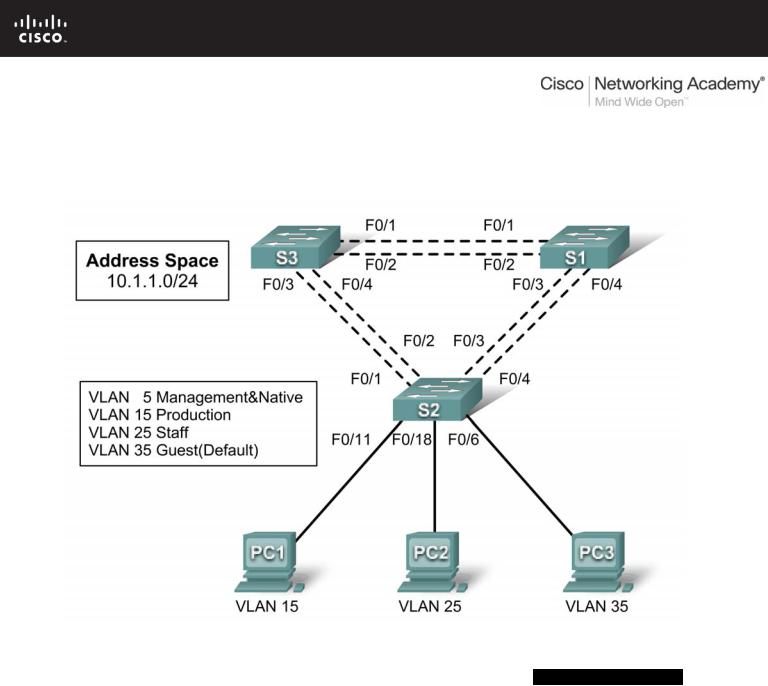
PT Activity 5.6.1: Packet Tracer Skills Integration Challenge
Topology Diagram
Addressing Table
Device |
Interface |
IP Address |
Subnet Mask |
Default Gateway |
|
|
|
|
|
S1 |
VLAN 5 |
|
|
|
|
|
|
|
|
S2 |
VLAN 5 |
|
|
|
|
|
|
|
|
S3 |
VLAN 5 |
|
|
|
|
|
|
|
|
PC1 |
NIC |
|
|
|
|
|
|
|
|
PC2 |
NIC |
|
|
|
|
|
|
|
|
PC3 |
NIC |
|
|
|
|
|
|
|
|
All contents are Copyright © 1992–2007 Cisco Systems, Inc. All rights reserved. This document is Cisco Public Information. |
Page 1 of 4 |

CCNA Exploration |
|
LAN Switching and Wireless: STP |
PT Activity 5.6.1: Packet Tracer Skills Integration Challenge |
Learning Objectives
•Design and document an addressing scheme.
•Configure and verify basic device configurations.
•Configure VTP.
•Configure trunking.
•Configure VLANs.
•Assign VLANs to ports.
•Configure STP.
•Configure host PCs.
Introduction
In this activity, you will configure a redundant network with VTP, VLANs, and STP. In addition, you will design an addressing scheme based on user requirements. The VLANs in this activity are different than what you have seen in previous chapters. It is important for you to know that the management and default VLAN does not have to be 99. It can be any number you choose. Therefore, we use VLAN 5 in this activity.
Task 1: Design and Document an Addressing Scheme
Your addressing scheme needs to satisfy the following requirements:
•Production VLAN needs 100 host addresses
•Staff VLAN needs 50 host addresses
•Guest VLAN needs 20 host addresses
•Management&Native VLAN needs 10 host address
Note: The first usable subnet should be given to the Production VLAN. The second usable subnet should be given to the Staff VLAN. The third usable subnet should be given to the Guest VLAN. The fourth usable subnet should be given to the Management&Native VLAN on switches S1, S2, and S3, respectively. Use the first usable IP address in each subnet as the default gateway address for the subnetwork.
Task 2: Configure and Verify Basic Device Configurations
Step 1. Configure basic commands.
Configure each switch with the following basic commands. Packet Tracer only grades the hostnames and default gateways.
•Hostnames
•Banner
•Enable secret password
•Line configurations
•Service encryption
•Default gateways
Step 2. Configure the management VLAN interface on S1, S2, and S3.
All contents are Copyright © 1992–2007 Cisco Systems, Inc. All rights reserved. This document is Cisco Public Information. |
Page 2 of 4 |

CCNA Exploration |
|
LAN Switching and Wireless: STP |
PT Activity 5.6.1: Packet Tracer Skills Integration Challenge |
Create and enable interface VLAN 5 on each switch. Assign addresses to S1, S2, and then S3 starting with the next available IP address for VLAN 5.
Step 3. Check results.
Your completion percentage should be 18%. If not, click Check Results to see which required components are not yet completed.
Task 3: Configure VTP
Step 1. Configure the VTP mode on all three switches.
Configure S1 as the server. Configure S2 and S3 as clients.
Step 2. Configure the VTP domain name on all three switches.
Use XYZCORP as the VTP domain name.
Step 3. Configure the VTP domain password on all three switches.
Use westbranch as the VTP domain password.
Step 4. Check results.
Your completion percentage should be 30%. If not, click Check Results to see which required components are not yet completed.
Task 4: Configure Trunking
Step 1. Configure trunking on S1, S2, and S3.
Configure the appropriate interfaces in trunking mode and assign VLAN 5 as the native VLAN.
Step 2. Check results.
Your completion percentage should be 66%. If not, click Check Results to see which required components are not yet completed.
Task 5: Configure VLANs
Step 1. Create the VLANs on S1.
Create and name the following VLANs on S1 only. VTP will advertise the new VLANs to S1 and S2.
•VLAN 15 Production
•VLAN 25 Staff
•VLAN 35 Guest(Default)
•VLAN 5 Management&Native
Step 2. Verify that VLANs have been sent to S2 and S3.
Use appropriate commands to verify that S2 and S3 now have the VLANs you created on S1. It may take a few minutes for Packet Tracer to simulate the VTP advertisements.
Step 3. Check results.
Your completion percentage should be 72%. If not, click Check Results to see which required components are not yet completed.
All contents are Copyright © 1992–2007 Cisco Systems, Inc. All rights reserved. This document is Cisco Public Information. |
Page 3 of 4 |

CCNA Exploration |
|
LAN Switching and Wireless: STP |
PT Activity 5.6.1: Packet Tracer Skills Integration Challenge |
Task 6: Assign VLANs to Ports
Step 1. Assign VLANs to access ports on S2.
Assign the PC access ports to VLANs:
•VLAN 15: PC1 connected to Fa0/11
•VLAN 25: PC2 connected to Fa0/18
•VLAN 35: PC3 connected to Fa0/6
Step 2. Verify VLAN implementation.
Use appropriate command to verify your VLAN implementation.
Step 3. Check results.
Your completion percentage should be 81%. If not, click Check Results to see which required components are not yet completed.
Task 7: Configure STP
Step 1. Ensure that S1 is the root bridge.
Set the priority level on S1 so that it is always the root bridge for all VLANs.
Step 2. Verify that S1 is the root bridge.
Step 3. Check results.
Your completion percentage should be 87%. If not, click Check Results to see which required components are not yet completed.
Task 8: Configure Host PCs
Step 1. Configure the host PCs.
Each PC in each VLAN should be assigned the next available IP address in each subnetwork. From the Desktop tab, use the IP Configuration window to configure the Fast Ethernet interface and default gateway on each PC.
Step 2. Check results.
Your completion percentage should be 100%. If not, click Check Results to see which required components are not yet completed.
All contents are Copyright © 1992–2007 Cisco Systems, Inc. All rights reserved. This document is Cisco Public Information. |
Page 4 of 4 |
