
.NET Book Zero |
Charles Petzold |
To quickly find a particular item in the class documentation, click the Index tab in the left pane. In the Look For field, enter what you‘re looking for: ―Timer class,‖ for example. Select ―about Timer class‖ in the list. Over at the right on the bottom, you‘ll see the three Timer classes with their namespaces in parentheses. Select the one you want, and the first page of the class documentation will appear. You can then click the Sync With
Table Of Contents button on the toolbar to get back to the Contents view and continue exploring the particular class. (In the .NET Framework 1.1 SDK, it works a little differently. There is no separate pane for index results; the three Timer classes are listed separately in the index.)
Besides providing all the class documentation of the .NET Framework, another important role of the .NET Framework documentation is the teaching of humility. You will never, ever, come close to any type of familiarity with the entire .NET class library. (But you can always try.)
Version 1.1 |
Page 10 |
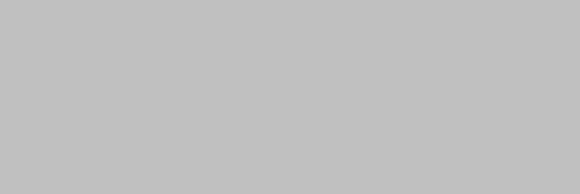
.NET Book Zero |
Charles Petzold |
Chapter 4. Edit, Compile, Run, Disassemble
A file containing C# code generally has the filename extension .cs for ―C Sharp.‖ Here‘s a simple example (the boldfaced filename at the top is not part of the program):
FirstProgram.cs
//---------------------------------------------
// FirstProgram.cs (c) 2006 by Charles Petzold //---------------------------------------------
class FirstProgram
{
public static void Main()
{
System.Console.WriteLine("Hello, Microsoft .NET Framework!");
}
}
Let‘s first try to create, compile, and run this program, and then I‘ll discuss its structure and contents.
Although you‘ll probably eventually use Microsoft Visual Studio to develop .NET programs, that‘s not your only option. You can actually edit, compile, and run .NET programs from the MS-DOS command line. In many respects, compiling a C# program on the command line is quite similar to the way you might have compiled a C program on the command line two decades ago.
Compiling .NET programs on the MS-DOS command line might seem like an odd and eccentric practice in modern graphical environments like Windows, but I think it‘s important for the beginning .NET programmer to try it just once. At the very least, you‘ll be disabused of the notion that you need the powerful resources of Visual Studio to compile every .NET program you‘ll ever write.
(Some information in this chapter does not apply to the .NET 1.1 SDK. If that‘s what you‘re using, you‘ll want to select the Tools item in the Microsoft .NET Framework SDK v1.1 entry in the Windows start menu for information about the command line, the IL disassembler, and the IL assembler.)
Both Visual Studio 2005 and the .NET 2.0 and 3.0 SDKs create entries in the Windows start menu for running command-line windows. This is what you should use. It‘s harder to use the regular Windows Command Prompt window for compilations because it doesn‘t have the proper environment variables set so that MS-DOS can locate the C# compiler.
Version 1.1 |
Page 11 |
.NET Book Zero |
Charles Petzold |
If you run one of these command-line windows, you can then navigate to a particular directory where you want to store your programs. On the command line, type
notepad
and Windows Notepad will run. Or, you can type a filename as an argument to Windows Notepad like this:
notepad firstprogram.cs
Then Notepad will ask you if you want to create that file.
In Notepad, type in the program shown above. C# is a case-sensitive language. Make sure that you type the words class, public, static, and void entirely in lowercase. Make sure you type the words Main, System, and Console, with an initial capital but the rest in lower-case. Make sure that WriteLine has an initial capital and an embedded capital. You can type FirstProgram whatever way you want (or you can use a different name), but don‘t embed a blank in the name and don‘t begin the name with a number. You don‘t need to include the lines that begin with double slashes.
Save the file from Notepad with the name firstprogram.cs, or something else if you prefer. (You don‘t need to exit Notepad at this point, but you do need to save the file.) Then, on the command-line, run the C# compiler, which is a program named csc.exe:
csc firstprogram.cs
The C# compiler reads your source code and (if all is well) emits a file named firstprogram.exe, which you can run like this:
firstprogram
The program displays a text greeting and then terminates.
I mentioned in the second chapter that a .NET executable actually contains Common Intermediate Language (CIL) code. The .NET SDK includes a tool called the IL Disassembler (ildasm.exe) that disassembles a .NET executable and shows you the CIL statements. From the Windows start menu, find the SDK group, and then a tool named IL Disassembler. Run it. Or, just enter
ildasm
on the command line. From the File Open dialog box, navigate to the directory you‘ve been using, and load FirstProgram.exe. Open the FirstProgram class and double-click Main. That‘s your program in CIL. The ldstr command loads a text string on the stack, and then a call command calls System.Console.WriteLine (but with a syntax more reminiscent of
C++) to display the string. When you run the program, the .NET Common
Language Runtime (CLR) compiles the CIL into machine code appropriate for your particular processor.
Version 1.1 |
Page 12 |
.NET Book Zero |
Charles Petzold |
If learning CIL appeals to you, you can discover more about it here:
http://www.ecma-international.org/publications/standards /Ecma-335.htm
The .NET SDK includes an assembler program for CIL named ilasm.exe. Programs written directly in CIL are just as managed and just as portable as programs written in C#.
Of course, most .NET programmers don‘t know any CIL at all, and even fewer know enough CIL to be able to actually code in it. However, it is sometimes instructive and revealing to examine the CIL that the C# compiler emits, and in this book I‘ll occasionally call your attention to it.
Now let‘s jump from command-line programming to the opposite extreme by running Visual Studio 2005 or Visual C# 2005 Express Edition.
From the menu select File, then New and Project. In Visual Studio, first select Visual C# and Windows at the left. In either edition, select Empty
Project on the right. Give the project a name (FirstProgram, let‘s say). In
Visual Studio, you‘ll need to select a directory location for the project and uncheck the Create Directory For Solution checkbox. In Visual C# Express Edition, you select the directory when you save the project.
In the Solution Explorer on the right, right-click the FirstProgram project and select Add and New Item. (Or, select Add New Item from the Project menu.) Select Code File and give the file a name of FirstProgram.cs.
Now type in the program shown above. As you type, you‘ll see that Visual
Studio trys to anticipate what you need. When you type System and a period, for example, it will give you a list of types in that namespace, and when you type Console and a period, you‘ll get a list of members of the
Console class. This is Visual Studio‘s Intellisense, and you might come to find it addictive, and then hate yourself from relying on it so much.
You can compile and run the program by selecting Start Without Debugging from the Debug menu or by pressing Ctrl-F5. The program will compile and run in a command-line window.
What you‘ve done here is to create a Visual Studio project named FirstProgram, which occupies the FirstProgram directory. A project generally creates a single executable file or a single dynamic link library. (In Visual Studio, multiple related projects can also be bundled into solutions.) A project can contain one or more C# source code files. In the simplest case, a project contains one C# file, and for convenience the C# file is generally given the same name as the project but with a .cs extension.
Back on the command line or in Windows Explorer, you can see that
Visual Studio has created a project file in the FirstProgram directory named FirstProgram.csproj. This is an XML file that references the .cs
Version 1.1 |
Page 13 |
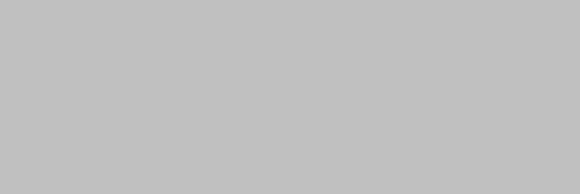
.NET Book Zero |
Charles Petzold |
file and contains all the other information Visual Studio needs to maintain the project and compile it.
During compilation, Visual Studio has also created some intermediate files in a subdirectory of FirstProgram named obj. The executable file is found in bin in a subdirectory named either Release or Debug depending on the configuration you‘ve chosen in Visual Studio.
If you‘re running .NET 3.0, go back to the command line. Make sure the
FirstProgram.csproj file is in the current directory and run:
msbuild firstprogram.csproj
The MSBuild program will compile the project and (by default) deposit the executable file in the bin\Debug directory.
The MSBuild program became necessary in .NET 3.0 partially because
Windows Presentation Foundation programs can be built from both C# files and XAML (Extensible Application Markup Language) files. The MSBuild program invokes the C# compiler and other tools to assemble an entire executable. You can write your own .csproj project files, if you want.
Between the extremes of the command prompt and Visual Studio are other .NET programming tools, such as my own KeyOfCSharp.exe, which you can download here:
http://www.charlespetzold.com/keycs
If you want to run the sample programs shown in this book without typing them in, you can download all the source code from the same page where you found this book:
http://www.charlespetzold.com/dotnet
However, you‘ll better accustom your brain and fingers to C# code by typing in the code yourself.
Let‘s look at the program listing again:
FirstProgram.cs
//---------------------------------------------
// FirstProgram.cs (c) 2006 by Charles Petzold //---------------------------------------------
class FirstProgram
{
public static void Main()
{
System.Console.WriteLine("Hello, Microsoft .NET Framework!");
}
}
Version 1.1 |
Page 14 |
.NET Book Zero |
Charles Petzold |
At the top are a few single-line comments beginning with the familiar double slashes. C# also supports multi-line or partial-line comments delimited by /* and */.
All code in a C# program must be in either a class or a structure. This particular program defines a class (denoted by the keyword class) named
FirstProgram:
class FirstProgram
{
// contents of the class
}
Curly brackets delimit the contents of the class. You can change that class to a structure using the keyword struct:
struct FirstProgram
{
// contents of the structure
}
The program will compile and run the same.
It is common to define the class or structure with the public keyword:
public class FirstProgram
{
// contents of the class
}
However, using the public keyword with a class is not generally required in program code. (There are some cases where it is required.) The public keyword applied to a class is generally found much more in code that contributes to dynamic link libraries.
When creating this project in Visual Studio, I‘ve used a project name that is the same as the C# file name, which is the same as the name of the class defined in that file. None of these name matches is required. In fact, a C# file can contain multiple class definitions, none of which match the file name. A class can also be split between multiple files, none of whose names need match the class name. None of these names need to be the same as the project name.
Just to avoid confusion, I generally like to restrict my C# source code files to just a single class and structure, and to use a file name that matches the class or structure name. (But I sometimes break this rule in this book.)
In the FirstProgram class (or structure) is a single method named Main.
The entry point to a C# program is always a method named Main, and it must have an initial capital. C# is a case-sensitive language.
The Main method is defined with the public and static keywords:
Version 1.1 |
Page 15 |
.NET Book Zero |
Charles Petzold |
public static void Main()
{
// contents of the method
}
The public keyword indicates that the method is visible from outside the class in which it is defined. The public keyword is not actually required for the Main method, and the program will compile and run fine without it. Sometimes I use public with Main and sometimes not. It‘s a mystery.
The static keyword means that this method is associated with the class itself rather than an instance of that class. A class is basically an ice cream dispenser, and instances of the class are sundaes. Unfortunately, this simple program isn‘t making any sundaes. There is no instance keyword, however, because static methods are generally the exception rather than the rule. The world has many more sundaes than ice cream dispensers, and generally sundaes are more interesting.
This particular Main method has no parameters — indicated by the empty parentheses following Main—and doesn‘t return anything to the caller, indicated by the keyword void. (You can also define Main to have a parameter that is an array of text strings, which are set to the commandline arguments of the program. Main can also return an integer as a termination code. See the C# Language Specification, §3.1 for details.)
The body of a method is delimited by curly brackets. The entire body of this Main method is the statement:
System.Console.WriteLine("Hello, Microsoft .NET Framework!");
As in C and C++, statements in C# are terminated by semicolons. This statement is a method call. The argument is a string literal enclosed in double-quotation marks. String literals in C# are restricted to a single line. In other words, the two quotation marks delimiting the string must appear on the same line. (If you need to break up a long string on multiple lines, you can concatenate multiple string literals using the plus operator, as I‘ll demonstrate in the next chapter.)
Although string literals must appear on one line, C# can otherwise be freely formatted. This is allowed:
class FirstProgram
{
public
static
void
Main
(
)
{
System
.
Version 1.1 |
Page 16 |
.NET Book Zero |
Charles Petzold |
Console
.
WriteLine
(
"Hello, Microsoft .NET Framework!"
)
;
}
}
So is this:
class FirstProgram{public static void Main( ){System.Console.WriteLine("Hello, Microsoft .NET Framework!");}}
If you code like this, however, nobody will be your friend.
FirstProgram doesn‘t do much except make a call to a method named
System.Console.WriteLine. That‘s a fully-qualified method name. Like romance novelists, methods in the .NET Framework generally have three names:
o System is a namespace.
o Console is a class in that namespace. o WriteLine is a method in that class.
In the .NET class documentation you‘ll find that the Console class actually has many methods named WriteLine. These various versions of the WriteLine method are known as overloads. The one I‘m using in this particular program is defined like so (eliminating line breaks provided in the documentation):
public static void WriteLine(string value)
There‘s that keyword static again, and what it means here is that WriteLine is a method associated with the Console class rather than an instance of the Console class. The static keyword means the method must be referenced by prefacing it with the name of the class in which it‘s defined, separated by a period. The class is prefaced with the namespace in which the class is defined, also separated with a period.
Where is the code for System.Console.WriteLine. which is the code that actually puts the text on the console? If you look at the first page of the documentation for the Console class, you‘ll see near the top the following:
Assembly: mscorlib (in mscorlib.dll)
This indicates that the code for the Console class is located in an assembly named mscorlib. An assembly can consist of multiple files, but in this case it‘s only one file, which is the dynamic link library mscorlib.dll. The mscorlib.dll file is very important in .NET. The file name at one time stood for ―Microsoft Common Object Runtime Library‖ but now it stands for ―Multilanguage Standard Common Object Runtime Library.‖ This is
Version 1.1 |
Page 17 |
.NET Book Zero |
Charles Petzold |
the main DLL for class libraries in .NET, and it contains all the basic
.NET classes and structures.
As you know, when you compile a C or C++ program, you generally need an #include directive at the top that references a header file. The include file provides function prototypes to the compiler.
The C# compiler does not need header files. During compilation, the C# compiler access the mscorlib.dll file directly and obtains information from metadata in that file concerning all the classes and other types defined therein. The C# compiler is able to establish that mscorlib.dll does indeed contain a class named Console in a namespace named System with a method named WriteLine that accepts a single argument of type string. The C# compiler can determine that the WriteLine call is valid, and the compiler establishes a reference to the mscorlib assembly in the executable.
Intellisense also works by referencing mscorlib.dll and getting information from the DLL about the namespaces, types, and members.
As you probably know, compiling a C or C++ program is just the first step in creating an executable. You must then (either explicitly or implicitly) run a linker that accesses library files. Traditionally, code in the standard runtime libraries is inserted right into the executable. For code in DLL‘s, only references are inserted.
The C# compiler doesn‘t require library files. Because the compiler is already accessing the actual DLL, it can insert references to that DLL into the executable. At the time the program is run, the CLR links the program with the actual method call in mscorlib.dll.
Many of the basic classes and structures are included in mscorlib.dll. As you go beyond the command line, you‘ll start encountering classes that are stored in other DLLs. For example, classes in the System.Windows.- Forms namespace are stored in the assembly system.windows.forms, which is the DLL system.windows.forms.dll.
The C# compiler will access mscorlib.dll by default, but for other DLLs, you‘ll need to tell the compiler the assembly in which the classes are located. These are known as references. In Visual Studio, right click References under the project name in the Solution Explorer, and select Add Reference. Or, select Add Reference from the Project menu. (For the command line compiler, you specify references with the /r compiler switch.)
It may seem like a big bother to type System.Console.WriteLine just to display a line of text, and that‘s why the C# language supports a directive that reduces your typing a bit. This program is functionally equivalent to the program shown earlier:
Version 1.1 |
Page 18 |
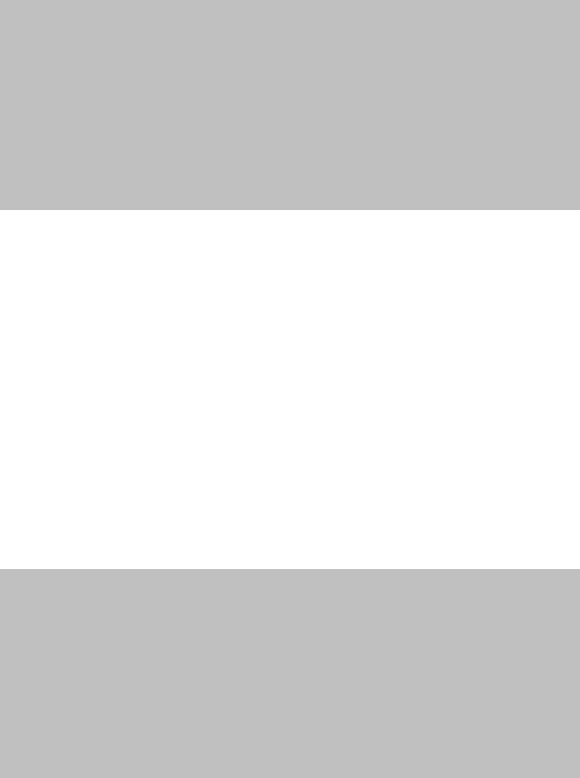
.NET Book Zero Charles Petzold
SecondProgram.cs
//----------------------------------------------
// SecondProgram.cs (c) 2006 by Charles Petzold //----------------------------------------------
using System;
class SecondProgram
{
public static void Main()
{
Console.WriteLine("Hello, Microsoft .NET Framework!");
}
}
The Console.WriteLine call is no longer prceded with the System namespace. This is made possible by the line near the top that begins with the keyword using. This line is called a directive because it‘s not, strictly speaking, a statement. It must appear before any type definition in the file, such as a class. The using directive basically tells the C# compiler that if it can‘t find a static method named Console.WriteLine, it should try appending System to the front to make System.Console.WriteLine and try looking for that.
Of course, the using directive hasn‘t exactly reduced the size of the program, but if you had very many WriteLine calls, it certainly would. All the sample programs from now on will have a using directive for the System namespace and occasionally other namespaces as well.
The using directive is not like a header file, and it‘s not like a library file.
It doesn‘t reference a file. The using directive only indicates a namespace, and having using directives is never required in a C# program.
A slightly different form of the using directive defines an alias that lets you decrease your repetitive typing even more.
ThirdProgram.cs
//---------------------------------------------
// ThirdProgram.cs (c) 2006 by Charles Petzold //---------------------------------------------
using C = System.Console;
class ThirdProgram
{
public static void Main()
{
C.WriteLine("Hello, Microsoft .NET Framework!");
}
}
Now any reference to the System.Console class can be shortened to just a capital C. That‘s about as succinct as you‘re going to get here. (The next step would involve defining your own short-named method that then calls WriteLine.)
Version 1.1 |
Page 19 |
