
C# ПІДРУЧНИКИ / c# / Premier Press - C# Professional Projects
.pdf


890 |
Part X |
APPENDIXES |
|
|
|
The Toolbox can also be customized by adding tabs and tools. You can use the Customize Toolbox command from the Tools menu to open the Customize Toolbar dialog box.
The Task List Window
Visual Studio .NET allows you to mark the code present in your application with comments. The Task List window helps track errors and warnings. These comments are displayed in the table format. To view these errors, you need to doubleclick the message and determine the exact location of the error.
You can open the Task List window by selecting the Other Windows command from the View menu and then selecting the Task List command from the submenu. The Task List window is shown in Figure C-12.
FIGURE C-12 The Task List window
You can also add comments for the errors in the code, which may be useful for later references. Figure C-13 shows a comment for an error in the code.
FIGURE C-13 A comment for an e rror in the code
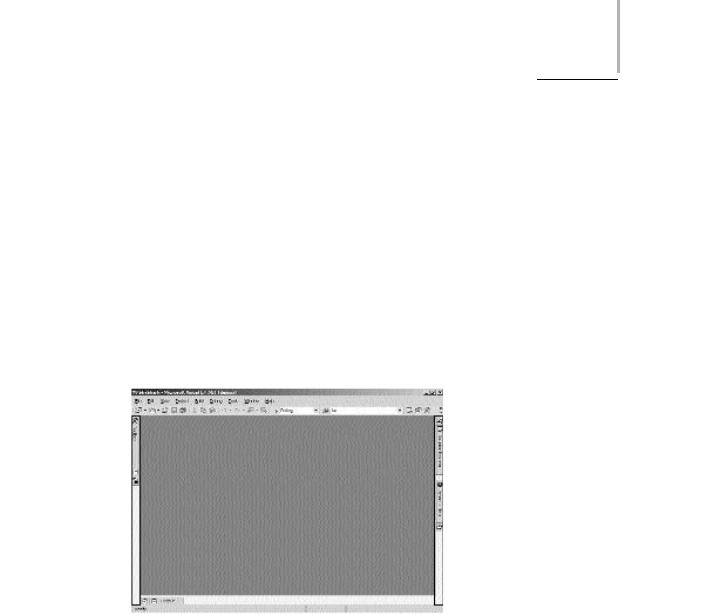




VISUAL STUDIO .NET IDE Appendix C 895
The Commands Tab
The Commands tab is used to add frequently used commands to toolbars. The Commands tab consists of two lists, Categories and Commands. The Categories list displays commands such as File and Edit, and the Commands list displays the commands for a selected category.
The Options Tab
The Options tab is used to customize the appearance of toolbars and menu bars.
Summary
In this chapter, you learned about the Visual Studio .NET IDE that will enable you to develop applications based on the .NET Framework. You also learned about the various windows and tools that are used in the Visual Studio .NET IDE. In addition, you learned about the various functions of windows and tools that enable enhancement of the Visual Studio .NET IDE.
This page intentionally left blank

