
C# ПІДРУЧНИКИ / c# / Premier Press - C# Professional Projects
.pdf



BASICS OF MOBILE APPLICATIONS |
Chapter 32 |
751 |
|
|
|
|
|
You have learned about various controls that can be used in a mobile Web application. You can now use this knowledge to create the mobile Web forms required for a MobileTimeRetriever application.
Creating the Interface for the Mobile Web Forms
The MobileTimeRetriever application contains two forms, frmOptions and frmResult. Figure 32-16 shows the interface of the frmOptions form.
FIGURE 32-16 The interface of the frmOptions form
As you can see, the frmOptions form contains three Label controls, one Command control, and one SelectionList control. To add these controls to the form, drag the controls from the mobile Web forms control toolbox to the form and change the following properties of the controls.
Label1
ID: lblCurrentTime
Text: The current time in New York is:
Font:
Bold: True
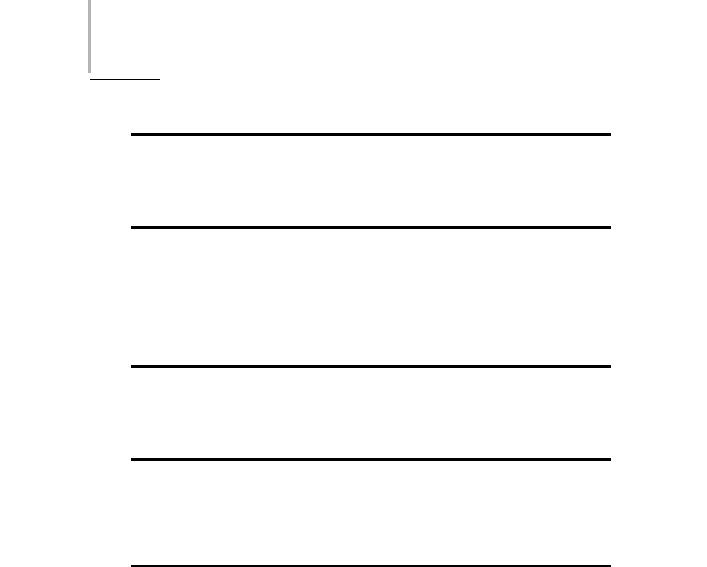
752 Project 6 CREATING A MOBILE APPLICATION
Label2
ID: lblCurTime
Text: Label
Label3
ID: lblRegion
Text: Select a new location below:
Font:
Bold: True
Command1
ID: cmdFindTime
Text: Find Time
SelectionList
ID: lstLocations
Items: The items to be added in the SelectionList control are displayed
in Table 32-1.
Table 32-1 Items to Be Added to the SelectionList Control
ItemText |
Value |
Selected |
London |
1 |
Checked |
Moscow |
2 |
Unchecked |
Bangkok |
3 |
Unchecked |
Singapore |
4 |
Unchecked |
Sydney |
5 |
Unchecked |
|
|
|

BASICS OF MOBILE APPLICATIONS |
Chapter 32 |
753 |
|
|
|
|
|
In the General tab of the lstLocations Properties dialog box, change the following properties:
Select Type: DropDown
Rows: 4
After creating the interface for the frmOptions form, create the interface for the frmResult form. Figure 32-17 shows the interface for the frmResult form.
FIGURE 32-17 The frmResult form
The frmResult form contains three Label controls and one Command control. Change the following properties of the controls:
Label1
ID: lblSelLoc
Text: You selected:

754 Project 6 CREATING A MOBILE APPLICATION
Label2
ID: lblTime
Text: Time:
Font:
Bold: True
Label3
ID: lblOrgLoc
Text: (as of EST)
Command1
ID: cmdBack
Text: Back
After creating the interface, add code to the controls in the MobileTimeRetriever application.
Adding Code to the MobileTimeRetriever Application
Once you have added the controls to the form,Visual Studio .NET automatically creates the declaration statements for the controls. However, to make the controls functional, you need to add code to the Click events of the Command controls.
Adding Code to the cmdFindTime Command Control
When a user selects the location from a lstLocations SelectionList control and clicks on the cmdFindTime Command control, the application displays the current time in the selected location. To do this, add the following code to the Click event of the cmdFindTime Command control.
private void cmdFindTime_Click(object sender, System.EventArgs e)
{
DateTime currentTime= DateTime.Now; TimeSpan timeDiff=new TimeSpan(0,0,0); switch (lstLocations.Selection.Value)

BASICS OF MOBILE APPLICATIONS |
Chapter 32 |
755 |
|
|
|
|
|
{
case “1”:
timeDiff=new TimeSpan(5,0,0); break;
case “2”:
timeDiff=new TimeSpan(8,0,0); break;
case “3”:
timeDiff=new TimeSpan(12,0,0); break;
case “4”:
timeDiff=new TimeSpan(13,0,0); break;
case “5”:
timeDiff=new TimeSpan(15,0,0); break;
}
DateTime newTime=currentTime.Add(timeDiff); lblSelLoc.Text=”You selected: “ + lstLocations.Selection.Text;
lblTime.Text=”Time at the selected location:” + Convert.ToString(newTime); lblOrgLoc.Text=”(as of “ + DateTime.Now + “ EST)”;
ActiveForm=frmResult;
}
The previous code creates a variable, currentTime, of the struct DateTime in the System namespace. It then uses the Now property of the struct DateTime to retrieve the current date and time on the computer. The value returned by the Now property is stored in the currentTime variable. The code then creates an instance, timeDiff, of the TimeSpan struct in the System namespace. The TimeSpan struct is used to represent a time interval. Next, a switch case is used to trap the value selected by the user in the SelectionList control. To do this, the Value property of the MobileListItem class is used.
Then, the instance of the TimeSpan struct is used to find the time for different locations. The difference between the time in New York and the selected city is passed as a parameter to timeDiff. For example, the difference between the time in New York and London is five hours.Therefore, this time difference in hours is passed as a parameter to the default constructor of timeDiff. Similarly, the time

756 Project 6 CREATING A MOBILE APPLICATION
difference between other cities is passed to timeDiff for different cases of the switch statement.
The code then creates another variable of the DateTime struct, newTime. Then, the Add() method of the DateTime class is used to add the value stored in timeDiff to the value stored in the currentTime variable. The result is then stored in the newTime variable, which is then converted to a string and displayed in the lblTime Label control. The location selected by the user is displayed in the lblSelLoc Label control. The time at the original location, New York, is displayed in the lblOrgLoc Label control. Finally, the code makes the frmResult form active. Figure 32-18 shows the frmOptions form at run time.
FIGURE 32-18 The frmOptions form at run time
When the user clicks on the Find Time button, the frmResult form becomes active. Figure 32-19 shows the frmResult form at run time.

BASICS OF MOBILE APPLICATIONS |
Chapter 32 |
757 |
|
|
|
|
|
FIGURE 32-19 The frmResult form at run time
To return to the frmOptions form from the frmResult form, the user needs to click on the Back button. The following section discusses how to add code to the Back button.
Adding Code to the cmdBack Command Control
When a user clicks on the Back button, the frmOptions form becomes active. To do this, add the following code to the Click event of the cmdBack Command control.
private void cmdBack_Click(object sender, System.EventArgs e)
{
ActiveForm=frmOptions;
}
The preceding code uses the ActiveForm property to set the frmOptions form as active. The entire code of the application is as shown below.
using System;
using System.Collections;
using System.ComponentModel;
