
C# ПІДРУЧНИКИ / c# / Premier Press - C# Professional Projects
.pdf

DEBUGGING AND TESTING THE APPLICATION |
Chapter 23 |
549 |
|
|
|
|
|
21.Click the Back button.
22.Click on the Logoff link.
The user is logged off from the site.
With this, you have tested all the functionalities provided by the system.
Summary
In this chapter, you learned about the basics of debugging an application. Next, you learned about the tools provided by Visual Studio .NET for debugging an application. Finally, you tested the Web site developed for SkyShark Airlines.
This page intentionally left blank

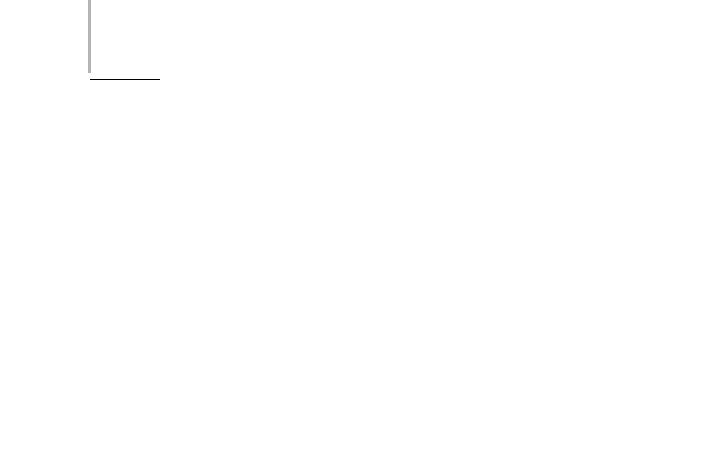
552 Project 4 CREATING AN AIRLINE RESERVATION PORTAL
In the preceding chapters, you learned to create the SkyShark Airlines Web application and test it. After an application is successfully created, a network administrator needs to perform regular maintenance tasks to ensure that the
application operates optimally.
Two common tasks that need to be performed by network administrators to ensure that the application operates optimally are database management and Web server management. In this chapter, I explain how these tasks are performed. You need to perform these tasks regularly to ensure that the SkyShark Airlines is operational at all times.
Managing the Databases
Database management tasks are performed using SQL Server Enterprise Manager. The database management tasks that a network administrator needs to perform for the SkyShark Airlines application are summarized in the following list:
Manage user accounts
Move data from the dtReservations and dtPassengerDetails tables
Back up the SkyShark database
Export data from the dtDepartedFlights and dtCancellations tables
Review database logs on a timely basis
Schedule database maintenance tasks
In the list of preceding tasks, the SkyShark Airlines application can be used to perform the first two tasks. However, SQL Ser ver Enterprise Manager can help you perform the remaining tasks easily. Therefore, in this section, you will learn to use Enterprise Manager to perform database administration tasks.


554 Project 4 CREATING AN AIRLINE RESERVATION PORTAL
After you navigate to the database, follow these steps to make a backup of the database:
1.Right-click on the name of the database and point to All Tasks.
2.From the All Tasks submenu, select Backup Database. The SQL Ser ver Backup - SkyShark dialog box will appear, which is shown in Figure 24-2.
FIGURE 24-2 Backing up a database
3.Before you can back up a database, you need to specify a device to which you want to back up. For example, you can back up a database to a Tape drive or a location on your computer. To specify a new backup device, click on Add. The Select Backup Destination dialog box will appear.
4.In the Select Backup Destination dialog box, you can either specify a backup device or specify the name of the file to which you want to backup the database. To back up the database in a directory, specify the location and name of the file as C:\Program Files\Microsoft SQL Server\MSSQL\BACKUP\SkyShark_Backup in the File name text box.

ADMINISTERING THE APPLICATION |
Chapter 24 |
555 |
|
|
|
|
|
TIP
The default location of the backup folder is C:\Program Files\Microsoft SQL Server \MSSQL\BACKUP\.
5.Click on OK to close the Select Backup Destination dialog box. The file name that you specified in Step 5 will appear in the Backup to list.
6.Click on the Options tab of the SQL Server Backup - SkyShark dialog box.
7.On the Options tab, check the Verify backup upon completion option.
8.Click on OK. The SQL Ser ver Backup - SkyShark dialog box will close, and SQL Ser ver will start backing up your database.
SQL Server will display the Backup Progress dialog box when the backup is in progress. Upon successfully completing the backup, it will display a dialog box to indicate that the backup was completed successfully.
Instead of backing up your databases manually each time, you can also create a schedule to back up databases on a regular basis. I will discuss the procedure to periodically back up databases in the “Scheduling Database Maintenance Tasks” section of this chapter.
Exporting Data from Databases
The dtDepartedFlights and dtPassengerDetails tables are used for storing data pertaining to flights that have departed and the names of passengers on these flights respectively. Data in these tables will tend to become redundant over time. For example, you might not need to maintain a list of passengers who have flown a particular flight that departed a month ago. Therefore, you can archive this data into another data store and delete it from the database.
To move data from one database to another, you can use the SQL Server DTS (Data Transformation Services) tasks. To use a DTS task for exporting data from the dtDepartedFlights table, follow these steps:
1.Double-click on SkyShark in SQL Server Enterprise Manager to view a list of objects in the database.

556Project 4 CREATING AN AIRLINE RESERVATION PORTAL
2.Under SkyShark, right-click on Tables and point the mouse over All Tasks. From the All Tasks submenu, select Export Data.The DTS Import/Export Wizard will be launched.
3.On the Welcome screen of the DTS Import/Export Wizard, click on Next.The Choose a Data Source screen of the wizard will appear. Notice that the name of the SkyShark database is already selected in the Database list.
4.Click on Next. The Choose a destination screen of the wizard will appear. This screen is shown in Figure 24-3.
FIGURE 24-3 The Choose a destination screen of the DTS Import/Export Wizard
5.Select the database to which you want to back up data. For example, I have selected the SkyShark_Archive database. Click on Next to continue. The Select Table Copy or Query screen will appear.
6.On the Select Table Copy or Query screen, retain the default option to copy a table and click on Next. The Select Source Tables and Views screen will appear as shown in Figure 24-4.

ADMINISTERING THE APPLICATION |
Chapter 24 |
557 |
|
|
|
|
|
FIGURE 24-4 The Select Source Tables and Views screen of the DTS Import/Export Wizard
7.Check the dtDepartedFlights table and click on Next. The Save, schedule, and replicate package screen will appear.
8.To run the DTS task immediately, click on Next. The Completing the DTS Import/Export screen will appear.
9.Click on Finish to run the DTS task.
While the DTS task executes successfully, the Execute Package dialog box is open. When the task is complete, a dialog box appears signifying the successful execution of the DTS task. Click on OK to close the dialog box and then click on Done to close the Execute Package dialog box.
After you copy data from the dtDepartedFlights table, you can delete the data in this table from the SkyShark database.
Examining Database Logs
Every activity in SQL Server is logged in a log file. You can examine these log files on a periodic basis to track all activities on the database and identify any errors that SQL Server might encounter. To view the SQL Server log files, follow these steps:
1.In Enterprise Manager, double-click on Management under the entry for the SQL Server for which you want to view log files.
