
C# ПІДРУЧНИКИ / c# / Premier Press - C# Professional Projects
.pdf


540 Project 4 CREATING AN AIRLINE RESERVATION PORTAL
Watch Window
The Watch window is useful to monitor values of variables and expressions. You can add variables to the Watch window by entering the variable name in the Name column of the window or by selecting QuickWatch option from the Debug window. The Watch window can be invoked only from the break mode. Figure 23-2 displays the Watch window.
FIGURE 23-2 The Watch window
Locals Window
The Locals window displays variables that are local to the current execution context, such as the current function or module. In order to open the Locals window, you must be in debugging mode. To open the Locals window, on the Debug menu, point to Windows, and then click Locals. Figure 23-3 shows the Locals window.
FIGURE 23-3 The Locals window
Call Stack Window
The Call Stack window lists the functions and procedure calls that are currently loaded in memory in the order in which they were called. You can view this window only in the break mode.The Call Stack window displays the sequence of program execution. The Call Stack window is shown in Figure 23-4.
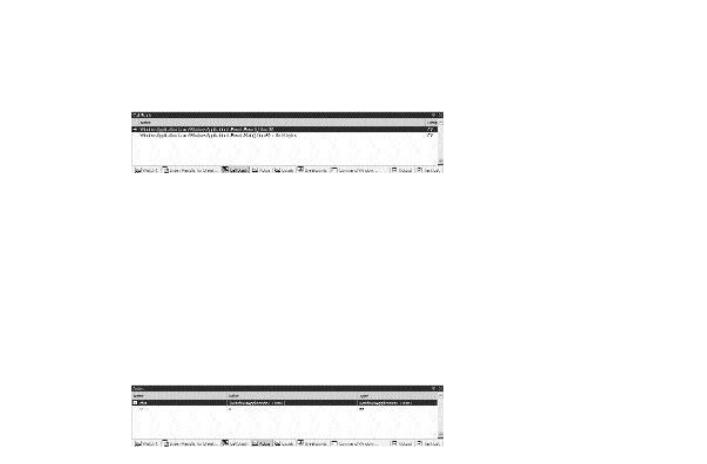
DEBUGGING AND TESTING THE APPLICATION |
Chapter 23 |
541 |
|
|
|
|
|
FIGURE 23-4 The Call Stack window
Autos Window
The Autos window displays the name of all variables in the current and previous statement. You need not specify the name of the variable. The Visual Studio
.NET debugger automatically identifies the variables in the current execution location statement and displays them in the window. Figure 23-5 displays the Autos window.
FIGURE 23-5 The Autos window
Command Window
The Command window is used to evaluate expressions or issue commands when in the debug mode. To open the Command window, perform the following steps:
On the View menu, point to Other Windows.
In the displayed list, click on the Command Window option.
The Command window has two modes, Command and Immediate. Command mode is used to issue Visual Studio .NET commands, while the Immediate mode is used for debugging purposes, evaluating expressions, and printing variable values. For example, ? num, where num represents a variable, will return the value stored in the variable. Figure 23-6 displays the Command window.


DEBUGGING AND TESTING THE APPLICATION |
Chapter 23 |
543 |
|
|
|
|
|
2.In the User Name box, enter the user name as admin. The admin account is created by default when you create the application.
3.In the Password box, enter the password as password.
4.Click on the Submit button. The ManageUsers.aspx page appears, as shown in Figure 23-8. This page helps the network administrators to add or delete users.
FIGURE 23-8 The ManageUsers.aspx page
5.Next, you will add a new user to the application.This user will be added as a business manager. To do this, enter the following details on the form to add new users:
User Name: RobertB
Password: Password
Confirm Password: Password
Role: BM
6.Click on the Submit button. A message appears, as shown in Figure 23-9, indicating that the user was successfully added. Now you will log on using the credentials of this new user and test the functionality provided to a business manager.


DEBUGGING AND TESTING THE APPLICATION |
Chapter 23 |
545 |
|
|
|
|
|
8.Click on the Click here to logon link to enter the application as a business manager.
9.Enter the username and password that you entered in Step 5, and click on the Submit button. The Addfl.aspx page appears as shown in Figure 23-11. This page helps a business manager to add new flights. In addition, a business manager can generate various reports.
FIGURE 23-11 The page to add new flights
10.Click on the Reports link. The Reports.aspx page appears, as shown in Figure 23-12. A business manager can use this page to view different reports.


DEBUGGING AND TESTING THE APPLICATION |
Chapter 23 |
|
547 |
|
|
||||
|
|
|
|
|
12.Click on the Logoff link. The Logoff.aspx page appears.
13.Click on the Click here to logon link to log in to the Web site. The default.aspx page appears.
14.In the User Name box, type the username as meetag.
15.In the Password box, type the password as password.
Click on the Submit button. The CreateRes.aspx page appears as shown in Figure 23-14.
FIGURE 23-14 The CreateRes.aspx page
16.In the Flight Number box, enter 0735.
17.Click on the Next button.The details of the flight appear, as shown in Figure 23-15. You may need to scroll down.
