
- •Contents
- •Updated Information
- •About This Book
- •Introduction to ESX Configuration
- •Networking
- •Introduction to Networking
- •Networking Concepts Overview
- •Network Services
- •View Networking Information in the vSphere Client
- •View Network Adapter Information in the vSphere Client
- •vNetwork Standard Switches
- •Port Groups
- •Port Group Configuration for Virtual Machines
- •Add a Virtual Machine Port Group
- •VMkernel Networking Configuration
- •TCP/IP Stack at the VMkernel Level
- •Set Up VMkernel Networking
- •Service Console Configuration
- •Set Up Service Console Networking
- •Configure Service Console Ports
- •Set the Default Gateway
- •Display Service Console Information
- •Using DHCP for the Service Console
- •vNetwork Standard Switch Properties
- •Change the Number of Ports for a vSwitch
- •Change the Speed of an Uplink Adapter
- •Add Uplink Adapters
- •Cisco Discovery Protocol
- •Enable CDP on an ESX Host
- •View Cisco Switch Information on the vSphere Client
- •vNetwork Distributed Switch Architecture
- •Configuring a vNetwork Distributed Switch
- •Create a vNetwork Distributed Switch
- •Add Hosts to a vNetwork Distributed Switch
- •Manage Hosts on a vDS
- •Edit General vNetwork Distributed Switch Settings
- •Edit Advanced vNetwork Distributed Switch Settings
- •View Network Adapter Information for a vNetwork Distributed Switch
- •Upgrade a vDS to a Newer Version
- •dvPort Groups
- •Add a dvPort Group
- •Edit General dvPort Group Properties
- •Edit Advanced dvPort Group Properties
- •dvPorts
- •Monitor dvPort State
- •Configure dvPort Settings
- •Private VLANs
- •Create a Private VLAN
- •Remove a Primary Private VLAN
- •Remove a Secondary Private VLAN
- •Configuring vNetwork Distributed Switch Network Adapters
- •Managing Physical Adapters
- •Add an Uplink to a vNetwork Distributed Switch
- •Remove an Uplink from a vNetwork Distributed Switch
- •Managing Virtual Network Adapters
- •Create a VMkernel Network Adapter on a vNetwork Distributed Switch
- •Create a Service Console Network Adapter on a vNetwork Distributed Switch
- •Migrate an Existing Virtual Adapter to a vNetwork Distributed Switch
- •Migrate a Virtual Adapter to a vNetwork Standard Switch
- •Edit the VMkernel Configuration on a vNetwork Distributed Switch
- •Edit the Service Console Configuration on a vNetwork Distributed Switch
- •Remove a Virtual Adapter
- •Configuring Virtual Machine Networking on a vNetwork Distributed Switch
- •Migrate Virtual Machines to or from a vNetwork Distributed Switch
- •Connect an Individual Virtual Machine to a dvPort Group
- •Network I/O Control
- •Enable Network I/O Control on a vDS
- •Edit Network Resource Pool Settings
- •Advanced Networking
- •Internet Protocol Version 6
- •Enable IPv6 Support on an ESX Host
- •VLAN Configuration
- •Networking Policies
- •Load Balancing and Failover Policy
- •Edit the Failover and Load Balancing Policy on a vSwitch
- •Edit the Failover and Load Balancing Policy on a Port Group
- •Edit the Teaming and Failover Policy on a dvPort Group
- •Edit dvPort Teaming and Failover Policies
- •VLAN Policy
- •Edit the VLAN Policy on a dvPort Group
- •Edit dvPort VLAN Policies
- •Security Policy
- •Edit the Layer 2 Security Policy on a vSwitch
- •Edit the Layer 2 Security Policy Exception on a Port Group
- •Edit the Security Policy on a dvPort Group
- •Edit dvPort Security Policies
- •Traffic Shaping Policy
- •Edit the Traffic Shaping Policy on a vSwitch
- •Edit the Traffic Shaping Policy on a Port Group
- •Edit the Traffic Shaping Policy on a dvPort Group
- •Edit dvPort Traffic Shaping Policies
- •Port Blocking Policies
- •Edit the Port Blocking Policy on a dvPort Group
- •Edit dvPort Port Blocking Policy
- •Change the DNS and Routing Configuration
- •MAC Addresses
- •MAC Address Generation
- •Set Up a MAC Address
- •TCP Segmentation Offload and Jumbo Frames
- •Enabling TSO
- •Enable TSO Support for a Virtual Machine
- •Check Whether TSO Is Enabled on a VMkernel Interface
- •Enabling Jumbo Frames
- •Create a Jumbo Frames-Enabled vSwitch
- •Enable Jumbo Frames on a vNetwork Distributed Switch
- •Enable Jumbo Frame Support on a Virtual Machine
- •Create a Jumbo Frames-Enabled VMkernel Interface
- •NetQueue and Networking Performance
- •Enable NetQueue on an ESX Host
- •Disable NetQueue on an ESX Host
- •VMDirectPath I/O
- •Configure Passthrough Devices on a Host
- •Configure a PCI Device on a Virtual Machine
- •Networking Best Practices
- •Mounting NFS Volumes
- •Networking Configuration for Software iSCSI and Dependent Hardware iSCSI
- •Create iSCSI Port for a Single NIC
- •Using Multiple NICs for Software and Dependent Hardware iSCSI
- •Create Additional iSCSI Ports for Multiple NICs
- •Configuring Networking on Blade Servers
- •Configure a Virtual Machine Port Group with a VLAN on a Blade Server
- •Configure a VMkernel Port with a VLAN on a Blade Server
- •Troubleshooting
- •Troubleshooting Service Console Networking
- •Rename Network Adapters by Using the Service Console
- •Troubleshooting Physical Switch Configuration
- •Troubleshooting Port Group Configuration
- •Storage
- •Introduction to Storage
- •About ESX Storage
- •Types of Physical Storage
- •Local Storage
- •Networked Storage
- •Supported Storage Adapters
- •Target and Device Representations
- •Understanding Fibre Channel Naming
- •Understanding iSCSI Naming and Addressing
- •Understanding Storage Device Naming
- •About ESX Datastores
- •VMFS Datastores
- •Creating and Increasing VMFS Datastores
- •Sharing a VMFS Volume Across ESX Hosts
- •NFS Datastore
- •How Virtual Machines Access Storage
- •Comparing Types of Storage
- •Displaying Storage Adapters
- •View Storage Adapters Information
- •Copy Storage Adapter Identifiers to the Clipboard
- •Viewing Storage Devices
- •Display Storage Devices for a Host
- •Display Storage Devices for an Adapter
- •Copy Storage Device Identifiers to the Clipboard
- •Displaying Datastores
- •Review Datastore Properties
- •Configuring ESX Storage
- •Local SCSI Storage
- •Fibre Channel Storage
- •iSCSI Storage
- •iSCSI Initiators
- •Setting Up Independent Hardware iSCSI Adapters
- •View Independent Hardware iSCSI Adapters
- •Change Name and IP Address for Independent Hardware Initiators
- •Setting Up and Configuring Software iSCSI Adapter
- •Enable the Software iSCSI Adapter
- •Setting Up and Configuring Dependent Hardware iSCSI Adapters
- •Dependent Hardware iSCSI Considerations
- •View Dependent Hardware iSCSI Adapters
- •Determine Association Between Dependent Hardware iSCSI and Physical Network Adapters
- •Bind iSCSI Ports to iSCSI Adapters
- •Configuring Discovery Addresses for iSCSI Initiators
- •Set Up Dynamic Discovery
- •Set Up Static Discovery
- •Configuring CHAP Parameters for iSCSI Adapters
- •Choosing CHAP Authentication Method
- •Set Up CHAP Credentials for an iSCSI Initiator
- •Set Up CHAP Credentials for a Target
- •Disable CHAP
- •Configuring Additional Parameters for iSCSI
- •Configure Advanced Parameters for iSCSI
- •Datastore Refresh and Storage Rescan Operations
- •Perform Storage Rescan
- •Create VMFS Datastores
- •Network Attached Storage
- •NFS Datastores as Repositories for Commonly Used Files
- •Create an NFS-Based Datastore
- •Creating a Diagnostic Partition
- •Create a Diagnostic Partition
- •Managing Storage
- •Managing Datastores
- •Rename Datastores
- •Group Datastores
- •Delete Datastores
- •Unmount Datastores
- •Changing VMFS Datastore Properties
- •Increase VMFS Datastores
- •Upgrade Datastores
- •Managing Duplicate VMFS Datastores
- •Mounting VMFS Datastores with Existing Signatures
- •Mount a VMFS Datastore with an Existing Signature
- •Resignaturing VMFS Copies
- •Resignature a VMFS Datastore Copy
- •Using Multipathing with ESX
- •Managing Multiple Paths
- •VMware Multipathing Module
- •VMware SATPs
- •VMware PSPs
- •VMware NMP Flow of I/O
- •Multipathing with Local Storage and Fibre Channel SANs
- •Multipathing with iSCSI SAN
- •Path Scanning and Claiming
- •Viewing the Paths Information
- •View Datastore Paths
- •View Storage Device Paths
- •Setting a Path Selection Policy
- •Change the Path Selection Policy
- •Disable Paths
- •Storage Hardware Acceleration
- •Hardware Acceleration Requirements and Benefits
- •Hardware Acceleration Support Status
- •Turn off Hardware Acceleration
- •Thin Provisioning
- •About Virtual Disk Formats
- •Create Thin Provisioned Virtual Disks
- •View Virtual Machine Storage Resources
- •Determine the Disk Format of a Virtual Machine
- •Convert a Virtual Disk from Thin to Thick
- •Handling Datastore Over-Subscription
- •Turn off vCenter Server Storage Filters
- •vCenter Server Storage Filtering
- •Raw Device Mapping
- •About Raw Device Mapping
- •Benefits of Raw Device Mapping
- •Limitations of Raw Device Mapping
- •Raw Device Mapping Characteristics
- •RDM Virtual and Physical Compatibility Modes
- •Dynamic Name Resolution
- •Raw Device Mapping with Virtual Machine Clusters
- •Comparing Available SCSI Device Access Modes
- •Managing Mapped LUNs
- •Create Virtual Machines with RDMs
- •Manage Paths for a Mapped Raw LUN
- •Security
- •Security for ESX Systems
- •ESX Architecture and Security Features
- •Security and the Virtualization Layer
- •Security and Virtual Machines
- •Security and the Virtual Networking Layer
- •Creating a Network DMZ on a Single ESX Host
- •Creating Multiple Networks Within a Single ESX Host
- •Security and the Service Console
- •Security Resources and Information
- •Securing an ESX Configuration
- •Securing the Network with Firewalls
- •Firewalls for Configurations with vCenter Server
- •Firewalls for Configurations Without vCenter Server
- •Connecting to vCenter Server Through a Firewall
- •Connecting to the Virtual Machine Console Through a Firewall
- •Connecting ESX Hosts Through Firewalls
- •Configuring Firewall Ports for Supported Services and Management Agents
- •Allow Access to ESX for a Service or Management Agent
- •Automating Service Behavior Based on Firewall Settings
- •Configure How Service Startup Relates to Firewall Configuration
- •TCP and UDP Ports for Management Access
- •Securing Virtual Machines with VLANs
- •Security Considerations for VLANs
- •VLANs as Part of a Broader Security Implementation
- •Properly Configure VLANs
- •Create Separate Communications Between Management Tools and the Service Console
- •Virtual Switch Protection and VLANs
- •Securing Virtual Switch Ports
- •MAC Address Changes
- •Forged Transmissions
- •Promiscuous Mode Operation
- •Internet Protocol Security
- •Add a Security Association
- •Remove a Security Association
- •List Available Security Associations
- •Create a Security Policy
- •Remove a Security Policy
- •List Available Security Policies
- •Securing iSCSI Storage
- •Securing iSCSI Devices Through Authentication
- •Enabling Challenge Handshake Authentication Protocol (CHAP) for iSCSI SANs
- •Disabling iSCSI SAN Authentication
- •Protecting an iSCSI SAN
- •Authentication and User Management
- •Securing ESX Through Authentication and Permissions
- •About Users, Groups, Permissions, and Roles
- •Understanding Users
- •Understanding Groups
- •Understanding Password Requirements
- •Understanding Permissions
- •Assigning root User Permissions
- •Understanding vpxuser Permissions
- •Understanding Roles
- •Assigning the No Access Role
- •Assigning the Read Only Role
- •Assigning the Administrator Role
- •Working with Users and Groups on ESX Hosts
- •View, Sort, and Export a List of Users and Groups
- •Add a User to the Users Table
- •Modify the Settings for a User
- •Remove a User or Group
- •Add a Group to the Groups Table
- •Add or Remove Users from a Group
- •Configure a Host to Use a Directory Service
- •Add a Host to a Directory Service Domain
- •Use Host Profiles to Apply Permissions to Hosts
- •Encryption and Security Certificates for ESX
- •Enable Certificate Checking and Verify Host Thumbprints
- •Generate New Certificates for the ESX Host
- •Replace a Default Certificate with a CA-Signed Certificate
- •Configure SSL Timeouts
- •Modifying ESX Web Proxy Settings
- •Configure the Web Proxy to Search for Certificates in Nondefault Locations
- •Change Security Settings for a Web Proxy Service
- •Service Console Security
- •General Security Recommendations
- •Log In to the Service Console
- •Service Console Firewall Configuration
- •Determine the Service Console Firewall Security Level
- •Set the Service Console Firewall Security Level
- •Open a Port in the Service Console Firewall
- •Close a Port in the Service Console Firewall
- •Troubleshooting When Firewalls are Overwritten
- •Password Restrictions
- •Password Aging
- •Change Default Password Aging Restrictions for a Host
- •Change Default Password Aging Restrictions for Users
- •Password Strength and Complexity
- •Change Default Password Complexity for the pam_passwdqc.so Plug-In
- •Configure a Password Reuse Rule
- •Using the pam_cracklib.so Authentication Plug-In
- •Switch to the pam_cracklib.so Plug-In
- •Cipher Strength
- •setuid and setgid Flags
- •Disable Optional Applications
- •Default setuid Applications
- •Default setgid Applications
- •SSH Security
- •Change the Default SSH Configuration
- •Security Patches and Security Vulnerability Scanning Software
- •Security Best Practices and Scenarios
- •Security Approaches for Common ESX Deployments
- •Single-Customer Deployment
- •Multiple-Customer Restricted Deployment
- •Multiple-Customer Open Deployment
- •Virtual Machine Recommendations
- •Installing Antivirus Software
- •Limiting Exposure of Sensitive Data Copied to the Clipboard
- •Enable Copy and Paste Operations Between the Guest Operating System and Remote Console
- •Removing Unnecessary Hardware Devices
- •Prevent a Virtual Machine User or Process from Disconnecting Devices
- •Limiting Guest Operating System Writes to Host Memory
- •Modify Guest Operating System Variable Memory Limit
- •Prevent the Guest Operating System Processes from Sending Configuration Messages to the Host
- •Configuring Logging Levels for the Guest Operating System
- •Limit Log File Numbers and Sizes
- •Disable Logging for the Guest Operating System
- •Host Profiles
- •Managing Host Profiles
- •Host Profiles Usage Model
- •Access Host Profiles View
- •Creating a Host Profile
- •Create a Host Profile from Host Profiles View
- •Create a Host Profile from Host
- •Export a Host Profile
- •Import a Host Profile
- •Edit a Host Profile
- •Edit a Policy
- •Enable Compliance Check
- •Manage Profiles
- •Attaching Entities
- •Attach Entities from the Host Profiles View
- •Attach Entities from the Host
- •Applying Profiles
- •Apply a Profile from the Host Profiles View
- •Apply a Profile from the Host
- •Change Reference Host
- •Manage Profiles from a Cluster
- •Updating Profiles From the Reference Host
- •Checking Compliance
- •Check Compliance from the Host Profiles View
- •Check Compliance from Host
- •Check Cluster Compliance
- •Appendixes
- •ESX Technical Support Commands
- •Linux Commands Used with ESX
- •Using vmkfstools
- •vmkfstools Command Syntax
- •vmkfstools Options
- •-v Suboption
- •File System Options
- •Creating a VMFS File System
- •Example for Creating a VMFS File System
- •Extending an Existing VMFS-3 Volume
- •Example for Extending a VMFS-3 Volume
- •Listing Attributes of a VMFS Volume
- •Upgrading a VMFS-2 to VMFS-3
- •Virtual Disk Options
- •Supported Disk Formats
- •Creating a Virtual Disk
- •Example for Creating a Virtual Disk
- •Initializing a Virtual Disk
- •Inflating a Thin Virtual Disk
- •Removing Zeroed Blocks
- •Converting a Zeroedthick Virtual Disk to an Eagerzeroedthick Disk
- •Deleting a Virtual Disk
- •Renaming a Virtual Disk
- •Cloning a Virtual or Raw Disk
- •Example for Cloning a Virtual Disk
- •Migrate VMware Workstation and VMware GSX Server Virtual Machines
- •Extending a Virtual Disk
- •Migrating a VMFS-2 Virtual Disk to VMFS-3
- •Creating a Virtual Compatibility Mode Raw Device Mapping
- •Example for Creating a Virtual Compatibility Mode RDM
- •Creating a Physical Compatibility Mode Raw Device Mapping
- •Listing Attributes of an RDM
- •Displaying Virtual Disk Geometry
- •Checking and Repairing Virtual Disks
- •Managing SCSI Reservations of LUNs
- •Index
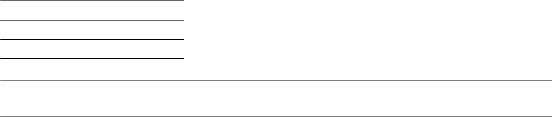
ESX Configuration Guide
3Select Options > Advanced > General and click Configuration Parameters.
4Click Add Row and type the following values in the Name and Value columns.
Name Value isolation.tools.copy.disable false isolation.tools.paste.disable false
NOTE These options override any settings made in the guest operating system’s VMware Tools control panel.
5Click OK to close the Configuration Parameters dialog box, and click OK again to close the Virtual Machine Properties dialog box.
6Restart the virtual machine.
Removing Unnecessary Hardware Devices
Users and processes without privileges on a virtual machine can connect or disconnect hardware devices, such as network adapters and CD-ROM drives. Therefore, removing unnecessary hardware devices can help prevent attacks.
Attackers can use this capability to breach virtual machine security in several ways. For example, an attacker with access to a virtual machine can connect a disconnected CD-ROM drive and access sensitive information on the media left in the drive, or disconnect a network adapter to isolate the virtual machine from its network, resulting in a denial of service.
As a general security precaution, use commands on the vSphere Client Configuration tab to remove any unneeded or unused hardware devices. Although this measure tightens virtual machine security, it is not a good solution in situations where you might bring an unused device back into service at a later time.
Prevent a Virtual Machine User or Process from Disconnecting Devices
If you do not want to permanently remove a device, you can prevent a virtual machine user or process from connecting or disconnecting the device from within the guest operating system.
Procedure
1 Log in to a vCenter Server system using the vSphere Client. 2 Select the virtual machine in the inventory panel.
3On the Summary tab, click Edit Settings.
4Select Options > General Options and make a record of the path displayed in the Virtual Machine Configuration File text box.
5Log in to the service console and acquire root privileges.
6Change directories to access the virtual machine configuration file whose path you recorded in Step 4.
Virtual machine configuration files are located in the /vmfs/volumes/datastore directory, where datastore is the name of the storage device on which the virtual machine files reside. For example, if the virtual machine configuration file you obtained from the Virtual Machine Properties dialog box is [vol1]vm-finance/vm-finance.vmx, you would change to the following directory.
/vmfs/volumes/vol1/vm-finance/
212 |
VMware, Inc. |
