
- •Contents
- •Updated Information
- •About This Book
- •Introduction to ESX Configuration
- •Networking
- •Introduction to Networking
- •Networking Concepts Overview
- •Network Services
- •View Networking Information in the vSphere Client
- •View Network Adapter Information in the vSphere Client
- •vNetwork Standard Switches
- •Port Groups
- •Port Group Configuration for Virtual Machines
- •Add a Virtual Machine Port Group
- •VMkernel Networking Configuration
- •TCP/IP Stack at the VMkernel Level
- •Set Up VMkernel Networking
- •Service Console Configuration
- •Set Up Service Console Networking
- •Configure Service Console Ports
- •Set the Default Gateway
- •Display Service Console Information
- •Using DHCP for the Service Console
- •vNetwork Standard Switch Properties
- •Change the Number of Ports for a vSwitch
- •Change the Speed of an Uplink Adapter
- •Add Uplink Adapters
- •Cisco Discovery Protocol
- •Enable CDP on an ESX Host
- •View Cisco Switch Information on the vSphere Client
- •vNetwork Distributed Switch Architecture
- •Configuring a vNetwork Distributed Switch
- •Create a vNetwork Distributed Switch
- •Add Hosts to a vNetwork Distributed Switch
- •Manage Hosts on a vDS
- •Edit General vNetwork Distributed Switch Settings
- •Edit Advanced vNetwork Distributed Switch Settings
- •View Network Adapter Information for a vNetwork Distributed Switch
- •Upgrade a vDS to a Newer Version
- •dvPort Groups
- •Add a dvPort Group
- •Edit General dvPort Group Properties
- •Edit Advanced dvPort Group Properties
- •dvPorts
- •Monitor dvPort State
- •Configure dvPort Settings
- •Private VLANs
- •Create a Private VLAN
- •Remove a Primary Private VLAN
- •Remove a Secondary Private VLAN
- •Configuring vNetwork Distributed Switch Network Adapters
- •Managing Physical Adapters
- •Add an Uplink to a vNetwork Distributed Switch
- •Remove an Uplink from a vNetwork Distributed Switch
- •Managing Virtual Network Adapters
- •Create a VMkernel Network Adapter on a vNetwork Distributed Switch
- •Create a Service Console Network Adapter on a vNetwork Distributed Switch
- •Migrate an Existing Virtual Adapter to a vNetwork Distributed Switch
- •Migrate a Virtual Adapter to a vNetwork Standard Switch
- •Edit the VMkernel Configuration on a vNetwork Distributed Switch
- •Edit the Service Console Configuration on a vNetwork Distributed Switch
- •Remove a Virtual Adapter
- •Configuring Virtual Machine Networking on a vNetwork Distributed Switch
- •Migrate Virtual Machines to or from a vNetwork Distributed Switch
- •Connect an Individual Virtual Machine to a dvPort Group
- •Network I/O Control
- •Enable Network I/O Control on a vDS
- •Edit Network Resource Pool Settings
- •Advanced Networking
- •Internet Protocol Version 6
- •Enable IPv6 Support on an ESX Host
- •VLAN Configuration
- •Networking Policies
- •Load Balancing and Failover Policy
- •Edit the Failover and Load Balancing Policy on a vSwitch
- •Edit the Failover and Load Balancing Policy on a Port Group
- •Edit the Teaming and Failover Policy on a dvPort Group
- •Edit dvPort Teaming and Failover Policies
- •VLAN Policy
- •Edit the VLAN Policy on a dvPort Group
- •Edit dvPort VLAN Policies
- •Security Policy
- •Edit the Layer 2 Security Policy on a vSwitch
- •Edit the Layer 2 Security Policy Exception on a Port Group
- •Edit the Security Policy on a dvPort Group
- •Edit dvPort Security Policies
- •Traffic Shaping Policy
- •Edit the Traffic Shaping Policy on a vSwitch
- •Edit the Traffic Shaping Policy on a Port Group
- •Edit the Traffic Shaping Policy on a dvPort Group
- •Edit dvPort Traffic Shaping Policies
- •Port Blocking Policies
- •Edit the Port Blocking Policy on a dvPort Group
- •Edit dvPort Port Blocking Policy
- •Change the DNS and Routing Configuration
- •MAC Addresses
- •MAC Address Generation
- •Set Up a MAC Address
- •TCP Segmentation Offload and Jumbo Frames
- •Enabling TSO
- •Enable TSO Support for a Virtual Machine
- •Check Whether TSO Is Enabled on a VMkernel Interface
- •Enabling Jumbo Frames
- •Create a Jumbo Frames-Enabled vSwitch
- •Enable Jumbo Frames on a vNetwork Distributed Switch
- •Enable Jumbo Frame Support on a Virtual Machine
- •Create a Jumbo Frames-Enabled VMkernel Interface
- •NetQueue and Networking Performance
- •Enable NetQueue on an ESX Host
- •Disable NetQueue on an ESX Host
- •VMDirectPath I/O
- •Configure Passthrough Devices on a Host
- •Configure a PCI Device on a Virtual Machine
- •Networking Best Practices
- •Mounting NFS Volumes
- •Networking Configuration for Software iSCSI and Dependent Hardware iSCSI
- •Create iSCSI Port for a Single NIC
- •Using Multiple NICs for Software and Dependent Hardware iSCSI
- •Create Additional iSCSI Ports for Multiple NICs
- •Configuring Networking on Blade Servers
- •Configure a Virtual Machine Port Group with a VLAN on a Blade Server
- •Configure a VMkernel Port with a VLAN on a Blade Server
- •Troubleshooting
- •Troubleshooting Service Console Networking
- •Rename Network Adapters by Using the Service Console
- •Troubleshooting Physical Switch Configuration
- •Troubleshooting Port Group Configuration
- •Storage
- •Introduction to Storage
- •About ESX Storage
- •Types of Physical Storage
- •Local Storage
- •Networked Storage
- •Supported Storage Adapters
- •Target and Device Representations
- •Understanding Fibre Channel Naming
- •Understanding iSCSI Naming and Addressing
- •Understanding Storage Device Naming
- •About ESX Datastores
- •VMFS Datastores
- •Creating and Increasing VMFS Datastores
- •Sharing a VMFS Volume Across ESX Hosts
- •NFS Datastore
- •How Virtual Machines Access Storage
- •Comparing Types of Storage
- •Displaying Storage Adapters
- •View Storage Adapters Information
- •Copy Storage Adapter Identifiers to the Clipboard
- •Viewing Storage Devices
- •Display Storage Devices for a Host
- •Display Storage Devices for an Adapter
- •Copy Storage Device Identifiers to the Clipboard
- •Displaying Datastores
- •Review Datastore Properties
- •Configuring ESX Storage
- •Local SCSI Storage
- •Fibre Channel Storage
- •iSCSI Storage
- •iSCSI Initiators
- •Setting Up Independent Hardware iSCSI Adapters
- •View Independent Hardware iSCSI Adapters
- •Change Name and IP Address for Independent Hardware Initiators
- •Setting Up and Configuring Software iSCSI Adapter
- •Enable the Software iSCSI Adapter
- •Setting Up and Configuring Dependent Hardware iSCSI Adapters
- •Dependent Hardware iSCSI Considerations
- •View Dependent Hardware iSCSI Adapters
- •Determine Association Between Dependent Hardware iSCSI and Physical Network Adapters
- •Bind iSCSI Ports to iSCSI Adapters
- •Configuring Discovery Addresses for iSCSI Initiators
- •Set Up Dynamic Discovery
- •Set Up Static Discovery
- •Configuring CHAP Parameters for iSCSI Adapters
- •Choosing CHAP Authentication Method
- •Set Up CHAP Credentials for an iSCSI Initiator
- •Set Up CHAP Credentials for a Target
- •Disable CHAP
- •Configuring Additional Parameters for iSCSI
- •Configure Advanced Parameters for iSCSI
- •Datastore Refresh and Storage Rescan Operations
- •Perform Storage Rescan
- •Create VMFS Datastores
- •Network Attached Storage
- •NFS Datastores as Repositories for Commonly Used Files
- •Create an NFS-Based Datastore
- •Creating a Diagnostic Partition
- •Create a Diagnostic Partition
- •Managing Storage
- •Managing Datastores
- •Rename Datastores
- •Group Datastores
- •Delete Datastores
- •Unmount Datastores
- •Changing VMFS Datastore Properties
- •Increase VMFS Datastores
- •Upgrade Datastores
- •Managing Duplicate VMFS Datastores
- •Mounting VMFS Datastores with Existing Signatures
- •Mount a VMFS Datastore with an Existing Signature
- •Resignaturing VMFS Copies
- •Resignature a VMFS Datastore Copy
- •Using Multipathing with ESX
- •Managing Multiple Paths
- •VMware Multipathing Module
- •VMware SATPs
- •VMware PSPs
- •VMware NMP Flow of I/O
- •Multipathing with Local Storage and Fibre Channel SANs
- •Multipathing with iSCSI SAN
- •Path Scanning and Claiming
- •Viewing the Paths Information
- •View Datastore Paths
- •View Storage Device Paths
- •Setting a Path Selection Policy
- •Change the Path Selection Policy
- •Disable Paths
- •Storage Hardware Acceleration
- •Hardware Acceleration Requirements and Benefits
- •Hardware Acceleration Support Status
- •Turn off Hardware Acceleration
- •Thin Provisioning
- •About Virtual Disk Formats
- •Create Thin Provisioned Virtual Disks
- •View Virtual Machine Storage Resources
- •Determine the Disk Format of a Virtual Machine
- •Convert a Virtual Disk from Thin to Thick
- •Handling Datastore Over-Subscription
- •Turn off vCenter Server Storage Filters
- •vCenter Server Storage Filtering
- •Raw Device Mapping
- •About Raw Device Mapping
- •Benefits of Raw Device Mapping
- •Limitations of Raw Device Mapping
- •Raw Device Mapping Characteristics
- •RDM Virtual and Physical Compatibility Modes
- •Dynamic Name Resolution
- •Raw Device Mapping with Virtual Machine Clusters
- •Comparing Available SCSI Device Access Modes
- •Managing Mapped LUNs
- •Create Virtual Machines with RDMs
- •Manage Paths for a Mapped Raw LUN
- •Security
- •Security for ESX Systems
- •ESX Architecture and Security Features
- •Security and the Virtualization Layer
- •Security and Virtual Machines
- •Security and the Virtual Networking Layer
- •Creating a Network DMZ on a Single ESX Host
- •Creating Multiple Networks Within a Single ESX Host
- •Security and the Service Console
- •Security Resources and Information
- •Securing an ESX Configuration
- •Securing the Network with Firewalls
- •Firewalls for Configurations with vCenter Server
- •Firewalls for Configurations Without vCenter Server
- •Connecting to vCenter Server Through a Firewall
- •Connecting to the Virtual Machine Console Through a Firewall
- •Connecting ESX Hosts Through Firewalls
- •Configuring Firewall Ports for Supported Services and Management Agents
- •Allow Access to ESX for a Service or Management Agent
- •Automating Service Behavior Based on Firewall Settings
- •Configure How Service Startup Relates to Firewall Configuration
- •TCP and UDP Ports for Management Access
- •Securing Virtual Machines with VLANs
- •Security Considerations for VLANs
- •VLANs as Part of a Broader Security Implementation
- •Properly Configure VLANs
- •Create Separate Communications Between Management Tools and the Service Console
- •Virtual Switch Protection and VLANs
- •Securing Virtual Switch Ports
- •MAC Address Changes
- •Forged Transmissions
- •Promiscuous Mode Operation
- •Internet Protocol Security
- •Add a Security Association
- •Remove a Security Association
- •List Available Security Associations
- •Create a Security Policy
- •Remove a Security Policy
- •List Available Security Policies
- •Securing iSCSI Storage
- •Securing iSCSI Devices Through Authentication
- •Enabling Challenge Handshake Authentication Protocol (CHAP) for iSCSI SANs
- •Disabling iSCSI SAN Authentication
- •Protecting an iSCSI SAN
- •Authentication and User Management
- •Securing ESX Through Authentication and Permissions
- •About Users, Groups, Permissions, and Roles
- •Understanding Users
- •Understanding Groups
- •Understanding Password Requirements
- •Understanding Permissions
- •Assigning root User Permissions
- •Understanding vpxuser Permissions
- •Understanding Roles
- •Assigning the No Access Role
- •Assigning the Read Only Role
- •Assigning the Administrator Role
- •Working with Users and Groups on ESX Hosts
- •View, Sort, and Export a List of Users and Groups
- •Add a User to the Users Table
- •Modify the Settings for a User
- •Remove a User or Group
- •Add a Group to the Groups Table
- •Add or Remove Users from a Group
- •Configure a Host to Use a Directory Service
- •Add a Host to a Directory Service Domain
- •Use Host Profiles to Apply Permissions to Hosts
- •Encryption and Security Certificates for ESX
- •Enable Certificate Checking and Verify Host Thumbprints
- •Generate New Certificates for the ESX Host
- •Replace a Default Certificate with a CA-Signed Certificate
- •Configure SSL Timeouts
- •Modifying ESX Web Proxy Settings
- •Configure the Web Proxy to Search for Certificates in Nondefault Locations
- •Change Security Settings for a Web Proxy Service
- •Service Console Security
- •General Security Recommendations
- •Log In to the Service Console
- •Service Console Firewall Configuration
- •Determine the Service Console Firewall Security Level
- •Set the Service Console Firewall Security Level
- •Open a Port in the Service Console Firewall
- •Close a Port in the Service Console Firewall
- •Troubleshooting When Firewalls are Overwritten
- •Password Restrictions
- •Password Aging
- •Change Default Password Aging Restrictions for a Host
- •Change Default Password Aging Restrictions for Users
- •Password Strength and Complexity
- •Change Default Password Complexity for the pam_passwdqc.so Plug-In
- •Configure a Password Reuse Rule
- •Using the pam_cracklib.so Authentication Plug-In
- •Switch to the pam_cracklib.so Plug-In
- •Cipher Strength
- •setuid and setgid Flags
- •Disable Optional Applications
- •Default setuid Applications
- •Default setgid Applications
- •SSH Security
- •Change the Default SSH Configuration
- •Security Patches and Security Vulnerability Scanning Software
- •Security Best Practices and Scenarios
- •Security Approaches for Common ESX Deployments
- •Single-Customer Deployment
- •Multiple-Customer Restricted Deployment
- •Multiple-Customer Open Deployment
- •Virtual Machine Recommendations
- •Installing Antivirus Software
- •Limiting Exposure of Sensitive Data Copied to the Clipboard
- •Enable Copy and Paste Operations Between the Guest Operating System and Remote Console
- •Removing Unnecessary Hardware Devices
- •Prevent a Virtual Machine User or Process from Disconnecting Devices
- •Limiting Guest Operating System Writes to Host Memory
- •Modify Guest Operating System Variable Memory Limit
- •Prevent the Guest Operating System Processes from Sending Configuration Messages to the Host
- •Configuring Logging Levels for the Guest Operating System
- •Limit Log File Numbers and Sizes
- •Disable Logging for the Guest Operating System
- •Host Profiles
- •Managing Host Profiles
- •Host Profiles Usage Model
- •Access Host Profiles View
- •Creating a Host Profile
- •Create a Host Profile from Host Profiles View
- •Create a Host Profile from Host
- •Export a Host Profile
- •Import a Host Profile
- •Edit a Host Profile
- •Edit a Policy
- •Enable Compliance Check
- •Manage Profiles
- •Attaching Entities
- •Attach Entities from the Host Profiles View
- •Attach Entities from the Host
- •Applying Profiles
- •Apply a Profile from the Host Profiles View
- •Apply a Profile from the Host
- •Change Reference Host
- •Manage Profiles from a Cluster
- •Updating Profiles From the Reference Host
- •Checking Compliance
- •Check Compliance from the Host Profiles View
- •Check Compliance from Host
- •Check Cluster Compliance
- •Appendixes
- •ESX Technical Support Commands
- •Linux Commands Used with ESX
- •Using vmkfstools
- •vmkfstools Command Syntax
- •vmkfstools Options
- •-v Suboption
- •File System Options
- •Creating a VMFS File System
- •Example for Creating a VMFS File System
- •Extending an Existing VMFS-3 Volume
- •Example for Extending a VMFS-3 Volume
- •Listing Attributes of a VMFS Volume
- •Upgrading a VMFS-2 to VMFS-3
- •Virtual Disk Options
- •Supported Disk Formats
- •Creating a Virtual Disk
- •Example for Creating a Virtual Disk
- •Initializing a Virtual Disk
- •Inflating a Thin Virtual Disk
- •Removing Zeroed Blocks
- •Converting a Zeroedthick Virtual Disk to an Eagerzeroedthick Disk
- •Deleting a Virtual Disk
- •Renaming a Virtual Disk
- •Cloning a Virtual or Raw Disk
- •Example for Cloning a Virtual Disk
- •Migrate VMware Workstation and VMware GSX Server Virtual Machines
- •Extending a Virtual Disk
- •Migrating a VMFS-2 Virtual Disk to VMFS-3
- •Creating a Virtual Compatibility Mode Raw Device Mapping
- •Example for Creating a Virtual Compatibility Mode RDM
- •Creating a Physical Compatibility Mode Raw Device Mapping
- •Listing Attributes of an RDM
- •Displaying Virtual Disk Geometry
- •Checking and Repairing Virtual Disks
- •Managing SCSI Reservations of LUNs
- •Index

Security Best Practices and Scenarios |
15 |
A series of ESX deployment scenarios can help you understand how best to employ the security features in your own deployment. Scenarios also illustrate some basic security recommendations that you can consider when creating and configuring virtual machines.
This chapter includes the following topics:
n“Security Approaches for Common ESX Deployments,” on page 207
n“Virtual Machine Recommendations,” on page 211
Security Approaches for Common ESX Deployments
You can compare security approaches for different types of deployments to help plan security for your own ESX deployment.
The complexity of ESX deployments can vary significantly depending on the size of your company, the way that data and resources are shared with the outside world, whether there are multiple datacenters or only one, and so forth. Inherent in the following deployments are policies for user access, resource sharing, and security level.
Single-Customer Deployment
In a single-customer deployment, ESX hosts are owned and maintained within a single corporation and single datacenter. Host resources are not shared with outside users. One site administrator maintains the hosts, which are run on a number of virtual machines.
The single-customer deployment does not allow customer administrators, and the site administrator is solely responsible for maintaining the various virtual machines. The corporation staffs a set of system administrators who do not have accounts on the host and cannot access any of the ESX tools such as vCenter Server or command line shells for the host. These system administrators have access to virtual machines through the virtual machine console so that they can load software and perform other maintenance tasks inside the virtual machines.
Table 15-1 shows how you might handle sharing for the components that you use and configure for the host.
Table 15-1. Sharing for Components in a Single-Customer Deployment
Function |
Configuration |
Comments |
|
|
|
Service console shares the same |
No |
Isolate the service console by configuring it on its own |
physical network as the virtual |
|
physical network. |
machines? |
|
|
|
|
|
Service console shares the same |
No |
Isolate the service console by configuring it on its own VLAN. |
VLAN as the virtual machines? |
|
No virtual machine or other system facility such as vMotion |
|
|
must use this VLAN. |
|
|
|
VMware, Inc. |
207 |
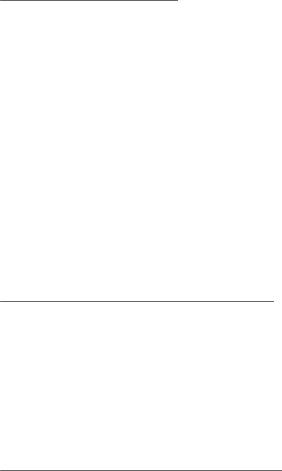
ESX Configuration Guide
Table 15-1. Sharing for Components in a Single-Customer Deployment (Continued)
Function |
Configuration |
Comments |
|
|
|
Virtual machines share the same |
Yes |
Configure your virtual machines on the same physical |
physical network? |
|
network. |
|
|
|
Network adapter sharing? |
Partial |
Isolate the service console by configuring it on its own virtual |
|
|
switch and virtual network adapter. No virtual machine or |
|
|
other system facility must use this switch or adapter. |
|
|
You can configure your virtual machines on the same virtual |
|
|
switch and network adapter. |
|
|
|
VMFS sharing? |
Yes |
All .vmdk files reside in the same VMFS partition. |
|
|
|
Security level |
High |
Open ports for needed services like FTP on an individual |
|
|
basis. See “Service Console Firewall Configuration,” on |
|
|
page 192 for information on security levels. |
|
|
|
Virtual machine memory |
Yes |
Configure the total memory for the virtual machines as |
overcommitment? |
|
greater than the total physical memory. |
|
|
|
Table 15-2 shows how you might set up user accounts for the host.
Table 15-2. User Account Setup in a Single-Customer Deployment
User Category |
Total Number of Accounts |
Site administrators |
1 |
|
|
Customer administrators |
0 |
|
|
System administrators |
0 |
|
|
Business users |
0 |
|
|
Table 15-3 shows the level of access for each user.
Table 15-3. User Access in a Single-Customer Deployment
Access Level |
Site Administrator |
System Administrator |
|
|
|
Root access? |
Yes |
No |
|
|
|
Service console access through SSH? |
Yes |
No |
|
|
|
vCenter Server and vSphere Web Access? |
Yes |
No |
|
|
|
Virtual machine creation and modification? |
Yes |
No |
|
|
|
Virtual machine access through the console? |
Yes |
Yes |
|
|
|
Multiple-Customer Restricted Deployment
In a multiple-customer restricted deployment, ESX hosts are in the same datacenter and are used to serve applications for multiple customers. The site administrator maintains the hosts, and these hosts run a number of virtual machines dedicated to the customers. Virtual machines that belong to the various customers can be on the same host, but the site administrator restricts resource sharing to prevent rogue interaction.
Although there is only one site administrator, several customer administrators maintain the virtual machines assigned to their customers. This deployment also includes customer system administrators who do not have ESX accounts but have access to the virtual machines through the virtual machine console so that they can load software and perform other maintenance tasks inside the virtual machines.
Table 15-4 shows how you might handle sharing for the components you use and configure for the host.
208 |
VMware, Inc. |
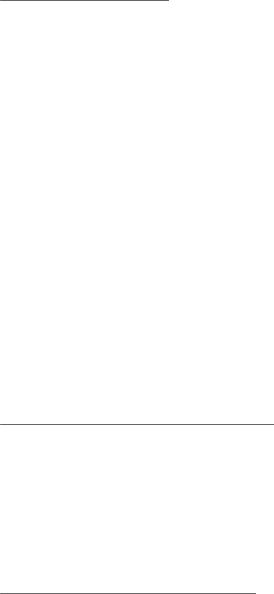
Chapter 15 Security Best Practices and Scenarios
Table 15-4. Sharing for Components in a Multiple-Customer Restricted Deployment
Function |
Configuration |
Comments |
|
|
|
Service console shares the same |
No |
Isolate the service console by configuring it on its own physical |
physical network as the virtual |
|
network. |
machines? |
|
|
|
|
|
Service console shares the same |
No |
Isolate the service console by configuring it on its own VLAN. |
VLAN as the virtual machines? |
|
No virtual machine or other system facility such as vMotion |
|
|
must use this VLAN. |
|
|
|
Virtual machines share the same |
Partial |
Put the virtual machines for each customer on a different |
physical network? |
|
physical network. All physical networks are independent of |
|
|
each other. |
|
|
|
Network adapter sharing? |
Partial |
Isolate the service console by configuring it on its own virtual |
|
|
switch and virtual network adapter. No virtual machine or |
|
|
other system facility must use this switch or adapter. |
|
|
You configure virtual machines for one customer so that they |
|
|
all share the same virtual switch and network adapter. They do |
|
|
not share the switch and adapter with any other customers. |
|
|
|
VMFS sharing? |
No |
Each customer has its own VMFS partition, and the virtual |
|
|
machine .vmdk files reside exclusively on that partition. The |
|
|
partition can span multiple LUNs. |
|
|
|
Security level |
High |
Open ports for services like FTP as needed. |
|
|
|
Virtual machine memory |
Yes |
Configure the total memory for the virtual machines as greater |
overcommitment? |
|
than the total physical memory. |
|
|
|
Table 15-5 shows how you might set up user accounts for the ESX host.
Table 15-5. User Account Setup in a Multiple-Customer Restricted Deployment
User Category |
Total Number of Accounts |
|
|
Site administrators |
1 |
|
|
Customer administrators |
10 |
|
|
System administrators |
0 |
|
|
Business users |
0 |
|
|
Table 15-6 shows the level of access for each user.
Table 15-6. User Access in a Multiple-Customer Restricted Deployment
|
|
Customer |
System |
Access Level |
Site Administrator |
Administrator |
Administrator |
|
|
|
|
Root access? |
Yes |
No |
No |
|
|
|
|
Service console access through SSH? |
Yes |
Yes |
No |
|
|
|
|
vCenter Server and vSphere Web Access? |
Yes |
Yes |
No |
|
|
|
|
Virtual machine creation and modification? |
Yes |
Yes |
No |
|
|
|
|
Virtual machine access through the console? |
Yes |
Yes |
Yes |
|
|
|
|
VMware, Inc. |
209 |
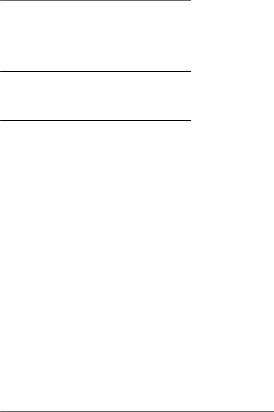
ESX Configuration Guide
Multiple-Customer Open Deployment
In a multiple-customer open deployment, ESX hosts are in the same datacenter and are used to serve applications for multiple customers. The site administrator maintains the hosts, and these hosts run a number of virtual machines dedicated to the customers. Virtual machines that belong to the various customers can be on the same host, but there are fewer restrictions on resource sharing.
Although there is only one site administrator in a multiple-customer open deployment, several customer administrators maintain the virtual machines assigned to their customers. The deployment also includes customer system administrators who do not have ESX accounts but have access to the virtual machines through the virtual machine console so that they can load software and perform other maintenance tasks inside the virtual machines. Lastly, a group of business users who do not have accounts can use virtual machines to run their applications.
Table 15-7 shows how you might handle sharing for the components that you use and configure for the host.
Table 15-7. Sharing for Components in a Multiple-Customer Open Deployment
Function |
Configuration |
Comments |
|
|
|
Service console shares the same |
No |
Isolate the service console by configuring it on its own |
physical network as the virtual |
|
physical network. |
machines? |
|
|
Service console shares the same VLAN No as the virtual machines?
Isolate the service console by configuring it on its own VLAN. No virtual machine or other system facility such as vMotion must use this VLAN.
Virtual machines share the same |
Yes |
Configure your virtual machines on the same physical |
physical network? |
|
network. |
|
|
|
Network adapter sharing? |
Partial |
Isolate the service console by configuring it on its own |
|
|
virtual switch and virtual network adapter. No virtual |
|
|
machine or other system facility must use this switch or |
|
|
adapter. |
|
|
You configure all virtual machines on the same virtual |
|
|
switch and network adapter. |
|
|
|
VMFS sharing? |
Yes |
Virtual machines can share VMFS partitions, and their |
|
|
virtual machine .vmdk files can reside on shared partitions. |
|
|
Virtual machines do not share .vmdk files. |
|
|
|
Security level |
High |
Open ports for services like FTP as needed. |
|
|
|
Virtual machine memory |
Yes |
Configure the total memory for the virtual machines as |
overcommitment? |
|
greater than the total physical memory. |
|
|
|
Table 15-8 shows how you might set up user accounts for the host.
Table 15-8. User Account Setup in a Multiple-Customer Open Deployment
User Category |
Total Number of Accounts |
|
|
Site administrators |
1 |
|
|
Customer administrators |
10 |
|
|
System administrators |
0 |
|
|
Business users |
0 |
|
|
Table 15-9 shows the level of access for each user.
210 |
VMware, Inc. |
