
- •Worldwide Technical Support and Product Information
- •National Instruments Corporate Headquarters
- •Worldwide Offices
- •Important Information
- •Warranty
- •Copyright
- •Trademarks
- •WARNING REGARDING USE OF NATIONAL INSTRUMENTS PRODUCTS
- •Contents
- •About This Manual
- •Conventions
- •Related Documentation
- •Calling Code in Various Platforms
- •Characteristics of the Two Calling Approaches
- •Details of Call Library Function
- •Details of a CIN
- •Calling Shared Libraries
- •Figure 2-1. Call Library Function Dialog Box
- •Calling Conventions (Windows)
- •Parameters
- •Calling Functions That Expect Other Data Types
- •Building a Shared Library (DLL)
- •Task 1: Build the Function Prototype in LabVIEW
- •Task 2: Complete the .c File
- •Required Libraries
- •Task 3: Build a Library Project in an External IDE
- •Figure 2-2. Creating a Project in Visual C++
- •Figure 2-3. Setting the Use run-time library control, Microsoft Visual C++
- •Gnu C or C++ Compilers on Solaris, Linux, or HP-UX
- •Metrowerks CodeWarrior on Power Macintosh
- •Calling External APIs
- •Common Pitfalls with the Call Library Function
- •Incorrect Function Name
- •Data Types
- •Constants
- •Calling Conventions
- •Example 1: Call a Shared Library that You Built
- •Configuration of Call Library Function
- •Create Front Panel
- •Create the Block Diagram
- •Example 2: Call a Hardware Driver API
- •Figure 2-4. VI That Calls Hardware
- •Example 3: Call the Win32 API
- •Table 2-1. Mapping Win32 Data Types to Standard C Data Types
- •Table 2-2. Mapping Win32 Data Types to LabVIEW Data Types
- •Constants
- •Table 2-3. Selected Constants for MessageBox
- •Figure 2-5. Combining Function Constants in LabVIEW
- •Determining the Proper Library and Function Name
- •Unicode Versions and ANSI Versions of Functions
- •Configuring a Call to the Win32 API
- •Figure 2-6. Configuring Call Library Function to call the Win32 API
- •Figure 2-7. Block Diagram for a Call to the Win32 API
- •Figure 2-8. Running a LabVIEW Call to the Win32 API
- •Additional Examples of LabVIEW Calls to DLLs
- •Debugging DLLs and Calls to DLLs
- •Troubleshooting the Call Library Function
- •Troubleshooting your DLL
- •Troubleshooting Checklist
- •Module Definition Files
- •Array and String Options
- •Arrays of Numeric Data
- •String Data
- •Figure 2-9. The LabVIEW String Format
- •Figure 2-10. The Pascal String Format
- •Figure 2-11. The C String Format
- •Array and String Tip
- •Supported Languages
- •Macintosh
- •Microsoft Windows
- •Solaris, Linux, and HP-UX
- •Resolving Multithreading Issues
- •Making LabVIEW Recognize a CIN as Thread Safe
- •Using C Code that is Thread Safe
- •Creating a CIN
- •Step 1. Set Up Input and Output Terminals for a CIN
- •Input-Output Terminals
- •Output-Only Terminals
- •Step 2. Wire the Inputs and Outputs to the CIN
- •Step 3. Create a .c File
- •Step 4. Compile the CIN Source Code
- •Compile on Macintosh
- •Microsoft Windows
- •Solaris 2.x
- •HP-UX and Linux
- •gcc Compiler
- •Step 5. Load the CIN Object Code
- •LabVIEW Manager Routines
- •Pointers as Parameters
- •Debugging External Code
- •DbgPrintf
- •Windows
- •UNIX
- •Passing Parameters
- •Parameters in the CIN .c File
- •Passing Fixed-Size Data to CINs
- •Scalar Numerics
- •Scalar Booleans
- •Refnums
- •Clusters of Scalars
- •Return Value for CIN Routines
- •Examples with Scalars
- •Creating a CIN That Multiplies Two Numbers
- •Passing Variably Sized Data to CINs
- •Alignment Considerations
- •Arrays and Strings
- •Paths
- •Clusters Containing Variably Sized Data
- •Resizing Arrays and Strings
- •SetCINArraySize
- •NumericArrayResize
- •Examples with Variably Sized Data
- •Concatenating Two Strings
- •Working with Clusters
- •Manager Overview
- •Basic Data Types
- •Scalar
- •char
- •Dynamic
- •Memory-Related
- •Constants
- •Memory Manager
- •Memory Allocation
- •Memory Zones
- •Using Pointers and Handles
- •File Manager
- •Identifying Files and Directories
- •Path Specifications
- •File Descriptors
- •File Refnums
- •Support Manager
- •CIN Routines
- •Data Spaces and Code Resources
- •One Reference to the CIN in a Single VI
- •Loading a VI
- •Unloading a VI
- •Loading a New Resource into the CIN
- •Compiling a VI
- •Running a VI
- •Saving a VI
- •Aborting a VI
- •Multiple References to the Same CIN in a Single VI
- •Multiple References to the Same CIN in Different VIs
- •Single-Threaded Operating Systems
- •Multithreaded Operating Systems
- •Code Globals and CIN Data Space Globals
- •Examples
- •Memory Manager Functions
- •Support Manager Functions
- •Mathematical Operations
- •ASCIITime
- •AZCheckHandle/DSCheckHandle
- •AZCheckPtr/DSCheckPtr
- •AZDisposeHandle/DSDisposeHandle
- •AZDisposePtr/DSDisposePtr
- •AZGetHandleSize/DSGetHandleSize
- •AZHandAndHand/DSHandAndHand
- •AZHandToHand/DSHandToHand
- •AZHeapCheck/DSHeapCheck
- •AZHLock
- •AZHNoPurge
- •AZHPurge
- •AZHUnlock
- •AZMaxMem/DSMaxMem
- •AZMemStats/DSMemStats
- •AZNewHandle/DSNewHandle
- •AZNewHClr/DSNewHClr
- •AZNewPClr/DSNewPClr
- •AZNewPtr/DSNewPtr
- •AZPtrAndHand/DSPtrAndHand
- •AZPtrToHand/DSPtrToHand
- •AZPtrToXHand/DSPtrToXHand
- •AZRecoverHandle/DSRecoverHandle
- •AZSetHandleSize/DSSetHandleSize
- •AZSetHSzClr/DSSetHSzClr
- •BinSearch
- •BlockCmp
- •Cat4Chrs
- •ClearMem
- •CPStrBuf
- •CPStrCmp
- •CPStrIndex
- •CPStrInsert
- •CPStrLen
- •CPStrRemove
- •CPStrReplace
- •CPStrSize
- •CToPStr
- •DateCString
- •DateToSecs
- •FAddPath
- •FAppendName
- •FAppPath
- •FArrToPath
- •FCopy
- •FCreate
- •FCreateAlways
- •FDepth
- •FDirName
- •FDisposePath
- •FDisposeRefNum
- •FEmptyPath
- •FExists
- •FFlattenPath
- •FFlush
- •FGetAccessRights
- •FGetDefGroup
- •FGetEOF
- •FGetInfo
- •FGetPathType
- •FGetVolInfo
- •FileNameCmp
- •FileNameIndCmp
- •FileNameNCmp
- •FIsAPath
- •FIsAPathOfType
- •FIsAPathOrNotAPath
- •FIsARefNum
- •FIsEmptyPath
- •FListDir
- •FLockOrUnlockRange
- •FMakePath
- •FMClose
- •FMOpen
- •FMove
- •FMRead
- •FMSeek
- •FMTell
- •FMWrite
- •FName
- •FNamePtr
- •FNewDir
- •FNewRefNum
- •FNotAPath
- •FPathCmp
- •FPathCpy
- •FPathToArr
- •FPathToAZString
- •FPathToDSString
- •FPathToPath
- •FRefNumToFD
- •FRefNumToPath
- •FRelPath
- •FRemove
- •FSetAccessRights
- •FSetEOF
- •FSetInfo
- •FSetPathType
- •FStrFitsPat
- •FStringToPath
- •FTextToPath
- •FUnFlattenPath
- •FVolName
- •GetALong
- •HexChar
- •HiByte
- •HiNibble
- •IsAlpha
- •IsDigit
- •IsLower
- •IsUpper
- •LoByte
- •Long
- •LoNibble
- •LStrBuf
- •LStrCmp
- •LStrLen
- •LToPStr
- •MilliSecs
- •MoveBlock
- •NumericArrayResize
- •Offset
- •PPStrCaseCmp
- •PPStrCmp
- •Printf
- •PStrBuf
- •PStrCaseCmp
- •PStrCat
- •PStrCmp
- •PStrCpy
- •PStrLen
- •PStrNCpy
- •PToCStr
- •PToLStr
- •QSort
- •RandomGen
- •SecsToDate
- •SetALong
- •SetCINArraySize
- •StrCat
- •StrCmp
- •StrCpy
- •StrLen
- •StrNCaseCmp
- •StrNCmp
- •StrNCpy
- •SwapBlock
- •TimeCString
- •TimeInSecs
- •ToLower
- •ToUpper
- •Unused
- •Word
- •Glossary
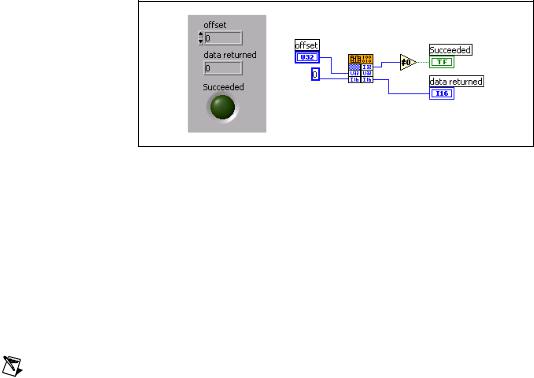
Chapter 2 Shared Libraries (DLLs)
Figure 2-4. VI That Calls Hardware
Example 3: Call the Win32 API
LabVIEW users frequently want to access the 32-bit Windows platform API (the Win32 API). In Win32 environments, various DLLs permit your application to interact with the operating system and with the graphical user interface. Because the API offers thousands of functions, programmers must rely on the documentation for the Microsoft Software Development Kit (SDK). Microsoft Visual Studio products give you access to the SDK documentation. You can also access this information at the Microsoft Web site on the Internet.
Note Instead of using the Windows DLL as described in this example, you could easily create this message box in LabVIEW.
In this example you call the Windows MessageBox function, a function which illustrates several of the typical complexities of the Win32 API. MessageBox is a simple SDK function that presents a small dialog box with a message, and has the following prototype:
int MessageBox( HWND hWnd, // handle to owner window LPCTSTR lpText, // text in message box LPCTSTR lpCaption, // message box title UINT uType // message box style );
Notice the non-standard data types like HWND, and LPCTSTR. The Win32 API uses hundreds of data types in the SDK, and very few of them are standard C data types. However, many of the non-standard data types are merely aliases for standard C data types. The API uses the aliases to identify the context of a particular data type. The data types in the preceding prototype correspond to the following standard C data types:
© National Instruments Corporation |
2-19 |
Using External Code in LabVIEW |
Chapter 2 Shared Libraries (DLLs)
Table 2-1. Mapping Win32 Data Types to Standard C Data Types
WIN32 SDK Data Type |
Basic C Data Type |
|
|
|
|
HWND |
int ** |
|
|
LPCTSTR |
const char * |
|
|
UINT |
unsigned int |
|
|
In order to properly call the MessageBox function in LabVIEW, you need to identify the equivalent LabVIEW data types, which you can usually infer from the C data types. Mapping LPCTSTR and UINT to LabVIEW is straightforward: LPCTSTR is a C String and UINT is a U32.
Mapping HWND is more complex. The preceding table shows HWND to be a double pointer to an integer. However, inspection of the function shows that MessageBox uses HWND merely as a reference number that identifies the owner of the window. Because of this fact, you do not need to know the integer value for which the HWND is a handle. Instead, you need to know the value of the HWND variable itself. Because it is a double pointer, and hence a pointer, you can be treat it as an unsigned 32-bit integer, or, in LabVIEW terms, a U32. It is very common to run across handles like HWND in the Win32 SDK. In LabVIEW you are almost always interested in the handle itself, and not the data to which it points. Therefore, you can usually treat handles—whose names always begin with the letter H in the Win32 API—as U32.
If the SDK documentation does not make clear what C data type corresponds to a Win32 type, search windef.h for the appropriate
#define or typedef statement.
Table 2-2. Mapping Win32 Data Types to LabVIEW Data Types
WIN32 SDK Data Type |
LabVIEW Data Type |
|
|
|
|
HWND |
uInt32 |
|
|
LPCTSTR |
CStr (C string pointer) |
|
|
UINT |
uInt32 |
|
|
Constants
This section presents methods for finding the numerical values of constants in the Win32 API, using MessageBox constants as examples. The following table lists selected constants for MessageBox.
Using External Code in LabVIEW |
2-20 |
www.ni.com |

Chapter 2 Shared Libraries (DLLs)
Table 2-3. Selected Constants for MessageBox
Constant |
Description |
|
|
|
|
MB_ABORTRETRYIGNORE |
An Abort, Retry, Ignore message box. |
|
|
MB_CANCELTRYCONTINUE |
A Cancel, Try Again, Continue message box in Windows 2000. |
|
An alternative to MB_ABORTRETRYIGNORE |
|
|
MB_HELP |
A Help button to add to a message box for Windows 98/95, |
|
Windows NT 4.0 and later. The system sends a WM_HELP message to |
|
the owner whenever the user clicks the Help button or presses <F1>. |
|
|
MB_OK |
A message box with an OK button. This is the default message box. |
|
|
In Visual Studio, programmers do not use the actual values of constants. In LabVIEW, however, you need to pass the actual numeric value of the constant to the function. You find these values in the header files that come with the SDK. The SDK online documentation normally lists the relevant header file at the bottom of the help topic for a given function. For MessageBox, the SDK online documentation has the following statement:
Header: Declared in winuser.h
The header file named in this statement usually declares the constants. Searching through that header file you should be able to find a #define statement or an enumeration that assigns the constant text a value. winuser.h defines values for some of the MessageBox constants as follows:
#define MB_OK 0x00000000L
#define MB_ABORTRETRYIGNORE 0x00000002L #define MB_ICONWARNING MB_ICONEXCLAMATION
Thus, MB_OK has the decimal value 0, MB_ABORTRETRYIGNORE has the decimal
value 2, and MB_ICONWARNING is defined as MB_ICONEXCLAMATION.
Elsewhere in winuser.h you find the following statement defining
MB_ICONEXCLAMATION.
#define MB_ICONEXCLAMATION 0x00000030L
A hexadecimal value of 30 translates to a decimal value of 48.
Tip Keep in mind that constants in the SDK often are used in bitfields. A bitfield is usually a single integer in which each bit controls a certain property. The uType parameter in MessageBox is an example of a bitfield. Often, you can combine multiple constants in order to set multiple properties through one parameter. In order to combine these constants,
© National Instruments Corporation |
2-21 |
Using External Code in LabVIEW |
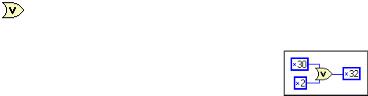
Chapter 2 Shared Libraries (DLLs)
you use a bit-wise OR operation ( | ). For example, to set the MessageBox to have a warning icon and the buttons Abort, Retry, and Ignore, you pass the following value of uType to MessageBox:
MB_ABORTRETRYIGNORE | MB_ICONEXCLAMATION = 0x32
In LabVIEW, you combine multiple constants by wiring integer types to the OR operator.
Figure 2-5. Combining Function Constants in LabVIEW
Determining the Proper Library and Function Name
Before you can configure this call to the Win32 API, you must identify the DLL that contains MessageBox and the specific name of MessageBox within the DLL. Refer to the description of MessageBox in the documentation that comes with your SDK or search for “MessageBox” on the Microsoft Web site. A Requirements section follows the function description for MessageBox and contains the following information:
“Requirements:
Windows NT: Requires version 3.1 or later.
Windows: Requires Windows 95 or later.
Windows CE: Requires version 1.0 or later.
Header: Declared in winuser.h.
Import Library: Use user32.lib.
Unicode: Implemented as Unicode and ANSI versions on Windows and Windows NT.”
The Import Library line names the static library user32.lib that you need to link to in order to build a program in the C language. Every static library in the SDK has a dynamic counterpart that has the same filename, but has a .dll extension instead of a .lib extension. This DLL that contains the actual implementation of the desired function. So, in this case you know that user32.dll contains MessageBox.
Using External Code in LabVIEW |
2-22 |
www.ni.com |
