
Blog Design Solutions (2006)
.pdf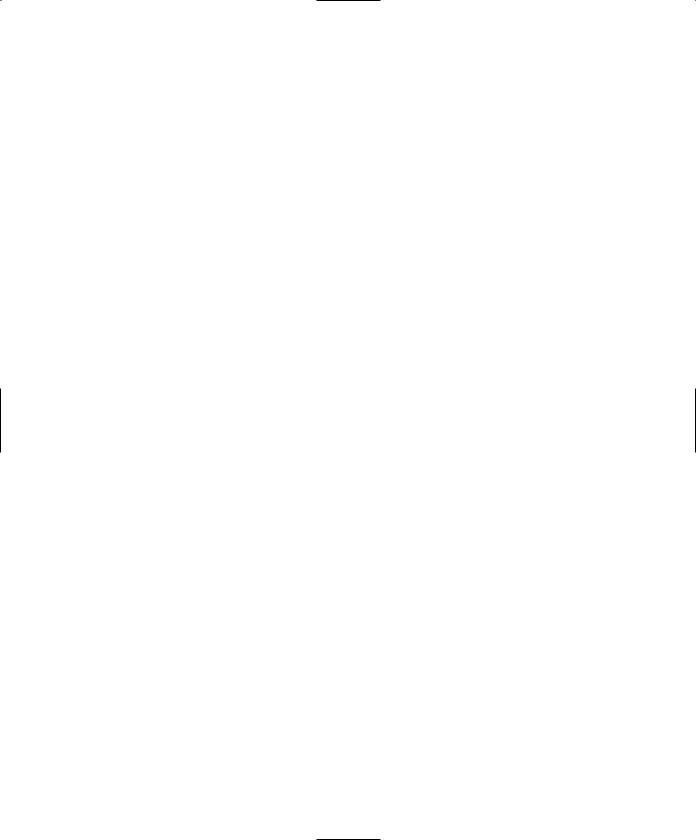
B L O G D E S I G N S O L U T I O N S
to this:
#content{
border:1px solid green; background-image:url(../images/stretchy-middle.gif);
}
Finally add the foot image, remembering to press Save at the bottom of the page when you’re done.
#sidebar-1{
border:1px solid red; background-image:url(../images/stretchy-foot.gif);
}
More thoughts on semantics
This is a good time to return to our discussion on semantics and <div> tags. Note that the titles of the images we just added suggest we are about to have a confusing situation in which the sidebars become a head and a foot. This is indeed the case. Much to my zealot heart’s disgust, I have decided not to do anything about it right now because we will, out here in the real world, manage perfectly well with the ids we have. I offer to you the challenge of fixing these issues as a noble and worthy exercise to be taken on after we finish our work here.
Surely this is a cop out? Well, maybe, but I have at least tried to explain the principles. Changing the ids of these <div> tags right now would mean turning these two paragraphs in to a somewhat lengthier edit of the CSS and XHTML found in the default TxP install. So although we want to cover some ground within these two disciplines, this is a chapter of finite length whose focus is on TxP as a whole. Let’s move on.
Making it work
The first thing to notice when looking at our site is that there isn’t enough height on the <div> tags and the height just doesn’t look quite right. To make it work, we’ll add some height, which I worked out from the size of the slices themselves. While we’re at it, we’ll remove the borders from around the <div> tags. The resulting CSS code should be as follows (and as before, press Save when you’re done):
#sidebar-1{ background-image:url(../images/stretchy-foot.gif); height:113px;
}
#content{ background-image:url(../images/stretchy-middle.gif); height:512px;
}
246

T E X T PAT T E R N
#sidebar-2{ background-image:url(../images/stretchy-head.gif); height:160px;
}
Rogue white space and other undesirable behavior
Look at the design and notice that there is an undesirable gap between the head and the middle images. And the text doesn’t fit within the confines of the design. Now might seem like the time to start worrying about it, but don’t worry yet because there are bigger issues we have to deal with first. I just wanted to flag the problems now so that if you are following along step by step you know that it’s fine to carry on. We’ll fix these issues in due course.
A first look at a blog post |
6 |
|
If all our blog posts were going to be exactly the same length as First Post, our work here would be simple. But you and I know that this won’t be the case: websites need to stretch, at the very least, vertically. So, to highlight yet another problem that needs fixing, the contents of that First Post need to be extended (although we are bound to get a little distracted by some TxP features along the way).
Pop along to Content Articles and click on the words First Post. The post will open in the write tab. Notice that there is no HTML in this post—and for good reason. Click the Advanced Options link to the left of the text area. You’ll see the title Use Textile and under that the heading article and a drop-down menu that by default contains the words Use Textile.
A brief look at Textile
First off, what is Textile? In short it’s an easy way to write XHTML for people who don’t normally trouble themselves with such things. Let me show you a quick example:
In XHTML we might write this:
<h1>My level 1 heading</h1> <p>My first paragraph</p> <p>My second paragraph</p>
Written in Textile that would look like this:
h1. My level 1 heading
My first paragraph
My second paragraph
247

B L O G D E S I G N S O L U T I O N S
What is immediately apparent is that Textile is easier and quicker to write. Paragraphs are created in much the same way as they are in word processing software—by pressing Enter twice—and there is no hassle remembering to close tags. Textile takes care of all that for you.
To the left of the post is a link titled Textile Help that lists commonly used Textile mark-up, whereas the More link at the bottom of the list takes you off to the main Textile website (http://textism.com/tools/textile) to receive a more in-depth look at the mark-up.
Of course, you can use XHTML to make posts if you want: simply change the drop-down menu under Advanced Option from Use Textile to Leave text untouched.
Adding some extra content
Armed with this knowledge of Textile, we can easily extend First Post to include more paragraphs. Simply copy and paste the first paragraph four times, ensuring that you press Enter twice between each paste. As ever, remember to press Save on the right of the post. Figure 6-30 shows the process.
Figure 6-30. Adding more text to the site
248

T E X T PAT T E R N
As shown in Figure 6-31, all that extra text is overlapping the links at the bottom of the site (unless you happen to be looking in Internet Explorer (IE) on Windows, in which case the result will be slightly different but still a royal mess that needs sorting out).
6
Figure 6-31. The site’s a bit of a mess just now
Why a browser with good CSS support is important
It’s at this point that we realize we’ve run in to real trouble. It’s also at this point that we need a browser we can be fairly sure is playing nicely with the W3C specs—in this case the CSS 2.1 specs (www.w3.org/TR/CSS21). So we must abandon our beloved IE for now because its support for these specs is patchy, to say the least. We’ll come back to the troublesome browsers only after we sort out the genuine problems. It’s only by doing things this way that we can avoid RHI (Repetitive Head Injury).
If you wonder which browsers are good and which are not so good (or are surprised to learn that there are other browsers possibly better than IE), then pop over to http:// browsehappy.com and get the details.
249

B L O G D E S I G N S O L U T I O N S
Allowing for content length
The first thing is to sort out the problem of the content overflowing the #content <div> tag vertically. The browser sees that we set the height to 512px and it is respecting that, but obviously the content is much higher so it is just flowing out of the <div> tag.
Another property in CSS, min-height, is exactly what we need. It tells the browser to make the <div> tag a minimum height of 512px (but if it needs to be higher, make it so). We kill two birds with one stone: we are guaranteed a minimum height of 512px for the background image but our content will push the <div> tag down if it needs more space. Let’s put it into practice:
Comment out the height and then add min-height:521px to the #content <div> tag:
#content{ background-image:url(../images/stretchy-middle.gif);
/* height:512px; */ min-height:512px;
}
That fixes the overflowing text, but now we have yet another problem: the background is repeating—not nice. It’s easy to fix, though: update #content as follows:
#content{ background-image:url(../images/stretchy-middle.gif); background-repeat: no-repeat;
/* height:512px; */ min-height: 512px;
}
Finally we need to deal with IE because it doesn’t understand min-height. We’ll use a hack called the underscore hack to give IE a height value while hiding this value from other browsers:
#content{ background-image:url(../images/stretchy-middle.gif); background-repeat: no-repeat;
_height:512px; min-height: 512px;
}
The underscore hack: sounds pretty nasty, doesn’t it? In an ideal world we wouldn’t have to use it, but sometimes IE needs a little nudge to help it along. There are numerous hacks and workarounds for IE, and nearly everyone who uses CSS has had to use a hack or a workaround at some point in their career. My advice is to use hacks only when there are no other options available, and be sure to use them sparingly.
250

T E X T PAT T E R N
For a more detailed look at the underscore hack, visit http://wellstyled.com/ css-underscore-hack.html.
We are making good progress. The next two issues to deal with are the obvious lack of a background that joins up the design’s head and foot no matter how long the blog post is and the fact that the text itself is too wide for the design. To fix both of these problems we’ll use that extra <div id="content-container"> that we added to the page template earlier.
We also need a graphic that will tile horizontally, so I went back to Kev’s cartoon illustration and took out a slice that looked like it would tile nicely. The nature of the drawing meant this process was trial and error, and it took two or three attempts before I got anything I was happy with. This image is available in the code download for this chapter on www.friendsofed.com: the filename is stretchy-tile.gif, and you should pop this in to the images directory along with all the other stretchy gifs. Figure 6-32 shows the choice we made.
6
Figure 6-32. Choosing a slice of the image that will tile well
Just above the CSS for the #content, add the CSS for the tiled image:
#content-container{ background-image:url(../images/stretchy-tile.gif);
}
251

B L O G D E S I G N S O L U T I O N S
While we’re at it, add some padding to the #content:
#content{ background-image:url(../images/stretchy-middle.gif); background-repeat: no-repeat;
_height:512px; min-height: 512px; padding-left:155px; padding-right: 80px;
}
A look at the site now should reveal what looks like an almost complete design. You might be wondering which advanced mathematical formulas I used to get px values for padding-left and padding-right. The truth is that I used no formulas; it was simply a case of trial and error until it looked right. No golden ratios here, no sir.
That rogue white space
We spoke earlier about the rogue white space that is separating the head image and the middle image. Now is the time to tackle it. Fear not, we’ll be coming back for the unsightly search box and the browse menu a little later.
Just to demonstrate how strange this white space problem is, do this: add border: 1px solid red; to the CSS for #content just as you did when we first started the layout, and you will see it cures the problem. Okay, remove the border; it’s not going to help us, unfortunately.
I went about curing this by logical trial and error and found that adding padding-top:1px; to both the #content and #sidebar-2 CSS fixed the problem:
#content{ background-image:url(../images/stretchy-middle.gif); background-repeat: no-repeat;
/*height:512px;*/ min-height:512px; padding-left:155px; padding-right: 80px; padding-top:1px;
}
#sidebar-2{ background-image:url(../images/stretchy-head.gif); height:160px;
padding-top:1px;
}
Great news but why did that work?
Finding out why strange CSS stuff happens is why the web standards community is invaluable; I sent a few e-mails to my fellow CSS designers, and Mike Stenhouse (http://donotremove.co.uk/) sent back a mail pointing out that it was the margins from the <h3> escaping the #content <div> that were causing the space problem. Never satis-
252

T E X T PAT T E R N
fied, I asked why this should be so. Dean Edwards (http://dean.edwards.name/) mailed back with a link that explains the anomaly much better than I could.
The explanation is far too detailed to cover in this chapter but, if you really must know how we just achieved that fix, visit www.researchkitchen.de/blog/archives/css- autoheight-and-margincollapsing.php and be prepared to have a headache at the end. Otherwise, accept it and move swiftly on.
To-do list
Up until now, we’ve been pretty casual about putting together our site. That’s not always such a bad thing; it can help creativity just to go with the flow for awhile. A quick look at our site now shows that it’s time to tidy up and think about getting this thing launched. It’s at this point I usually get together a to-do list, so I’ll do that right now:
|
|
Deal with My Site and My Pithy Slogan. |
|
|
|
|
|
|
|
Move browse and search forms. |
6 |
|
|
||
|
|
||
|
|
Sort out links at the bottom of the page. |
|
|
|
||
|
|
||
|
|
Add some color to the text. |
|
|
|
|
|
|
|
|
|
|
|
Make the archive section. |
|
|
|
|
|
|
|
|
|
Let’s go through each of these in order. |
|
||
My Site and My Pithy Slogan
Do we really want a pithy slogan? Probably not, so we’ll just get rid of it. Go to the presentation area and then the default page template, and delete the site slogan code and its containing <h2> tags. You are looking for this: <h2><txp:site_slogan /></h2>. Don’t forget your new best friend, the Save button, before moving on.
Returning back to the CSS, note that the #head, which relates to <div id="head"> and contains the code for the My Site heading in the page template, has a height applied and its no longer needed, so delete height:100px; leaving the code as follows:
#head{
text-align: center;
}
That’s already freed up some vital screen real estate. The next job is to make the heading a little smaller. Looking at the page template, this heading is a level 1 heading so let’s knock the font size for <h1> down to 2em instead of 3em in the CSS.
h1{
font-weight: normal; text-decoration:none;
font-family: Georgia, Times, Serif; font-size: 2em;
}
253

B L O G D E S I G N S O L U T I O N S
That certainly frees up a bit of screen real estate, but it still looks too separate from the design. So we’ll move it. Back to the default page template and find the following code. Highlight and copy the line that contains the <h1> and then delete the entire head <div>; that is, all the code that follows:
<!--head -->
<div id="head">
<h1><txp:link_to_home><txp:sitename /></txp:link_to_home></h1> </div>
Scroll down to the content <div> and paste the <h1> in at the top:
<!-- center -->
<div id="content-container"> <div id="content">
<h1><txp:link_to_home><txp:sitename /></txp:link_to_home></h1>
<txp:article />
As is now our daily mantra, don’t forget to press Save when you are done!
There are some who might say that moving the <h1> tag from the top of the page reduced the accessibility of the page and some who will say it doesn’t really matter. Personally, I would have preferred to keep it at the beginning of the XHTML but have been willing to make the compromise to get the look I want.
To be honest, this is a big discussion and way out of the scope of this chapter, but the point I want to make is that moving the HTML around isn’t something you should do lightly to solve your problems. You can degrade the accessibility of a page if you are not careful, and I mulled this over for awhile before deciding it would be OK.
Move browse and search forms
I don’t like those ugly form elements at the top of my page; quite simply they distract from Kev’s cartoon, so let’s get rid of them. First, delete the code contained within the #sidebar-2 and add in a new link for an archive section. True enough, we haven’t created the archive section yet, but we need to make these modifications before we do. So the following code:
<!-- right -->
<div id="sidebar-2">
<txp:search_input label="Search" wraptag="p" /> <txp:popup type="c" label="Browse" wraptag="p" />
</div>
becomes this:
<!-- right -->
<div id="sidebar-2">
<p><a href="/archive">Browse the archive</a></p> </div>
254

T E X T PAT T E R N
Of course, if you have TxP in a subdirectory, you should prefix /archive with the path to your installation (for example, href="/txp/archive"). Before we move on, but not before saving of course, let’s move the Browse the archive anchor to the right. Back to the CSS, find the code for #sidebar-2; directly below it add the following:
#sidebar-2 p{ float:right; margin-top:140px; padding-right:60px;
}
What we have done here is to target the <p> tag very specifically in the sidebar-2 <div> and float it to the right. Because we know the height of #sidebar-2 is 160px, we can make a good guess that a top margin of 140px will push it down to just below the top edge of the piece of paper being held by the man. 60px of padding is added to the right in the same way as we did for the #content <div>—to push the <p> tag inside the background graphic without ruining the illusion. You did remember to press Save, right? OK, that’s the last time I’ll mention it.
6
Sort out links at bottom of the page
Keen as I am to get on with making an archive section, we need to have this template completely finished beforehand. So let’s take a quick trip to the bottom left of the page and look at the list of links found there—these are links out to other sites on the Web and are added to via the Content Links part of TxP. We aren’t going to feature these links sitewide so we’ll just get rid of them.
In doing so, we will essentially make the #sidebar-1 <div> redundant; its only purpose without any content is to show the graphical feet of the man, but we have the #foot <div> that can serve that purpose, so let’s go ahead and delete the code that follows from the page template:
<!-- left -->
<div id="sidebar-1"> <txp:linklist wraptag="p" />
</div>
Using the existing CSS for #sidebar-1, you’ll put the feet in the foot, so to speak, by moving the contents of #sidebar-1 to #foot. Copy the background-image and height code from #sidebar-1 and paste it within the #foot. While here, remove the yellow border code from the #foot, leaving the CSS looking as follows:
#foot{
clear: both; margin-top: 5px; text-align: center;
background-image:url(../images/stretchy-foot.gif); height:113px;
}
255
