
Beginning Python - From Novice To Professional (2005)
.pdf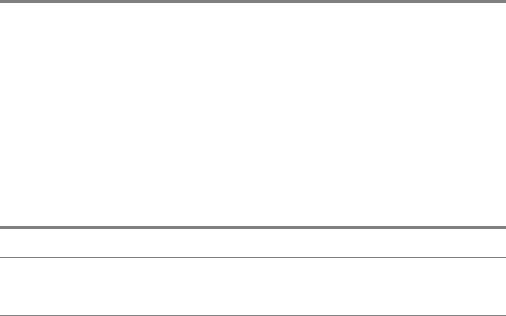
350 C H A P T E R 1 6 ■ T E S T I N G , 1 - 2 - 3
def product(x, y):
if x == 7 and y == 9:
return 'An insidious bug has surfaced!' else:
return x * y
If you run the test script again, you should get a single failure:
.F
======================================================================
FAIL: testIntegers (__main__.ProductTestCase)
----------------------------------------------------------------------
Traceback (most recent call last):
File "test_my_math.py", line 9, in testIntegers self.failUnless(p == x*y, 'Integer multiplication failed')
AssertionError: Integer multiplication failed
----------------------------------------------------------------------
Ran 2 tests in 0.005s
FAILED (failures=1)
■Tip There is also a GUI for unittest. See the PyUnit (another name for unittest) Web page, http://pyunit.sf.net, for more information.
Beyond Unit Tests
Tests are clearly important, and for any somewhat complex project they are absolutely vital. Even if you don’t want to bother with structured suites of unit tests, you really have to have some way of running your program to see whether it works, and having this capability in place before you do any significant amount of coding can save you a bundle of work (and pain) later on. There are other ways of probulating (what, you don’t watch Futurama?) your program, and before ending this chapter I’ll show you a couple of quite useful tools for doing just that: source code checking and profiling. The first is a way of looking for common mistakes or problems in your code (a bit like what compilers can do for statically typed languages, but going far beyond that); the second is a way of finding out how fast your program really is. I discuss the topics in this order to honor the good old rule, “Make it work, make it better, make it faster.” The unit testing helped make it work; source code checking can help make it better; and, finally, profiling can help make it faster.

C H A P T E R 1 6 ■ T E S T I N G , 1 - 2 - 3 |
351 |
PyChecker and PyLint
For quite some time, PyChecker (http://pychecker.sf.net) was the only tool for checking Python source code, looking for mistakes such as supplying arguments that won’t work with a given function and so forth. (All right, there was tabnanny, in the standard library, but that isn’t all that powerful... It just checks your indentation.) Then along came PyLint (http://logilab.org/ projects/pylint), which supports most of the features of PyChecker, and quite a few more (such as whether your variable names fit a given naming convention, whether you’re adhering to your own coding standards, and the like).
Installing the tools is simple. They are both available from several package manager systems (such as Debian APT and Gentoo Portage), and may also be downloaded directly from their respective Web sites. (PyLint requires that you download a package called logilab-common as well, available from the same Web site.) You install using Distutils, with the standard command:
python setup.py install
Once this is done, the tools should be available as command-line scripts (pychecker and pylint for PyChecker and PyLint, respectively) and as Python modules (with the same names). (Remember that you have to install the Logilab Common libraries to get PyLint to work. You install them the same way as PyLint.)
■Note In Windows, the two tools use the batch files pychecker.bat and pylint.bat as command-line tools. You may have to add these to your PATH environment variable to have the pychecker and pylint commands available on the command line.
To check files with PyChecker, you run the script with the file names as arguments, like this:
pychecker file1.py file2.py ...
With PyLint, you use the module (or package) names:
pychecker module
You can get more information about both tools by running them with the -h commandline switch. When you run either of these commands, you will probably get quite a bit of output (most likely more output from pylint than from pychecker). Both tools are quite configurable with respect to which warnings you want to get (or suppress); see their respective documentation for more information.
Before leaving the checkers, let’s see how you can combine them with unit tests. After all, it would be very pleasant to have them (or just one of them) run automatically as a test in your test suite, and to have them silently succeed if nothing is wrong. Then you could actually have a test suite that doesn’t just test functionality, but code quality as well.
352 |
C H A P T E R 1 6 ■ T E S T I N G , 1 - 2 - 3 |
Both PyChecker and PyLint can be imported as modules (pychecker.checker and pylint.lint, respectively), but they aren’t really designed to be used programmatically. When you import pychecker.checker, it will check the code that comes later (including imported modules), printing warnings to standard output. The pylint.lint module has an undocumented function called Run (takes command-line switches and argument as parameters), which is used in the pylint script itself. This also prints out warnings rather than returning them in some way. Instead of grappling with these issues, I suggest using them in the way they’re meant to be used: as command-line tools. And the way of using command-line tools in Python is the subprocess module (or one of its older relatives; see the Library Reference for more information). Listing 16-3 is an example of the earlier test script, now with two code checking tests.
Listing 16-3. Calling External Checkers Using the subprocess Module
import unittest, my_math
from subprocess import Popen, PIPE
class ProductTestCase(unittest.TestCase):
# Insert previous tests here
def testWithPyChecker(self):
cmd = 'pychecker', '-Q', my_math.__file__.rstrip('c') pychecker = Popen(cmd, stdout=PIPE, stderr=PIPE) self.assertEqual(pychecker.stdout.read(), '')
def testWithPyLint(self):
cmd = 'pylint', '-rn', 'my_math'
pylint = Popen(cmd, stdout=PIPE, stderr=PIPE) self.assertEqual(pylint.stdout.read(), '')
if __name__ == '__main__': unittest.main()
I’ve given some command-line switches to the checker programs, to avoid extraneous output that would interfere with the tests: For pychecker, I have supplied the -Q (quiet) switch and for pylint I have supplied -rn (with n standing for “no”) to turn off reports, meaning that it will only display warnings and errors. I have used assertEqual (instead of, for example, failIf) in order to have the actual output read from the stdout attribute displayed in the failure messages of unittest (this is, in fact, the main reason for using assertEqual instead of failUnless together with == in general).
The pylint command runs directly with a module name supplied, so that’s pretty straightforward. To get pychecker to work properly, we need to get a filename. To get that, I’ve used the __file__ property of the my_math module, rstrip’ing away any c that may be found at the end of the file name (because the module may actually come from a .pyc file).
In order to appease PyLint (rather than configuring it to shut up about things such as short variable names, missing revisions, and docstrings), I have rewritten the my_math module slightly:
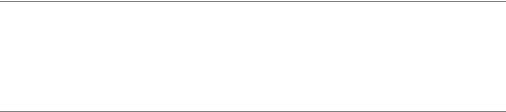
C H A P T E R 1 6 ■ T E S T I N G , 1 - 2 - 3 |
353 |
"""
A simple math module.
"""
__revision__ = '0.1'
def product(factor1, factor2): 'The product of two numbers' return factor1 * factor2
If you run the tests now, you should get no errors. Try to play around with the code and see if you can get any of the checkers to report any errors while the functionality tests still work. (Feel free to drop either PyChecker or PyLint—one is probably enough.) For example, try to rename the parameters back to x and y, and PyLint should complain about short variable names. Or add print 'Hello, world!' after the return statement, and both checkers, quite reasonably, will complain (possibly giving different reasons for the complaint).
Profiling
Now that you’ve made your code work, and possibly made it better than the initial version, it may be time to make it faster. It may. Then, again, it may not. There is one very important rule (along with such principles as KISS = Keep It Small and Simple, or YAGNI = You Ain’t Gonna Need It) that you should heed when tempted to fiddle with your code to speed it up:
Premature optimization is the root of all evil.
——Professor Sir Charles Anthony Richard Hoare, inventor of QuickSort
Another way of stating this, in the words of Ken Thompson, co-inventor of Unix, is “When in doubt, use brute force.” In other words, don’t worry about fancy algorithms or clever optimization tricks if you don’t really, really need them. If the program is fast enough, chances are that the value of clean, simple, understandable code is much higher than that of a slightly faster program. After all, in a few months, faster hardware will probably be available anyway...
But if you do need to optimize your program, because it simply isn’t fast enough for your requirements, then you absolutely ought to profile it before doing anything else. That is because it’s really hard to guess where the bottlenecks are, unless your program is really simple. And if you don’t know what’s slowing your program down, chances are you’ll be optimizing the wrong thing.
The standard library includes a nice profiler module called profile (and a faster drop-in C version, called hotshot, and timeit, which is a simple way of timing small snippets of Python code). Using the profiler is straightforward: Just call its run method with a string argument.
■Tip The timeit module isn’t really useful for detailed profiling, but it can be a nice tool when all you want to do is figure out how much time a piece of code takes to execute. Trying to do this yourself can often lead to inaccurate measurements (unless you know what you’re doing)—using timeit is usually a better choice (unless you opt for a full profiling, of course). You can find more information about timeit in the Python Library Reference (http://python.org/doc/lib/module-timeit.html).

354 |
C H A P T E R 1 6 ■ T E S T I N G , 1 - 2 - 3 |
>>>import profile
>>>from my_math import product
>>>profile.run('product(1, 2)')
■Note In some Linux distributions, it may be that you have to install a separate package in order to get the profile module to work. If it works, fine. If not, you might want to check out the relevant documentation to see if this is the problem.
This will give you a printout with information about how many times various functions and methods were called and how much time was spent in the various functions. If you supply a filename, for example, 'my_math.profile', as the second argument to run, the results will be saved to a file. You can then later use the pstats module to examine the profile:
>>>import pstats
>>>p = pstats.Stats('my_math.profile')
Using this Stats object, you can examine the results programmatically. (For details on the API, consult the standard library documentation.)
Now, if you’re really worried about the speed of your program, you could add a unit test that profiles your program and enforces certain constraints (such as failing if the program takes more than a second to finish). It might be a fun thing to do, but it’s not something I’d recommend. Obsessive profiling can easily take your attention away from things that really matter, such as clean, understandable code. If the program is really slow, you’ll notice that anyway, because your tests will take forever to finish.
A Quick Summary
Here are the main topics covered in the chapter:
Test-driven programming. Basically: Test first, code later. Tests let you rewrite your code with confidence, making your development and maintenance more flexible.
doctest and unittest. These are indispensible tools if you want to do unit testing in Python. The doctest module is designed to check examples in docstrings, but can easily be used to design test suites. For more flexibility and structure in your suites, the unittest framework is very useful.
PyChecker and PyLint. These two tools read source code and point out potential (and actual) problems. They check everything from short variable names to unreachable pieces of code. With a little coding you can make them (or one of them) part of your test suite, to make sure all of your rewrites and refactorings conform to your coding standards.
Profiling. If you really care about speed and want to optimize your program (only do this if it’s absolutely necessary), you should profile it first. Use the profile (or hotshot) module to find bottlenecks in your code.
C H A P T E R 1 6 ■ T E S T I N G , 1 - 2 - 3 |
355 |
New Functions in This Chapter
Function |
Description |
doctest.testmod(module) |
Check docstring examples. (Takes many more arguments.) |
unittest.main() |
Run the unit tests in the current module. |
profile.run(stmt[, filename]) |
Execute and profile statement. Optionally save results |
|
to filename. |
|
|
What Now?
Now you’ve seen all kinds of things you can do with the Python language and the standard libraries; you’ve seen how to probe and tweak your code until it screams (if you got serious about profiling, despite my warnings). If you still aren’t getting the oomph you require, it’s time to reach for heavier weapons. In the words of Neo in The Matrix: We need guns. Lots of guns. In less metaphorical terms: It’s time to pop the cover and tweak the engine with some low-level tools. (Wait, that was still metaphorical, wasn’t it?)
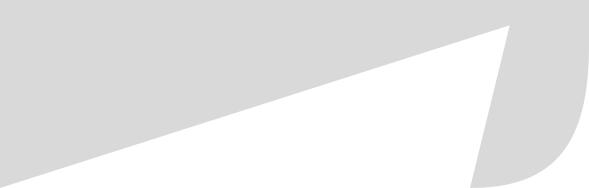
C H A P T E R 1 7
■ ■ ■
Extending Python
You can implement anything in Python, really; it’s a powerful language, but sometimes it can get a bit . . . too slow. For example, if you’re writing a scientific simulation of some form of nuclear reaction, or you’re rendering the graphics for the next Star Wars movie (wait—there won’t be any more now, will there?), writing the high-performance code in Python will probably not be a good choice. Python is meant to be easy to work with, and to help make the development fast. The flexibility needed for this comes with a hefty price in terms of efficiency. It’s certainly fast enough for most common programming tasks, but if you need real speed, languages such as C, C++, and Java can usually beat it by several orders of magnitude.
Now, I don’t want to encourage the speed freaks among you to start developing exclusively in C; remember, this may speed up the program itself, but it will most certainly slow down your programming. So you need to consider what is most important: getting the program done quickly, or eventually (in the distant future) getting a program that runs really, really fast. If Python is fast enough, the extra pain involved will make using a low-level language such as C something of a meaningless choice (unless you have other requirements, such as running on an embedded device that doesn’t have room for Python, or something like that).
This chapter deals with the cases where you do need extra speed. The best solution then probably isn’t to switch entirely to C (or some other lowor mid-level language); instead, I recommend the following approach, which has worked for plenty of industrial-strength speed freaks out there (in one form or another):
1.Develop a prototype in Python. (See Chapter 19 for some material on prototyping.)
2.Profile your program and determine the bottlenecks. (See Chapter 16 for some material on testing.)
3.Rewrite the bottlenecks as a C (or C++, C#, Java, Fortran, etc.) extension.
The resulting architecture—a Python framework with one or more C components—is a very powerful one, because it combines the best of two worlds. It’s a matter of choosing the right tools for each job. It affords you the benefits of developing a complex system in a high-level language (Python), and it lets you develop your smaller (and presumably simpler) speed-critical components in a low-level language (C).
If you have some knowledge of what the bottlenecks of your system will be even before you begin, you can (and probably should) design your prototype so that replacing the critical parts is easy. I think I might as well state this in the form of a tip:
357
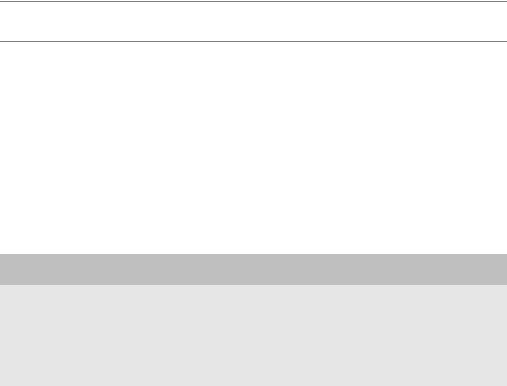
358 |
C H A P T E R 1 7 ■ E X T E N D I N G P Y T H O N |
■Tip Encapsulate potential bottlenecks.
You may find that you don’t need to replace the bottlenecks with C extensions (perhaps you suddenly got ahold of a faster computer), but at least the option is there.
There is another situation that is a common use case for extensions as well: legacy code. There may be some existing code that you want to use, and it exists only in, say, C. You can then “wrap” this code (write a small C library that gives you a proper interface) and create a Python extension library from your wrapper.
In the following sections, I give you some starting points for extending both the classical C implementation of Python, either by writing all the code yourself or by using a tool called SWIG, and for extending two other implementations: Jython and IronPython. You will also find some hints about other options for accessing external code. Read on . . .
WHAT ABOUT FORTRAN?
While I won’t explicitly discuss how to connect Python with Fortran in this chapter, it is certainly possible. Fortran was the first “real” programming language (originally developed in 1954). Still, in some areas, Fortran is the language of choice for high-performance computing. If you want to (or, perhaps more likely, have to) use Fortran for your extensions, you should check out Pyfort (http://pyfortran.sf.net) and F2PY (http:// cens.ioc.ee/projects/f2py2e).
The Really Easy Way: Jython and IronPython
If you happen to be running Jython or IronPython (both mentioned in Chapter 1), extending your Python with native modules is quite easy. The reason for this is that Jython and IronPython give you direct access to modules and classes from the underlying languages (Java for Jython and C# and other .NET languages for IronPython), so you don’t have to conform to some specific API (as you have to when extending CPython)—you simply implement the functionality you need, and, as if by magic, it will work in Python. As a case in point, you can access the Java standard libraries directly in Jython and the C# standard libraries directly in IronPython.
Listing 17-1 shows a simple Java class. You can compile this with some Java compiler, such as javac (freely downloadable from http://java.sun.com).
Listing 17-1. A Simple Java Class (JythonTest.java)
public class JythonTest {
public void greeting() { System.out.println("Hello, world!");
}
}

C H A P T E R 1 7 ■ E X T E N D I N G P Y T H O N |
359 |
Once you have compiled the class (and put the .class file either in your current directory or somewhere in your Java CLASSPATH), you can fire up Jython (with the jython command) and import the class directly:
>>>import JythonTest
>>>test = JythonTest()
>>>test.greeting() Hello, world!
See? There’s nothing to it.
■Tip If you’re working with Java, you can also use the command jythonc to compile your Python classes into Java classes, which can then be imported into your Java programs.
Listing 17-2 shows a similar class in C#. Compile this with your compiler of choice (free software available from http://www.mono-project.com).
Listing 17-2. A Simple C# Class (IronPythonTest.cs)
using System; namespace FePyTest {
public class IronPythonTest {
public void greeting() { Console.WriteLine("Hello, world!");
}
}
}
One way of using this in IronPython would be to compile the class to a DLL (see the documentation for your C# installation for details) and update the relevant environment variables (such as PATH) as needed. Then you should be able to use it as in the following (using the FePyConsole prompt):
>>>import sys
>>>sys.LoadAssemblyFromFile("IronPythonTest.dll")
>>>import FePyTest
>>>f = FePyTest.IronPythonTest()
>>>f.greeting()
