
- •Icons in Body Text
- •Introduction to the Dictionary
- •Overview of the functions
- •Data objects in the ABAP Dictionary
- •Data types
- •Exercise 1: Basic Data Types
- •Exercise 2: Simple and Nested Structures
- •Exercise 4: Deep Structures
- •Tables
- •Summary
- •Exercise 5: Tables in the ABAP Dictionary
- •Pooled and cluster tables
- •Performance During Table Access
- •Improved Performance through Access per Index
- •Improving the Performance through Table Buffering
- •Exercise 6: Performance Aspects with Table Access
- •Task 1:
- •Input Checks
- •Input check via the technical domains
- •Object Dependencies
- •Activation and Where-Used List
- •Changes to Tables
- •Database Changes to Transparent Tables
- •Enhancement of SAP Standard Tables
- •Exercise 9: Changes to Database Tables
- •Views and Maintenance Views
- •Restricted or Enhanced Views on Database Tables
- •Exercise 11: Views
- •Creating Maintenance Views
- •Exercise 12: Maintenance Views
- •Search Helps
- •Input helps
- •Exercise 13: Search Helps
- •Table ZEMPLOY##
- •Table ZDEPMENT##
- •Table ZEMPLOY##
- •Table ZEMPLOY##
- •Table ZDEPMENT##
- •Table ZDEPMENT##
- •Check table T000
- •Check table SCARR
- •Check table ZDEPMENT##
- •Check table SCURX
- •Check table STRAVELAG
- •Check table ZDEPMENT##
- •Check table T002
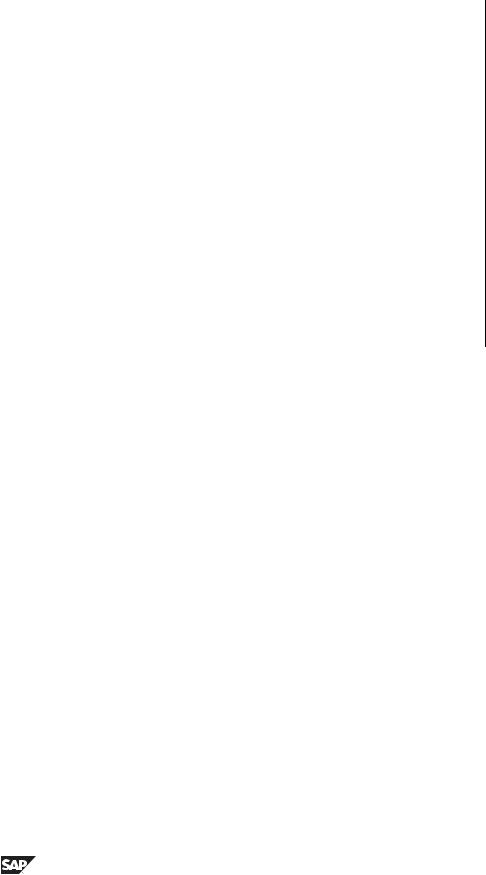
Unit 2: Data objects in the ABAP Dictionary |
BC430 |
Table ZEMPLOY##
Field |
Data element |
Domain |
Type, |
Meaning |
|
|
|
Length |
|
CLIENT |
S_CLIENT |
CLIENT |
|
Client |
CARRIER |
S_CARR_ID |
S_CARR_ID |
Carrier |
|
EMP_NUM |
own |
own |
NUMC, |
Personnel |
|
|
|
10 |
number |
FIRST_NAME |
S_FNAME |
S_FNAME |
|
First name |
LAST_NAME |
S_LNAME |
S_LNAME |
|
Last name |
DEPARTMENT |
own |
own |
CHAR, |
Department |
|
|
|
4 |
code |
AREA |
own |
own |
CHAR, |
Area |
|
|
|
1 |
|
SALARY |
own |
own |
CURR, |
Salary |
|
|
|
10 |
|
|
|
|
Dec. 2 |
|
CURRENCY |
S_CURRCODE |
S_CURR |
|
Currency |
|
|
|
|
|
2.Create table ZDEPMENT##.
Via the path Tools → ABAP Workbench → Development → ABAP Dictionary, you come to the overview screen of the ABAP Dictionary.
Table ZDEPMENT##
Field |
Data |
Domain |
Type, |
Description |
|
element |
|
Length |
|
CLIENT |
S_CLIENT |
CLIENT |
|
Client |
CARRIER |
S_CARR_ID |
S_CARR_ID |
|
Airline |
DEPARTMENT |
own |
own |
CHAR, |
Department |
|
|
|
4 |
code |
TELNR |
own |
S_PHONE |
CHAR, |
Telephone |
|
|
|
30 |
|
FAXNR |
own |
S_PHONE |
CHAR, |
Fax |
|
|
|
30 |
|
3.Document fields Personnel number and Department code.
4.To activate the table, you now have to make the technical settings and assign a currency field if an amount field exists in the table.
Continued on next page
58 |
© 2007 SAP AG. All rights reserved. |
2006/Q2 |
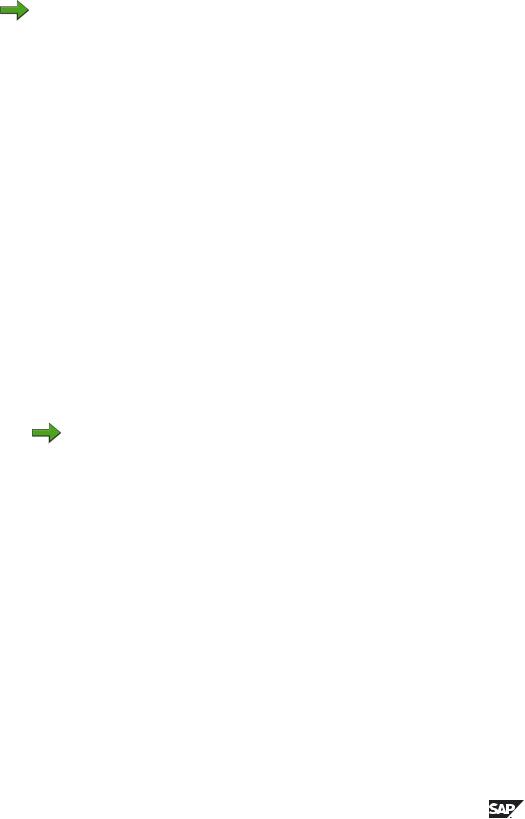
BC430 |
Lesson: Tables in the ABAP Dictionary |
Task 2:
Make sure that the same fields are available in both tables for recording the changes by adding these fields to both tables with a substructure ZCHANGE##.
Note: Changes to tables ZEMPLOY## and ZDEPMENT## are critical and therefore must be recorded. The maintenance transaction must note who last changed a table entry. This can be done by appending fields for the personnel number of the last person to change the entry and the date of the last entry to tables ZEMPLOY## and ZDEPMENT##.
In a real application, the above enhancement would always cause the standard table maintenance for the two tables to be deactivated. Your own maintenance transactions would instead be created for the table in which the fields for change logging would be filled internally by the program and not directly by the user.
Creation of such transactions goes beyond the scope of this course. In this course, we therefore assume that all users themselves (correctly) fill these fields in the standard table maintenance routine.
1.Create the structure ZCHANGE##. Create a new data element for the last changed by field using the domain you used for the personnel number. Use S_CHDATE as data element for the date of the last change.
2.Insert ZCHANGE## as Include on the tables ZEMPLOY## and ZDEPMENT##.
3.Find out what actions have been carried out on the database.
4.Start Program BC430_CHECK in Transaction SE38.
Note: Program BC430_CHECK checks whether your solutions are correct and fills the new tables ZEMPLOY## and ZDEPMENT## with sample data needed for later exercises.
2006/Q2 |
© 2007 SAP AG. All rights reserved. |
59 |
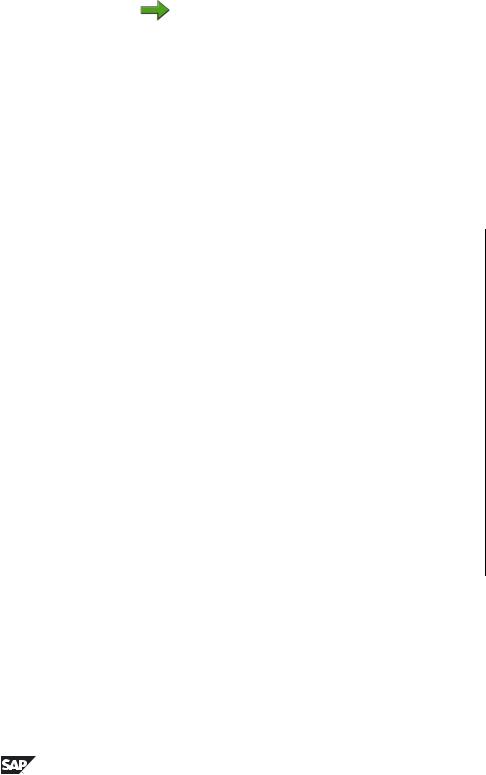
Unit 2: Data objects in the ABAP Dictionary |
BC430 |
Solution 5: Tables in the ABAP Dictionary
Task 1:
Create the two transparent tables ZEMPLOY## and ZDEPMENT##. Define their key fields.
Note: Before you can activate the tables, you still have to define their technical settings. The procedure is described in the last tasks for the exercises. The first tasks can also be solved without activating the table.
Data is maintained for three airlines. An airline has 20,000 employees and between 10 and 30 departments. Do not buffer or log the data. Buffering will be discussed in the exercises for the next unit.
1.Create table ZEMPLOY##.
Via the path Tools → ABAP Workbench → Development → ABAP Dictionary, you come to the overview screen of the ABAP Dictionary.
Table ZEMPLOY##
Field |
Data element |
Domain |
Type, |
Meaning |
|
|
|
Length |
|
CLIENT |
S_CLIENT |
CLIENT |
|
Client |
CARRIER |
S_CARR_ID |
S_CARR_ID |
Carrier |
|
EMP_NUM |
own |
own |
NUMC, |
Personnel |
|
|
|
10 |
number |
FIRST_NAME |
S_FNAME |
S_FNAME |
|
First name |
|
|
|
|
|
LAST_NAME |
S_LNAME |
S_LNAME |
|
Last name |
|
|
|
|
|
DEPARTMENT |
own |
own |
CHAR, |
Department |
|
|
|
4 |
code |
AREA |
own |
own |
CHAR, |
Area |
|
|
|
1 |
|
SALARY |
own |
own |
CURR, |
Salary |
|
|
|
10 |
|
|
|
|
Dec. 2 |
|
CURRENCY |
S_CURRCODE |
S_CURR |
|
Currency |
|
|
|
|
|
a)Mark Database table and enter table name ZEMPLOY## in the corresponding input field. Choose Create. Enter a short text in the maintenance screen for the table.
Continued on next page
60 |
© 2007 SAP AG. All rights reserved. |
2006/Q2 |
BC430 |
Lesson: Tables in the ABAP Dictionary |
b) |
Choose delivery class A and mark Table maintenance allowed. |
|
c) |
Now choose tab page Fields to go to the maintenance screen for |
|
|
the field definitions. Enter the field names (they need not lie in the |
|
|
customer namespace). |
|
d) |
For the fields Client, Carrier, First name, Surname and Currency, you |
|
|
use the given data element by entering the name of the data element |
|
|
in the Field type column. Save your entries. |
|
e) |
Create your own data elements for fields Personnel number, |
|
|
Department code, Area, and Salary. In the Field type column, enter a |
|
|
name (Z<object>##) for the data element. Select the name of the |
|
|
data element. The data element definition appears. |
|
f) |
Enter a short text (component of the F1 help). Now choose tab page |
|
|
Field label and store the texts for the field labels there. |
|
g) |
You also have to assign the data element a technical description |
|
|
(domain). Select tab page Definition and enter a name |
|
|
(Z<object>##) for your domain there. If the domain is predefined, |
|
|
activate the data element and return (using F3) to the maintenance |
|
|
screen for the table fields. Otherwise select the domain name. The |
|
|
domain definition appears. |
|
h) |
There, you define the short description, the data type (NUMC, CHAR |
|
|
or CURR) and the field length. Activate the domain. |
|
i) |
Go back one screen (using F) to the data element definition and activate |
|
|
your data element. |
|
j) |
Navigate back one more screen to the field definition. Start again with |
|
|
e) until all the table fields are defined. Save your table. |
|
k) |
Define the reference table and reference field for the salary field. Select |
|
|
the field name and enter the following in the next dialog box: |
|
|
|
|
|
Field |
Value |
|
|
|
|
Reference table |
ZEMPLOY## |
|
|
|
|
Reference field |
Currency |
|
|
|
l) |
Define the key fields for the ZEMPLOY## table by ticking the |
|
|
Key column behind the field name. The fields Client, Carrier, and |
|
Personnel number uniquely identify an entry. They must, therefore, be marked as key fields.
Note: The key fields Client, Carrier and Personnel numbermust stand in this order at the beginning of the field list.
Continued on next page
2006/Q2 |
© 2007 SAP AG. All rights reserved. |
61 |
