
- •Disclaimer & Liability Notice
- •Applies To:
- •Summary
- •Prerequisites
- •Table of Contents
- •Introduction
- •Building Blocks
- •General Scheme
- •Building Field Catalog
- •Structure Of A Field Catalog
- •Building Field Catalog Semi-Automatically
- •Layout Adjustments
- •Printing Adjustments
- •Excluding Unwanted Standard Function Buttons
- •Non-Event Based Additional Functionalities
- •Changing Field Catalog or Layout after First Display
- •Setting Sort Conditions
- •Filtering
- •Making Selections
- •Retrieving and Setting Scroll Status Info
- •Coloring
- •Coloring an Entire Column
- •Coloring An Entire Row
- •Coloring Individual Cells
- •Inserting Hyperlinks
- •Making Fields As Dropdown Lists
- •Managing Display Variants
- •Event Based Additional Functionalities
- •General Scheme for the Event Handler Class
- •Hotspot Clicking
- •Double Clicking
- •Pushbuttons On The List
- •Adding Your Own Functions
- •Overriding Standard Functions
- •Context Menus
- •About Printing
- •Making ALV Grid Editable
- •Controlling Data Changes
- •Linking F1 Help to Fields
- •Linking F4 Help to Fields
- •A Piece of Troubleshooting
- •Author Bio
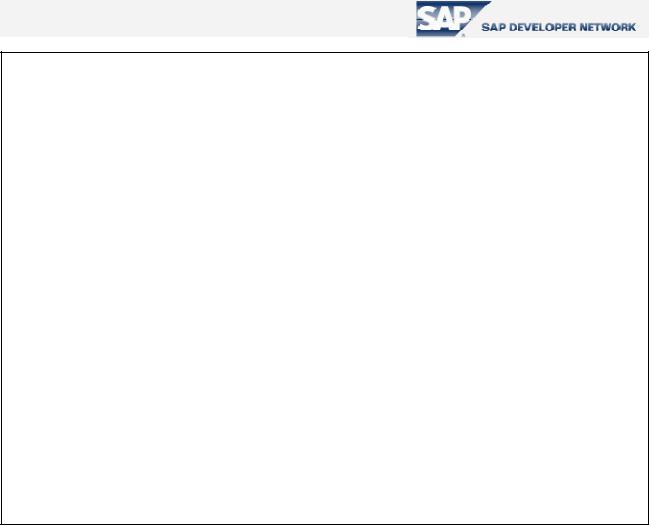
An Easy Reference for ALV Grid Control
DATA gr_event_handler TYPE REF TO lcl_event_handler .
.. ..
*--Creating an instance for the event handler CREATE OBJECT gr_event_handler .
*--Registering handler methods to handle ALV Grid events
SET HANDLER gr_event_handler->handle_user_command FOR gr_alvgrid .
SET HANDLER gr_event_handler->handle_toolbar FOR gr_alvgrid .
SET HANDLER gr_event_handler->handle_menu_button FOR gr_alvgrid . SET HANDLER gr_event_handler->handle_double_click FOR gr_alvgrid . SET HANDLER gr_event_handler->handle_hotspot_click FOR gr_alvgrid . SET HANDLER gr_event_handler->handle_button_click FOR gr_alvgrid . SET HANDLER gr_event_handler->handle_before_user_command
FOR gr_alvgrid .
SET HANDLER gr_event_handler->handle_context_menu_request
FOR gr_alvgrid .
SET HANDLER gr_event_handler->handle_data_changed FOR gr_alvgrid . SET HANDLER gr_event_handler->handle_data_changed_finished
FOR gr_alvgrid .
Code Part 22 - Creating event handler instance and registering handler methods
Hotspot Clicking
From field catalog field definitions, we know that we can make some columns to respond to single clicks as hotspots by setting the value for the field “HOTSPOT” to ‘X’ while generating the field catalog. After clicking, the event “hotspot_click” is triggered. This event has three parameters in its interface. The parameter “e_row_id” is obsolete. Other two parameters are “es_row_no” which is of type “LVC_S_ROID” and passes information about the row index at “es_row_no-row_id”, and “e_column_id” of type “LVC_S_COL” which returns the column fieldname at “e_column_idfieldname”. Utilizing these parameters you know where the user clicked and trigger your action.
© 2005 SAP AG |
39 |
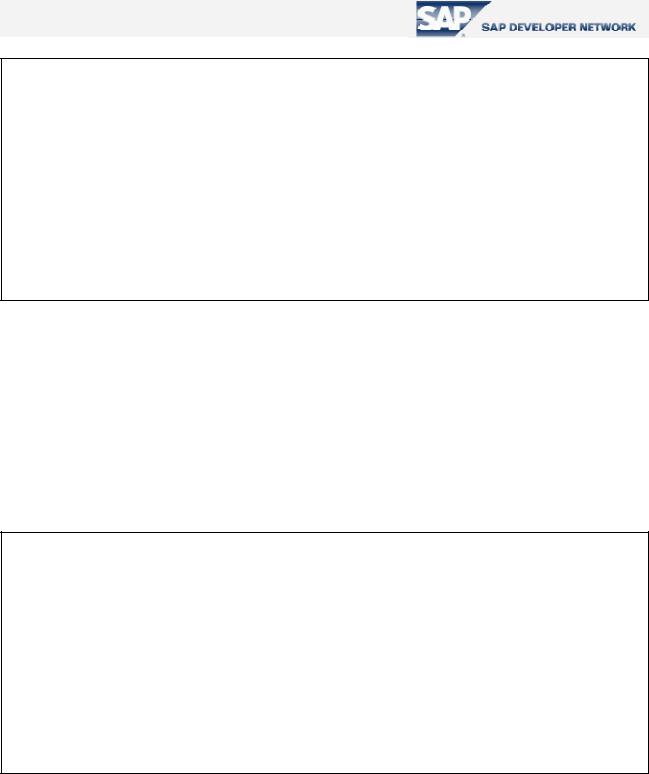
An Easy Reference for ALV Grid Control
FORM handle_hotspot_click USING i_row_id TYPE lvc_s_row i_column_id TYPE lvc_s_col is_row_no TYPE lvc_s_roid.
READ TABLE gt_list INDEX is_row_no-row_id .
IF sy-subrc = 0 AND i_column_id-fieldname = 'SEATSOCC' .
CALL SCREEN 200 . "Details about passenger-seat matching
ENDIF .
ENDFORM .
Code Part 23 – An example implementation for the method, handling the event “hotspot_click”
Double Clicking
As you can guess, handling a double-click is very similar to handle a hotspot click. You do nothing additional to make a field double-click intensive; that is you need not set some option in the field catalog. After double-click event occurs, the method handling it will return again three parameters and again one of them, “e_row”, is obsolete. The parameters “e_column” and “es_row_no” are similar to the parameters of the event “hotpot_click”.
FORM handle_double_click USING i_row TYPE lvc_s_row i_column TYPE lvc_s_col is_row_no TYPE lvc_s_roid.
READ TABLE gt_list INDEX is_row_no-row_id .
IF sy-subrc = 0 AND i_column-fieldname = 'SEATSOCC' .
CALL SCREEN 200 . "Details about passenger-seat matching
ENDIF .
ENDFORM .
Code Part 24 - An example implementation for the method, handling the event “double_click”
© 2005 SAP AG |
40 |
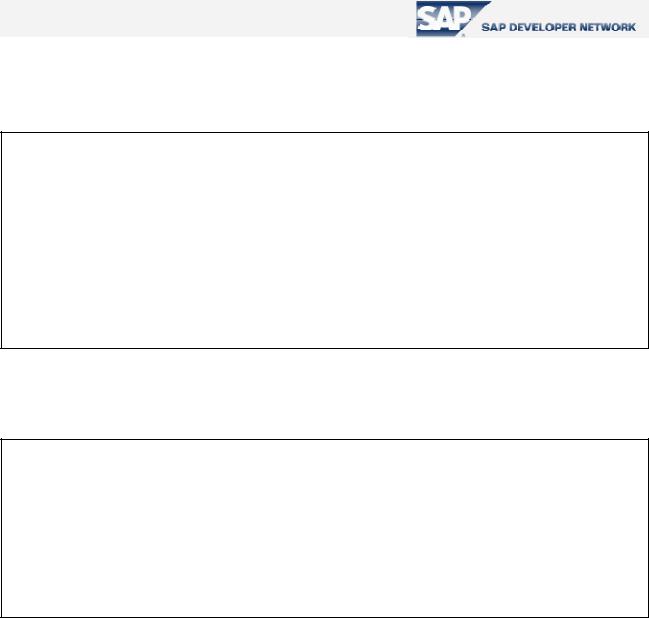
An Easy Reference for ALV Grid Control
Pushbuttons On The List
To make a cell to be displayed as a pushbutton, we have two steps. Firstly, insert a new inner table of type “LVC_T_STYL” into your list data table.
*--- Internal table holding list data DATA BEGIN OF gt_list OCCURS 0 . INCLUDE STRUCTURE SFLIGHT .
DATA |
rowcolor(4) TYPE c . |
DATA |
cellcolors TYPE lvc_t_scol . |
DATA |
carrid_handle TYPE int4 . |
DATA |
connid_handle TYPE int4 . |
DATA |
cellstyles TYPE lvc_t_styl . |
DATA END OF gt list .
Code Part 25 – Inserting an inner table to store cell display styles
Fill this inner table for each field to be displayed as pushbutton.
DATA ls_style TYPE lvc_s_styl .
...
READ TABLE gt_list INDEX 7 . ls_style-fieldname = 'SEATSMAX' .
ls_style-style = cl_gui_alv_grid=>mc_style_button . APPEND ls_style TO gt_list-cellstyles .
MODIFY gt_list INDEX 7 .
Code Part 26 - A sample code to make the cell at row 7 and column ‘SEATSMAX’ displayed as pushbutton
As usual, we state our list data table field related with styles in the layout structure at field ‘STYLEFNAME’.
e.g. ps_layout-stylefname = 'CELLSTYLES' .
Button click event is handled like hotspot click via the event “button_click” through its parameters “es_col_id” and “es_row_no” which contain the address of the clicked pushbutton cell.
© 2005 SAP AG |
41 |
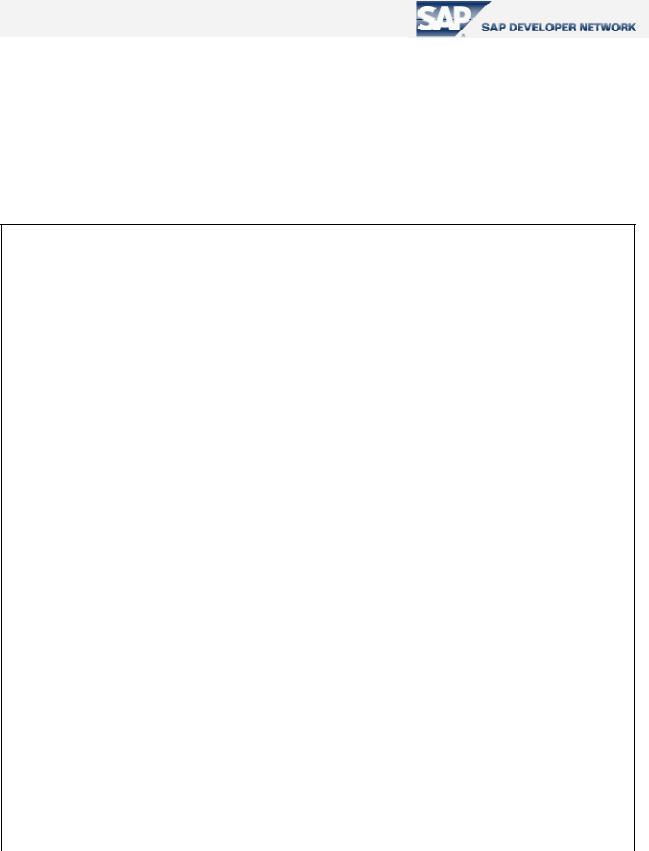
An Easy Reference for ALV Grid Control
Adding Your Own Functions
ALV Grid control has an open door letting you to add your own functions triggered by a button press on the ALV toolbar. For this, we mainly utilize two of ALV Grid events. We use the event “toolbar” to add the button and the event “user_command” to implement the new function.
In the method handling the “toolbar” event, we define a new button by filling a structure and appending it to the table attribute “mt_toolbar” of the object to whose reference we can reach via the parameter “e_object” of the event.
FORM handle_toolbar USING i_object TYPE REF TO cl_alv_event_toolbar_set .
DATA: ls_toolbar TYPE stb_button. |
|
CLEAR ls_toolbar. |
|
MOVE 3 TO ls_toolbar-butn_type. |
|
APPEND ls_toolbar TO i_object->mt_toolbar. |
|
CLEAR ls_toolbar. |
|
MOVE 'PER' TO ls_toolbar-function. |
"#EC NOTEXT |
MOVE icon_display_text TO ls_toolbar-icon. |
|
MOVE 'Passenger Info'(201) TO ls_toolbar-quickinfo. |
|
MOVE 'Passenger Info'(201) TO ls_toolbar-text. |
|
MOVE ' ' TO ls_toolbar-disabled. |
"#EC NOTEXT |
APPEND ls_toolbar TO i_object->mt_toolbar. |
|
CLEAR ls_toolbar. |
|
MOVE 'EXCH' TO ls_toolbar-function. |
"#EC NOTEXT |
MOVE 2 TO ls_toolbar-butn_type. |
|
MOVE icon_calculation TO ls_toolbar-icon.
MOVE 'Payment in Other Currencies'(202) TO ls_toolbar-quickinfo. MOVE ' ' TO ls_toolbar-text.
MOVE ' ' TO ls_toolbar-disabled. |
"#EC NOTEXT |
APPEND ls_toolbar TO i_object->mt_toolbar. |
|
ENDFORM . |
|
|
|
Code Part 27 – Filling the structure for two new buttons |
|
© 2005 SAP AG |
42 |
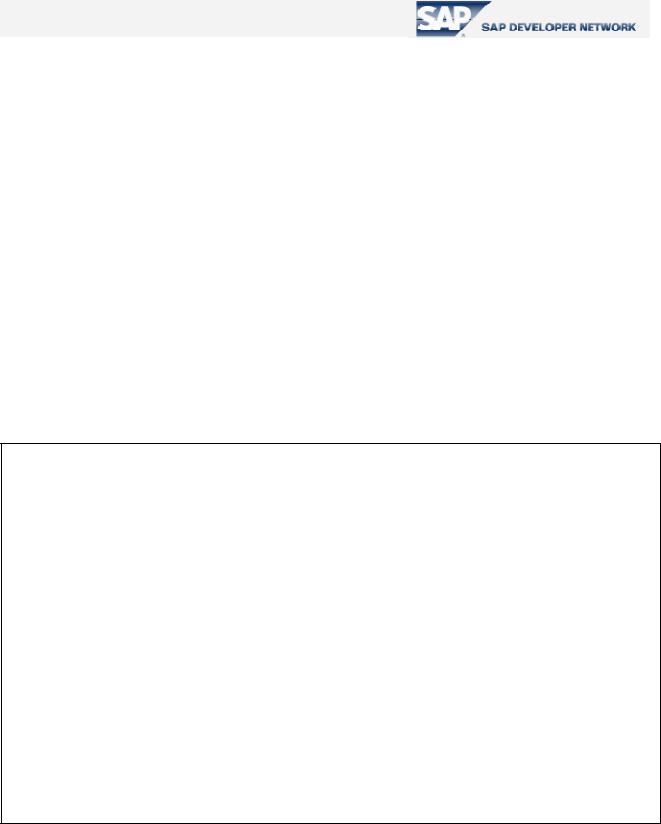
An Easy Reference for ALV Grid Control
The fields of the structure we fill are as follows:
Field |
Description |
|
FUNCTION |
The function code for the function |
|
BUTN_TYPE |
Button type that will be added to the toolbar. Available button |
|
|
types are: |
|
|
0 |
Button (normal) |
|
1 |
Menu and default button |
|
2 |
Menu |
|
3 |
Separator |
|
4 |
Radio button |
|
5 |
Checkbox |
|
6 |
Menu entry |
ICON |
Icon for the button (optional) |
|
TEXT |
Text for the button (optional) |
|
QUICKINFO |
Quick info for the button (optional) |
|
DISABLED |
Adds the button as disabled |
|
Table 14 – Fields of structure to be filled to add a new function
In the Code Part 22, we are adding a separator line and two buttons one of which is a normal button whereas the other is a menu button. To handle a menu button which as added by choosing ‘1’ or ‘2’ as the button type, we must also implement some coding at the method handling the event “menu_button” to define functions as to be subentries. The functions of these subentries are also handled under the event “user_command”.
FORM handle_menu_button USING |
i_object TYPE REF TO cl_ctmenu |
|
i_ucomm TYPE syucomm . |
CASE i_ucomm . |
|
WHEN 'EXCH' . |
|
CALL METHOD i_object->add_function
EXPORTING |
|
fcode |
= 'EU' |
text |
= 'Euro' . |
CALL METHOD i_object->add_function |
|
EXPORTING |
|
fcode |
= 'TRL' |
text |
= 'Turkish Lira' . |
.. ..
ENDCASE .
ENDFORM. " handle_menu_button
Code Part 28 – Adding two functions to be subentries for the menu button with function code ‘EXCH’
Now, to implement what to be executed when our button is pressed or our subentry is selected we need to program our functions in the method handling the event “user_command”.
© 2005 SAP AG |
43 |
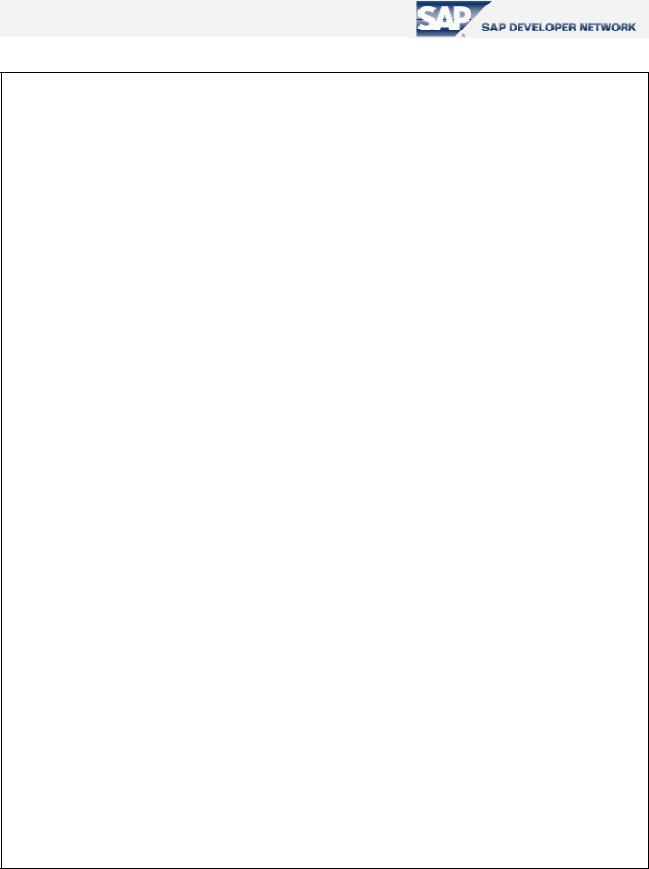
An Easy Reference for ALV Grid Control
FORM handle_user_command USING i_ucomm TYPE syucomm .
DATA lt_selected_rows TYPE lvc_t_roid .
DATA ls_selected_row TYPE lvc_s_roid .
CALL METHOD gr_alvgrid->get_selected_rows
IMPORTING |
|
et_row_no |
= lt_selected_rows . |
READ TABLE lt_selected_rows INTO ls_selected_row INDEX 1 .
IF sy-subrc ne 0 .
MESSAGE s000(su) WITH 'Select a row!'(203) .
ENDIF .
CASE i_ucomm .
WHEN 'CAR' .
READ TABLE gt_list INDEX ls_selected_row-row_id .
IF sy-subrc = 0 .
CALL FUNCTION 'ZDISPLAY_CARRIER_INFO'
EXPORTING carrid = gt_list-carrid
EXCEPTIONS carrier_not_found = 1
OTHERS |
= 2. |
IF sy-subrc NE 0 . *--Exception handling
ENDIF .
ENDIF .
WHEN 'EU' .
READ TABLE gt_list INDEX ls_selected_row-row_id .
IF sy-subrc = 0 .
CALL FUNCTION 'ZPOPUP_CONV_CURR_AND_DISPLAY'
EXPORTING monun = 'EU'
quant = gt_list-paymentsum.
ENDIF .
.. ..
ENDCASE .
ENDFORM .
Code Part 29 – Implementing functioning codes for new functions
© 2005 SAP AG |
44 |
