
- •Table of Contents
- •1. Introduction
- •2. CodeVisionAVR Integrated Development Environment
- •2.1 Working with Files
- •2.1.1 Creating a New File
- •2.1.2 Opening an Existing File
- •2.1.3 Files History
- •2.1.4 Editing a File
- •2.1.5 Saving a File
- •2.1.6 Renaming a File
- •2.1.7 Printing a File
- •2.1.8 Closing a File
- •2.1.9 Using the Navigator
- •2.1.10 Using Code Templates
- •2.1.11 Using Clipboard History
- •2.2 Working with Projects
- •2.2.1 Creating a New Project
- •2.2.2 Opening an Existing Project
- •2.2.3 Adding Notes or Comments to the Project
- •2.2.4 Configuring the Project
- •2.2.4.1 Adding or removing a File from the Project
- •2.2.4.2 Setting the C Compiler Options
- •2.2.4.3 Executing an User Specified Program before Make
- •2.2.4.4 Transferring the Compiled Program to the AVR Chip after Make
- •2.2.4.5 Executing an User Specified Program after Make
- •2.2.5 Obtaining an Executable Program
- •2.2.5.1 Checking the Project for Syntax Errors
- •2.2.5.2 Compiling the Project
- •2.2.5.3 Making the Project
- •2.2.6 Closing a Project
- •2.3 Tools
- •2.3.1 The AVR Studio Debugger
- •2.3.2 The AVR Chip Programmer
- •2.3.3 The Serial Communication Terminal
- •2.3.4 Executing User Programs
- •2.3.4.1 Configuring the Tools Menu
- •2.4 IDE Settings
- •2.4.1 The View Menu
- •2.4.2 Configuring the Editor
- •2.4.3 Configuring the Assembler
- •2.4.4 Setting the Debugger Path
- •2.4.5 AVR Chip Programmer Setup
- •2.4.6 Serial Communication Terminal Setup
- •2.5 Accessing the Help
- •2.6 Transferring the License to another computer
- •2.7 Connecting to HP InfoTech's Web Site
- •2.8 Contacting HP InfoTech by E-Mail
- •2.9 Quitting the CodeVisionAVR IDE
- •3. CodeVisionAVR C Compiler Reference
- •3.1 The Preprocessor
- •3.2 Comments
- •3.3 Reserved Keywords
- •3.4 Identifiers
- •3.5 Data Types
- •3.6 Constants
- •3.7 Variables
- •3.7.1 Specifying the SRAM Storage Address for Global Variables
- •3.7.2 Bit Variables
- •3.7.3 Allocation of Variables to Registers
- •3.7.4 Structures
- •3.7.5 Unions
- •3.7.6 Enumerations
- •3.7.7 Global Variables Memory Map File
- •3.8 Defining Data Types
- •3.9 Type Conversions
- •3.10 Operators
- •3.11 Functions
- •3.12 Pointers
- •3.13 Accessing the I/O Registers
- •3.13.1 Bit level access to the I/O Registers
- •3.14 Accessing the EEPROM
- •3.15 Using Interrupts
- •3.16 SRAM Memory Organization
- •3.17 Using an External Startup File
- •3.18 Including Assembly Language in Your Program
- •3.18.1 Calling Assembly Functions from C
- •3.19 Creating Libraries
- •3.20 Using the AVR Studio Debugger
- •3.20.1 Using the AVR Studio Debugger version 3
- •3.20.2 Using the AVR Studio Debugger version 4.06 or later
- •3.21 Hints
- •3.22 Limitations
- •4. Library Functions Reference
- •4.1 Character Type Functions
- •4.2 Standard C Input/Output Functions
- •4.3 Standard Library Functions
- •4.4 Mathematical Functions
- •4.5 String Functions
- •4.6 Variable Length Argument Lists Macros
- •4.7 Non-local Jump Functions
- •4.8 BCD Conversion Functions
- •4.9 Gray Code Conversion Functions
- •4.10 Memory Access Functions
- •4.11 LCD Functions
- •4.11.1 LCD Functions for displays with up to 2x40 characters
- •4.11.2 LCD Functions for displays with 4x40 characters
- •4.11.3 LCD Functions for displays connected in 8 bit memory mapped mode
- •4.12 I2C Bus Functions
- •4.12.3 Philips PCF8563 Real Time Clock Functions
- •4.12.4 Philips PCF8583 Real Time Clock Functions
- •4.14 1 Wire Protocol Functions
- •4.14.3 Maxim/Dallas Semiconductor DS2430 EEPROM Functions
- •4.14.4 Maxim/Dallas Semiconductor DS2433 EEPROM Functions
- •4.15 SPI Functions
- •4.16 Power Management Functions
- •4.17 Delay Functions
- •5. CodeWizardAVR Automatic Program Generator
- •5.1 Setting the AVR Chip Options
- •5.2 Setting the External SRAM
- •5.3 Setting the Input/Output Ports
- •5.4 Setting the External Interrupts
- •5.5 Setting the Timers/Counters
- •5.6 Setting the UART or USART
- •5.7 Setting the Analog Comparator
- •5.8 Setting the Analog-Digital Converter
- •5.9 Setting the ATmega406 Voltage Reference
- •5.10 Setting the ATmega406 Coulomb Counter
- •5.11 Setting the SPI Interface
- •5.12 Setting the Universal Serial Interface - USI
- •5.13 Setting the I2C Bus
- •5.13.1 Setting the LM75 devices
- •5.13.2 Setting the DS1621 devices
- •5.13.3 Setting the PCF8563 devices
- •5.13.4 Setting the PCF8583 devices
- •5.13.5 Setting the DS1307 devices
- •5.14 Setting the 1 Wire Bus
- •5.15 Setting the 2 Wire Bus
- •5.16 Setting the CAN Controller
- •5.17 Setting the ATmega169/329/3290/649/6490 LCD Controller
- •5.18 Setting the LCD
- •5.19 Setting the USB Controller
- •5.20 Setting Bit-Banged Peripherals
- •5.21 Specifying the Project Information
- •6. License Agreement
- •6.1 Software License
- •6.2 Liability Disclaimer
- •6.3 Restrictions
- •6.4 Operating License
- •6.5 Back-up and Transfer
- •6.6 Terms
- •6.7 Other Rights and Restrictions
- •7. Technical Support
- •8. Contact Information
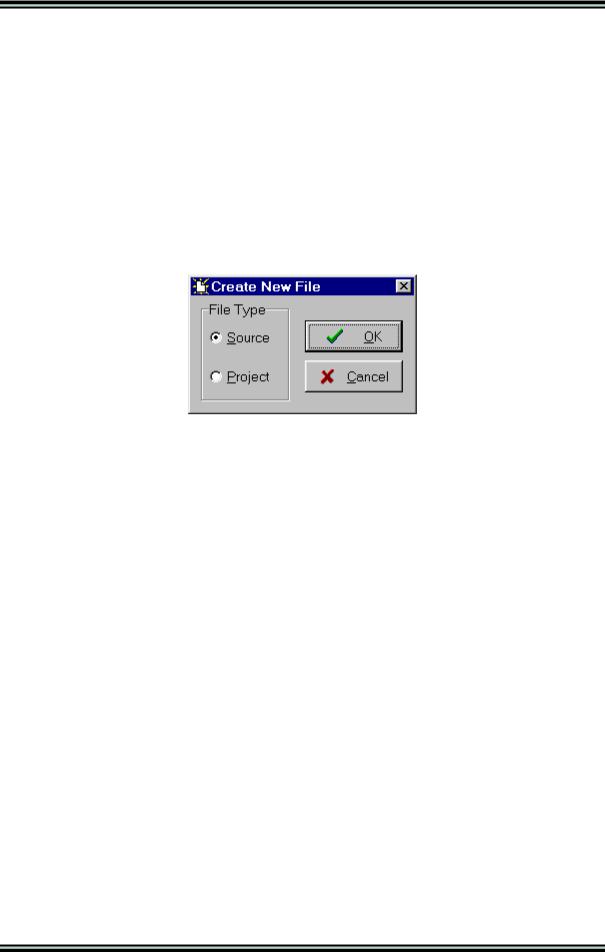
CodeVisionAVR
2. CodeVisionAVR Integrated Development Environment
2.1 Working with Files
Using the CodeVisionAVR IDE you can view and edit any text file used or produced by the C compiler or assembler.
2.1.1 Creating a New File
You can create a new source file using the File|New menu command or by pressing the Create new file button on the toolbar.
A dialog box appears, in which you must select File Type|Source and press the Ok button.
A new editor window appears for the newly created file.
The new file has the name untitled.c. You can save this file under a new name using the File|Save As menu command.
© 1998-2007 HP InfoTech S.R.L. |
Page 9 |

CodeVisionAVR
2.1.2 Opening an Existing File
You can open an existing file using the File|Open menu command or by pressing the Open file button on the toolbar.
An Open dialog window appears.
You must select the name and type of file you wish to open.
By pressing the Open button you will open the file in a new editor window.
2.1.3 Files History
The CodeVisionAVR IDE keeps a history of the opened files.
The most recent eight files that where used can be reopened using the File|Reopen menu command.
© 1998-2007 HP InfoTech S.R.L. |
Page 10 |

CodeVisionAVR
2.1.4 Editing a File
A previously opened or a newly created file can be edited in the editor window by using the Tab,
Arrows, Backspace and Delete keys.
Pressing the Home key moves the cursor to the start of the current text line. Pressing the End key moves the cursor to the end of the current text line. Pressing the Ctrl+Home keys moves the cursor to the start of the file. Pressing the Ctrl+End keys moves the cursor to the end of the file.
Portions of text can be selected by dragging with the mouse.
You can copy the selected text to the clipboard by using the Edit|Copy menu command, by pressing the Ctrl+C keys or by pressing the Copy button on the toolbar.
By using the Edit|Cut menu command, by pressing the Ctrl+X keys or by pressing the Cut button on the toolbar, you can copy the selected text to the clipboard and then delete it from the file.
Text previously saved in the clipboard can be placed at the current cursor position by using the Edit|Paste menu command, by pressing the Ctrl+V keys or pressing the Paste button on the toolbar.
Clicking in the left margin of the editor window allows selection of a whole line of text.
Selected text can be deleted using the Edit|Delete menu command or pressing the Ctrl+Delete keys. The Edit|Print Selection menu command allows the printing of the selected text.
Dragging and dropping with the mouse can move portions of text.
Pressing the Ctrl+Y keys deletes the text line where the caret is currently positioned.
Selected portions of text can be indented, respectively unindented, using the Edit|Indent Block, respectively Edit|Unindent Block, menu commands or by pressing the Ctrl+I, respectively Ctrl+U keys.
You can find, respectively replace, portions of text in the edited file by using the Edit|Find, respectively Edit|Replace, menu commands, by pressing the Ctrl+F, respectively Ctrl+R keys, or by pressing the Find, respectively Replace buttons on the toolbar.
The Edit|Find Next, respectively Edit|Find Previous, functions can be used to find the next, respectively previous, occurrences of the search text. The same can be achieved using the F3, respectively Ctr+F3 keys.
Changes in the edited text can be undone, respectively redone, by using the Edit|Undo, respectively Edit|Redo, menu commands, by pressing the Ctrl+Z, respectively Shift+Ctrl+Z keys, or by pressing the Undo, respectively Redo buttons on the toolbar.
You can go to a specific line number in the edited file, by using the Edit|Goto Line menu command or by pressing the Alt+G keys.
Bookmarks can be inserted or removed, at the line where the cursor is positioned, by using the
Edit|Toggle Bookmark menu command or by pressing the Shift+Ctrl+0...9 keys.
The Edit|Jump to Bookmark menu command or the Ctrl+0...9 keys will position the cursor at the start of the corresponding bookmarked text line.
If the cursor is positioned on an opening, respectively closing, brace then the Edit|Match Braces menu command or the Ctrl+M key will highlight, the portion of text until the corresponding matching closing, respectively opening brace. Pressing any key or clicking the mouse will hide the highlighting.
Clicking with the mouse right button opens a pop-up menu that also gives the user access to the above mentioned functions.
© 1998-2007 HP InfoTech S.R.L. |
Page 11 |

CodeVisionAVR
2.1.5 Saving a File
The currently edited file can be saved by using the File|Save menu command, by pressing the Ctrl+S keys or by pressing the Save button on the toolbar.
When saving, the Editor will create a backup file with an ~ character appended to the extension.
All currently opened files can be saved using the File|Save All menu command.
2.1.6 Renaming a File
The currently edited file can be saved under a new name by using the File|Save As menu command. A Save dialog window will open.
You will have the possibility to specify the new name and type of the file, and eventually its new location.
© 1998-2007 HP InfoTech S.R.L. |
Page 12 |
