
- •Table of Contents
- •1. Introduction
- •2. CodeVisionAVR Integrated Development Environment
- •2.1 Working with Files
- •2.1.1 Creating a New File
- •2.1.2 Opening an Existing File
- •2.1.3 Files History
- •2.1.4 Editing a File
- •2.1.5 Saving a File
- •2.1.6 Renaming a File
- •2.1.7 Printing a File
- •2.1.8 Closing a File
- •2.1.9 Using the Navigator
- •2.1.10 Using Code Templates
- •2.1.11 Using Clipboard History
- •2.2 Working with Projects
- •2.2.1 Creating a New Project
- •2.2.2 Opening an Existing Project
- •2.2.3 Adding Notes or Comments to the Project
- •2.2.4 Configuring the Project
- •2.2.4.1 Adding or removing a File from the Project
- •2.2.4.2 Setting the C Compiler Options
- •2.2.4.3 Executing an User Specified Program before Make
- •2.2.4.4 Transferring the Compiled Program to the AVR Chip after Make
- •2.2.4.5 Executing an User Specified Program after Make
- •2.2.5 Obtaining an Executable Program
- •2.2.5.1 Checking the Project for Syntax Errors
- •2.2.5.2 Compiling the Project
- •2.2.5.3 Making the Project
- •2.2.6 Closing a Project
- •2.3 Tools
- •2.3.1 The AVR Studio Debugger
- •2.3.2 The AVR Chip Programmer
- •2.3.3 The Serial Communication Terminal
- •2.3.4 Executing User Programs
- •2.3.4.1 Configuring the Tools Menu
- •2.4 IDE Settings
- •2.4.1 The View Menu
- •2.4.2 Configuring the Editor
- •2.4.3 Configuring the Assembler
- •2.4.4 Setting the Debugger Path
- •2.4.5 AVR Chip Programmer Setup
- •2.4.6 Serial Communication Terminal Setup
- •2.5 Accessing the Help
- •2.6 Transferring the License to another computer
- •2.7 Connecting to HP InfoTech's Web Site
- •2.8 Contacting HP InfoTech by E-Mail
- •2.9 Quitting the CodeVisionAVR IDE
- •3. CodeVisionAVR C Compiler Reference
- •3.1 The Preprocessor
- •3.2 Comments
- •3.3 Reserved Keywords
- •3.4 Identifiers
- •3.5 Data Types
- •3.6 Constants
- •3.7 Variables
- •3.7.1 Specifying the SRAM Storage Address for Global Variables
- •3.7.2 Bit Variables
- •3.7.3 Allocation of Variables to Registers
- •3.7.4 Structures
- •3.7.5 Unions
- •3.7.6 Enumerations
- •3.7.7 Global Variables Memory Map File
- •3.8 Defining Data Types
- •3.9 Type Conversions
- •3.10 Operators
- •3.11 Functions
- •3.12 Pointers
- •3.13 Accessing the I/O Registers
- •3.13.1 Bit level access to the I/O Registers
- •3.14 Accessing the EEPROM
- •3.15 Using Interrupts
- •3.16 SRAM Memory Organization
- •3.17 Using an External Startup File
- •3.18 Including Assembly Language in Your Program
- •3.18.1 Calling Assembly Functions from C
- •3.19 Creating Libraries
- •3.20 Using the AVR Studio Debugger
- •3.20.1 Using the AVR Studio Debugger version 3
- •3.20.2 Using the AVR Studio Debugger version 4.06 or later
- •3.21 Hints
- •3.22 Limitations
- •4. Library Functions Reference
- •4.1 Character Type Functions
- •4.2 Standard C Input/Output Functions
- •4.3 Standard Library Functions
- •4.4 Mathematical Functions
- •4.5 String Functions
- •4.6 Variable Length Argument Lists Macros
- •4.7 Non-local Jump Functions
- •4.8 BCD Conversion Functions
- •4.9 Gray Code Conversion Functions
- •4.10 Memory Access Functions
- •4.11 LCD Functions
- •4.11.1 LCD Functions for displays with up to 2x40 characters
- •4.11.2 LCD Functions for displays with 4x40 characters
- •4.11.3 LCD Functions for displays connected in 8 bit memory mapped mode
- •4.12 I2C Bus Functions
- •4.12.3 Philips PCF8563 Real Time Clock Functions
- •4.12.4 Philips PCF8583 Real Time Clock Functions
- •4.14 1 Wire Protocol Functions
- •4.14.3 Maxim/Dallas Semiconductor DS2430 EEPROM Functions
- •4.14.4 Maxim/Dallas Semiconductor DS2433 EEPROM Functions
- •4.15 SPI Functions
- •4.16 Power Management Functions
- •4.17 Delay Functions
- •5. CodeWizardAVR Automatic Program Generator
- •5.1 Setting the AVR Chip Options
- •5.2 Setting the External SRAM
- •5.3 Setting the Input/Output Ports
- •5.4 Setting the External Interrupts
- •5.5 Setting the Timers/Counters
- •5.6 Setting the UART or USART
- •5.7 Setting the Analog Comparator
- •5.8 Setting the Analog-Digital Converter
- •5.9 Setting the ATmega406 Voltage Reference
- •5.10 Setting the ATmega406 Coulomb Counter
- •5.11 Setting the SPI Interface
- •5.12 Setting the Universal Serial Interface - USI
- •5.13 Setting the I2C Bus
- •5.13.1 Setting the LM75 devices
- •5.13.2 Setting the DS1621 devices
- •5.13.3 Setting the PCF8563 devices
- •5.13.4 Setting the PCF8583 devices
- •5.13.5 Setting the DS1307 devices
- •5.14 Setting the 1 Wire Bus
- •5.15 Setting the 2 Wire Bus
- •5.16 Setting the CAN Controller
- •5.17 Setting the ATmega169/329/3290/649/6490 LCD Controller
- •5.18 Setting the LCD
- •5.19 Setting the USB Controller
- •5.20 Setting Bit-Banged Peripherals
- •5.21 Specifying the Project Information
- •6. License Agreement
- •6.1 Software License
- •6.2 Liability Disclaimer
- •6.3 Restrictions
- •6.4 Operating License
- •6.5 Back-up and Transfer
- •6.6 Terms
- •6.7 Other Rights and Restrictions
- •7. Technical Support
- •8. Contact Information
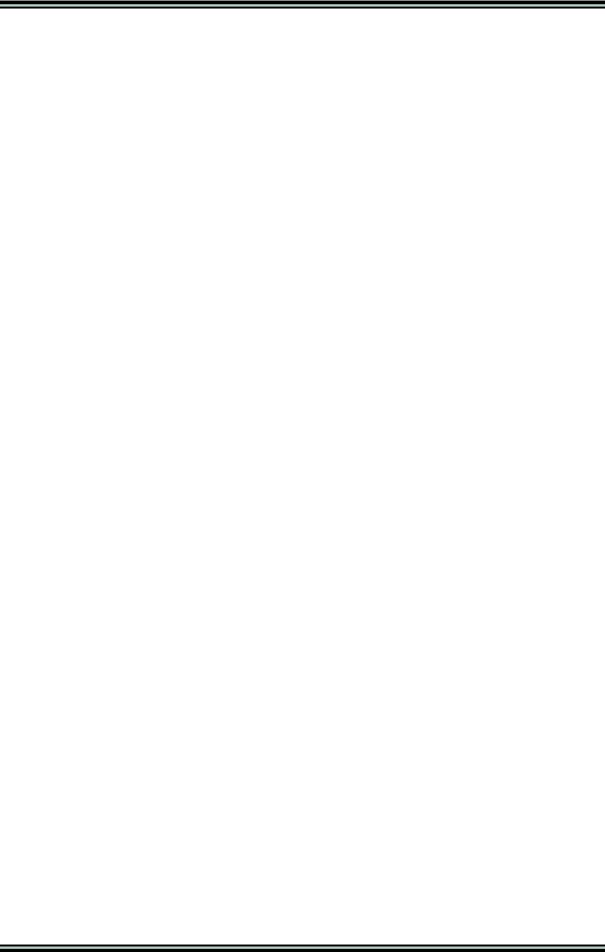
CodeVisionAVR
3.20 Using the AVR Studio Debugger
CodeVisionAVR is designed to work in conjunction with the Atmel AVR Studio debugger version 3 and 4.06 (or later).
For the AVR Studio debugger version 4.06 (or later) the compiler will generate an extended COFF object file that allows watching structures and unions. So it is highly recommended to use AVR Studio version 4.06 (or later) instead of version 3, which doesn’t support this feature. AVR Studio 4 prior to version 4.06 does not support the extended COFF object file format, so it can’t be used with CodeVisionAVR.
In order to be able to do C source level debugging using AVR Studio, you must select the COFF output file format in the Project|Configure|C Compiler|Code Generation menu option.
The AVR Studio Debugger is invoked using the Tools|Debugger menu command or the Debugger toolbar button.
3.20.1 Using the AVR Studio Debugger version 3
The COFF object file created by the compiler will be automatically loaded after AVR Studio is invoked using the CodeVisionAVR IDE Tools|Debugger menu command or the Debugger toolbar button.
Once the program is loaded, it can be launched in execution using the Debug|Go menu command, by pressing the F5 key or by pressing the Execute program toolbar button.
Program execution can be stopped at any time using the Debug|Break menu command, by pressing Ctrl+F5 keys or by pressing the Break toolbar button.
To single step the program, the Debug|Trace Into (F11 key), Debug|Step (F10 key), Debug|Step Out menu commands or the corresponding toolbar buttons should be used.
In order to stop the program execution at a specific source line, the Breakpoints|Toggle Breakpoint menu command, the F9 key or the corresponding toolbar button should be used.
In order to watch program variables, the user must select Watch|Add Watch menu command or press the Add Watch toolbar button, and specify the name of the variable in the Watch column.
The AVR chip registers can be viewed using the View|Registers menu command or by pressing the
Alt+0 keys.
The AVR chip PC, SP, X, Y, Z registers and status flags can be viewed using the View|Processor menu command or by pressing the Alt+3 keys.
The contents of the FLASH, SRAM and EEPROM memories can be viewed using the View|New Memory View menu command or by pressing the Alt+4 keys.
The I/O registers can be viewed using the View|New IO View menu command or by pressing the
Alt+5 keys.
In order to use the Terminal I/O window, invoked with the View|Terminal I/O menu command, for communication with the simulated AVR chip’s UART, the COFF file format must be selected and the
Use the Terminal I/O in AVR Studio check box must be checked in the Project|Configure|C Compiler|Code Generation dialog.
To obtain more information about using AVR Studio please consult it’s Help system.
© 1998-2007 HP InfoTech S.R.L. |
Page 108 |
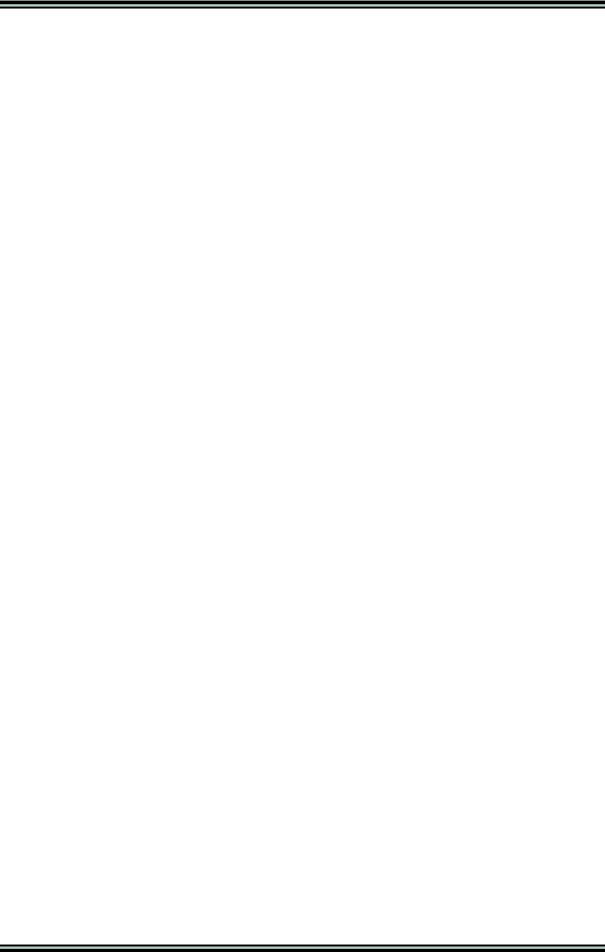
CodeVisionAVR
3.20.2 Using the AVR Studio Debugger version 4.06 or later
The user must first select File|Open File (Ctr+O keys) in order to load the COFF file to be debugged. After the COFF file is loaded, and no AVR Studio project file exists for this COFF file, the debugger will open a Select device and debug platform dialog window.
In this window the user must specify the Debug Platform: ICE or AVR Simulator and the AVR Device type.
Pressing the Finish button will create a new AVR Studio project associated with the COFF file.
If an AVR Studio project associated with the COFF file already exists, the user will be asked if the debugger may load it.
Once the program is loaded, it can be launched in execution using the Debug|Run menu command, by pressing the F5 key or by pressing the Run toolbar button.
Program execution can be stopped at any time using the Debug|Break menu command, by pressing Ctrl+F5 keys or by pressing the Break toolbar button.
To single step the program, the Debug|Step Into (F11 key), Debug|Step Over (F10 key), Debug|Step Out (Shift+F11 keys) menu commands or the corresponding toolbar buttons should be used.
In order to stop the program execution at a specific source line, the Debug|Toggle Breakpoint menu command, the F9 key or the corresponding toolbar button should be used.
In order to watch program variables, the user must select Debug|Quickwatch (Shift+F9 keys) menu command or press the Quickwatch toolbar button, and specify the name of the variable in the QuickWatch window in the Name column.
The AVR chip registers can be viewed using the View|Register menu command or by pressing the Alt+0 keys. The registers can be also viewed in the Workspace|I/O window in the Register 0-15 and
Register 16-31 tree branches.
The AVR chip PC, SP, X, Y, Z registers and status flags can be viewed in the Workspace|I/O window in the Processor tree branch.
The contents of the FLASH, SRAM and EEPROM memories can be viewed using the View|Memory menu command or by pressing the Alt+4 keys.
The I/O registers can be viewed in the Workspace|I/O window in the I/O branch.
To obtain more information about using AVR Studio please consult it’s Help system.
© 1998-2007 HP InfoTech S.R.L. |
Page 109 |
