
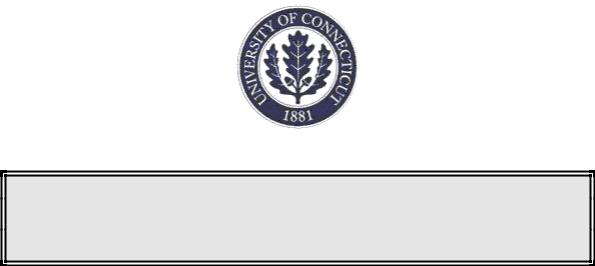
AC Analysis in Cadence Analog Environment
Version 1.0
UCSN-0800-ZBT-13
August 2000
Z. Tao and M. Keramat
Analog & Mixed-Signal Laboratory
Department of Electrical & Computer Engineering
UNIVERSITY OF CONNECTICUT
Storrs, CT 06269-2157
E-mail: keramat@engr.uconn.edu
URL: http://www.engr.uconn.edu/~keramat/
Phone: (860) 486-5047
Fax: (860) 486-2447
AC Analysis in Cadence Analog Environment
1. Introduction
This short tutorial aims at learning how to run ac analysis with Cadence Affirma Analog Circuit Design Environment. As an example, a simple common source NMOS amplifier is presented.
2. Procedures for ac Analysis
Step 1: > Type “icms &”command to run Cadence under your working directory “~\cadence”.For( details, please refer to [1])
Step 2: Create a new cell named “CE_Amp” or whatever you like under the “cdsSpice” library created in [1].
Step 3: Enter the Cadence Schematic Editing window. (For details, please refer to [1])
Step 4: Draw the NMOS common source amplifier circuit according to Fig. 1. Note, the signal source is a sine wave with frequency of 1 kHz and amplitude of 100 mV. Set the AC magnitude of signal source as 1 V, as shown in Fig. 2. DC voltage is 5 V. Other nominated values are listed at the side of each component.
- 1 -
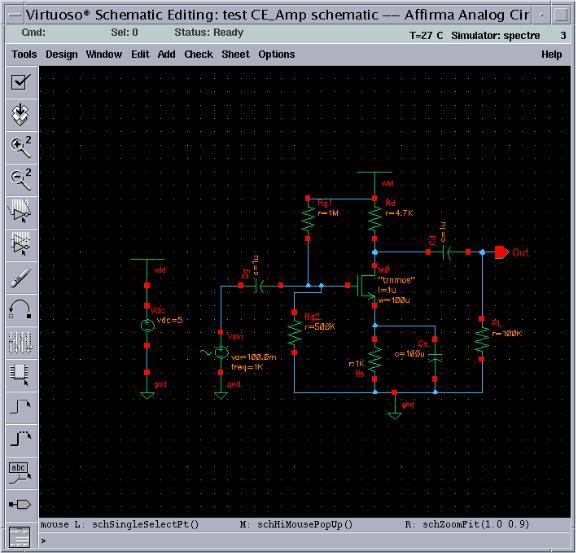
Fig. 1. The completed common source amplifier schematic.
- 2 -
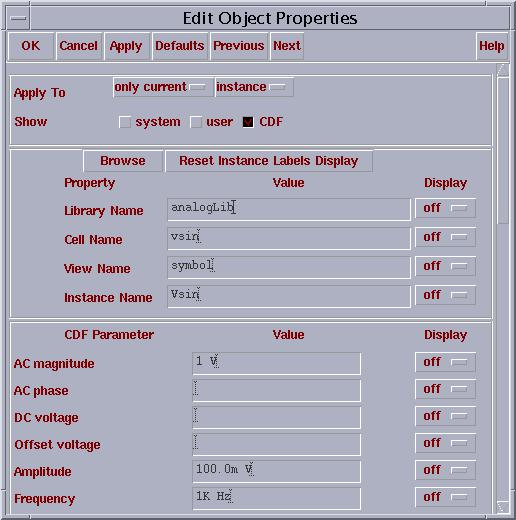
Fig. 2. Properties of vsin.
Step 5: In “Virtuoso Schematic Editing” window, go to Tools… Analog Environment, an Affirma Analog Circuit Design Environment options form appears as Fig. 3.
- 3 -
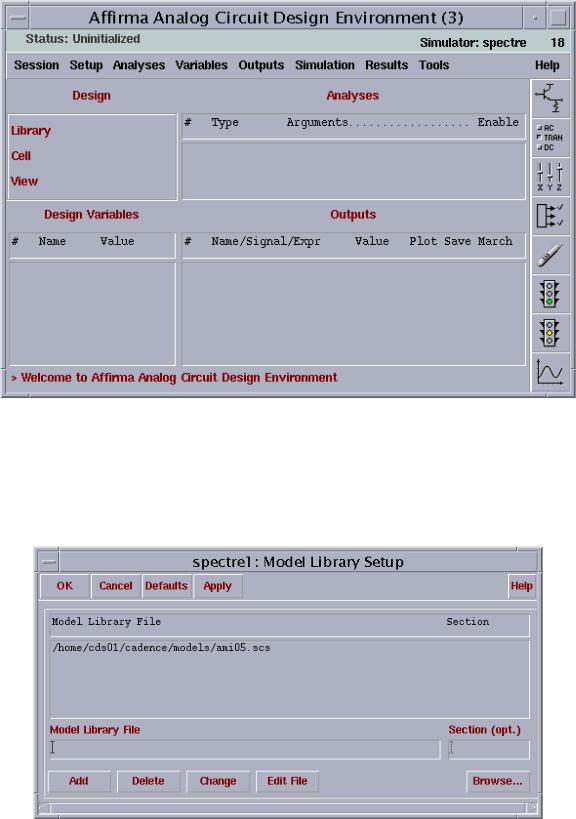
Fig. 3. Analog Artist Simulation window.
Step 6: In Affirma Analog Circuit Design Environment window, go to Setup… Model Libraries…, a Model Library Setup window appears. Choosing the model path in your home directory by clicking Browse…, then click Add, as Fig. 4.
Fig. 4. Adding model path.
- 4 -
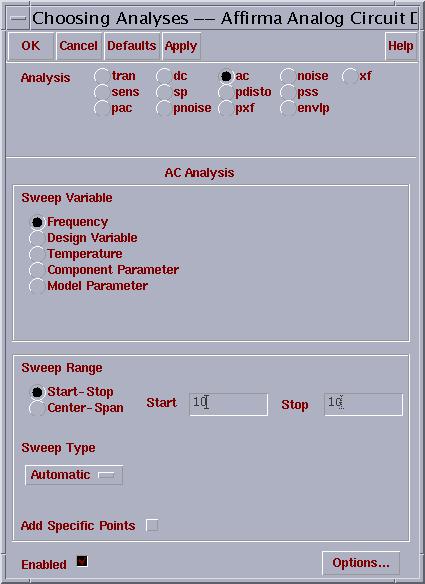
Step 7: In Affirma Analog Circuit Design Environment window, go to Analysis… Choose…, and fill out the form according to Fig. 5, click Apply button.
Fig. 5. AC analysis options form.
Step 8: In Affirma Analog Circuit Design Environment window, go to Outputs… To be Plotted… Select On Schematic. Then going back to the schematic window and selecting the wires attached to the In and Out. Note, the wires should change the color, and the signals should be added into the outputs window. The final Affirma Analog Circuit Design Environment option form should be as Fig. 6.
- 5 -
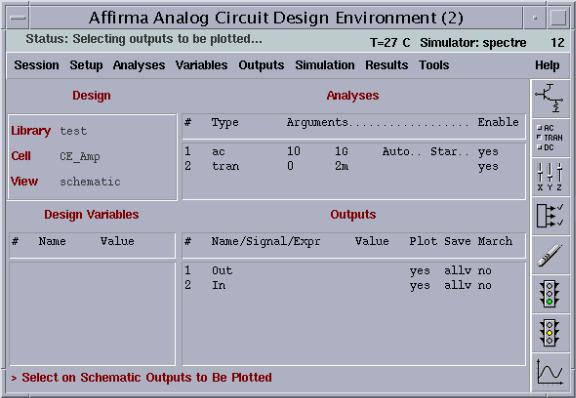
Fig. 6. Analog artist ready for an ac analysis.
Step 9: In Affirma Analog Circuit Design Environment window, go to
Simulation… Netlist and Run. The plot of the simulation should appear in a Waveform Window, like Fig. 7. This is the magnitude response of the common source amplifier. Similarly, we can get the phase response as Fig. 8.
- 6 -
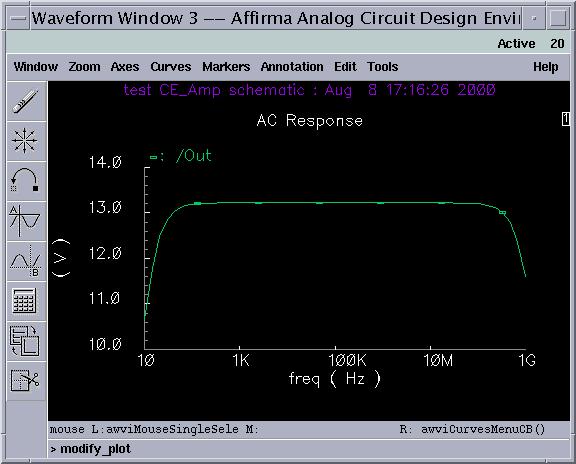
Fig. 7. Magnitude response of CE_Amp circuit.
- 7 -
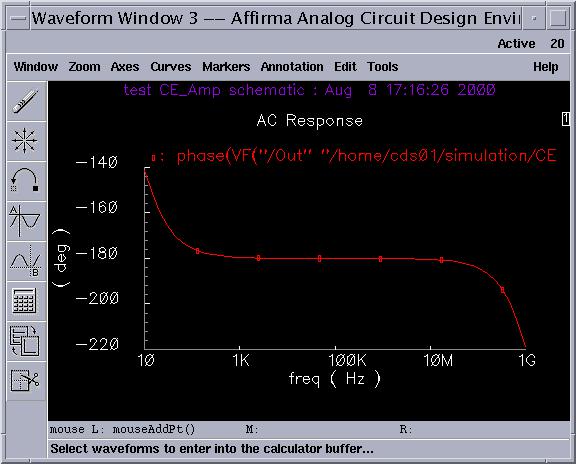
Fig. 8. Phase response of CE_Amp circuit.
Step 10: Do transient analysis described in [1]. The output is shown in Fig. 9.
- 8 -
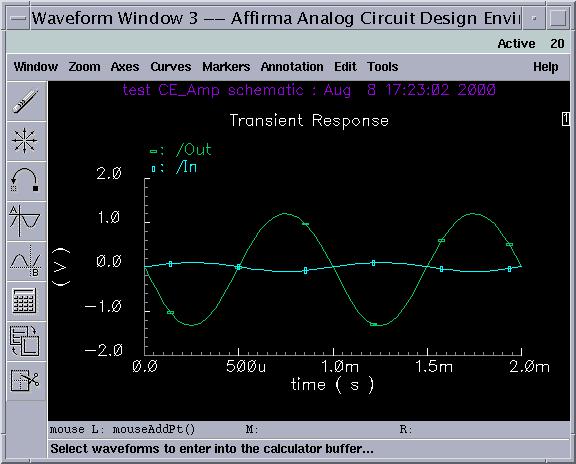
Fig. 9. Transient response of CE_Amp circuit.
Step 11: In Affirma Analog Circuit Design Environment window, go to Session… Save State…, then select OK.
Step 12: Exit the Affirma Analog Circuit Design Environment window, and exit the Virtuoso Schematic Editing window.
Step 13: In the CIW window, go to File… Exit.
3. Conclusions
A short tutorial on how to run ac analysis with Cadence Affirma Analog Circuit Design Environment is presented. We try to include an example of simulating a simple common source NMOS amplifier and the magnitude, phase, and transient responses in this short tutorial, and it is helpful for beginners to further their jobs at a short time.
- 9 -
