
- •1.1. About this user guide
- •2.1. Features
- •2.2. Why Groovy?
- •3.1. Getting Started
- •4.1. Prerequisites
- •4.2. Download
- •4.3. Unpacking
- •4.4. Environment variables
- •4.5. Running and testing your installation
- •4.6. JVM options
- •5.1. Working through problems
- •5.2. Getting help
- •6.1. Projects and tasks
- •6.2. Hello world
- •6.3. A shortcut task definition
- •6.4. Build scripts are code
- •6.5. Task dependencies
- •6.6. Dynamic tasks
- •6.7. Manipulating existing tasks
- •6.8. Shortcut notations
- •6.9. Extra task properties
- •6.10. Using Ant Tasks
- •6.11. Using methods
- •6.12. Default tasks
- •6.13. Configure by DAG
- •6.14. Where to next?
- •7.1. The Java plugin
- •7.2. A basic Java project
- •7.3. Multi-project Java build
- •7.4. Where to next?
- •8.1. What is dependency management?
- •8.2. Declaring your dependencies
- •8.3. Dependency configurations
- •8.4. External dependencies
- •8.5. Repositories
- •8.6. Publishing artifacts
- •8.7. Where to next?
- •9.1. A basic Groovy project
- •9.2. Summary
- •10.1. Building a WAR file
- •10.2. Running your web application
- •10.3. Summary
- •11.1. Executing multiple tasks
- •11.2. Excluding tasks
- •11.3. Task name abbreviation
- •11.4. Selecting which build to execute
- •11.5. Obtaining information about your build
- •11.7. Summary
- •12.1. Task Tree
- •12.2. Favorites
- •12.3. Command Line
- •12.4. Setup
- •13.1. Enter the daemon
- •13.2. Reusing and expiration of daemons
- •13.3. Usage and troubleshooting
- •13.4. Daemon properties
- •14.1. Directory creation
- •14.2. Gradle properties and system properties
- •14.3. Configuring the project using an external build script
- •14.4. Configuring arbitrary objects
- •14.5. Configuring arbitrary objects using an external script
- •14.6. Caching
- •15.1. Configuring the build environment via gradle.properties
- •15.2. Accessing the web via a proxy
- •16.1. The Gradle build language
- •16.2. The Project API
- •16.3. The Script API
- •16.4. Declaring variables
- •16.5. Some Groovy basics
- •17.1. Defining tasks
- •17.2. Locating tasks
- •17.3. Configuring tasks
- •17.4. Adding dependencies to a task
- •17.5. Adding a description to a task
- •17.6. Replacing tasks
- •17.7. Skipping tasks
- •17.8. Skipping tasks that are up-to-date
- •17.9. Task rules
- •17.10. Summary
- •18.1. Locating files
- •18.2. File collections
- •18.3. File trees
- •18.4. Using the contents of an archive as a file tree
- •18.5. Specifying a set of input files
- •18.6. Copying files
- •18.7. Using the Sync task
- •18.8. Creating archives
- •19.1. Choosing a log level
- •19.2. Writing your own log messages
- •19.3. Logging from external tools and libraries
- •19.4. Changing what Gradle logs
- •20.1. Using Ant tasks and types in your build
- •20.2. Importing an Ant build
- •20.3. Ant properties and references
- •21.1. Applying plugins
- •21.2. What plugins do
- •21.3. Conventions
- •21.4. More on plugins
- •22.1. Language plugins
- •22.2. Experimental language plugins
- •22.3. Integration plugins
- •22.4. Software development plugins
- •22.5. Base plugins
- •22.6. Third party plugins
- •23.1. Usage
- •23.2. Source sets
- •23.3. Tasks
- •23.4. Project layout
- •23.5. Dependency management
- •23.6. Convention properties
- •23.7. Working with source sets
- •23.8. Javadoc
- •23.9. Clean
- •23.10. Resources
- •23.11. CompileJava
- •23.12. Test
- •23.14. Uploading
- •24.1. Usage
- •24.2. Tasks
- •24.3. Project layout
- •24.4. Dependency management
- •24.5. Convention properties
- •24.6. Source set properties
- •24.7. CompileGroovy
- •25.1. Usage
- •25.2. Tasks
- •25.3. Project layout
- •25.4. Dependency Management
- •25.5. Convention Properties
- •25.6. Source set properties
- •25.7. Fast Scala Compiler
- •26.1. Usage
- •26.2. Tasks
- •26.3. Project layout
- •26.4. Dependency management
- •26.5. Convention properties
- •26.7. Customizing
- •27.1. Usage
- •27.2. Tasks
- •27.3. Project layout
- •27.4. Dependency management
- •27.5. Convention properties
- •27.8. Using custom descriptor file
- •28.1. Usage
- •28.2. Tasks
- •28.3. Project layout
- •28.4. Dependency management
- •28.5. Convention properties
- •29.1. Usage
- •29.2. Tasks
- •29.3. Project layout
- •29.4. Dependency management
- •29.5. Configuration
- •30.1. Usage
- •30.2. Tasks
- •30.3. Project layout
- •30.4. Dependency management
- •30.5. Configuration
- •31.1. Usage
- •31.2. Tasks
- •31.3. Dependency management
- •31.4. Configuration
- •32.1. Usage
- •32.2. Tasks
- •32.3. Dependency management
- •32.4. Configuration
- •33.1. Usage
- •33.2. Tasks
- •33.3. Dependency management
- •33.4. Configuration
- •34.1. Usage
- •34.2. Analyzing Multi-Project Builds
- •34.3. Analyzing Custom Source Sets
- •34.4. Setting Custom Sonar Properties
- •34.5. Tasks
- •35.1. Usage
- •35.2. Implicitly applied plugins
- •35.3. Tasks
- •35.4. Dependency management
- •35.5. Convention object
- •36.1. Usage
- •36.2. Tasks
- •36.3. Configuration
- •36.4. Customizing the generated files
- •37.1. Usage
- •37.2. Tasks
- •37.3. Configuration
- •37.4. Customizing the generated files
- •37.5. Further things to consider
- •38.1. Usage
- •38.2. Tasks
- •38.3. Project layout
- •38.4. Dependency management
- •38.5. Convention properties
- •38.6. Source set properties
- •39.1. Usage
- •39.2. Tasks
- •39.3. Project layout
- •39.4. Dependency management
- •39.5. Convention properties
- •40.1. Usage
- •40.2. Tasks
- •40.3. Project layout
- •40.4. Dependency management
- •40.5. Convention properties
- •41.1. Usage
- •42.1. Usage
- •42.2. Tasks
- •42.3. Convention properties
- •42.4. Including other resources in the distribution
- •43.2. Dependency management overview
- •43.3. Dependency configurations
- •43.4. How to declare your dependencies
- •43.5. Working with dependencies
- •43.6. Repositories
- •43.7. How dependency resolution works
- •43.8. The dependency cache
- •43.9. Strategies for transitive dependency management
- •44.1. Introduction
- •44.2. Artifacts and configurations
- •44.3. Declaring artifacts
- •44.4. Publishing artifacts
- •44.5. More about project libraries
- •45.1. Usage
- •45.2. Tasks
- •45.3. Dependency management
- •45.4. Convention properties
- •45.5. Convention methods
- •45.6. Interacting with Maven repositories
- •46.1. Usage
- •46.2. Signatory credentials
- •46.3. Specifying what to sign
- •46.4. Publishing the signatures
- •46.5. Signing POM files
- •47.1. Usage
- •47.2. Source code locations
- •47.3. Compiling
- •47.4. Configuring the compiler
- •47.5. Working with shared libraries
- •47.6. Dependencies
- •47.7. Publishing
- •48.1. Build phases
- •48.2. Settings file
- •48.3. Multi-project builds
- •48.4. Initialization
- •48.5. Configuration and execution of a single project build
- •48.6. Responding to the lifecycle in the build script
- •49.1. Cross project configuration
- •49.2. Subproject configuration
- •49.3. Execution rules for multi-project builds
- •49.4. Running tasks by their absolute path
- •49.5. Project and task paths
- •49.6. Dependencies - Which dependencies?
- •49.7. Project lib dependencies
- •49.8. Multi-Project Building and Testing
- •49.9. Property and method inheritance
- •49.10. Summary
- •50.1. Packaging a task class
- •50.2. Writing a simple task class
- •50.3. A standalone project
- •51.1. Packaging a plugin
- •51.2. Writing a simple plugin
- •51.3. Getting input from the build
- •51.4. Working with files in custom tasks and plugins
- •51.5. A standalone project
- •51.6. Maintaining multiple domain objects
- •52.1. Inherited properties and methods
- •52.2. Injected configuration
- •52.3. Build sources in the buildSrc project
- •52.4. Running another Gradle build from a build
- •52.5. External dependencies for the build script
- •52.6. Ant optional dependencies
- •52.7. Summary
- •53.1. Basic usage
- •53.2. Using an init script
- •53.3. Writing an init script
- •53.4. External dependencies for the init script
- •54.1. Configuration
- •54.2. Unix file permissions
- •54.3. Environment variable
- •55.1. Introduction to the Tooling API
- •55.2. Tooling API and the Gradle Build Daemon
- •55.3. Quickstart
- •A.1. Sample customBuildLanguage
- •A.2. Sample customDistribution
- •A.3. Sample customPlugin
- •A.4. Sample java/multiproject
- •B.1. Groovy script variables
- •B.2. Configuration and execution phase
- •C.1. Deprecated command-line options
- •C.2. Daemon command-line options:
- •C.3. System properties
- •C.4. Environment variables
- •D.1. IntelliJ
- •D.2. Eclipse
- •D.3. Using Gradle without IDE support
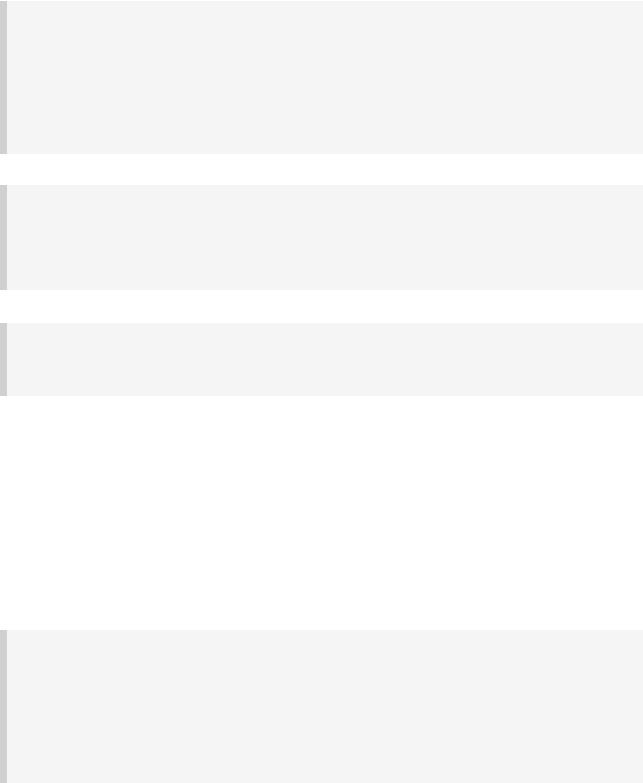
Example 53.1. Using init script to perform extra configuration before projects are evaluated
build.gradle
repositories { mavenCentral()
}
task showRepos << { println "All repos:"
println repositories.collect { it.name }
}
init.gradle
allprojects { repositories {
mavenLocal()
}
}
Output of gradle --init-script init.gradle -q showRepos
> gradle --init-script init.gradle -q showRepos All repos:
[MavenLocal, MavenRepo]
53.4. External dependencies for the init script
In Section 52.5, “External dependencies for the build script”is was explained how to add external dependencies to a build script. Init scripts can similarly have external dependencies defined. You do this using the initscript() method, passing in a closure which declares the init script classpath.
Example 53.2. Declaring external dependencies for an init script
init.gradle
initscript { repositories {
mavenCentral()
}
dependencies {
classpath group: 'org.apache.commons', name: 'commons-math', version:
}
}
The closure passed to the initscript() method configures a ScriptHandler instance. You declare the init script classpath by adding dependencies to the classpath configuration. This is the same way you declare, for example, the Java compilation classpath. You can use any of the dependency types described in Section 43.4, “How to declare your dependencies”,except project dependencies.
Page 321 of 343
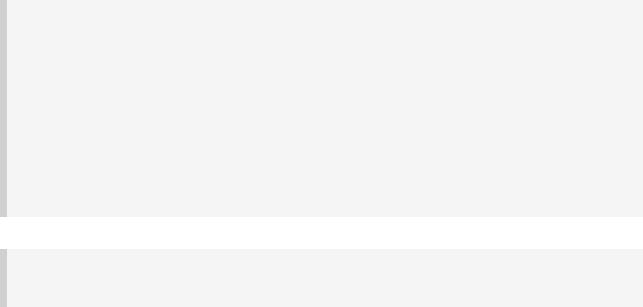
Having declared the init script classpath, you can use the classes in your init script as you would any other classes on the classpath. The following example adds to the previous example, and uses classes from the init script classpath.
Example 53.3. An init script with external dependencies
init.gradle
import org.apache.commons.math.fraction.Fraction
initscript { repositories {
mavenCentral()
}
dependencies {
classpath group: 'org.apache.commons', name: 'commons-math', version:
}
}
println Fraction.ONE_FIFTH.multiply(2)
Output of gradle --init-script init.gradle -q doNothing
> gradle --init-script init.gradle -q doNothing 2 / 5
Page 322 of 343
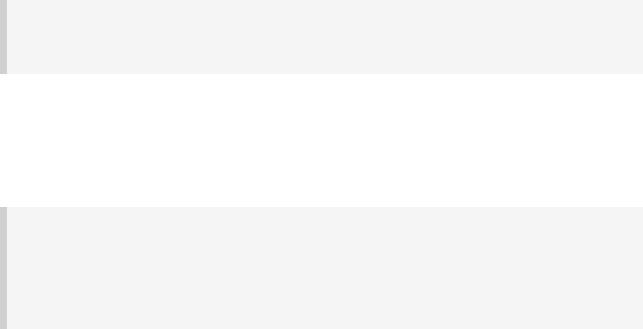
54
The Gradle Wrapper
The Gradle Wrapper (henceforth referred to as the “wrapper) is the preferred way of starting Gradle build. The wrapper is a batch script on Windows, and a shell script for other operating systems. When you start a Gradle build via the wrapper, Gradle will be automatically downloaded and used to run the build.
The wrapper is something you should check into version control. By distributing the wrapper with your project, anyone can work with it without needing to install Gradle beforehand. Even better, users of the build are guaranteed to use the version of Gradle that the build was designed to work with. Of course, this is also great for continuous integration servers (i.e. servers that regularly build your project) as it requires no configuration on the server.
You install the wrapper into your project by adding and configuring a Wrapper task in your build script, and then executing it.
Example 54.1. Wrapper task
build.gradle
task wrapper(type: Wrapper) { gradleVersion = '0.9'
}
After such an execution you find the following new or updated files in your project directory (in case the default configuration of the wrapper task is used).
Example 54.2. Wrapper generated files
Build layout
simple/ gradlew gradlew.bat
gradle/wrapper/ gradle-wrapper.jar gradle-wrapper.properties
Page 323 of 343
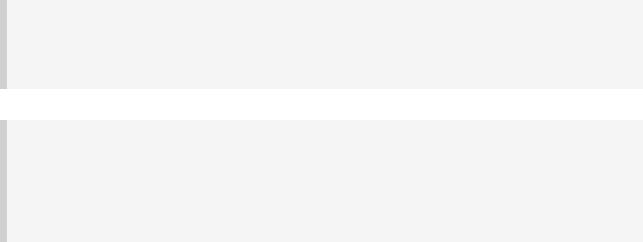
All of these files should be submitted to your version control system. This only needs to be done once. After these files have been added to the project, the project should then be built with the added gradlew command. The gradlew command can be used exactly the same way as the gradle command.
If you want to switch to a new version of Gradle you don't need to rerun the wrapper task. It is goo enough to change the respective entry in the gradle-wrapper.properties file. But if there is for example an improvement in the gradle-wrapper functionality you need to regenerate the wrapper files.
54.1. Configuration
If you run Gradle with gradlew, Gradle checks if a Gradle distribution for the wrapper is available. If not it tries to download it, otherwise it delegates to the gradle command of this distribution with all the arguments passed originally to the gradlew command.
You can specify where the wrapper files should be stored (within your project directory):
Example 54.3. Configuration of wrapper task
build.gradle
task wrapper(type: Wrapper) { gradleVersion = '0.9'
jarFile = 'wrapper/wrapper.jar'
}
Build layout
customized/ gradlew gradlew.bat wrapper/
wrapper.jar
wrapper.properties
You can specify the download URL of the wrapper distribution. You can also specify where the wrapper distribution should be stored and unpacked (either within the project or within the Gradle user home dir). If the wrapper is run and there is local archive of the wrapper distribution Gradle tries to download it and stores it at the specified place. If there is no unpacked wrapper distribution Gradle unpacks the local archive of the wrapper distribution at the specified place. All the configuration options have defaults except the version of the wrapper distribution.
For the details on how to configure the wrapper, see Wrapper
If you don't want any download to happen when your project is build viagradlew, simply add the Gradle distribution zip to your version control at the location specified by your wrapper configuration. Relative url is supported - you can specify a distribution file relative to the location of file.
If you build via the wrapper, any existing Gradle distribution installed on the machine is ignored.
Page 324 of 343
