
- •1.1. About this user guide
- •2.1. Features
- •2.2. Why Groovy?
- •3.1. Getting Started
- •4.1. Prerequisites
- •4.2. Download
- •4.3. Unpacking
- •4.4. Environment variables
- •4.5. Running and testing your installation
- •4.6. JVM options
- •5.1. Working through problems
- •5.2. Getting help
- •6.1. Projects and tasks
- •6.2. Hello world
- •6.3. A shortcut task definition
- •6.4. Build scripts are code
- •6.5. Task dependencies
- •6.6. Dynamic tasks
- •6.7. Manipulating existing tasks
- •6.8. Shortcut notations
- •6.9. Extra task properties
- •6.10. Using Ant Tasks
- •6.11. Using methods
- •6.12. Default tasks
- •6.13. Configure by DAG
- •6.14. Where to next?
- •7.1. The Java plugin
- •7.2. A basic Java project
- •7.3. Multi-project Java build
- •7.4. Where to next?
- •8.1. What is dependency management?
- •8.2. Declaring your dependencies
- •8.3. Dependency configurations
- •8.4. External dependencies
- •8.5. Repositories
- •8.6. Publishing artifacts
- •8.7. Where to next?
- •9.1. A basic Groovy project
- •9.2. Summary
- •10.1. Building a WAR file
- •10.2. Running your web application
- •10.3. Summary
- •11.1. Executing multiple tasks
- •11.2. Excluding tasks
- •11.3. Task name abbreviation
- •11.4. Selecting which build to execute
- •11.5. Obtaining information about your build
- •11.7. Summary
- •12.1. Task Tree
- •12.2. Favorites
- •12.3. Command Line
- •12.4. Setup
- •13.1. Enter the daemon
- •13.2. Reusing and expiration of daemons
- •13.3. Usage and troubleshooting
- •13.4. Daemon properties
- •14.1. Directory creation
- •14.2. Gradle properties and system properties
- •14.3. Configuring the project using an external build script
- •14.4. Configuring arbitrary objects
- •14.5. Configuring arbitrary objects using an external script
- •14.6. Caching
- •15.1. Configuring the build environment via gradle.properties
- •15.2. Accessing the web via a proxy
- •16.1. The Gradle build language
- •16.2. The Project API
- •16.3. The Script API
- •16.4. Declaring variables
- •16.5. Some Groovy basics
- •17.1. Defining tasks
- •17.2. Locating tasks
- •17.3. Configuring tasks
- •17.4. Adding dependencies to a task
- •17.5. Adding a description to a task
- •17.6. Replacing tasks
- •17.7. Skipping tasks
- •17.8. Skipping tasks that are up-to-date
- •17.9. Task rules
- •17.10. Summary
- •18.1. Locating files
- •18.2. File collections
- •18.3. File trees
- •18.4. Using the contents of an archive as a file tree
- •18.5. Specifying a set of input files
- •18.6. Copying files
- •18.7. Using the Sync task
- •18.8. Creating archives
- •19.1. Choosing a log level
- •19.2. Writing your own log messages
- •19.3. Logging from external tools and libraries
- •19.4. Changing what Gradle logs
- •20.1. Using Ant tasks and types in your build
- •20.2. Importing an Ant build
- •20.3. Ant properties and references
- •21.1. Applying plugins
- •21.2. What plugins do
- •21.3. Conventions
- •21.4. More on plugins
- •22.1. Language plugins
- •22.2. Experimental language plugins
- •22.3. Integration plugins
- •22.4. Software development plugins
- •22.5. Base plugins
- •22.6. Third party plugins
- •23.1. Usage
- •23.2. Source sets
- •23.3. Tasks
- •23.4. Project layout
- •23.5. Dependency management
- •23.6. Convention properties
- •23.7. Working with source sets
- •23.8. Javadoc
- •23.9. Clean
- •23.10. Resources
- •23.11. CompileJava
- •23.12. Test
- •23.14. Uploading
- •24.1. Usage
- •24.2. Tasks
- •24.3. Project layout
- •24.4. Dependency management
- •24.5. Convention properties
- •24.6. Source set properties
- •24.7. CompileGroovy
- •25.1. Usage
- •25.2. Tasks
- •25.3. Project layout
- •25.4. Dependency Management
- •25.5. Convention Properties
- •25.6. Source set properties
- •25.7. Fast Scala Compiler
- •26.1. Usage
- •26.2. Tasks
- •26.3. Project layout
- •26.4. Dependency management
- •26.5. Convention properties
- •26.7. Customizing
- •27.1. Usage
- •27.2. Tasks
- •27.3. Project layout
- •27.4. Dependency management
- •27.5. Convention properties
- •27.8. Using custom descriptor file
- •28.1. Usage
- •28.2. Tasks
- •28.3. Project layout
- •28.4. Dependency management
- •28.5. Convention properties
- •29.1. Usage
- •29.2. Tasks
- •29.3. Project layout
- •29.4. Dependency management
- •29.5. Configuration
- •30.1. Usage
- •30.2. Tasks
- •30.3. Project layout
- •30.4. Dependency management
- •30.5. Configuration
- •31.1. Usage
- •31.2. Tasks
- •31.3. Dependency management
- •31.4. Configuration
- •32.1. Usage
- •32.2. Tasks
- •32.3. Dependency management
- •32.4. Configuration
- •33.1. Usage
- •33.2. Tasks
- •33.3. Dependency management
- •33.4. Configuration
- •34.1. Usage
- •34.2. Analyzing Multi-Project Builds
- •34.3. Analyzing Custom Source Sets
- •34.4. Setting Custom Sonar Properties
- •34.5. Tasks
- •35.1. Usage
- •35.2. Implicitly applied plugins
- •35.3. Tasks
- •35.4. Dependency management
- •35.5. Convention object
- •36.1. Usage
- •36.2. Tasks
- •36.3. Configuration
- •36.4. Customizing the generated files
- •37.1. Usage
- •37.2. Tasks
- •37.3. Configuration
- •37.4. Customizing the generated files
- •37.5. Further things to consider
- •38.1. Usage
- •38.2. Tasks
- •38.3. Project layout
- •38.4. Dependency management
- •38.5. Convention properties
- •38.6. Source set properties
- •39.1. Usage
- •39.2. Tasks
- •39.3. Project layout
- •39.4. Dependency management
- •39.5. Convention properties
- •40.1. Usage
- •40.2. Tasks
- •40.3. Project layout
- •40.4. Dependency management
- •40.5. Convention properties
- •41.1. Usage
- •42.1. Usage
- •42.2. Tasks
- •42.3. Convention properties
- •42.4. Including other resources in the distribution
- •43.2. Dependency management overview
- •43.3. Dependency configurations
- •43.4. How to declare your dependencies
- •43.5. Working with dependencies
- •43.6. Repositories
- •43.7. How dependency resolution works
- •43.8. The dependency cache
- •43.9. Strategies for transitive dependency management
- •44.1. Introduction
- •44.2. Artifacts and configurations
- •44.3. Declaring artifacts
- •44.4. Publishing artifacts
- •44.5. More about project libraries
- •45.1. Usage
- •45.2. Tasks
- •45.3. Dependency management
- •45.4. Convention properties
- •45.5. Convention methods
- •45.6. Interacting with Maven repositories
- •46.1. Usage
- •46.2. Signatory credentials
- •46.3. Specifying what to sign
- •46.4. Publishing the signatures
- •46.5. Signing POM files
- •47.1. Usage
- •47.2. Source code locations
- •47.3. Compiling
- •47.4. Configuring the compiler
- •47.5. Working with shared libraries
- •47.6. Dependencies
- •47.7. Publishing
- •48.1. Build phases
- •48.2. Settings file
- •48.3. Multi-project builds
- •48.4. Initialization
- •48.5. Configuration and execution of a single project build
- •48.6. Responding to the lifecycle in the build script
- •49.1. Cross project configuration
- •49.2. Subproject configuration
- •49.3. Execution rules for multi-project builds
- •49.4. Running tasks by their absolute path
- •49.5. Project and task paths
- •49.6. Dependencies - Which dependencies?
- •49.7. Project lib dependencies
- •49.8. Multi-Project Building and Testing
- •49.9. Property and method inheritance
- •49.10. Summary
- •50.1. Packaging a task class
- •50.2. Writing a simple task class
- •50.3. A standalone project
- •51.1. Packaging a plugin
- •51.2. Writing a simple plugin
- •51.3. Getting input from the build
- •51.4. Working with files in custom tasks and plugins
- •51.5. A standalone project
- •51.6. Maintaining multiple domain objects
- •52.1. Inherited properties and methods
- •52.2. Injected configuration
- •52.3. Build sources in the buildSrc project
- •52.4. Running another Gradle build from a build
- •52.5. External dependencies for the build script
- •52.6. Ant optional dependencies
- •52.7. Summary
- •53.1. Basic usage
- •53.2. Using an init script
- •53.3. Writing an init script
- •53.4. External dependencies for the init script
- •54.1. Configuration
- •54.2. Unix file permissions
- •54.3. Environment variable
- •55.1. Introduction to the Tooling API
- •55.2. Tooling API and the Gradle Build Daemon
- •55.3. Quickstart
- •A.1. Sample customBuildLanguage
- •A.2. Sample customDistribution
- •A.3. Sample customPlugin
- •A.4. Sample java/multiproject
- •B.1. Groovy script variables
- •B.2. Configuration and execution phase
- •C.1. Deprecated command-line options
- •C.2. Daemon command-line options:
- •C.3. System properties
- •C.4. Environment variables
- •D.1. IntelliJ
- •D.2. Eclipse
- •D.3. Using Gradle without IDE support
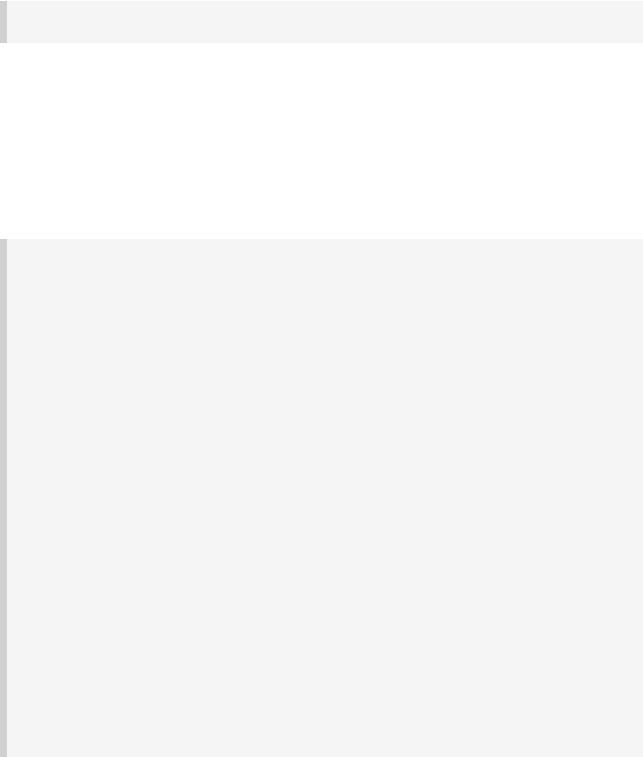
7.2.5. Creating an Eclipse project
To import your project into Eclipse, you need to add another plugin to your build file:
Example 7.8. Eclipse plugin
build.gradle
apply plugin: 'eclipse'
Now execute gradle eclipse command to generate Eclipse project files. More on Eclipse task can be found in Chapter 36, The Eclipse Plugin.
7.2.6. Summary
Here's the complete build file for our sample:
Example 7.9. Java example - complete build file
build.gradle
apply plugin: 'java' apply plugin: 'eclipse'
sourceCompatibility = 1.5 version = '1.0'
jar { manifest {
attributes 'Implementation-Title': 'Gradle Quickstart', 'Implementatio
}
}
repositories { mavenCentral()
}
dependencies {
compile group: 'commons-collections', name: 'commons-collections', version testCompile group: 'junit', name: 'junit', version: '4.+'
}
test {
systemProperties 'property': 'value'
}
uploadArchives { repositories {
flatDir {
dirs 'repos'
}
}
}
7.3. Multi-project Java build
Now let's look at a typical multi-project build. Below is the layout for the project:
Page 41 of 343
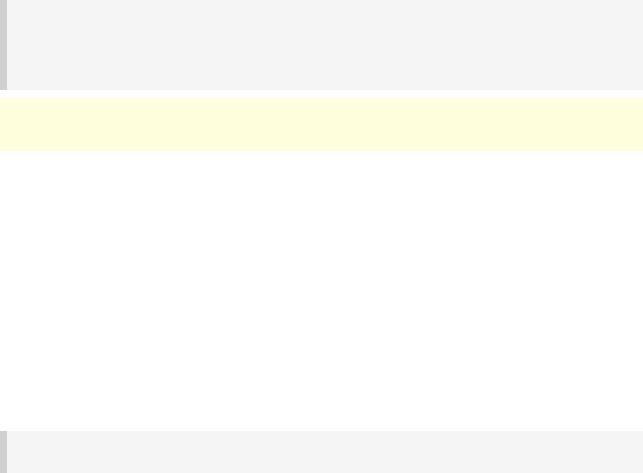
Example 7.10. Multi-project build - hierarchical layout
Build layout
multiproject/
api/
services/webservice/
shared/
Note: The code for this example can be found at samples/java/multiproject which is in both the binary and source distributions of Gradle.
Here we have three projects. Project api produces a JAR file which is shipped to the client to provide them a Java client for your XML webservice. Project webservice is a webapp which returns XML. Project shared contains code used both by api and webservice.
7.3.1. Defining a multi-project build
To define a multi-project build, you need to create a settings file. The settings file lives in the root directory of the source tree, and specifies which projects to include in the build. It must be called se
. For this example, we are using a simple hierarchical layout. Here is the corresponding settings file:
Example 7.11. Multi-project build - settings.gradle file
settings.gradle
include "shared", "api", "services:webservice", "services:shared"
You can find out more about the settings file in Chapter 49, Multi-project Builds.
7.3.2. Common configuration
For most multi-project builds, there is some configuration which is common to all projects. In our sample, we will define this common configuration in the root project, using a technique called configuration injection. Here, the root project is like a container and the subprojects method iterates over the elements of this container - the projects in this instance - and injects the specified configuration. This way we can easily define the manifest content for all archives, and some common dependencies:
Page 42 of 343
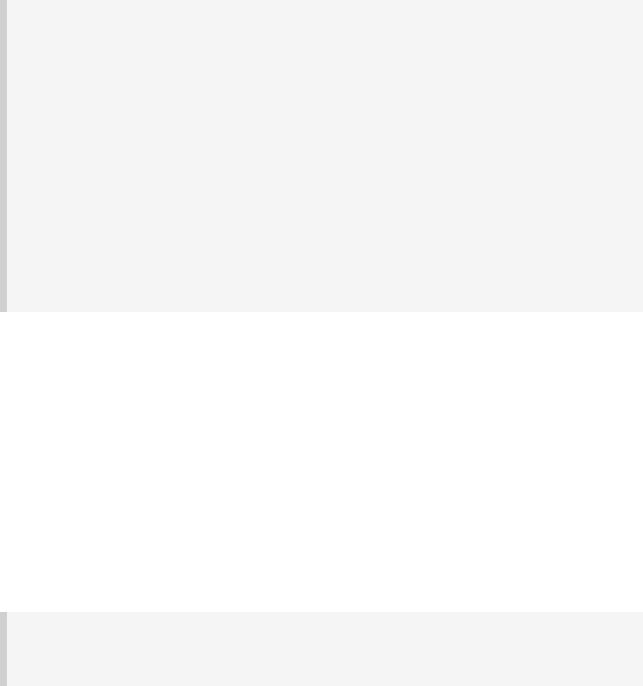
Example 7.12. Multi-project build - common configuration
build.gradle
subprojects {
apply plugin: 'java'
apply plugin: 'eclipse-wtp'
repositories { mavenCentral()
}
dependencies {
testCompile 'junit:junit:4.8.2'
}
version = '1.0'
jar {
manifest.attributes provider: 'gradle'
}
}
Notice that our sample applies the Java plugin to each subproject. This means the tasks and configuration properties we have seen in the previous section are available in each subproject. So, you can compile, test, and JAR all the projects by running gradle build from the root project directory.
7.3.3. Dependencies between projects
You can add dependencies between projects in the same build, so that, for example, the JAR file of one project is used to compile another project. In the api build file we will add a dependency on the JAR produced by the shared project. Due to this dependency, Gradle will ensure that project s always gets built before project api.
Example 7.13. Multi-project build - dependencies between projects
api/build.gradle
dependencies {
compile project(':shared')
}
See Section 49.7.1, “Disabling the build of dependency projects”for how to disable this functionality.
7.3.4. Creating a distribution
We also add a distribution, that gets shipped to the client:
Page 43 of 343
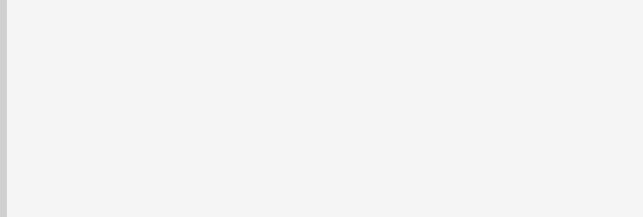
Example 7.14. Multi-project build - distribution file
api/build.gradle
task dist(type: Zip) { dependsOn spiJar from 'src/dist' into('libs') {
from spiJar.archivePath from configurations.runtime
}
}
artifacts { archives dist
}
7.4. Where to next?
In this chapter, you have seen how to do some of the things you commonly need to build a Java based project. This chapter is not exhaustive, and there are many other things you can do with Java projects in Gradle. You can find out more about the Java plugin in Chapter 23, The Java Plugin, and you can find more sample Java projects in the samples/java directory in the Gradle distribution.
Otherwise, continue on to Chapter 8, Dependency Management Basics.
Page 44 of 343
