
- •1.1. About this user guide
- •2.1. Features
- •2.2. Why Groovy?
- •3.1. Getting Started
- •4.1. Prerequisites
- •4.2. Download
- •4.3. Unpacking
- •4.4. Environment variables
- •4.5. Running and testing your installation
- •4.6. JVM options
- •5.1. Working through problems
- •5.2. Getting help
- •6.1. Projects and tasks
- •6.2. Hello world
- •6.3. A shortcut task definition
- •6.4. Build scripts are code
- •6.5. Task dependencies
- •6.6. Dynamic tasks
- •6.7. Manipulating existing tasks
- •6.8. Shortcut notations
- •6.9. Extra task properties
- •6.10. Using Ant Tasks
- •6.11. Using methods
- •6.12. Default tasks
- •6.13. Configure by DAG
- •6.14. Where to next?
- •7.1. The Java plugin
- •7.2. A basic Java project
- •7.3. Multi-project Java build
- •7.4. Where to next?
- •8.1. What is dependency management?
- •8.2. Declaring your dependencies
- •8.3. Dependency configurations
- •8.4. External dependencies
- •8.5. Repositories
- •8.6. Publishing artifacts
- •8.7. Where to next?
- •9.1. A basic Groovy project
- •9.2. Summary
- •10.1. Building a WAR file
- •10.2. Running your web application
- •10.3. Summary
- •11.1. Executing multiple tasks
- •11.2. Excluding tasks
- •11.3. Task name abbreviation
- •11.4. Selecting which build to execute
- •11.5. Obtaining information about your build
- •11.7. Summary
- •12.1. Task Tree
- •12.2. Favorites
- •12.3. Command Line
- •12.4. Setup
- •13.1. Enter the daemon
- •13.2. Reusing and expiration of daemons
- •13.3. Usage and troubleshooting
- •13.4. Daemon properties
- •14.1. Directory creation
- •14.2. Gradle properties and system properties
- •14.3. Configuring the project using an external build script
- •14.4. Configuring arbitrary objects
- •14.5. Configuring arbitrary objects using an external script
- •14.6. Caching
- •15.1. Configuring the build environment via gradle.properties
- •15.2. Accessing the web via a proxy
- •16.1. The Gradle build language
- •16.2. The Project API
- •16.3. The Script API
- •16.4. Declaring variables
- •16.5. Some Groovy basics
- •17.1. Defining tasks
- •17.2. Locating tasks
- •17.3. Configuring tasks
- •17.4. Adding dependencies to a task
- •17.5. Adding a description to a task
- •17.6. Replacing tasks
- •17.7. Skipping tasks
- •17.8. Skipping tasks that are up-to-date
- •17.9. Task rules
- •17.10. Summary
- •18.1. Locating files
- •18.2. File collections
- •18.3. File trees
- •18.4. Using the contents of an archive as a file tree
- •18.5. Specifying a set of input files
- •18.6. Copying files
- •18.7. Using the Sync task
- •18.8. Creating archives
- •19.1. Choosing a log level
- •19.2. Writing your own log messages
- •19.3. Logging from external tools and libraries
- •19.4. Changing what Gradle logs
- •20.1. Using Ant tasks and types in your build
- •20.2. Importing an Ant build
- •20.3. Ant properties and references
- •21.1. Applying plugins
- •21.2. What plugins do
- •21.3. Conventions
- •21.4. More on plugins
- •22.1. Language plugins
- •22.2. Experimental language plugins
- •22.3. Integration plugins
- •22.4. Software development plugins
- •22.5. Base plugins
- •22.6. Third party plugins
- •23.1. Usage
- •23.2. Source sets
- •23.3. Tasks
- •23.4. Project layout
- •23.5. Dependency management
- •23.6. Convention properties
- •23.7. Working with source sets
- •23.8. Javadoc
- •23.9. Clean
- •23.10. Resources
- •23.11. CompileJava
- •23.12. Test
- •23.14. Uploading
- •24.1. Usage
- •24.2. Tasks
- •24.3. Project layout
- •24.4. Dependency management
- •24.5. Convention properties
- •24.6. Source set properties
- •24.7. CompileGroovy
- •25.1. Usage
- •25.2. Tasks
- •25.3. Project layout
- •25.4. Dependency Management
- •25.5. Convention Properties
- •25.6. Source set properties
- •25.7. Fast Scala Compiler
- •26.1. Usage
- •26.2. Tasks
- •26.3. Project layout
- •26.4. Dependency management
- •26.5. Convention properties
- •26.7. Customizing
- •27.1. Usage
- •27.2. Tasks
- •27.3. Project layout
- •27.4. Dependency management
- •27.5. Convention properties
- •27.8. Using custom descriptor file
- •28.1. Usage
- •28.2. Tasks
- •28.3. Project layout
- •28.4. Dependency management
- •28.5. Convention properties
- •29.1. Usage
- •29.2. Tasks
- •29.3. Project layout
- •29.4. Dependency management
- •29.5. Configuration
- •30.1. Usage
- •30.2. Tasks
- •30.3. Project layout
- •30.4. Dependency management
- •30.5. Configuration
- •31.1. Usage
- •31.2. Tasks
- •31.3. Dependency management
- •31.4. Configuration
- •32.1. Usage
- •32.2. Tasks
- •32.3. Dependency management
- •32.4. Configuration
- •33.1. Usage
- •33.2. Tasks
- •33.3. Dependency management
- •33.4. Configuration
- •34.1. Usage
- •34.2. Analyzing Multi-Project Builds
- •34.3. Analyzing Custom Source Sets
- •34.4. Setting Custom Sonar Properties
- •34.5. Tasks
- •35.1. Usage
- •35.2. Implicitly applied plugins
- •35.3. Tasks
- •35.4. Dependency management
- •35.5. Convention object
- •36.1. Usage
- •36.2. Tasks
- •36.3. Configuration
- •36.4. Customizing the generated files
- •37.1. Usage
- •37.2. Tasks
- •37.3. Configuration
- •37.4. Customizing the generated files
- •37.5. Further things to consider
- •38.1. Usage
- •38.2. Tasks
- •38.3. Project layout
- •38.4. Dependency management
- •38.5. Convention properties
- •38.6. Source set properties
- •39.1. Usage
- •39.2. Tasks
- •39.3. Project layout
- •39.4. Dependency management
- •39.5. Convention properties
- •40.1. Usage
- •40.2. Tasks
- •40.3. Project layout
- •40.4. Dependency management
- •40.5. Convention properties
- •41.1. Usage
- •42.1. Usage
- •42.2. Tasks
- •42.3. Convention properties
- •42.4. Including other resources in the distribution
- •43.2. Dependency management overview
- •43.3. Dependency configurations
- •43.4. How to declare your dependencies
- •43.5. Working with dependencies
- •43.6. Repositories
- •43.7. How dependency resolution works
- •43.8. The dependency cache
- •43.9. Strategies for transitive dependency management
- •44.1. Introduction
- •44.2. Artifacts and configurations
- •44.3. Declaring artifacts
- •44.4. Publishing artifacts
- •44.5. More about project libraries
- •45.1. Usage
- •45.2. Tasks
- •45.3. Dependency management
- •45.4. Convention properties
- •45.5. Convention methods
- •45.6. Interacting with Maven repositories
- •46.1. Usage
- •46.2. Signatory credentials
- •46.3. Specifying what to sign
- •46.4. Publishing the signatures
- •46.5. Signing POM files
- •47.1. Usage
- •47.2. Source code locations
- •47.3. Compiling
- •47.4. Configuring the compiler
- •47.5. Working with shared libraries
- •47.6. Dependencies
- •47.7. Publishing
- •48.1. Build phases
- •48.2. Settings file
- •48.3. Multi-project builds
- •48.4. Initialization
- •48.5. Configuration and execution of a single project build
- •48.6. Responding to the lifecycle in the build script
- •49.1. Cross project configuration
- •49.2. Subproject configuration
- •49.3. Execution rules for multi-project builds
- •49.4. Running tasks by their absolute path
- •49.5. Project and task paths
- •49.6. Dependencies - Which dependencies?
- •49.7. Project lib dependencies
- •49.8. Multi-Project Building and Testing
- •49.9. Property and method inheritance
- •49.10. Summary
- •50.1. Packaging a task class
- •50.2. Writing a simple task class
- •50.3. A standalone project
- •51.1. Packaging a plugin
- •51.2. Writing a simple plugin
- •51.3. Getting input from the build
- •51.4. Working with files in custom tasks and plugins
- •51.5. A standalone project
- •51.6. Maintaining multiple domain objects
- •52.1. Inherited properties and methods
- •52.2. Injected configuration
- •52.3. Build sources in the buildSrc project
- •52.4. Running another Gradle build from a build
- •52.5. External dependencies for the build script
- •52.6. Ant optional dependencies
- •52.7. Summary
- •53.1. Basic usage
- •53.2. Using an init script
- •53.3. Writing an init script
- •53.4. External dependencies for the init script
- •54.1. Configuration
- •54.2. Unix file permissions
- •54.3. Environment variable
- •55.1. Introduction to the Tooling API
- •55.2. Tooling API and the Gradle Build Daemon
- •55.3. Quickstart
- •A.1. Sample customBuildLanguage
- •A.2. Sample customDistribution
- •A.3. Sample customPlugin
- •A.4. Sample java/multiproject
- •B.1. Groovy script variables
- •B.2. Configuration and execution phase
- •C.1. Deprecated command-line options
- •C.2. Daemon command-line options:
- •C.3. System properties
- •C.4. Environment variables
- •D.1. IntelliJ
- •D.2. Eclipse
- •D.3. Using Gradle without IDE support
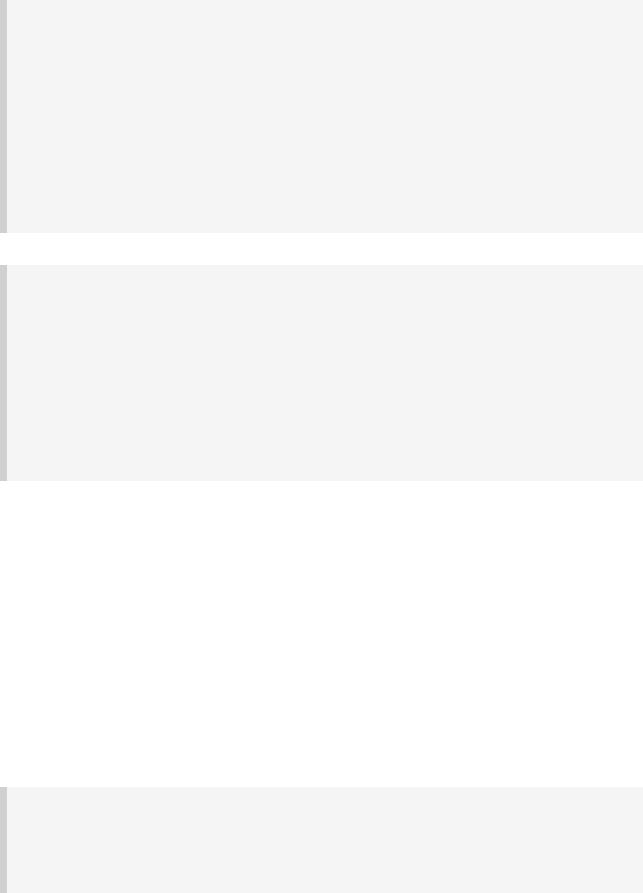
allprojects {
task hello << {task -> println "I'm $task.project.name" }
}
subprojects { hello {
doLast {println "- I depend on water"} afterEvaluate { Project project ->
if (project.arctic) { doLast {
println '- I love to spend time in the arctic waters.' }
}
}
}
}
Output of gradle -q hello
> gradle -q hello I'm water
I'm bluewhale
-I depend on water
-I'm the largest animal that has ever lived on this planet.
-I love to spend time in the arctic waters. I'm krill
-I depend on water
-The weight of my species in summer is twice as heavy as all human beings.
-I love to spend time in the arctic waters.
I'm tropicalFish
- I depend on water
In the build file of the water project we use an afterEvaluate notification. This means that the closure we are passing gets evaluated after the build scripts of the subproject are evaluated. As the property arctic is set in those build scripts, we have to do it this way. You will find more on this topic in Section 49.6, “Dependencies - Which dependencies?”
49.3. Execution rules for multi-project builds
When we have executed the hello task from the root project dir things behaved in an intuitive way. All the hello tasks of the different projects were executed. Let's switch to thebluewhale dir and see what happens if we execute Gradle from there.
Example 49.10. Running build from subproject
Output of gradle -q hello
> gradle -q hello I'm bluewhale
-I depend on water
-I'm the largest animal that has ever lived on this planet.
-I love to spend time in the arctic waters.
The basic rule behind Gradle's behavior is simple. Gradle looks down the hierarchy, starting wit the current dir, for tasks with the name hello an executes them. One thing is very important to
Page 279 of 343
note. Gradle always evaluates every project of the multi-project build and creates all existing task objects. Then, according to the task name arguments and the current dir, Gradle filters the tasks
Page 280 of 343
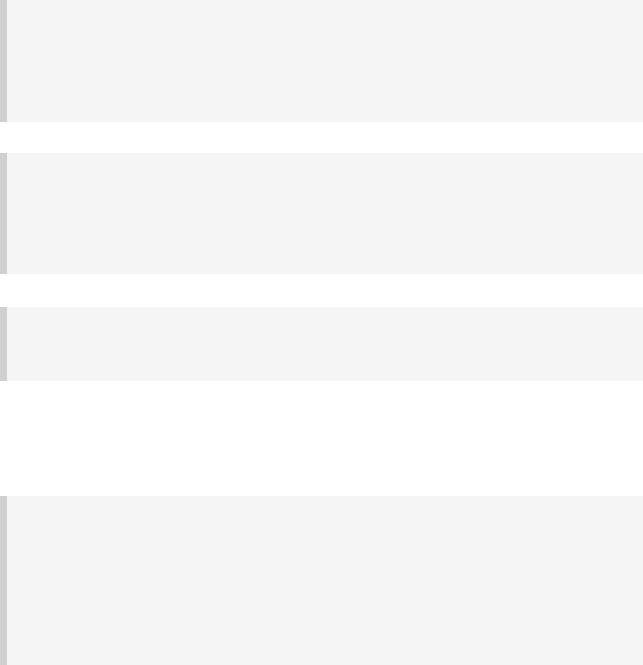
which should be executed. Because of Gradle's cross project configurationevery project has to be evaluated before any task gets executed. We will have a closer look at this in the next section. Let's now have our last marine example. Let's add a task tobluewhale and krill.
Example 49.11. Evaluation and execution of projects
bluewhale/build.gradle
ext.arctic = true
hello << { println "- I'm the largest animal that has ever lived on this plane
task distanceToIceberg << { println '20 nautical miles'
}
krill/build.gradle
ext.arctic = true
hello << { println "- The weight of my species in summer is twice as heavy as
task distanceToIceberg << { println '5 nautical miles'
}
Output of gradle -q distanceToIceberg
> gradle -q distanceToIceberg 20 nautical miles
5 nautical miles
Here the output without the -q option:
Example 49.12. Evaluation and execution of projects
Output of gradle distanceToIceberg
> gradle distanceToIceberg :bluewhale:distanceToIceberg 20 nautical miles :krill:distanceToIceberg
5 nautical miles
BUILD SUCCESSFUL
Total time: 1 secs
The build is executed from the water project. Neither water nor tropicalFish have a task with the name distanceToIceberg. Gradle does not care. The simple rule mentioned already above is: Execute all tasks down the hierarchy which have this name. Only complain if there is no such task!
Page 281 of 343
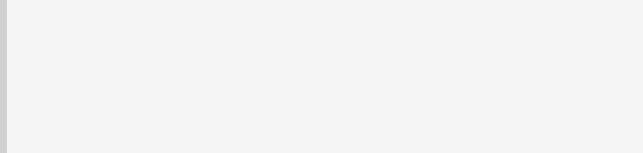
49.4. Running tasks by their absolute path
As we have seen, you can run a multi-project build by entering any subproject dir and execute the build from there. All matching task names of the project hierarchy starting with the current dir are executed. But Gradle also offers to execute tasks by their absolute path (see also Section 49.5, “Project and task paths”):
Example 49.13. Running tasks by their absolute path
Output of gradle -q :hello :krill:hello hello
> gradle -q :hello :krill:hello hello I'm water
I'm krill
-I depend on water
-The weight of my species in summer is twice as heavy as all human beings.
-I love to spend time in the arctic waters.
I'm tropicalFish
- I depend on water
The build is executed from the tropicalFish project. We execute the hello tasks of the water
, the krill and the tropicalFish project. The first two tasks are specified by there absolute path, the last task is executed on the name matching mechanism described above.
49.5. Project and task paths
A project path has the following pattern: It starts always with a colon, which denotes the root project. The root project is the only project in a path that is not specified by its name. The path :bl corresponds to the file system path water/bluewhale in the case of the example above.
The path of a task is simply its project path plus the task name. For example :bluewhale:hello. Within a project you can address a task of the same project just by its name. This is interpreted as a relative path.
Originally Gradle has used the '/' character as a natural path separator. With the introduction of directory tasks (see Section 14.1, “Directory creation”)this was no longer possible, as the name of the directory task contains the '/' character.
49.6. Dependencies - Which dependencies?
The examples from the last section were special, as the projects had no Execution Dependencies. They had only Configuration Dependencies. Here is an example where this is different:
Page 282 of 343
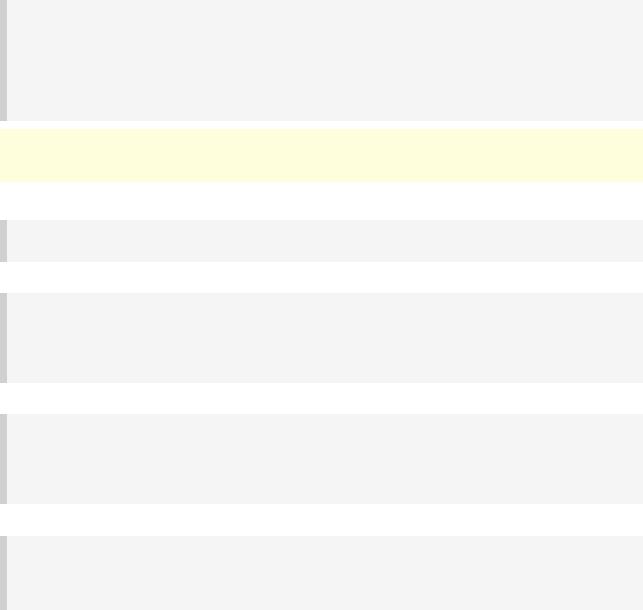
49.6.1. Execution dependencies
49.6.1.1. Dependencies and execution order
Example 49.14. Dependencies and execution order
Build layout
messages/
settings.gradle
consumer/
build.gradle
producer/
build.gradle
Note: The code for this example can be found at samples/userguide/multiproject/dep
which is in both the binary and source distributions of Gradle.
settings.gradle
include 'consumer', 'producer'
consumer/build.gradle
task action << {
println("Consuming message: " + (rootProject.hasProperty('producerMessage') ? rootProject.producer
}
producer/build.gradle
task action << {
println "Producing message:"
rootProject.producerMessage = 'Watch the order of execution.'
}
Output of gradle -q action
> gradle -q action Consuming message: null Producing message:
This did not work out. If nothing else is defined, Gradle executes the task in alphanumeric order. Therefore :consumer:action is executed before :producer:action. Let's try to solve thi with a hack and rename the producer project to aProducer.
Page 283 of 343
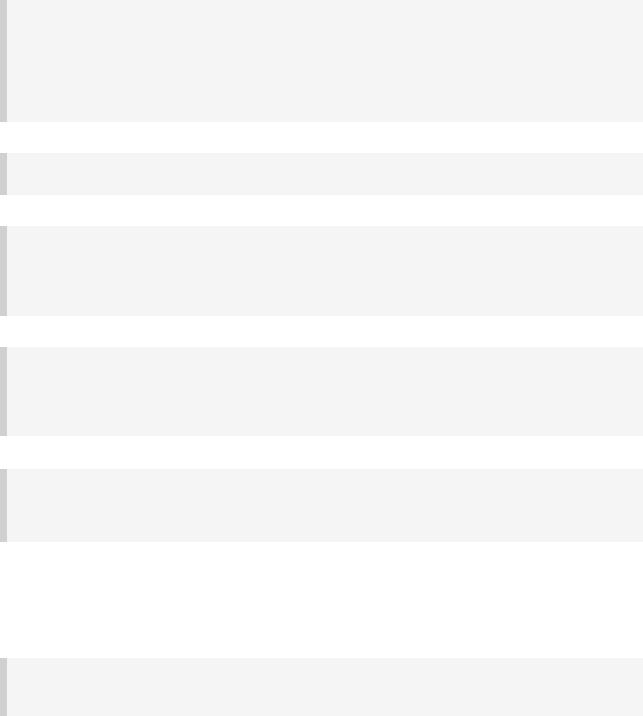
Example 49.15. Dependencies and execution order
Build layout
messages/
settings.gradle
aProducer/
build.gradle
consumer/
build.gradle
settings.gradle
include 'consumer', 'aProducer'
aProducer/build.gradle
task action << {
println "Producing message:"
rootProject.producerMessage = 'Watch the order of execution.'
}
consumer/build.gradle
task action << {
println("Consuming message: " + (rootProject.hasProperty('producerMessage') ? rootProject.producer
}
Output of gradle -q action
> gradle -q action Producing message:
Consuming message: Watch the order of execution.
Now we take the air out of this hack. We simply switch to the consumer dir and execute the build.
Example 49.16. Dependencies and execution order
Output of gradle -q action
> gradle -q action Consuming message: null
For Gradle the two action tasks are just not related. If you execute the build from the messages project Gradle executes them both because they have the same name and they are down the hierarchy. In the last example only one action was down the hierarchy and therefore it was the only task that got executed. We need something better than this hack.
Page 284 of 343
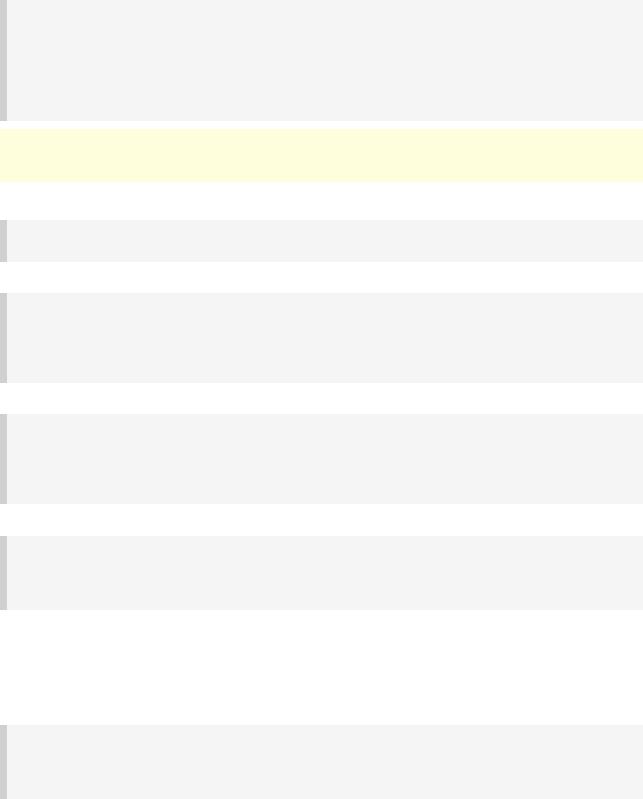
49.6.1.2. Declaring dependencies
Example 49.17. Declaring dependencies
Build layout
messages/
settings.gradle
consumer/
build.gradle
producer/
build.gradle
Note: The code for this example can be found at samples/userguide/multiproject/dep
which is in both the binary and source distributions of Gradle.
settings.gradle
include 'consumer', 'producer'
consumer/build.gradle
task action(dependsOn: ":producer:action") << { println("Consuming message: " +
(rootProject.hasProperty('producerMessage') ? rootProject.producer
}
producer/build.gradle
task action << {
println "Producing message:"
rootProject.producerMessage = 'Watch the order of execution.'
}
Output of gradle -q action
> gradle -q action Producing message:
Consuming message: Watch the order of execution.
Running this from the consumer directory gives:
Example 49.18. Declaring dependencies
Output of gradle -q action
> gradle -q action Producing message:
Consuming message: Watch the order of execution.
We have now declared that the action task in the consumer project has an execution
dependency on the action task on the producer project.
Page 285 of 343
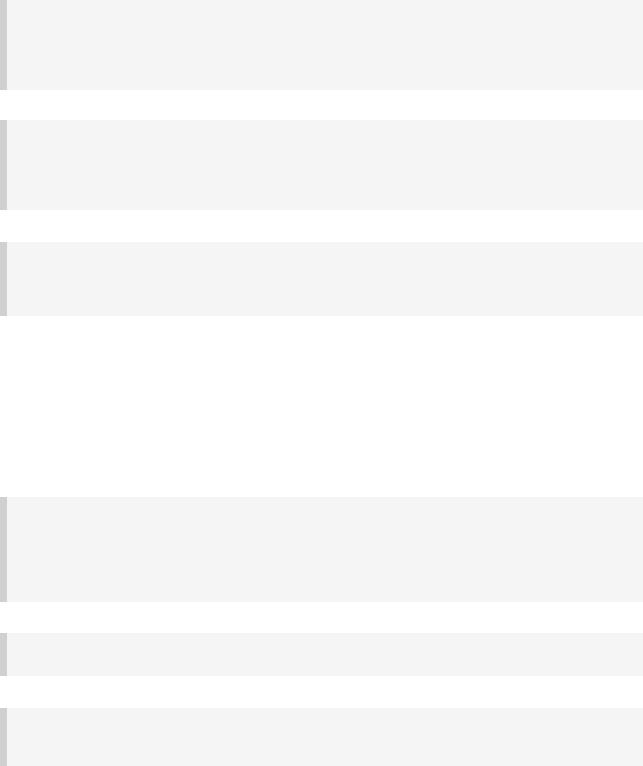
49.6.1.3. The nature of cross project task dependencies
Of course, task dependencies across different projects are not limited to tasks with the same name. Let's change the naming of our tasks and execute the build.
Example 49.19. Cross project task dependencies
consumer/build.gradle
task consume(dependsOn: ':producer:produce') << { println("Consuming message: " +
(rootProject.hasProperty('producerMessage') ? rootProject.producer
}
producer/build.gradle
task produce << {
println "Producing message:"
rootProject.producerMessage = 'Watch the order of execution.'
}
Output of gradle -q consume
> gradle -q consume Producing message:
Consuming message: Watch the order of execution.
49.6.2. Configuration time dependencies
Let's have one more example with our producer-consumer build before we enterJava land. We add a property to the producer project and create now a configuration time dependency from consumer on producer.
Example 49.20. Configuration time dependencies
consumer/build.gradle
message = rootProject.hasProperty('producerMessage') ? rootProject.producerMes
task consume << {
println("Consuming message: " + message)
}
producer/build.gradle
rootProject.producerMessage = 'Watch the order of evaluation.'
Output of gradle -q consume
> gradle -q consume Consuming message: null
The default evaluation order of the projects is alphanumeric (for the same nesting level). Therefore
Page 286 of 343
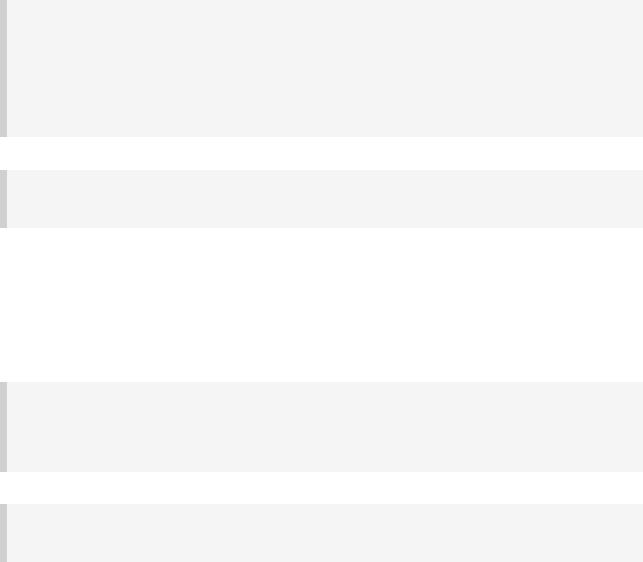
the consumer project is evaluated before the producer project and the key value of the produce
is set after it is read by the consumer project. Gradle offers a solution for this.
Example 49.21. Configuration time dependencies - evaluationDependsOn
consumer/build.gradle
evaluationDependsOn(':producer')
message = rootProject.hasProperty('producerMessage') ? rootProject.producerMes
task consume << {
println("Consuming message: " + message)
}
Output of gradle -q consume
> gradle -q consume
Consuming message: Watch the order of evaluation.
The command evaluationDependsOn triggers the evaluation of producer before consumer is evaluated. The example is a bit contrived for the sake of showing the mechanism. In this case there would be an easier solution by reading the key property at execution time.
Example 49.22. Configuration time dependencies
consumer/build.gradle
task consume << { println("Consuming message: " +
(rootProject.hasProperty('producerMessage') ? rootProject.producer
}
Output of gradle -q consume
> gradle -q consume
Consuming message: Watch the order of evaluation.
Configuration dependencies are very different to execution dependencies. Configuration dependencies are between projects whereas execution dependencies are always resolved to task dependencies. Another difference is that always all projects are configured, even when you start the build from a subproject. The default configuration order is top down, which is usually what is needed.
To change the the default configuration order to be bottom up, That means that a project configuration depends on the configuration of its child projects, the evaluationDependsOnChild method can be used.
On the same nesting level the configuration order depends on the alphanumeric position. The most common use case is to have multi-project builds that share a common lifecycle (e.g. all projects use the Java plugin). If you declare with dependsOn a execution dependency between different
Page 287 of 343
projects, the default behavior of this method is to create also a configuration dependency between the two projects. Therefore it is likely that you don't have to define configuration dependencie explicitly.
49.6.3. Real life examples
Gradle's multi-project features are driven by real life use cases. The first example for describin such a use case, consists of two webapplication projects and a parent project that creates a distribution out of them. For the example we use only one build script and do cross project configuration.
Page 288 of 343
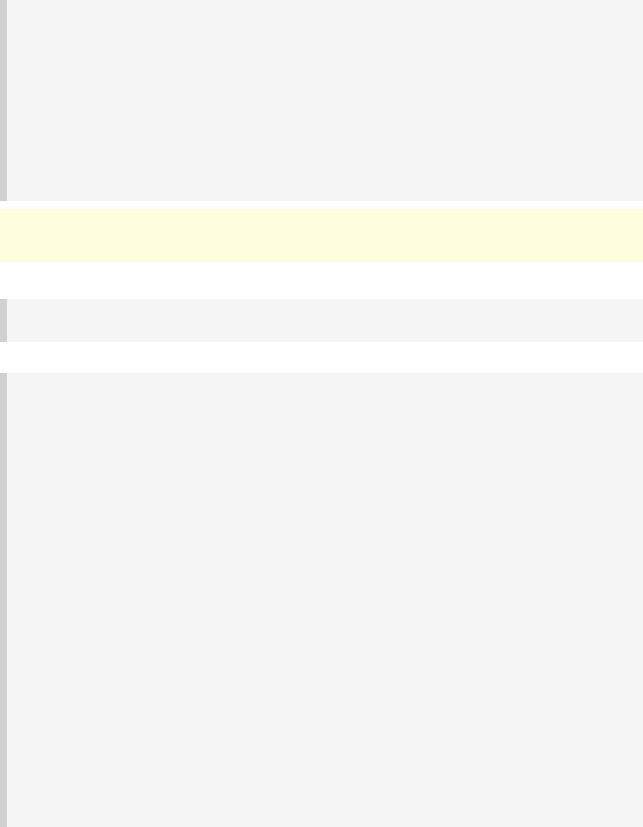
Example 49.23. Dependencies - real life example - crossproject configuration
Build layout
webDist/
settings.gradle
build.gradle
date/
src/main/java/
org/gradle/sample/
DateServlet.java
hello/
src/main/java/
org/gradle/sample/
HelloServlet.java
Note: The code for this example can be found at samples/userguide/multiproject/dep
which is in both the binary and source distributions of Gradle.
settings.gradle
include 'date', 'hello'
build.gradle
allprojects {
apply plugin: 'java'
group = 'org.gradle.sample' version = '1.0'
}
subprojects {
apply plugin: 'war' repositories {
mavenCentral()
}
dependencies {
compile "javax.servlet:servlet-api:2.5"
}
}
task explodedDist(dependsOn: assemble) << {
File explodedDist = mkdir("$buildDir/explodedDist") subprojects.each {project ->
project.tasks.withType(Jar).each {archiveTask -> copy {
from archiveTask.archivePath into explodedDist
}
}
}
}
We have an interesting set of dependencies. Obviously the date and hello projects have a
configuration dependency on webDist, as all the build logic for the webapp projects is injected by
Page 289 of 343
