
- •1.1. About this user guide
- •2.1. Features
- •2.2. Why Groovy?
- •3.1. Getting Started
- •4.1. Prerequisites
- •4.2. Download
- •4.3. Unpacking
- •4.4. Environment variables
- •4.5. Running and testing your installation
- •4.6. JVM options
- •5.1. Working through problems
- •5.2. Getting help
- •6.1. Projects and tasks
- •6.2. Hello world
- •6.3. A shortcut task definition
- •6.4. Build scripts are code
- •6.5. Task dependencies
- •6.6. Dynamic tasks
- •6.7. Manipulating existing tasks
- •6.8. Shortcut notations
- •6.9. Extra task properties
- •6.10. Using Ant Tasks
- •6.11. Using methods
- •6.12. Default tasks
- •6.13. Configure by DAG
- •6.14. Where to next?
- •7.1. The Java plugin
- •7.2. A basic Java project
- •7.3. Multi-project Java build
- •7.4. Where to next?
- •8.1. What is dependency management?
- •8.2. Declaring your dependencies
- •8.3. Dependency configurations
- •8.4. External dependencies
- •8.5. Repositories
- •8.6. Publishing artifacts
- •8.7. Where to next?
- •9.1. A basic Groovy project
- •9.2. Summary
- •10.1. Building a WAR file
- •10.2. Running your web application
- •10.3. Summary
- •11.1. Executing multiple tasks
- •11.2. Excluding tasks
- •11.3. Task name abbreviation
- •11.4. Selecting which build to execute
- •11.5. Obtaining information about your build
- •11.7. Summary
- •12.1. Task Tree
- •12.2. Favorites
- •12.3. Command Line
- •12.4. Setup
- •13.1. Enter the daemon
- •13.2. Reusing and expiration of daemons
- •13.3. Usage and troubleshooting
- •13.4. Daemon properties
- •14.1. Directory creation
- •14.2. Gradle properties and system properties
- •14.3. Configuring the project using an external build script
- •14.4. Configuring arbitrary objects
- •14.5. Configuring arbitrary objects using an external script
- •14.6. Caching
- •15.1. Configuring the build environment via gradle.properties
- •15.2. Accessing the web via a proxy
- •16.1. The Gradle build language
- •16.2. The Project API
- •16.3. The Script API
- •16.4. Declaring variables
- •16.5. Some Groovy basics
- •17.1. Defining tasks
- •17.2. Locating tasks
- •17.3. Configuring tasks
- •17.4. Adding dependencies to a task
- •17.5. Adding a description to a task
- •17.6. Replacing tasks
- •17.7. Skipping tasks
- •17.8. Skipping tasks that are up-to-date
- •17.9. Task rules
- •17.10. Summary
- •18.1. Locating files
- •18.2. File collections
- •18.3. File trees
- •18.4. Using the contents of an archive as a file tree
- •18.5. Specifying a set of input files
- •18.6. Copying files
- •18.7. Using the Sync task
- •18.8. Creating archives
- •19.1. Choosing a log level
- •19.2. Writing your own log messages
- •19.3. Logging from external tools and libraries
- •19.4. Changing what Gradle logs
- •20.1. Using Ant tasks and types in your build
- •20.2. Importing an Ant build
- •20.3. Ant properties and references
- •21.1. Applying plugins
- •21.2. What plugins do
- •21.3. Conventions
- •21.4. More on plugins
- •22.1. Language plugins
- •22.2. Experimental language plugins
- •22.3. Integration plugins
- •22.4. Software development plugins
- •22.5. Base plugins
- •22.6. Third party plugins
- •23.1. Usage
- •23.2. Source sets
- •23.3. Tasks
- •23.4. Project layout
- •23.5. Dependency management
- •23.6. Convention properties
- •23.7. Working with source sets
- •23.8. Javadoc
- •23.9. Clean
- •23.10. Resources
- •23.11. CompileJava
- •23.12. Test
- •23.14. Uploading
- •24.1. Usage
- •24.2. Tasks
- •24.3. Project layout
- •24.4. Dependency management
- •24.5. Convention properties
- •24.6. Source set properties
- •24.7. CompileGroovy
- •25.1. Usage
- •25.2. Tasks
- •25.3. Project layout
- •25.4. Dependency Management
- •25.5. Convention Properties
- •25.6. Source set properties
- •25.7. Fast Scala Compiler
- •26.1. Usage
- •26.2. Tasks
- •26.3. Project layout
- •26.4. Dependency management
- •26.5. Convention properties
- •26.7. Customizing
- •27.1. Usage
- •27.2. Tasks
- •27.3. Project layout
- •27.4. Dependency management
- •27.5. Convention properties
- •27.8. Using custom descriptor file
- •28.1. Usage
- •28.2. Tasks
- •28.3. Project layout
- •28.4. Dependency management
- •28.5. Convention properties
- •29.1. Usage
- •29.2. Tasks
- •29.3. Project layout
- •29.4. Dependency management
- •29.5. Configuration
- •30.1. Usage
- •30.2. Tasks
- •30.3. Project layout
- •30.4. Dependency management
- •30.5. Configuration
- •31.1. Usage
- •31.2. Tasks
- •31.3. Dependency management
- •31.4. Configuration
- •32.1. Usage
- •32.2. Tasks
- •32.3. Dependency management
- •32.4. Configuration
- •33.1. Usage
- •33.2. Tasks
- •33.3. Dependency management
- •33.4. Configuration
- •34.1. Usage
- •34.2. Analyzing Multi-Project Builds
- •34.3. Analyzing Custom Source Sets
- •34.4. Setting Custom Sonar Properties
- •34.5. Tasks
- •35.1. Usage
- •35.2. Implicitly applied plugins
- •35.3. Tasks
- •35.4. Dependency management
- •35.5. Convention object
- •36.1. Usage
- •36.2. Tasks
- •36.3. Configuration
- •36.4. Customizing the generated files
- •37.1. Usage
- •37.2. Tasks
- •37.3. Configuration
- •37.4. Customizing the generated files
- •37.5. Further things to consider
- •38.1. Usage
- •38.2. Tasks
- •38.3. Project layout
- •38.4. Dependency management
- •38.5. Convention properties
- •38.6. Source set properties
- •39.1. Usage
- •39.2. Tasks
- •39.3. Project layout
- •39.4. Dependency management
- •39.5. Convention properties
- •40.1. Usage
- •40.2. Tasks
- •40.3. Project layout
- •40.4. Dependency management
- •40.5. Convention properties
- •41.1. Usage
- •42.1. Usage
- •42.2. Tasks
- •42.3. Convention properties
- •42.4. Including other resources in the distribution
- •43.2. Dependency management overview
- •43.3. Dependency configurations
- •43.4. How to declare your dependencies
- •43.5. Working with dependencies
- •43.6. Repositories
- •43.7. How dependency resolution works
- •43.8. The dependency cache
- •43.9. Strategies for transitive dependency management
- •44.1. Introduction
- •44.2. Artifacts and configurations
- •44.3. Declaring artifacts
- •44.4. Publishing artifacts
- •44.5. More about project libraries
- •45.1. Usage
- •45.2. Tasks
- •45.3. Dependency management
- •45.4. Convention properties
- •45.5. Convention methods
- •45.6. Interacting with Maven repositories
- •46.1. Usage
- •46.2. Signatory credentials
- •46.3. Specifying what to sign
- •46.4. Publishing the signatures
- •46.5. Signing POM files
- •47.1. Usage
- •47.2. Source code locations
- •47.3. Compiling
- •47.4. Configuring the compiler
- •47.5. Working with shared libraries
- •47.6. Dependencies
- •47.7. Publishing
- •48.1. Build phases
- •48.2. Settings file
- •48.3. Multi-project builds
- •48.4. Initialization
- •48.5. Configuration and execution of a single project build
- •48.6. Responding to the lifecycle in the build script
- •49.1. Cross project configuration
- •49.2. Subproject configuration
- •49.3. Execution rules for multi-project builds
- •49.4. Running tasks by their absolute path
- •49.5. Project and task paths
- •49.6. Dependencies - Which dependencies?
- •49.7. Project lib dependencies
- •49.8. Multi-Project Building and Testing
- •49.9. Property and method inheritance
- •49.10. Summary
- •50.1. Packaging a task class
- •50.2. Writing a simple task class
- •50.3. A standalone project
- •51.1. Packaging a plugin
- •51.2. Writing a simple plugin
- •51.3. Getting input from the build
- •51.4. Working with files in custom tasks and plugins
- •51.5. A standalone project
- •51.6. Maintaining multiple domain objects
- •52.1. Inherited properties and methods
- •52.2. Injected configuration
- •52.3. Build sources in the buildSrc project
- •52.4. Running another Gradle build from a build
- •52.5. External dependencies for the build script
- •52.6. Ant optional dependencies
- •52.7. Summary
- •53.1. Basic usage
- •53.2. Using an init script
- •53.3. Writing an init script
- •53.4. External dependencies for the init script
- •54.1. Configuration
- •54.2. Unix file permissions
- •54.3. Environment variable
- •55.1. Introduction to the Tooling API
- •55.2. Tooling API and the Gradle Build Daemon
- •55.3. Quickstart
- •A.1. Sample customBuildLanguage
- •A.2. Sample customDistribution
- •A.3. Sample customPlugin
- •A.4. Sample java/multiproject
- •B.1. Groovy script variables
- •B.2. Configuration and execution phase
- •C.1. Deprecated command-line options
- •C.2. Daemon command-line options:
- •C.3. System properties
- •C.4. Environment variables
- •D.1. IntelliJ
- •D.2. Eclipse
- •D.3. Using Gradle without IDE support
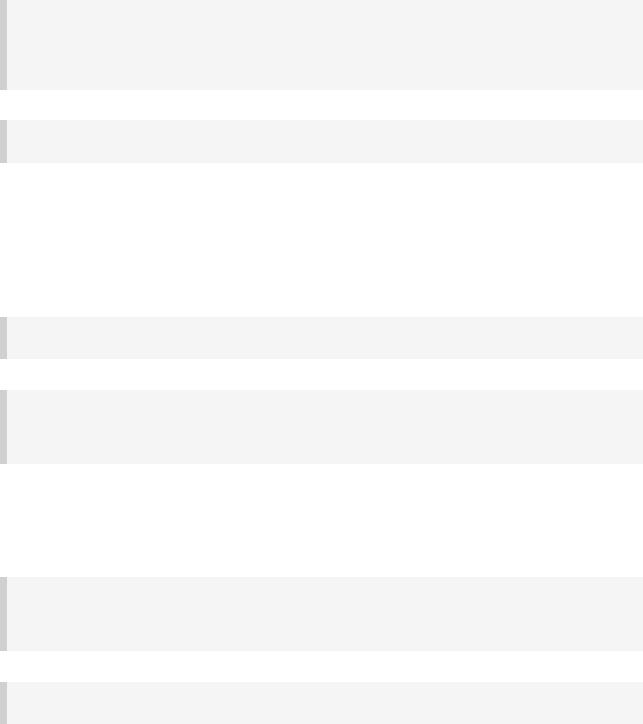
20.3. Ant properties and references
There are several ways to set an Ant property, so that the property can be used by Ant tasks. You can set the property directly on the AntBuilder instance. The Ant properties are also available as a Map which you can change. You can also use the Ant property task. Below are some examples of how to do this.
Example 20.12. Setting an Ant property
build.gradle
ant.buildDir = buildDir ant.properties.buildDir = buildDir ant.properties['buildDir'] = buildDir
ant.property(name: 'buildDir', location: buildDir)
build.xml
<echo>buildDir = ${buildDir}</echo>
Many Ant tasks set properties when they execute. There are several ways to get the value of these properties. You can get the property directly from the AntBuilder instance. The Ant properties are also available as a Map. Below are some examples.
Example 20.13. Getting an Ant property
build.xml
<property name="antProp" value="a property defined in an Ant build"/>
build.gradle
println ant.antProp
println ant.properties.antProp println ant.properties['antProp']
There are several ways to set an Ant reference:
Example 20.14. Setting an Ant reference
build.gradle
ant.path(id: 'classpath', location: 'libs') ant.references.classpath = ant.path(location: 'libs') ant.references['classpath'] = ant.path(location: 'libs')
build.xml
<path refid="classpath"/>
Page 124 of 343
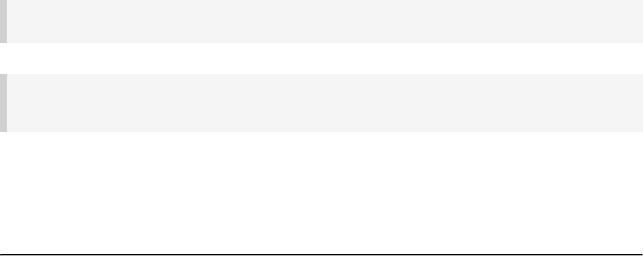
There are several ways to get an Ant reference:
Example 20.15. Getting an Ant reference
build.xml
<path id="antPath" location="libs"/>
build.gradle
println ant.references.antPath println ant.references['antPath']
20.4. API
The Ant integration is provided by AntBuilder.
[8] In Groovy you can execute Strings. To learn more about executing external processes with Groovy have a look in 'Groovy in Action' 9.3.2 or at the Groovy wiki
Page 125 of 343
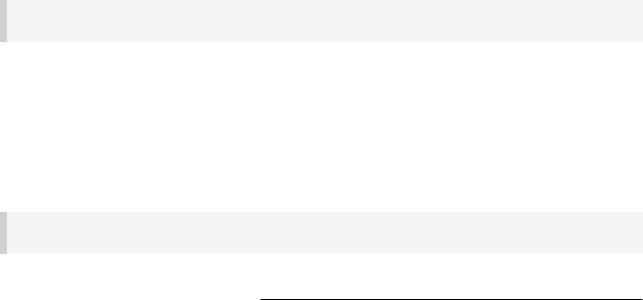
21
Gradle Plugins
Gradle at its core intentionally provides little useful functionality for real world automation. All of the useful features, such as the ability to compile Java code for example, are added by plugins. Plugins add new tasks (e.g. Compile), domain objects (e.g. SourceSet), conventions (e.g. main Java source is located at src/main/java) as well as extending core objects and objects from other plugins.
In this chapter we will discuss how to use plugins and the terminology and concepts surrounding plugins.
21.1. Applying plugins
Plugins are said to be applied, which is done via the Project.apply() method.
Example 21.1. Applying a plugin
build.gradle
apply plugin: 'java'
Plugins advertise a short name for themselves. In the above case, we are using the short name ‘ja
’ to apply the JavaPlugin.
We could also have used the following syntax:
Example 21.2. Applying a plugin by type
build.gradle
apply plugin: org.gradle.api.plugins.JavaPlugin
Thanks to Gradle's default imports (seeAppendix D, Existing IDE Support and how to cope without it) you could also write:
Page 126 of 343
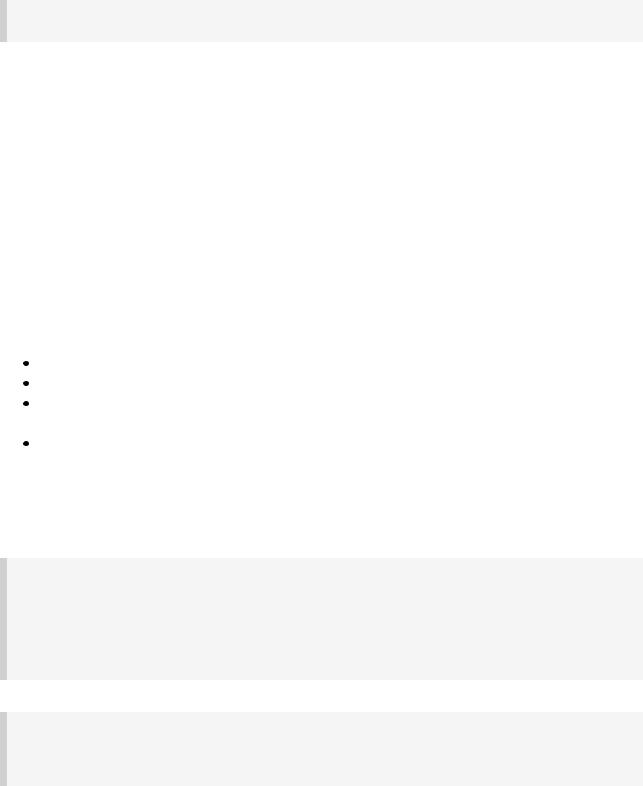
Example 21.3. Applying a plugin by type
build.gradle
apply plugin: JavaPlugin
The application of plugins is idempotent. That is, a plugin can be applied multiple times. If the plugin has previously been applied, any further applications will have no effect.
A plugin is simply any class that implements the Plugin interface. Gradle provides the core plugins as part of its distribution so simply applying the plugin as above is all you need to do. For 3rd party plugins however, you need to make the plugins available to the build classpath. For more information on how to do this, see Section 52.5, “External dependencies for the build scrip.t”
For more on writing your own plugins, see Chapter 51, Writing Custom Plugins.
21.2. What plugins do
Applying a plugin to the project allows the plugin to extend the project's capabilities. It can d things such as:
Add tasks to the project (e.g. compile, test) Pre-configure added tasks with useful defaults.
Add dependency configurations to the project (see Section 8.3, “Dependency configurations ).
Add new properties and methods to existing type via extensions.
Let's check this out:
Example 21.4. Tasks added by a plugin
build.gradle
apply plugin: 'java'
task show << {
println relativePath(compileJava.destinationDir) println relativePath(processResources.destinationDir)
}
Output of gradle -q show
> gradle -q show build/classes/main build/resources/main
The Java plugin has added a compileJava task and a processResources task to the project
and configured the destinationDir property of both of these tasks.
Page 127 of 343
