
- •About This Guide
- •Getting Started with Windchill Administration
- •Regarding Arbortext Content Manager
- •Regarding Pro/INTRALINK
- •Regarding PTC Windchill PDM Essentials
- •Overview
- •Regarding Global Product Development Package I
- •Logging On as the Administrator
- •Establishing Administrators
- •Organization Administrators
- •Windchill PDMLink Administrators
- •Creating a Product or Library
- •Windchill ProjectLink Administrators
- •Creating a Project or Program
- •Creating Users to Select as Administrators
- •Establishing End Users
- •Using an Enterprise Directory Service
- •Using the Participant Administration Utility
- •The Next Steps
- •Administration Overview
- •Your Installed Windchill Architecture
- •Your Installed Windchill Environment
- •Managing Your System
- •Managing User Access to Data
- •Product and Library Hierarchy
- •Program and Project Hierarchy
- •Hierarchy for Integral Windchill Solutions
- •Managing Access to Data through Access Control Rules
- •Shared Teams
- •Product, Library, Project, and Program Contexts
- •Contexts using Share Teams
- •Contexts with Private Access
- •Products and Libraries without Private Access
- •Projects and Programs without Private Access
- •Setting Up User Access to Data
- •Managing Users
- •Managing Data
- •Data Types
- •Subtypes
- •Visualization Data
- •CAD Data
- •Dynamic Document Data
- •Document Data
- •Part Data
- •Auditing
- •Managing Windchill Processes
- •Planning Object State Change Policies
- •Managing User Collaboration
- •Additional Administrative Groups
- •Post-Installation Activities
- •Overview
- •Context Administrative Items
- •Context Configuration
- •Editing the Context Configuration
- •Context Structure
- •Installed Site Context Structure
- •Editing Context Structure
- •Context Participation
- •Installed Site Context Participation
- •Roles
- •Groups
- •Editing Context Participation
- •Context Policies
- •Installed Site Context Policies
- •Access Control Rules for / (Root) Domain
- •Access Control Rules for /User Domain
- •Access Control Rule for /User/Unaffiliated Domain
- •Access Control Rules for /Default Domain
- •Access Control Rules for /System Domain
- •Indexing Rule for / (Root) Domain
- •Updating Context Policies
- •Context Data Types and Attributes
- •Installed Site Context Data Types and Attributes
- •Editing Context Data Types and Attributes
- •Templates
- •Installed Site Templates
- •Organization Context Templates
- •Workflow Templates
- •Life Cycle Templates
- •Team Templates
- •Document Templates
- •Project Templates
- •Program Templates
- •Product Templates
- •Library Templates
- •Report Templates
- •Task Form Templates
- •Editing Templates
- •Removing, Hiding, or Disabling Templates
- •Managing Document Template Preferences
- •Object Initialization Rules
- •Installed Site Object Initialization Rules
- •Adding and Changing Object Initialization Rules
- •Context Preferences
- •Creating the Contexts from which Users Work
- •Using Out-of-the-box Context Templates
- •Administering Domains and Policies
- •Context and Domain Hierarchy Overview
- •Domains in the Site Context
- •Creating Domains
- •Defining Domain-based Policies
- •Using the Policy Administration Utility
- •Specifying Policy Rules in a Context Template
- •Assigning Domains to Folders in Solutions with Products and Libraries
- •Organization Domain Algorithm
- •Using Dynamic Roles
- •Using Dynamic Roles in a New Organization
- •Using Dynamic Roles in an Existing Organization
- •Out-of-the-box Numbering Schemes
- •Changing Numbering Schemes
- •Understanding the Use of Versioning Schemes
- •Master
- •Version
- •Revision
- •Iteration
- •Initial Versioning Rules
- •Preferences for Revision Labels
- •Changing Versioning Schemes
- •Administering Preferences
- •Best Practices for Monitoring and Maintenance
- •Understanding the Site
- •Site Administration Overview
- •Typical Duties of Site Administrators
- •Creating and Managing Organizations
- •Adding and Editing Members
- •Changing Default Configuration Options
- •Managing Site-level Types and Type-specific Attributes
- •Managing Site-level Templates
- •Managing Site-level Object Initialization Rules
- •Managing Workflow Security
- •Auditing System Information
- •Creating and Managing Profiles
- •Configuring External Vaults or Replication Sites to Optimize Performance
- •Configuring and Managing CAD Publishing Utilities
- •Manage Package Configurations
- •Creating, Updating, and Managing Reports
- •Managing Calendar Settings
- •Monitoring Enterprise Systems Transactions Log
- •Purge, Archive, and Restore Jobs
- •Managing Searches
- •Creating and Managing Access Control Policy Rules
- •Viewing and Managing Access Control Rules for Objects
- •Creating Public Information Page Tabs
- •Managing Arbortext Editor Installation Bundles
- •Managing Overall System Configuration
- •Making Program Contexts Visible
- •Administering the Windchill Mobile App
- •Out-of-the-Box Site Configuration
- •Site Administration Best Practices
- •For All Windchill Solutions
- •Managing User Licenses
- •Establishing Site Administrators
- •Enabling Display of Quantity, Unit, and Reference Designator Attributes on Substitute Parts
- •Displaying Alias Attribute Information for a Workflow Primary Business Object on the My Tasks Table
- •For Windchill Solutions with Products and Libraries
- •Setting Object Initialization Rules
- •Setting Up Enhanced Life Cycle Templates
- •Overriding and Reassigning Life Cycle and Team Templates
- •Enabling Set Revision While Creating a New Object
- •Understanding Organizations
- •Organization Administration Overview
- •Managing Organization Members, Groups, Roles, and Shared Teams
- •Managing Organization-level Types and Attributes
- •Managing Organization Templates
- •Auditing Activities Within the Organization
- •Creating and Managing Access Control Policy Rules
- •Viewing and Managing Access Control for Objects
- •Creating and Managing Profiles
- •Configuring Numbering and Versioning Schemes
- •Monitoring and Managing Viewable Publishing
- •Viewing Reports
- •Importing and Exporting Information
- •Purging, Archiving, and Restoring Jobs
- •Managing Preferences
- •Undoing a User Checkout
- •Creating Public Information Page Tabs
- •Administering the Windchill Mobile App
- •Out-of-the-box Organization Templates
- •Context Structure
- •Context Participation
- •Context Access Control Policies
- •Access Control Rules
- •Default Domain Rules
- •System Domain Rules
- •Private Domain Rules
- •Organization-specific User Domain Rules
- •/Default/PDM Domain Rules for General (PDM) Template
- •Default/PDM Domain Rules
- •Default/Project Domain Rules
- •Context Data
- •Creating an Organization Context
- •Owning Organization Participants
- •Setting Up Domains for Use with Owning Organization Participants
- •Using the Organization Utilities Page
- •Changing an Established Internet Domain
- •Best Practices
- •For All Windchill Solutions
- •Email Addresses
- •Displaying Alias Attribute Information for a Workflow Primary Business Object on the My Tasks Table
- •For Windchill Solutions with Products and Libraries
- •Setting Object Initialization Rules
- •Setting Up Enhanced Life Cycle Templates
- •For Windchill Solutions with Projects and Programs
- •Allowing All Organization Members Read Access to Project or Program Content
- •Overview
- •Managing Team Members and Roles
- •Establishing Roles
- •Controlling the Visibility of Actions
- •Overriding Profiles
- •Moving Objects
- •Additional Product and Library Team Information
- •Managing Folders
- •Managing Templates
- •Managing Object Initialization Rules
- •Viewing and Managing Access Policies
- •Configuring Numbering and Versioning Schemes
- •Managing the Life Cycle of Parts, Documents, CAD Documents, and Dynamic Documents
- •Managing Viewable Publishing
- •Managing Preferences
- •Undoing a User Checkout
- •Importing and Exporting Information
- •Configuring External Vaults or Replication Sites to Optimize Performance
- •Creating a Product
- •Creating a Library
- •Administering Teams
- •Product Design Template
- •Out-of-the-box Subfolder for wt.maturity.PromotionNotice Objects
- •Out-of-the-box Context Participation
- •Out-of-the-box Context Access Control Policies
- •Team Roles and Groups
- •Rules for the GUEST Group
- •Default Domain Rules for the GUEST Group
- •System Domain Rules for the GUEST Group
- •Rules in Default Domain for the MARKETING Group
- •Rules in Default Domain for the PROCUREMENT ENGINEER Group
- •Rules in Default Domain for the QUALITY ENGINEER Group
- •Rules in Default Domain for the DESIGNER Group
- •Rules in Default Domain for the MANUFACTURING ENGINEER Group
- •Rules in Default Domain for the DESIGN TEAM LEADER Group
- •Rules in Default Domain for PROMOTION REVIEWERS Group
- •Rules in Default Domain for CHANGE REQUEST REVIEW BOARD Group
- •Rules in Default Domain for PROMOTION APPROVERS Group
- •Rules for PRODUCT MANAGER Group
- •Default Domain Rule for PRODUCT MANAGER Group
- •System Domain Rule for PRODUCT MANAGER Group
- •Rules in Default Domain for CHANGE ADMINISTRATOR I Group
- •Rules in Default Domain for CHANGE ADMINISTRATOR II Group
- •Rules in Default Domain for TEAMMEMBERS Group
- •Rules in System Domain for TEAMMEMBERS Group
- •Rules in Default Domain for COLLABORATION MANAGER Group
- •Rules in Default Domain for VARIANCE APPROVERS Group
- •Rules for SHARED TEAM MANAGER Group
- •Default Domain Rule for SHARED TEAM MANAGER Group
- •System Domain Rule for SHARED TEAM MANAGER Group
- •Rules for OPTION ADMINISTRATOR Group
- •Default Domain Rules for OPTION ADMINISTRATOR Group
- •System Domain Rules for OPTION ADMINISTRATOR Group
- •Rules in Default Domain for OWNER
- •Out-of-the-box Object Initialization Rules
- •General Product and General Library Templates
- •Out-of-the-box Context Participation
- •Out-of-the-box Context Access Control Policies
- •Team Roles and Groups
- •Rules for the GUEST Group
- •Default Domain Rules for the GUEST Group
- •System Domain Rules for the GUEST Group
- •Rules in Default Domain for CHANGE REQUEST REVIEW BOARD Group
- •Rules in Default Domain for PROMOTION APPROVERS Group
- •Rules in Default Domain for PROMOTION REVIEWERS Group
- •Rules for PRODUCT MANAGER and LIBRARY MANAGER Groups
- •Default Domain Rule for PRODUCT MANAGER and LIBRARY MANAGER Groups
- •System Domain Rule for PRODUCT MANAGER and LIBRARY MANAGER Groups
- •Rules in Default Domain for CHANGE ADMINISTRATOR I Group
- •Rules in Default Domain for CHANGE ADMINISTRATOR II Group
- •Rules in Default Domain for TEAMMEMBERS Group
- •Rules in System Domain for TEAMMEMBERS Group
- •Rules in Default Domain for COLLABORATION MANAGER Group
- •Rules in Default Domain for VARIANCE APPROVERS Group
- •Rules for SHARED TEAM MANAGER Group
- •Default Domain Rule for SHARED TEAM MANAGER Group
- •System Domain Rule for SHARED TEAM MANAGER Group
- •Rules for OPTION ADMINISTRATOR Group
- •Default Domain Rules for OPTION ADMINISTRATOR Group
- •System Domain Rules for OPTION ADMINISTRATOR Group
- •Rules in Default Domain for OWNER
- •Updating Access Control Rules
- •Part to Document Relationships
- •Revised or Saved Part to Related Document
- •Document Version Used with Reference Link
- •Part to Part Relationships
- •Revised or Saved Parent Part to Child Part
- •Document to Document Relationships
- •Best Practices for Object Initialization Rules
- •Creating and Editing Projects and Programs
- •Managing Team Members and Roles
- •Controlling the Visibility of Actions
- •Establishing Roles
- •Overriding Profiles
- •Moving Objects
- •Managing Routing
- •Limiting Edit Privileges for All Action Items
- •Managing Templates
- •Managing Preferences
- •Importing and Exporting Information
- •Undoing a User Checkout
- •Viewing and Managing Access Policies
- •Managing Utilities
- •Part to Document Relationships
- •Revised or Saved Part to Related Document
- •Document Version Used with Reference Link
- •Part to Part Relationships (Projects Only)
- •Revised or Saved Parent Part to Child Part
- •Document to Document Relationships
- •Overview of Windchill Participants
- •Windchill Users
- •Windchill Groups
- •Windchill Organizations
- •Working with LDAP Directory Services
- •Searching for Participants in Administrative Clients
- •Best Practices for Windchill PDMLink and Windchill ProjectLink
- •Searching for Users and Groups
- •Managing Users
- •Changing User Passwords
- •Naming a User's Personal Cabinet
- •Associating Users with Profiles
- •Editing the Domain of a User
- •Deleting Users
- •Changing the Organization to which a User Belongs
- •Synchronizing Users with LDAP
- •Managing User-defined Groups
- •Working with User-defined Groups that are Maintained in a Directory Server
- •Deleting User-defined Groups
- •Managing Organizations
- •Deleting Organizations
- •Windchill Participant Status
- •Pending Users
- •Replicated Users
- •Activating Pending and Replicated Users
- •Best Practices for Assigning Domains to Participants
- •Receiving Administrative Notifications
- •Managing the Participant Cache
- •Automatically Purging Entries from the Participant Cache
- •Manually Purging Entries from the Participant Cache
- •Maintaining the Connections between Participant Objects and their Directory Server Entries
- •Registering a non-Windchill User
- •Profile Management
- •Creating Profiles
- •Profiles as a Visibility Control Mechanism
- •Default Profile Behavior for a New User
- •Global Default Settings
- •Overriding Profiles in an Application Context
- •Default Visibility for Application Context Managers
- •Out-of-the-Box Profiles
- •Profile Actions and User Interface Elements
- •Default Settings for Actions
- •Overview
- •Context Teams
- •Shared Teams
- •Understanding Life Cycles
- •Overview
- •The Life Cycle Model
- •Windchill Solutions
- •Life Cycle States
- •Basic and Advanced Life Cycles
- •Basic Life Cycles
- •Advanced Life Cycles
- •Managing Life Cycle Processes
- •Out-of-the-box Life Cycle Templates
- •Windchill PDMLink
- •Using the Product Design Template
- •Access Control for Parts Established Through the Product Design Template
- •Windchill ProjectLink
- •Security Labels and Agreements
- •Working with Life Cycle Templates
- •Life Cycle Properties
- •Defining Life Cycle Phases and Gates
- •State-based Revision Sequences by Life Cycle State
- •Transition Rules
- •Example of Defined Transitions
- •Transition Defaults
- •Role Mappings
- •Associating Life Cycles with Object Types
- •Defining Life Cycle Access Control Rules
- •Associating a Workflow Process with Phases and Gates
- •About Life Cycle Iteration
- •Importing and Exporting Life Cycle Templates
- •Promotion Process
- •Out-of-the-Box Workflow Processes using the Promote Transition
- •Manual Selection of Life Cycle and Team Templates
- •Defining Additional Life Cycle States
- •Best Practices
- •Life Cycle Support in Windchill ProjectLink
- •Life Cycle Teams in Windchill ProjectLink
- •Restrictions on Moving Objects Between Contexts
- •Understanding Workflow
- •Overview
- •Managing Workflow Security
- •Workflow Creators
- •Restricting Workflow-Embedded Java Code
- •Administrative Groups
- •Disabled Areas of the User Interface
- •Workflow Iteration
- •Testing an Edited Workflow Process Template
- •Using the Workflow Template Editor
- •Working with Workflow Templates
- •Navigating a Process Diagram
- •Placing Process Nodes
- •Declaring Variables
- •Defining an Assigned Activity
- •Defining a Subprocess
- •Defining Connectors
- •Defining Links
- •Process Manager Toolbar Access Control
- •Viewing Workflow History
- •Selecting Events
- •Using the Workflow History Viewer
- •Workflow Instance States
- •Out-of-the-Box Workflow Templates
- •Change Management Workflows
- •Change Activity Workflow
- •Change Notice Workflow
- •Change Request Workflow
- •Problem Report Workflow
- •Promotion Request Approval Process Workflow
- •Promotion Request Review Process Workflow
- •Variance Workflow
- •Out-of-the-Box Process Images
- •Workflow Template Execution Flags
- •Process Flags
- •Activity Flags
- •Both Process and Activity Flags
- •Modifying Execution Flags
- •Running SetConfiguration
- •Saving Your Work
- •Using Task Form Templates in a Workflow
- •Creating Task Form Templates with Adobe Forms Software
- •Electronic Signatures
- •Setting Up for Electronic Signatures
- •Requiring Electronic Signatures in a Workflow
- •Best Practices
- •Access Control and Workflow Templates
- •Using a Single Workflow in a Life Cycle Having Multiple States
- •Workflow Process Support in Windchill ProjectLink
- •Understanding Context Templates
- •Out-of-the-box Context Templates
- •Create a Context Template with a New Input File
- •Create a Template from the Current Context
- •Create a Context Using Export
- •Creating Business XML Files for Context Templates
- •Organization Templates
- •Product and Library Context Templates
- •Program and Project Context Templates
- •Required Contents of ZIP File Used for Importing a Context Template
- •Contents of Top-level XML File for Imported Templates
- •Managing Context Templates
- •Filtering Template Visibility
- •Enabling Templates

-u wcadmin -p wcadmin
To import the exported table views, use the Import/Export Management utility. For more information, see Working with the Import/Export Management Utility in the PTC Windchill Help Center.
Managing Arbortext Editor Installation Bundles
Before Arbortext Editor can be downloaded by users from the PTC server, Arbortext Editor installation bundles must be made available from the user’s Software Downloads page. To accomplish this, an Arbortext section must be added to the Software Downloads page, and Arbortext Editor installation bundles be made available for download. Available installation bundles can later be updated or removed from the Software Downloads page. Only site administrators can perform these tasks.
An installation bundle is an executable file (.exe) approximately 60 MB in size that is created using the Arbortext Editor Deployment Kit. For more information, see the Arbortext Editor Deployment Kit Guide, available from your Arbortext Editor Help Center.
Adding the Arbortext Section to the Software Downloads Page
To add the Arbortext section to the user’s Software Downloads page, use the following procedure:
1.Open a windchill shell.
2.Run the following command:
cd bin
3. Run the following command:
ant -f setupAE.xml enableSoftwareDownloads
4.When prompted to authenticate, provide the username and password of a user with site administration privileges.
When any user now views their Software Downloads page, an Arbortext section appears. A message displays indicating that no downloads are available at this time.
Running this command also creates the Arbortext Downloads folder in the Site 
Folders table.
128 |
PTC Windchill® Basic Administration Guide |
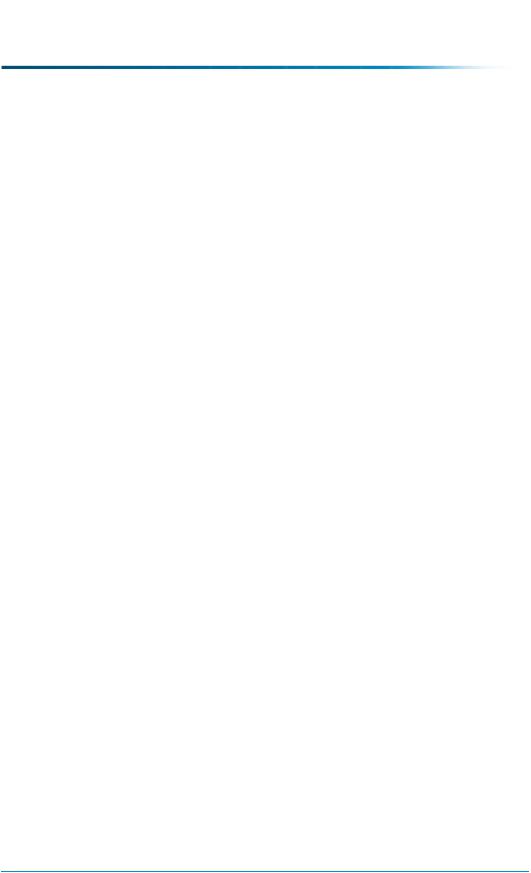
Making Arbortext Editor Installation Bundles Available For Download
To make an Arbortext Editor installation bundle available for download, use the following procedure:
1.Navigate to Site  Folders.
Folders.
2.From the Folders table, select the Arbortext Downloads folder and click New Document to upload the installation bundle as a Windchill document. (The
Arbortext Downloads folder is automatically created when the command in the previous section is run.)
3.On the New Document window, specify the following information in the appropriate fields:
• Name—Enter the text that you want displayed to users on their Software
Downloads page. As a best practice, include the Arbortext Editor version (including the datecode) and indicate whether the bundle is targeted for a specific user community. For example: “Arbortext Editor 5.4 M020 for the Engineering Group”.
•Local File Path—use the exact file name of the installation bundle as
provided by Arbortext information architect.
•Location—ensure that the location is the Arbortext Downloads folder.
Accept the defaults or follow your company’s best practices to fill in the other fields.
4. Click OK.
After a short delay, the installation bundle will appear as a hyperlink under the
Arbortext section on the user's Software Downloads page.
More than one installation bundle can be available for download.
Updating Arbortext Editor Installation Bundles
When an update to an installation bundle is received from the Arbortext information architect, a site administrator can update the installation bundle using either the Replace Content or the Check Out and Edit action for the document. Only the latest iteration of the document is displayed on the Software Downloads page, along with the last updated date.
 Note
Note
If the document containing the installation bundle is checked out, the installation bundle does not display on the Software Downloads page.
Understanding the Site |
129 |

Keep in mind the following best practices when updating installation bundles:
•Use the check-in comments to indicate who provided the new installation bundle iteration, when it was received, and so on. These comments are visible on the information page for the document, where they provide useful information for the administrator. The comments are not visible on the user's
Software Downloads page.
•If the disk space used by each iteration of an installation bundle (approximately 60MB) is a concern, use the Delete Non-latest Iterations action to remove previous iterations.
Removing an Installation Bundle From the Software Downloads Page
To remove an installation bundle from the Software Downloads page, making it unavailable to users, use one of the following options:
•Use the Delete action on the document containing the installation bundle. The document is deleted from the Arbortext Downloads folder, and is no longer available to users.
•Revert to a previous version of the document by downloading the desired iteration, and checking it in as the new latest iteration.
•Change the lifecycle state of the document to Canceled. The document remains in the Arbortext Downloads folder, but is no longer displayed on the user's Software Downloads page. This option is useful for retaining a record of installation bundles used, or for retaining the installation bundle for future use.
Managing Overall System Configuration
There are many system configuration settings you can view, set, and update remotely using the system configuration utilities. Use these utilities to view and set system properties, view and manage queues, and view server status and logs.
For more information, see the PTC Windchill Specialized Administration Guide and the PTC Windchill Enterprise Administration Guide.
Making Program Contexts Visible
By default, programs are hidden. To make programs visible and available for use in your Windchill solution, a you can set the value of the
preference to “No”. This preference is available from the
utility on Site  Utilities. For more information on managing preferences, see the help available from the Preference Management utility.
Utilities. For more information on managing preferences, see the help available from the Preference Management utility.
130 |
PTC Windchill® Basic Administration Guide |
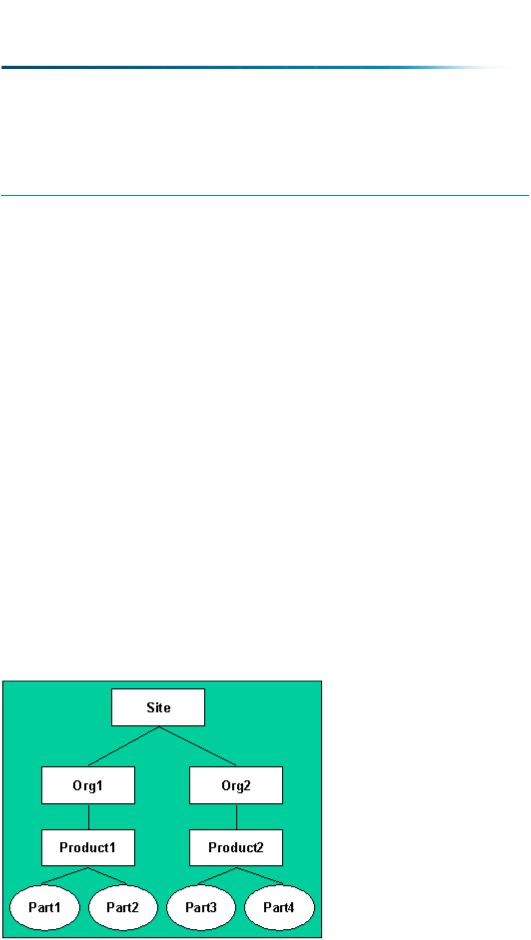
Administering the Windchill Mobile App
 Note
Note
The Windchill mobile app requires a separate license. Ensure that your site has purchased this license before continuing.
A site administrator must configure the Windchill mobile app to connect it to the site's Windchill data. The configuration steps are described in the following topic in the Windchill Help Center: Administrator Actions for Windchill Mobile App. Once the mobile app has been configured, you can configure attribute layouts and set preferences related to the mobile app. For information on how users will download the app and connect to Windchill, see Connecting to Windchill from Your Mobile Device in the Windchill Help Center: .
Business Object Uniqueness
Considerations
When your Windchill solution was installed and configured, choices were made regarding the uniqueness of business objects, such as parts and documents. If your site has multiple organization contexts, decisions were also made about whether business objects must be unique across all organizations, or whether they can be unique within each organization.
In a default configuration with multiple organizations, business objects such as parts and documents must be unique across all organizations within the site, as shown in the diagram below. The colored area indicates the space within which each business object must be unique, also called the namespace.
Understanding the Site |
131 |
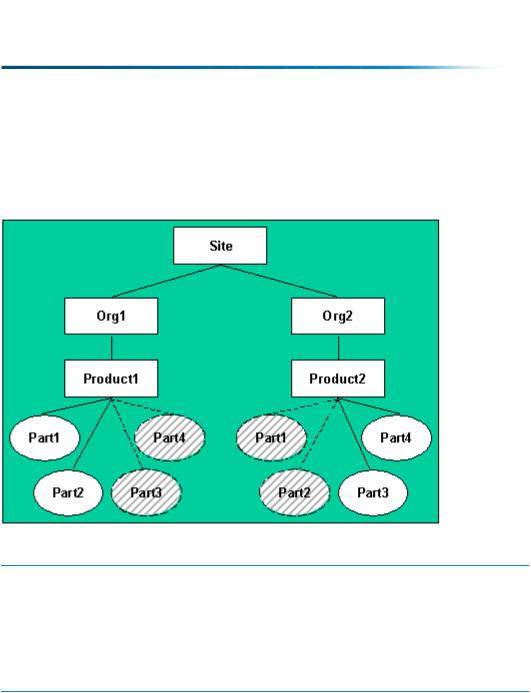
Since each business object must be unique across all organizations within the site, there cannot be a Part1 or Part2 created in Org2, because Part1 and Part2 already exist within Org1; similarly, since Part3 and Part4 already exist in Org2, a user could not create a Part3 or a Part4 in Org1, as shown in the diagram below.
 Note
Note
CAD document file names must be unique across all organizations within the site, regardless of the business object uniqueness configuration. For example, if CADDoc1 exists within Org1, there can not be a CADDoc1 in any other organization within your site. For more information, see the Using PTC Creo Parametric with PTC Windchill guide.
If your system was configured to allow business objects uniqueness by organization, however, the organization becomes part of the uniqueness constraint for each business object. As a result, the uniqueness of a business object is constrained within each organization, rather than within the entire site. This allows
132 |
PTC Windchill® Basic Administration Guide |
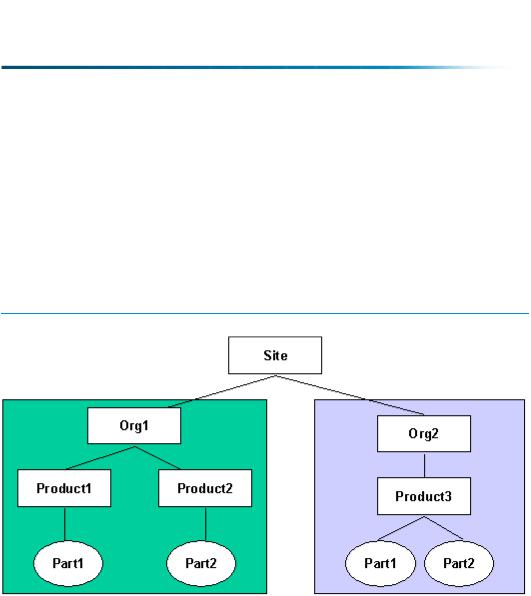
for a Part1 to be created in Org2, regardless of whether a Part1 exists in Org1. In the following diagram, the colored areas again indicate the space within which business objects must be unique.
 Note
Note
An organization's uniqueness is set within the organization template. Once an organization context is created, the business object uniqueness scope cannot be changed for that organization.
Understanding the Site |
133 |
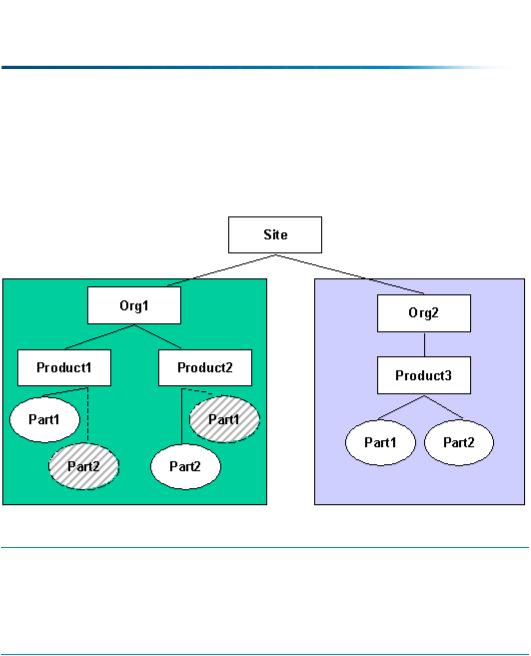
A part named Part1 can exist within both Org1 and Org2 because it is unique within each organization. Within Org1, however, a Part1 cannot be created in Product2 because there is already a Part1 in Product1, as shown in the diagram below.
 Note
Note
Regardless of whether business object uniqueness is configured for the site or organization level, the uniqueness of objects within projects and programs is not affected. Objects created within a project or program context are always unique within that project or program.
Users can search for all objects across all organizations in the site, regardless of the configuration. They are limited only by their access control permissions and other site configurations. If your site is configured for business object uniqueness within each organization, however, business objects from one organization cannot be selected from the search results and used within a different organization.
If you do not know whether your site was configured with business object uniqueness by organization, do one of the following:
•Check with the person who installed your Windchill system.
•See the PTC Windchill Installation and Configuration Guide for the business object uniqueness configuration details, and determine if they have been implemented.
134 |
PTC Windchill® Basic Administration Guide |
