
- •Contents
- •1 An introduction to Phast
- •What to Expect of this Tutorial
- •Starting the program running
- •The main window
- •Opening the Phast example file
- •The Study Tree pane
- •The Models tab section
- •Level 1: the Workspace
- •Level 2: the Study
- •Level 3: the Equipment item
- •Level 4: the Scenario
- •The Weather tab section
- •The Parameters tab section
- •The Materials tab section
- •Pure Components
- •Mixtures
- •Warehouse Materials
- •The Map tab section
- •Bund types
- •Terrain types
- •Building types and Buildings
- •Raster Image Set
- •Viewing input data
- •The input dialog for the Chlorine tank Equipment item
- •The Grid View allows you to work on input data for multiple items
- •Running the calculations and viewing the results
- •Viewing the graphs for the LPG sphere Scenarios
- •Viewing results on the GIS, against the background of map images
- •Viewing the Reports for the Catastrophic rupture Scenario
- •Summary group: Consequence Summary Report
- •Input group: Input Report
- •Equipment group: Discharge Report
- •Equipment group: Dispersion Report
- •Equipment group: Commentary Report
- •Equipment group: Averaging Times Report
- •Equipment group: Dynamic Fireball Report
- •Equipment group: Explosion Report
- •Viewing the results for other types of Scenario
- •The Standalone flammable Scenarios
- •The Standalone explosion Scenarios
- •2 Setting up your own analysis
- •The form of the analysis
- •The Equipment and Scenarios defined in the analysis
- •Creating a new workspace
- •Saving the workspace
- •The contents of a new workspace
- •Setting up the map image
- •Inserting the raster image
- •Ensure that there is a Raster Image Set in the Map tab section
- •Insert a Raster Image inside the Set
- •Placing the image in the GIS Input View
- •Setting the co-ordinates and size of the image
- •The location of the site on the map
- •3 Performing the consequence analysis
- •Making sure the Run mode is set to Consequence
- •Defining the pressure vessel that contains a toxic material
- •Turn on the option to insert Equipment on the GIS
- •Insert a Pressure Vessel Equipment item
- •Setting the input data for the vessel
- •The Material tab section
- •The Toxic parameters tab section
- •The Geometry tab section
- •A Summary of the Input Data
- •Defining a catastrophic rupture scenario
- •Inserting the Scenario
- •Setting the input data
- •Elevation in Scenario tab section
- •Toxic parameters tab section
- •Run the calculations for the Scenario and view the results
- •Viewing the set of Graphs
- •Viewing outdoor toxic lethality results against the map
- •Defining the second scenario: a liquid release from pipework
- •Insert a Time varying short pipe Scenario
- •Supplying the tank shape data for the Pressure Vessel
- •Setting the input data for the Scenario
- •Scenario tab section
- •Material tab section
- •Short pipe tab section
- •Time varying releases tab section
- •Running the discharge calculations
- •Using the averaged discharge results to create a User-defined source Scenario
- •Inserting a Short pipe Scenario and set up the equivalent input data
- •Run the consequence calculations for the Short pipe and view the results
- •Defining the third scenario: toxic vapour from pipework
- •Defining three flammable releases
- •Setting the input data for the propane Equipment item
- •Copying the Equipment item
- •Changing the Material selection
- •Changing the coordinates
- •Setting the input data for the fire modelling
- •Running the consequence calculations and viewing the results
- •Jet Fire Graphs
- •Pool Fire Graphs
- •Fireball Graphs
- •Explosion Graphs
- •Flash Fire Graph
- •Alternative methods for modelling explosions
- •Creating a Folder and Scenarios for the other methods
- •Setting the inputs for the TNT explosion method
- •Setting the inputs for the Multi-Energy explosion method
- •Setting the inputs for the Baker-Strehlow-Tang explosion method
- •Running the calculations and viewing the results
- •Flammable releases from a rail tank wagon
- •Defining a folder and creating the Equipment data node for the wagon
- •Setting the Elevation for the Rupture Scenarios
- •Defining the Leak from the liquid side of the wagon
- •Defining the Fireball Failure under Flame Impingement
- •Defining a Standalones Equipment item
- •Defining a Fireball Scenario
- •Running the calculations and viewing the results
- •Saving the workspace
- •What next?
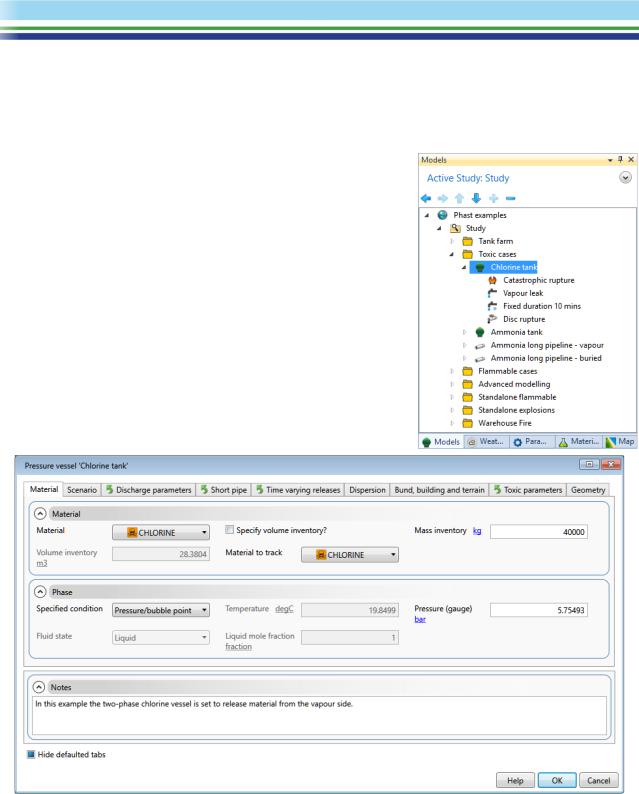
Viewing input data
The section above introduced the main types of input data and their organisation. This section describes how to work on the details of the input data.
The input dialog for the Chlorine tank Equipment item
In the Models tab section of the Study Tree, expand the Toxic cases folder, and then double-click on the icon for the Pressure Vessel Equipment item named Chlorine tank. The Pressure Vessel Equipment input dialog will open as shown below.
The dialog contains a large number of input fields organised over nearly ten tab sections, but you will not normally enter data in every section. For an Equipment item, the most important inputs are in the Material tab section, which covers the process material and operating conditions. Almost all of the fields in the other tab sections are also present in the Scenario dialogs, and you would set a value in the Equipment dialog if you want the value to be used as the default value for all of the Scenarios under that Equipment item.
Describing every item of input data is beyond the scope of this tutorial. However, you can get a description from the online Help that is included with the program.
| PHAST | April 2018 | www.dnvgl.com/software |
Page 9 |
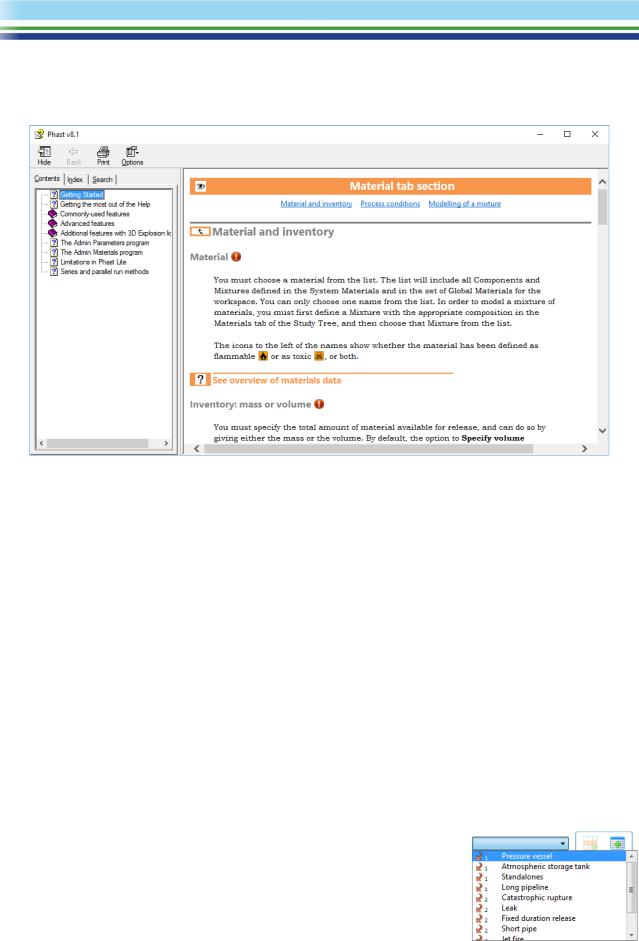
Every input dialog contains a Help button at the bottom right. When you click on this button, the Help will appear in a separate window, as shown.
The Help Window will be displaying a description of the current tab section, but you can use the links inside the topic and the Contents, Index and Search tabs to reach any topic in the Help system and gain a full understanding of the way that the input data will be used in the calculations and the appropriate values that you should set for the hazardous events that you want to model.
After you have finished exploring the Chlorine tank equipment item’s input dialog, click on Cancel to close the input dialog without saving any changes you might have made. If you wish, you can move to the other tab sections in the Study Tree and explore the input dialogs for other types of data.
The Grid View allows you to work on input data for multiple items
The input dialogs allow you to work on the input data for a single item at a time, and the Help button and the organisation of the tab sections mean that the dialogs are the best way to work on data when you are still becoming familiar with the details of the input data.
However, once you have become familiar with the data, you may find the Grid View useful, as a method of working with input data that allows you to view and edit the data for more than one item at a time. The Grid View appears in a separate tab section in the Document View area, i.e. in the same area as the GIS Input view.
To view the data for both of the Pressure Vessel Equipment items under the Toxic cases folder, take the following steps:
1.Select the Toxic cases folder in the tree.
2.In the Grid View, bring up the list and select Pressure vessel from the list as shown.
This list is known as the “filter list”, and it allows you to choose the type of item whose data you want to view in the area below the toolbar.
| PHAST | April 2018 | www.dnvgl.com/software |
Page 10 |
