
- •Contents
- •1 An introduction to Phast
- •What to Expect of this Tutorial
- •Starting the program running
- •The main window
- •Opening the Phast example file
- •The Study Tree pane
- •The Models tab section
- •Level 1: the Workspace
- •Level 2: the Study
- •Level 3: the Equipment item
- •Level 4: the Scenario
- •The Weather tab section
- •The Parameters tab section
- •The Materials tab section
- •Pure Components
- •Mixtures
- •Warehouse Materials
- •The Map tab section
- •Bund types
- •Terrain types
- •Building types and Buildings
- •Raster Image Set
- •Viewing input data
- •The input dialog for the Chlorine tank Equipment item
- •The Grid View allows you to work on input data for multiple items
- •Running the calculations and viewing the results
- •Viewing the graphs for the LPG sphere Scenarios
- •Viewing results on the GIS, against the background of map images
- •Viewing the Reports for the Catastrophic rupture Scenario
- •Summary group: Consequence Summary Report
- •Input group: Input Report
- •Equipment group: Discharge Report
- •Equipment group: Dispersion Report
- •Equipment group: Commentary Report
- •Equipment group: Averaging Times Report
- •Equipment group: Dynamic Fireball Report
- •Equipment group: Explosion Report
- •Viewing the results for other types of Scenario
- •The Standalone flammable Scenarios
- •The Standalone explosion Scenarios
- •2 Setting up your own analysis
- •The form of the analysis
- •The Equipment and Scenarios defined in the analysis
- •Creating a new workspace
- •Saving the workspace
- •The contents of a new workspace
- •Setting up the map image
- •Inserting the raster image
- •Ensure that there is a Raster Image Set in the Map tab section
- •Insert a Raster Image inside the Set
- •Placing the image in the GIS Input View
- •Setting the co-ordinates and size of the image
- •The location of the site on the map
- •3 Performing the consequence analysis
- •Making sure the Run mode is set to Consequence
- •Defining the pressure vessel that contains a toxic material
- •Turn on the option to insert Equipment on the GIS
- •Insert a Pressure Vessel Equipment item
- •Setting the input data for the vessel
- •The Material tab section
- •The Toxic parameters tab section
- •The Geometry tab section
- •A Summary of the Input Data
- •Defining a catastrophic rupture scenario
- •Inserting the Scenario
- •Setting the input data
- •Elevation in Scenario tab section
- •Toxic parameters tab section
- •Run the calculations for the Scenario and view the results
- •Viewing the set of Graphs
- •Viewing outdoor toxic lethality results against the map
- •Defining the second scenario: a liquid release from pipework
- •Insert a Time varying short pipe Scenario
- •Supplying the tank shape data for the Pressure Vessel
- •Setting the input data for the Scenario
- •Scenario tab section
- •Material tab section
- •Short pipe tab section
- •Time varying releases tab section
- •Running the discharge calculations
- •Using the averaged discharge results to create a User-defined source Scenario
- •Inserting a Short pipe Scenario and set up the equivalent input data
- •Run the consequence calculations for the Short pipe and view the results
- •Defining the third scenario: toxic vapour from pipework
- •Defining three flammable releases
- •Setting the input data for the propane Equipment item
- •Copying the Equipment item
- •Changing the Material selection
- •Changing the coordinates
- •Setting the input data for the fire modelling
- •Running the consequence calculations and viewing the results
- •Jet Fire Graphs
- •Pool Fire Graphs
- •Fireball Graphs
- •Explosion Graphs
- •Flash Fire Graph
- •Alternative methods for modelling explosions
- •Creating a Folder and Scenarios for the other methods
- •Setting the inputs for the TNT explosion method
- •Setting the inputs for the Multi-Energy explosion method
- •Setting the inputs for the Baker-Strehlow-Tang explosion method
- •Running the calculations and viewing the results
- •Flammable releases from a rail tank wagon
- •Defining a folder and creating the Equipment data node for the wagon
- •Setting the Elevation for the Rupture Scenarios
- •Defining the Leak from the liquid side of the wagon
- •Defining the Fireball Failure under Flame Impingement
- •Defining a Standalones Equipment item
- •Defining a Fireball Scenario
- •Running the calculations and viewing the results
- •Saving the workspace
- •What next?
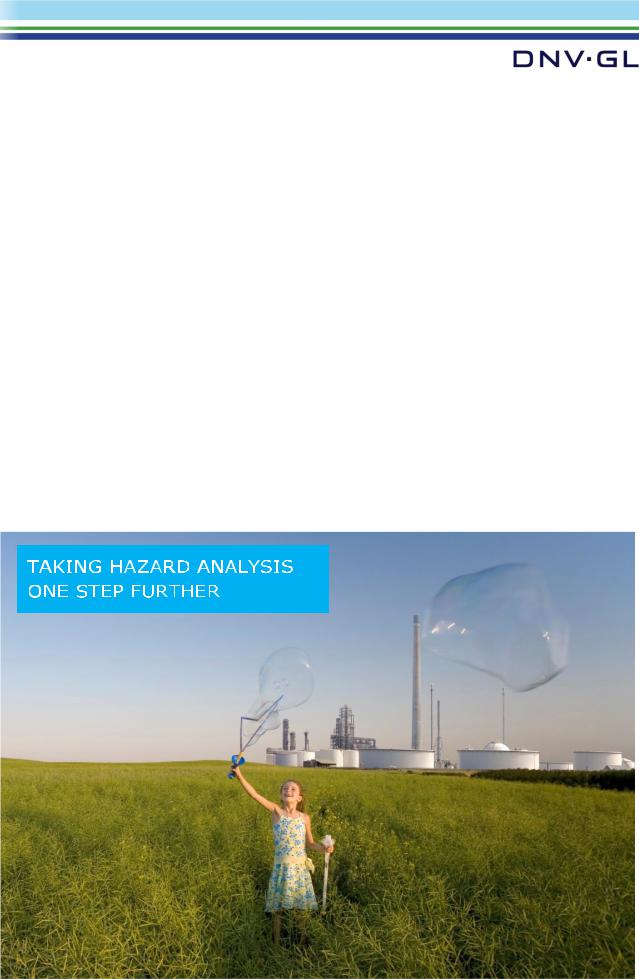
PHAST and PHAST LITE
Tutorial Manual
SAFER, SMARTER, GREENER
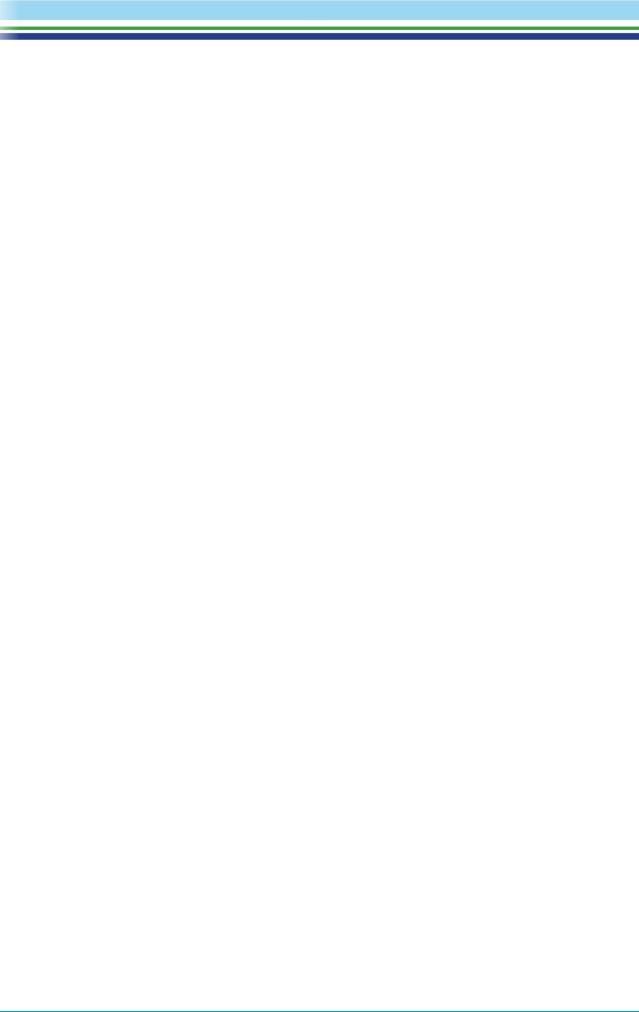
Prepared by DNV GL – Digital Solutions
http://www.dnvgl.com/software
© DNV GL AS. All rights reserved
This publication or parts thereof may not be reproduced or transmitted in any form or by any means, including copying or recording, without the prior written consent of DNV GL AS

CONTENTS
Chapter 1: An Introduction to Phast....................................... |
1 |
In the first chapter you open an example analysis provided with the program, explore its main features, and run the calculations and view the results – without having to enter or change any input data.
Chapter 2: Setting up your own analysis .............................. |
19 |
The second chapter guides you through the process of setting up a new workspace and setting up a new workspace and setting up the background map for consequence analysis.
Chapter 3: Performing the consequence analysis ................. |
24 |
In the third chapter you define a range of common types of hazardous event and perform the consequence analysis to obtain the size of the effect zones. The tutorial supplies all of the input values that you will need to complete the analysis.
| PHAST | April 2018 | www.dnvgl.com/software |
Page 1 |
