
Hacking Wireless Networks For Dummies
.pdf
160 Part III: Advanced Wi-Fi Hacks
13. Start the GPS daemon by typing gpsd -s 4800 -d localhost -r 2947 -p /dev/ttyS0.
You need root privileges to start the GPS daemon.
This starts the daemon listening on port 2947. You can verify that it is running by port scanning, using the netstat or ps command, or typing telnet localhost 2947. Table 10-2 provides some gpsd command line options.
If you have a USB GPS, you should type gpsd -p /dev/ttyUSB0.
Table 10-2 |
gpsd Command Line Options |
Option |
Description |
-d |
Debug level; you must specify a level. |
|
|
-K |
Keep-alive flag. |
|
|
-p |
Full path for the serial or USB GPS device. |
|
|
-s |
Baud rate. The most common rate is 9600, but you can |
|
specify different rates. But do so only when you know |
|
your GPS supports the rate. |
-S |
Port number where you want gpsd to open a listener. This |
|
is not the “listening port” for the gps itself, but for the GPS |
|
daemon or host. |
|
|
Configuring Kismet
Now are you ready to use Kismet? Well, not quite. You must first edit the Kismet configuration file, kismet.conf. Unlike other Linux programs, you need to configure Kismet before you use it. To configure Kismet, open and customize the /usr/local/etc/kismet.conf file using your favorite editor, for example, vi, pico, or emacs.
You need root privileges to edit the kismet.conf file.
You need to change at least the following options:
suiduser: Look for the comment # User to setid to (should be your normal user). As it says, type the name of a normal account, not root.
Support for your wireless card: By default, Kismet is configured to support Cisco cards. If you don’t have a Cisco card, you need to comment out the Cisco card support and then add your card. If you have an ORiNOCO or other Hermes chipset card, then uncomment the ORiNOCO line. Similarly, if you have a Prism2 card, then uncomment the Prism2 line.

Chapter 10: Still at War 161
Source: By default, the ORiNOCO card uses eth0 as the capture device, and the Prism2 card uses wlan0. If your system uses something else, like eth1 or eth2 for the ORiNOCO capture device or wlan1 or wlan2 for the Prism2, then you need to change the device in the configuration file. The format for this variable is driver, device, description. So, if you are one of those right-brained individuals, you might use source=orinoco,eth1, AirPort. If you have money to burn and can afford the best, then you might use source=cisco,eth0,ciscosource.
Channel-hopping interval: By default, the channel-hopping interval (channelvelocity) is set to 5. This is the number of channels monitored every second. By increasing this value, you can monitor more channels per second. If you drive fairly fast, a lower value is better — with a high value, you will fly by and not get a good reading on the channel. If you want to monitor only one channel, then set channelhop to false, and it won’t hop.
GPS support: If you set up the GPS in the manner shown in this chapter, then the gpshost defaults are fine. Kismet is configured to use a serial device and listen on port 2947. If you don’t want to use a GPS, then change the gps value to false.
If you want to change the sound Kismet plays when it finds a new access point, then change the sound_alert variable in the kismet_ui.conf file. Just type in the full path to the new .wav file you want to play. If you wish, you can change the user interface colors by altering the kismet_ui.conf file. You can use black, red, yellow, green, blue, magenta, cyan, or white, as well as bold (hi-). For instance, when you’re worried about your battery status and you want the information to pop right out on the screen, change the monitorcolor variable to hi-red in the kismet_ui.conf file. This should make it more visible.
Should you wish, you can even use the Festival text-to-speech engine to report discovered networks. A little audio feedback is much safer when driving because you don’t have to look at the laptop screen. You can find the Festival engine at www.cstr.ed.ac.uk/projects/festival.
Starting Kismet
This time we’re not kidding, you really are ready to use Kismet. Obviously, Kismet is harder to set up and use than NetStumbler (see Chapter 9). But you are now ready. You’d think that setting the suid to an account other than root that is the account that you’d use. Wrong. If you logged on with that account, then su to root.
If you try to use an account other than root to run Kismet, you don’t have permission to set the PID number file (kismet_server.pid) in the /var/run directory. You need to gain root privileges. Most of the time, you use su -. However, do a su and not a su -. If you do the latter, you cannot write the

162 Part III: Advanced Wi-Fi Hacks
dump file. This is because when you use the latter, you change to root in the root environment. When you use the former, you gain root privileges, but maintain your normal user environment.
Now, to start Kismet, just type kismet. You can start Kismet with server (kismet_server) and client (kismet_curses) options. If you don’t know what options to use, type kismet –help. We have listed the options in Table 10-3 for your convenience.
Table 10-3 |
Kismet Options |
|
Flag |
Option Name |
Description |
-a |
allowed-hosts <hosts> |
Comma-separated list of hosts |
|
|
allowed to connect |
|
|
|
-c |
capture-type <type> |
Type of packet capture device; |
|
|
e.g., prism2, pcap |
|
|
|
-d |
dump-type <type> |
Dumpfile type (wiretap) |
|
|
|
-f |
config-file <file> |
Use alternative configuration file |
|
|
|
-g |
gps |
GPS server; port or off |
|
|
|
-h |
help |
The help file |
|
|
|
-i |
capture-interface <if> |
Packet capture interface; e.g., |
|
|
eth0, eth1 |
|
|
|
-l |
log-types <type> |
Comma-separated list of types to |
|
|
log; e.g., dump, cisco, weak, net- |
|
|
work, gps |
|
|
|
-m |
max-packets <num> |
Maximum number of packets |
|
|
before starting a new dump |
|
|
|
-n |
no-logging |
No logging: process packets only |
|
|
|
-p |
port |
TCP/IP server port for GUI |
|
|
connections |
|
|
|
-q |
quiet |
Don’t play sounds |
|
|
|
-s |
silent |
Don’t send any output to the |
|
|
console |
|
|
|
-t |
log-title <title> |
Custom log file |
|
|
|
-v |
version |
Kismet version |
|
|
|

Chapter 10: Still at War 163
Understanding the Kismet user interface
Figure 10-1 shows the information you get when Kismet is running. You can see that Kismet has three frames:
Network List
Info
Status
These frames are described in the following paragraphs.
Figure 10-1:
Kismet running.
Network List frame
In the Network List frame you see the fields described in Table 10-4. In its help files, Kismet refers to this frame as the Network display. This frame takes up the majority of the Kismet user interface. If you are using a GPS, you see the GPS information in the bottom left-hand corner of this frame.

164 Part III: Advanced Wi-Fi Hacks
Table 10-4 |
Network Fields |
Field |
Description |
Name |
The BSSID or name of the wireless network sorted on the |
|
last time the network was seen |
T |
Type of WLAN detected: A = AP, H = Ad hoc, G = Group of |
|
wireless networks, D = Data only with no control packets, |
|
P = Probe request |
|
|
W |
WEP-enabled: Y = Yes, N = No |
|
|
Ch |
Channel of the device |
|
|
Packts |
Number of packets captured for the WLAN |
|
|
Flags |
Network attributes: A# = IP block found via ARP, U# = IP |
|
block found via UDP, D = IP block found via DHCP offer, C = |
|
Cisco equipment found, F = Vulnerable factory configuration |
|
|
IP range |
Self-explanatory |
|
|
Size |
Size of frame |
|
|
If you see a ! (exclamation point) in front of a name, it’s because Kismet saw activity in the last 3 seconds. If you see a . (period), that means Kismet saw activity within the last 6 seconds. Clearly, you are looking for those networks with an F flag!
Kismet starts in Autofit mode. In this mode, the names change automatically, and active ones appear first. However, you can sort the list by entering s at any time in the active window at the bottom. If you want to sort on SSID, enter ss. See Table 10-6 for the s command and others.
An interesting point on Kismet and encryption: Some access points don’t accurately indicate the use of encryption by setting the correct bit in the 802.11 frame header. So, Kismet doesn’t rely only on that bit. Instead, Kismet looks at the first few bytes of the logical link control (LLC) header to see whether they are the same. When they are, WEP is not used. When they are not, encryption is used.
Info frame
In the Info frame on the right-hand side, you see the fields described in Table 10-5. In the help documentation, Kismet refers to this frame as the Statistics frame.

|
|
|
Chapter 10: Still at War 165 |
|
|
|
|
||
|
|
|
|
|
|
Table 10-5 |
Info Fields |
|
|
|
Field |
Description |
|
|
|
Ntwrks |
Total number of WLANs detected |
||
|
|
|
|
|
|
Pckets |
Total number of packets captured |
||
|
|
|
|
|
|
Cryptd |
Total number of encrypted packets captured |
||
|
|
|
|
|
|
Weak |
Total number of packets with weak IVs (initialization |
||
|
|
vectors) captured |
|
|
|
Noise |
Total number of garbled packets captured |
||
|
|
|
|
|
|
Discrd |
Total number of packets discarded due to a bad CRC |
||
|
|
(ICV) value |
||
|
|
|
|
|
|
Pkts/s |
Number of packets captured per second |
||
|
|
|
|
|
|
Ch: |
Current channel |
||
|
|
|
|
|
|
Elapsd (Discon) |
Time (hours:minutes:seconds) elapsed since the start |
||
|
|
of the capture |
||
|
|
|
|
|
You also see the type of card used for the capture. You will see orinoc, prism, or some other value.
Status frame
The status frame lists the major events detected by Kismet. It is a scrolling display. For example, you will see messages as it finds networks.
You may also see the battery status. This feature is helpful when you are walking around with your laptop and not plugged in.
Commanding Kismet
When you are running Kismet, you can use various commands to get more information. Table 10-6 provides the commands. If you’re not sure of the commands, type h while Kismet is the active window.
Table 10-6 |
Kismet Commands |
Command |
Description |
a |
Show channel and encryption usage. |
|
|
c |
Show information about wireless clients associated with an |
|
access point. |
|
|
(continued)

166 Part III: Advanced Wi-Fi Hacks
Table 10-6 (continued)
Command |
Description |
d |
Print dumpable strings for quality, power, and noise. |
|
|
e |
List Kismet servers. |
|
|
g |
Group currently tagged networks together. Kismet prompts |
|
you for a new name. |
h |
Show the help window. |
|
|
H |
Return to normal channel hopping. |
|
|
i |
Get detailed information for a selected network. |
|
|
l |
Show wireless card power levels; that is, quality, power, |
|
and noise. |
|
|
L |
Stop channel hopping and stay on the current channel. |
|
|
m |
Mute sound. |
|
|
n |
Enter custom name. |
|
|
Q |
Quit. |
|
|
r |
Show the packet reception rate. |
|
|
s |
Sort network list. |
|
|
t |
Tag or untag current network or group. |
|
|
u |
Ungroup current group. |
|
|
x |
Close pop-up window. |
|
|
z |
Zoom network frame. This hides the info and status frames. |
|
|
Kismet saves data automatically while it is running. When you are finished with Kismet, type Q to quit and close the application.
Kismet logging
By default, Kismet generates the following seven log files:
dump: A raw packet dump.
network: A plaintext log of detected networks.
csv: A plaintext log of detected networks in comma-separated value format.

Chapter 10: Still at War 167
xml: A plaintext log of detected networks in Extensible Markup Language (XML).
weak: Weak packets detected and stored in AirSnort format. See Chapter 15 on what to do with this log.
cisco: A log of Cisco equipment detected in Cisco Discovery Protocol (CDP) format.
gps: A log of the GPS coordinates.
You can change logging by editing the logtypes variable in the kismet. conf file.
In Chapter 9, we discuss StumbVerter, which is an application that allows you to import NetStumbler’s summary files into Microsoft’s MapPoint 2004 maps. Well, StumbVerter doesn’t work directly on Kismet logs. However, you can use a workaround: You can use WarGlue to convert your Kismet logs to NetStumbler format. From there you can export them to Summary format so StumbVerter can import them into MapPoint. You can get WarGlue at www. lostboxen.net/warglue. It’s developed by the Church of Wi-Fi (CoWF). Or download WarKizniz from www.personalwireless.org/tools/. WarKizNiz also accepts input from Kismet log files and converts them into NetStumbler
.ns1 format.
Shutting down Kismet
Because Kismet requires your wireless card to be in monitor mode, you can’t use the card to connect to a wireless network without either restarting PC Card services or rebooting your system. Alternatively, you can run kismet_ unmonitor as root and then eject the card and reinsert it. This should reset its original network parameters. If not, then restart.
Remember, you must put your wireless card into RF monitor mode to use Kismet so your card cannot associate with a wireless network. If you need a network connection while running Kismet, then either use another wireless card to connect to a wireless network or an Ethernet card to connect to a wired network.
Installing and using Wellenreiter
Wellenreiter is another wardriving tool. (A German-to-English dictionary translates Wellenreiter as surfer. Amazing how the subject of surfing keeps coming up in networking terminology.) Wellenreiter is a freeware user-friendly application, has a nice user interface, and is fairly straightforward to install and use.

168 Part III: Advanced Wi-Fi Hacks
Two versions of Wellenreiter are available:
PERL scripts that support Linux. The script requires the Net::Pcap module (http://search.cpan.org/~kcarnut/Net-Pcap-0.05/) and the GTK or GIMP Toolkit (www.gtk.org). The latter is most likely already installed on most UNIX-based systems.
C++ version that supports the wider UNIX world (C++/Qt) and handhelds such as Zaurus (C++/Opie).
The project is moving from PERL to C++.
Wellenreiter automatically handles the configuration and monitoring mode for most Cisco, ORiNOCO, and Prism2 cards. If you are using the PERL version, you can download, install, and run Wellenreiter by performing the following steps:
1.Download Wellenreiter-v1.9.tar.gz or the latest version from the Wellenreiter Web site (www.wellenreiter.net).
2.Make sure you are root.
If you’re not, do a su –.
3.Uncompress the downloaded file by typing gunzip Wellenreiterv1.9.tar.gz.
4.Untar the file by typing tar –xvf Wellenreiter-v1.9.tar.
5.Type cd Wellenreiter-v1.9 to change to the directory you just created.
6.Execute the Wellenreiter script by typing perl wellenreiter.pl.
Surf on over to www.wellenreiter.net/screenshots.html to see some screenshots. Wellenreiter looks a lot like NetStumbler and Kismet, but we like its icons better. The left-hand pane lists the monitored channels, and the right-hand pane displays information about the wireless networks for the channels.
Wellenreiter saves a binary packet capture to the user’s home directory. In our case — yours too, if you followed the steps above — the home directory is root, because we did the su to root. The binaries are in pcap format, which you can view with ethereal or tcpdump.
Using WarLinux
WarLinux is a Linux distribution for wardrivers. It’s available on diskette and bootable CD. It is recommend for system administrators who want to audit
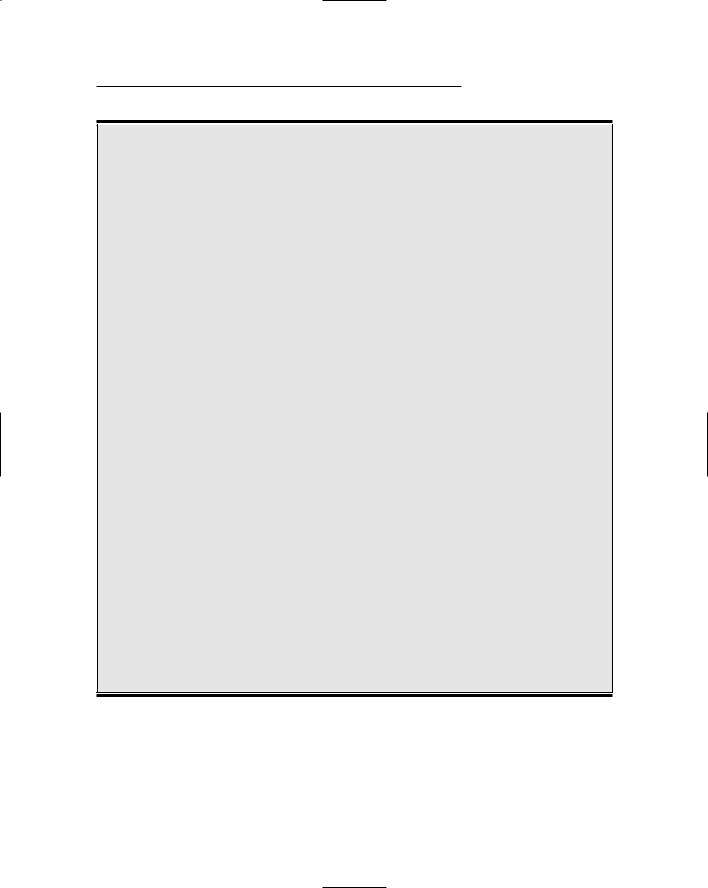
Chapter 10: Still at War 169
Wardriving, warwalking, and other war memes
The term wardriving was coined by Marius Milner as a play on the term wardialing. Wardialing in turn came from the 1983 movie WarGames, starring Matthew Broderick, Dabney Coleman, and Ally Sheedy. In the movie, Matthew, as nerdy David Lightman, unwittingly dials into a Department of Defense’s war computer and almost starts a nuclear Armageddon. Forever after, hackers were portrayed as sitting at a computer connecting to networks.
Wardriving is also known as NetStumbling or
WiLDing (Wireless LAN Discovery). (For more on WiLDing, see www.bawug.org.)
But what is warwalking? Well, wardriving is the meme for other forms of network discovery. Warwalking is one of the mutations. Warwalking (http://wiki.personaltelco.net/ index.cgi/WarWalking) is network discovery by walking around. No longer are the hackers sitting at their computers. They’re out and about in your neighborhood.
Here are some other terms you might hear about:
Warcycling
(www.maths.tcd.ie/~dwmalone/p/ sageie-02.pdf /) is network discovery done from a motorcycle or bicycle.
Warflying (www4.tomshardware.com/ column/20040430) is network discovery done from an airplane. (Because many of the antennae are omnidirectional, you
actually get some very interesting information from the air.)
Warkayaking. There have even been reports (http://wifinetnews.com/ archives/003922.html) of warkayaking around Lake Union in Seattle, Washington.
Warchalking (http://forbes.jiwire. com/warchalking-introduction. htm or http://webword.com/moving/ warchalking.html) is the marking of the pavement to denote the existence of an access point. This variant seems inspired by hoboes who, using shared pictographs during the Great Depression, would denote easy marks and the active presence of railroad detectives in chalk. Warchalking, however, is for wibos, not winos.
Warspying (www.securityfocus.com/ news/7931) is when someone uses a X10 Wireless Technology receiver to capture the signals from wireless devices such as cameras. Makes you think twice about using those nanny-cams!
All you need to do is to think of a unique way to do network discovery to become famous. Hey, how about warsurfing? Not bad, but remember that water and electricity don’t mix! (Oops. Actually, the term warsurfing [www. netstumbler.org/showthread.php?t= 2190] was used to indicate the practice of using Google to find NS1 files on the Internet.)
and evaluate their wireless network installations. The benefit of WarLinux is that you don’t have to install Linux but can boot it from a diskette or CD-ROM.
You can find WarLinux at https://sourceforge.net/projects/warlinux.
